2015 FORD MUSTANG buttons
[x] Cancel search: buttonsPage 54 of 441
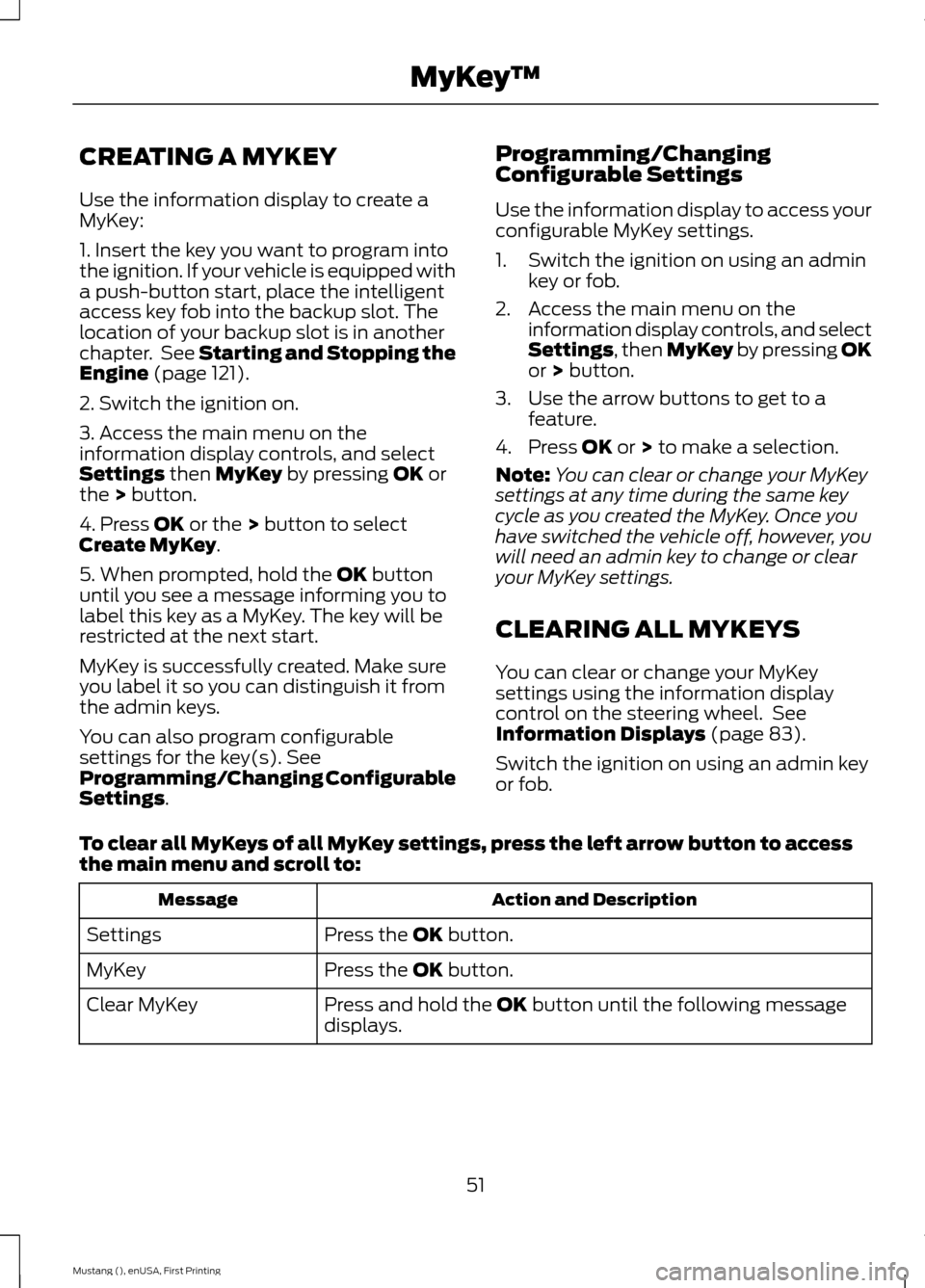
CREATING A MYKEY
Use the information display to create a
MyKey:
1. Insert the key you want to program into
the ignition. If your vehicle is equipped with
a push-button start, place the intelligent
access key fob into the backup slot. The
location of your backup slot is in another
chapter. See Starting and Stopping the
Engine (page 121).
2. Switch the ignition on.
3. Access the main menu on the
information display controls, and select
Settings
then MyKey by pressing OK or
the > button.
4. Press
OK or the > button to select
Create MyKey.
5. When prompted, hold the
OK button
until you see a message informing you to
label this key as a MyKey. The key will be
restricted at the next start.
MyKey is successfully created. Make sure
you label it so you can distinguish it from
the admin keys.
You can also program configurable
settings for the key(s). See
Programming/Changing Configurable
Settings
. Programming/Changing
Configurable Settings
Use the information display to access your
configurable MyKey settings.
1. Switch the ignition on using an admin
key or fob.
2. Access the main menu on the information display controls, and select
Settings
, then MyKey by pressing OK
or > button.
3. Use the arrow buttons to get to a feature.
4. Press
OK or > to make a selection.
Note: You can clear or change your MyKey
settings at any time during the same key
cycle as you created the MyKey. Once you
have switched the vehicle off, however, you
will need an admin key to change or clear
your MyKey settings.
CLEARING ALL MYKEYS
You can clear or change your MyKey
settings using the information display
control on the steering wheel. See
Information Displays
(page 83).
Switch the ignition on using an admin key
or fob.
To clear all MyKeys of all MyKey settings, press the left arrow button to access
the main menu and scroll to: Action and Description
Message
Press the
OK button.
Settings
Press the
OK button.
MyKey
Press and hold the
OK button until the following message
displays.
Clear MyKey
51
Mustang (), enUSA, First Printing MyKey
™
Page 59 of 441
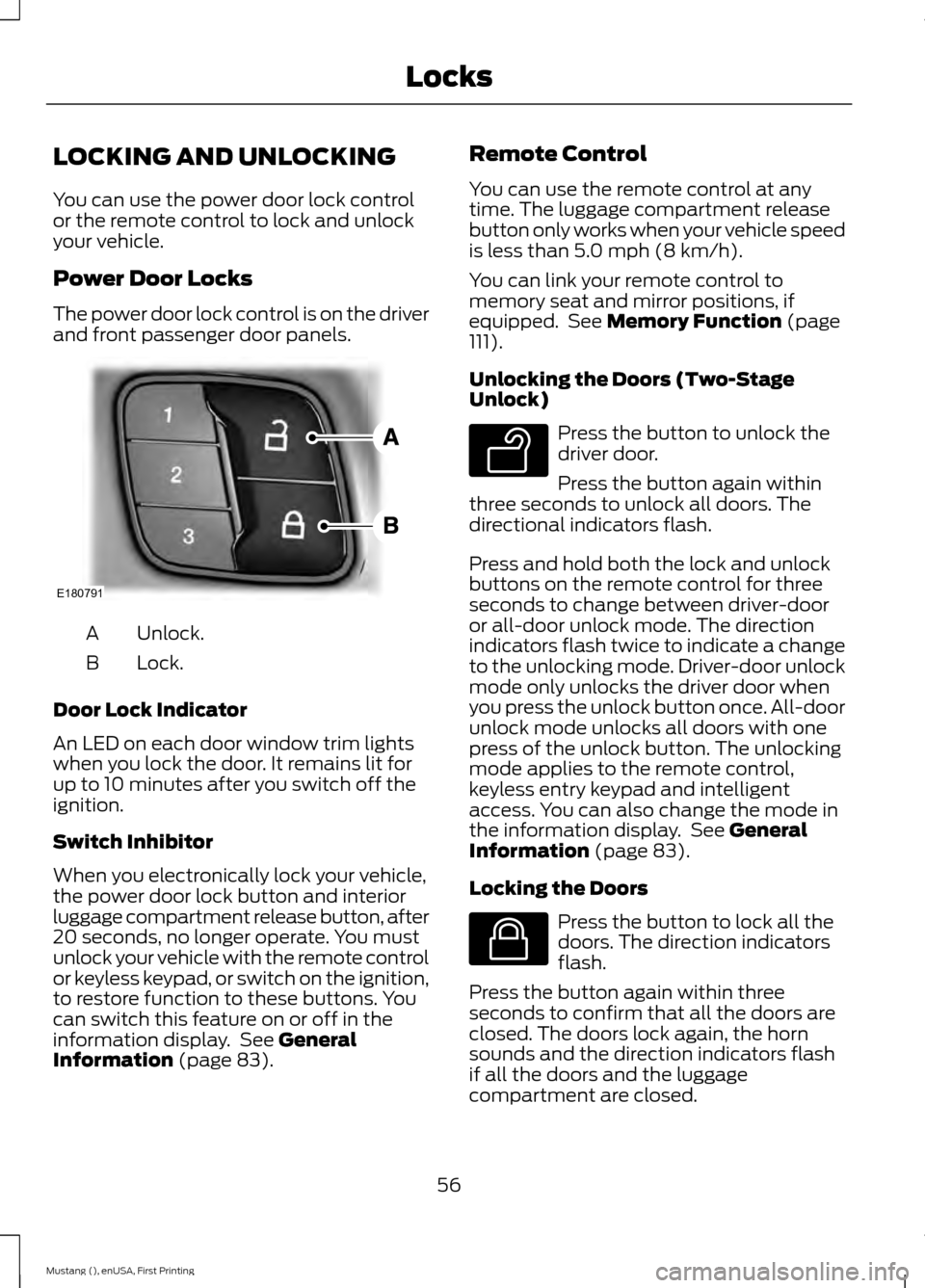
LOCKING AND UNLOCKING
You can use the power door lock control
or the remote control to lock and unlock
your vehicle.
Power Door Locks
The power door lock control is on the driver
and front passenger door panels.
Unlock.
A
Lock.
B
Door Lock Indicator
An LED on each door window trim lights
when you lock the door. It remains lit for
up to 10 minutes after you switch off the
ignition.
Switch Inhibitor
When you electronically lock your vehicle,
the power door lock button and interior
luggage compartment release button, after
20 seconds, no longer operate. You must
unlock your vehicle with the remote control
or keyless keypad, or switch on the ignition,
to restore function to these buttons. You
can switch this feature on or off in the
information display. See General
Information (page 83). Remote Control
You can use the remote control at any
time. The luggage compartment release
button only works when your vehicle speed
is less than
5.0 mph (8 km/h).
You can link your remote control to
memory seat and mirror positions, if
equipped. See
Memory Function (page
111).
Unlocking the Doors (Two-Stage
Unlock) Press the button to unlock the
driver door.
Press the button again within
three seconds to unlock all doors. The
directional indicators flash.
Press and hold both the lock and unlock
buttons on the remote control for three
seconds to change between driver-door
or all-door unlock mode. The direction
indicators flash twice to indicate a change
to the unlocking mode. Driver-door unlock
mode only unlocks the driver door when
you press the unlock button once. All-door
unlock mode unlocks all doors with one
press of the unlock button. The unlocking
mode applies to the remote control,
keyless entry keypad and intelligent
access. You can also change the mode in
the information display. See
General
Information (page 83).
Locking the Doors Press the button to lock all the
doors. The direction indicators
flash.
Press the button again within three
seconds to confirm that all the doors are
closed. The doors lock again, the horn
sounds and the direction indicators flash
if all the doors and the luggage
compartment are closed.
56
Mustang (), enUSA, First Printing LocksE180791 E138629 E138623
Page 74 of 441

FRONT FOG LAMPS (If Equipped)
Press the control to switch the fog lamps
on or off.
You can switch the fog lamps on when the
lighting control is in any position except
Off and the high beams are not on.
DIRECTION INDICATORS
Push the lever up or down to use the
direction indicators.
Note:
Tap the lever up or down to make the
direction indicators flash three times to
indicate a lane change. WELCOME LIGHTING (If Equipped)
Pony Projection Lights
The pony projection lights are on the
bottom of the exterior mirror housings.
They will project an image onto the ground
a short distance from your vehicle when
welcome lighting or lighted entry turns on.
Note: Moisture, frost and ice build-up or
other types of contamination on the surface
of the light lens can cause non-permanent
distortion or reduced brightness of the
image. Do not use abrasive materials to
clean the lens.
INTERIOR LAMPS
The lamps turn on when:
• You open any door.
• You press a remote control button.
• You press the buttons on the map
lamps.
Map Lamps Left-hand side map lamp.
A
Right-hand side map lamp.
B
You can switch the lamps on individually
by pressing the buttons.
71
Mustang (), enUSA, First Printing LightingE142453 E169255 E175199
Page 86 of 441
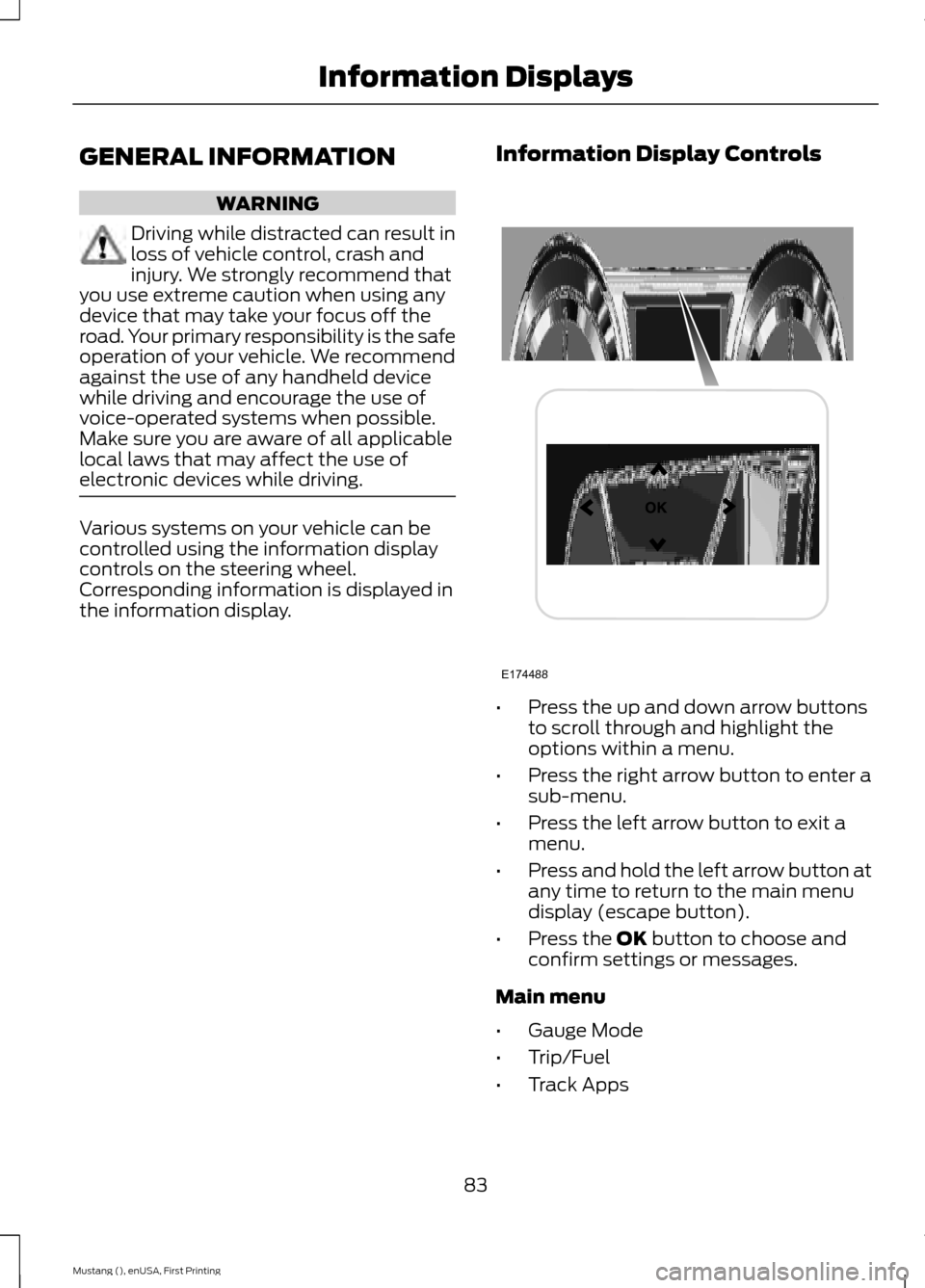
GENERAL INFORMATION
WARNING
Driving while distracted can result in
loss of vehicle control, crash and
injury. We strongly recommend that
you use extreme caution when using any
device that may take your focus off the
road. Your primary responsibility is the safe
operation of your vehicle. We recommend
against the use of any handheld device
while driving and encourage the use of
voice-operated systems when possible.
Make sure you are aware of all applicable
local laws that may affect the use of
electronic devices while driving. Various systems on your vehicle can be
controlled using the information display
controls on the steering wheel.
Corresponding information is displayed in
the information display.
Information Display Controls •
Press the up and down arrow buttons
to scroll through and highlight the
options within a menu.
• Press the right arrow button to enter a
sub-menu.
• Press the left arrow button to exit a
menu.
• Press and hold the left arrow button at
any time to return to the main menu
display (escape button).
• Press the OK button to choose and
confirm settings or messages.
Main menu
• Gauge Mode
• Trip/Fuel
• Track Apps
83
Mustang (), enUSA, First Printing Information DisplaysE174488
Page 87 of 441
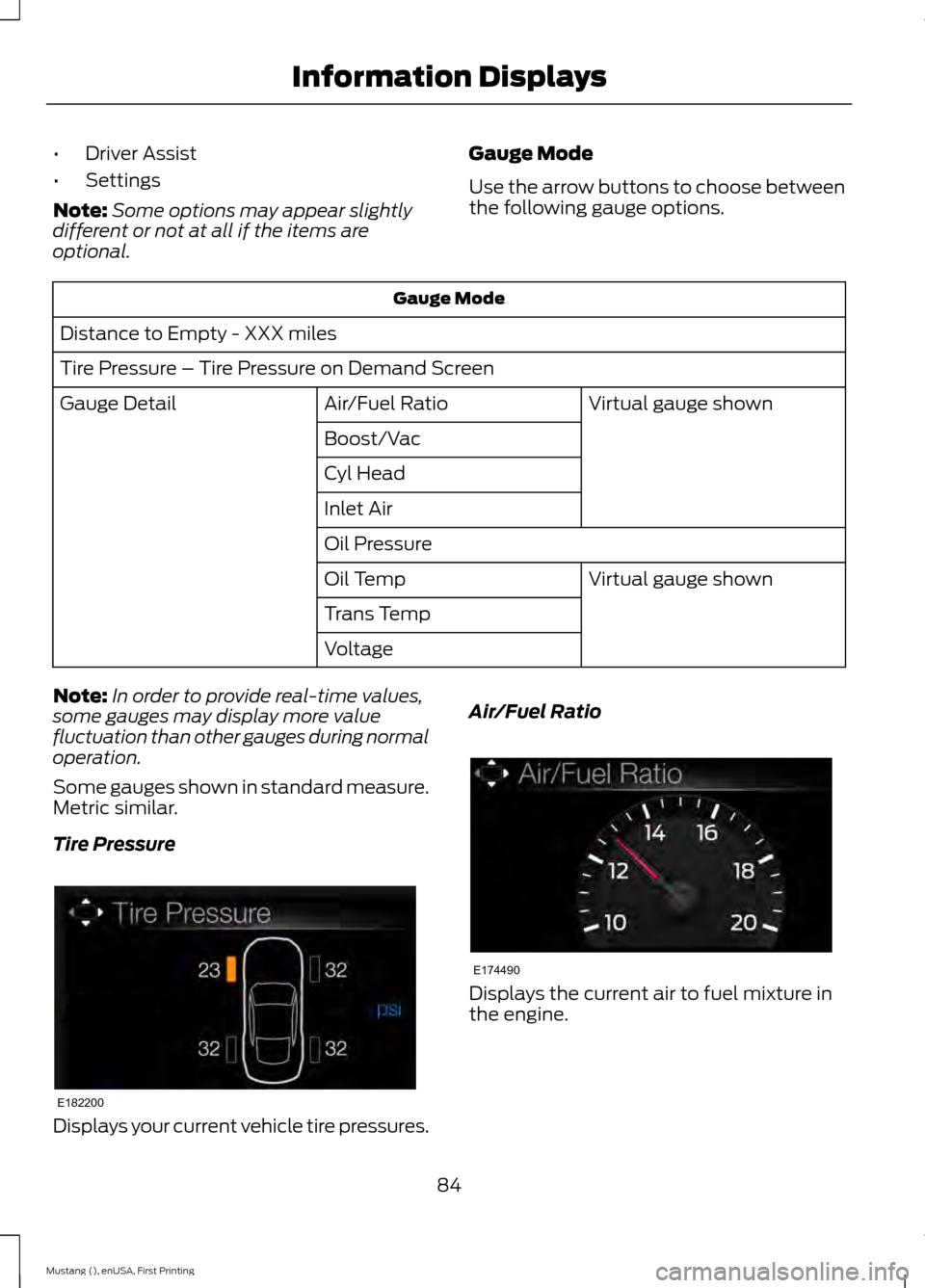
•
Driver Assist
• Settings
Note: Some options may appear slightly
different or not at all if the items are
optional. Gauge Mode
Use the arrow buttons to choose between
the following gauge options.Gauge Mode
Distance to Empty - XXX miles
Tire Pressure – Tire Pressure on Demand Screen Virtual gauge shown
Air/Fuel Ratio
Gauge Detail
Boost/Vac
Cyl Head
Inlet Air
Oil PressureVirtual gauge shown
Oil Temp
Trans Temp
Voltage
Note: In order to provide real-time values,
some gauges may display more value
fluctuation than other gauges during normal
operation.
Some gauges shown in standard measure.
Metric similar.
Tire Pressure Displays your current vehicle tire pressures. Air/Fuel Ratio
Displays the current air to fuel mixture in
the engine.
84
Mustang (), enUSA, First Printing Information DisplaysE182200 E174490
Page 89 of 441
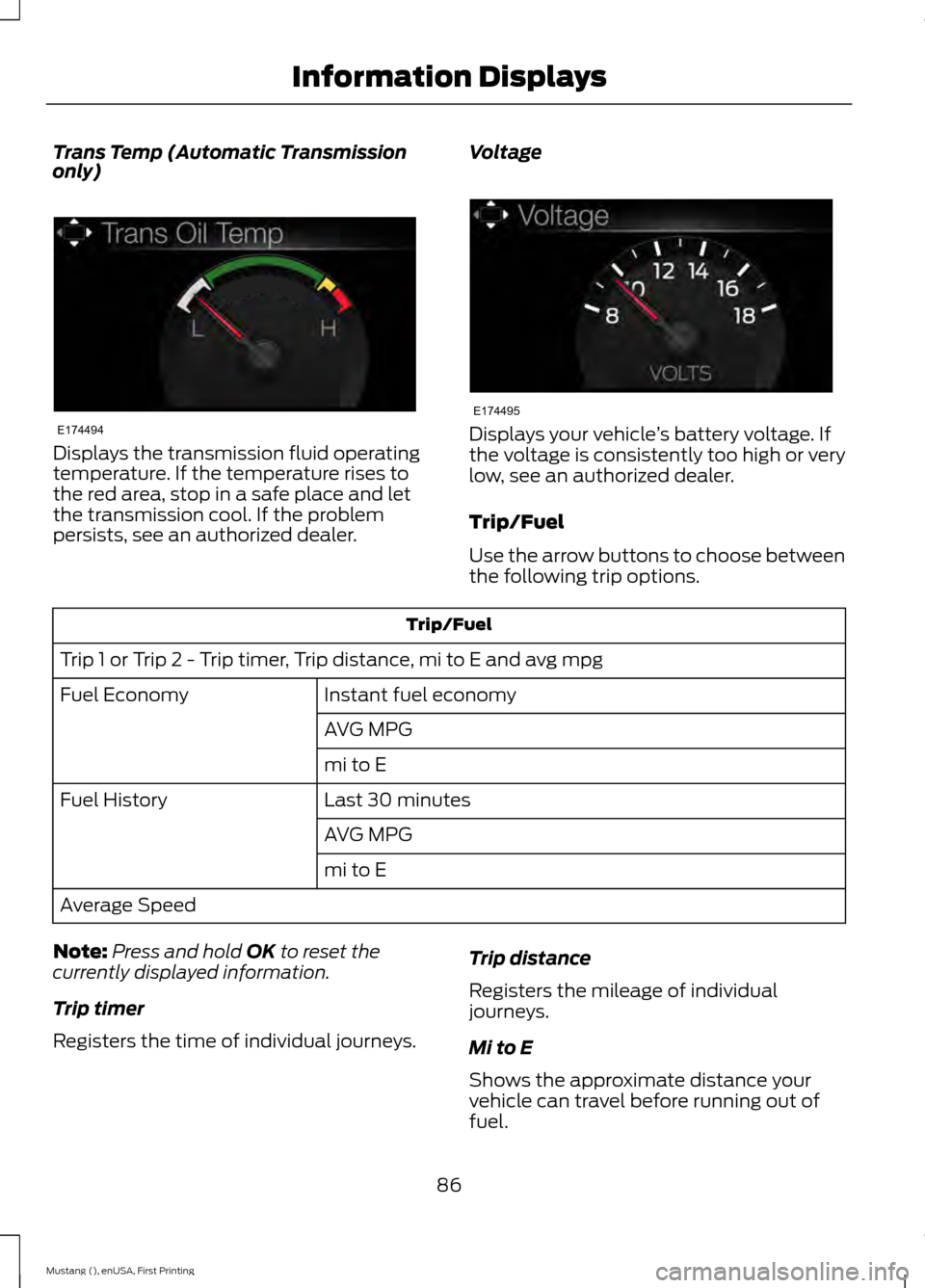
Trans Temp (Automatic Transmission
only)
Displays the transmission fluid operating
temperature. If the temperature rises to
the red area, stop in a safe place and let
the transmission cool. If the problem
persists, see an authorized dealer.
Voltage Displays your vehicle
’s battery voltage. If
the voltage is consistently too high or very
low, see an authorized dealer.
Trip/Fuel
Use the arrow buttons to choose between
the following trip options. Trip/Fuel
Trip 1 or Trip 2 - Trip timer, Trip distance, mi to E and avg mpg Instant fuel economy
Fuel Economy
AVG MPG
mi to E
Last 30 minutes
Fuel History
AVG MPG
mi to E
Average Speed
Note: Press and hold OK to reset the
currently displayed information.
Trip timer
Registers the time of individual journeys. Trip distance
Registers the mileage of individual
journeys.
Mi to E
Shows the approximate distance your
vehicle can travel before running out of
fuel.
86
Mustang (), enUSA, First Printing Information DisplaysE174494 E174495
Page 91 of 441
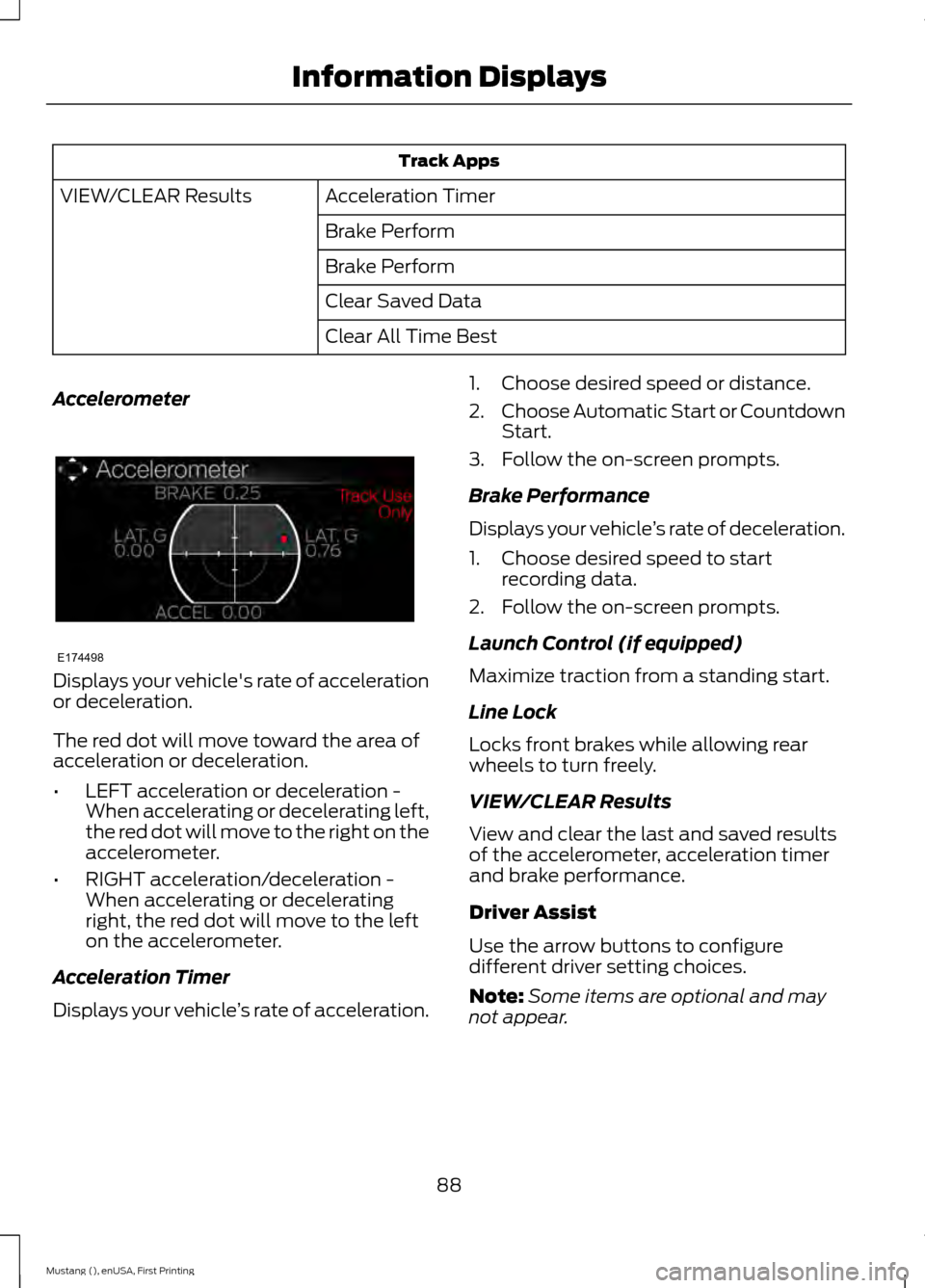
Track Apps
Acceleration Timer
VIEW/CLEAR Results
Brake Perform
Brake Perform
Clear Saved Data
Clear All Time Best
Accelerometer Displays your vehicle's rate of acceleration
or deceleration.
The red dot will move toward the area of
acceleration or deceleration.
•
LEFT acceleration or deceleration -
When accelerating or decelerating left,
the red dot will move to the right on the
accelerometer.
• RIGHT acceleration/deceleration -
When accelerating or decelerating
right, the red dot will move to the left
on the accelerometer.
Acceleration Timer
Displays your vehicle ’s rate of acceleration. 1. Choose desired speed or distance.
2.
Choose Automatic Start or Countdown
Start.
3. Follow the on-screen prompts.
Brake Performance
Displays your vehicle ’s rate of deceleration.
1. Choose desired speed to start recording data.
2. Follow the on-screen prompts.
Launch Control (if equipped)
Maximize traction from a standing start.
Line Lock
Locks front brakes while allowing rear
wheels to turn freely.
VIEW/CLEAR Results
View and clear the last and saved results
of the accelerometer, acceleration timer
and brake performance.
Driver Assist
Use the arrow buttons to configure
different driver setting choices.
Note: Some items are optional and may
not appear.
88
Mustang (), enUSA, First Printing Information DisplaysE174498
Page 92 of 441
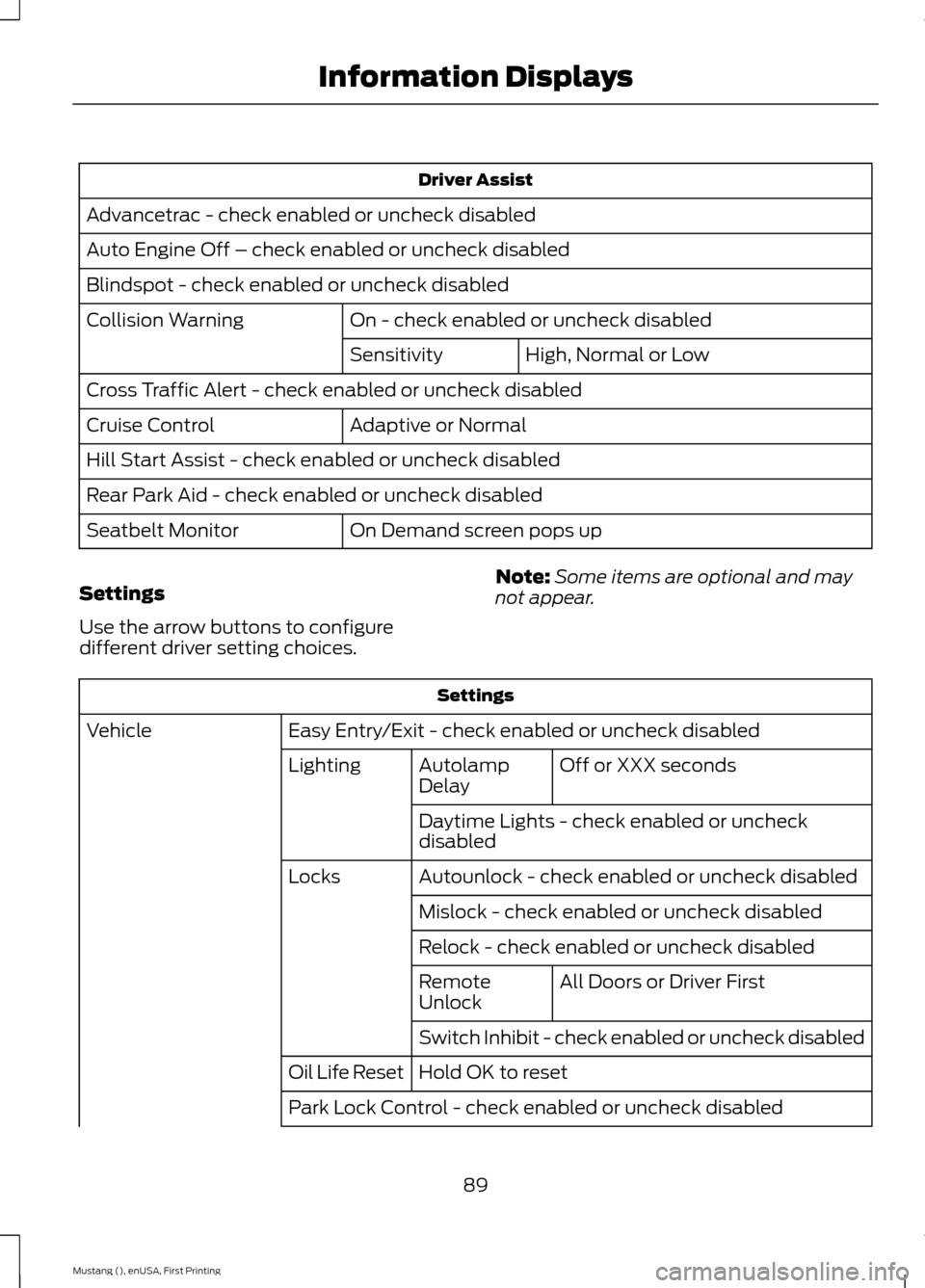
Driver Assist
Advancetrac - check enabled or uncheck disabled
Auto Engine Off – check enabled or uncheck disabled
Blindspot - check enabled or uncheck disabled On - check enabled or uncheck disabled
Collision Warning
High, Normal or Low
Sensitivity
Cross Traffic Alert - check enabled or uncheck disabled Adaptive or Normal
Cruise Control
Hill Start Assist - check enabled or uncheck disabled
Rear Park Aid - check enabled or uncheck disabled
On Demand screen pops up
Seatbelt Monitor
Settings
Use the arrow buttons to configure
different driver setting choices. Note:
Some items are optional and may
not appear. Settings
Easy Entry/Exit - check enabled or uncheck disabled
Vehicle
Off or XXX seconds
Autolamp
Delay
Lighting
Daytime Lights - check enabled or uncheck
disabled
Autounlock - check enabled or uncheck disabled
Locks
Mislock - check enabled or uncheck disabled
Relock - check enabled or uncheck disabled All Doors or Driver First
Remote
Unlock
Switch Inhibit - check enabled or uncheck disabled
Hold OK to reset
Oil Life Reset
Park Lock Control - check enabled or uncheck disabled
89
Mustang (), enUSA, First Printing Information Displays