2015 FORD FUSION (AMERICAS) manual radio set
[x] Cancel search: manual radio setPage 3 of 16
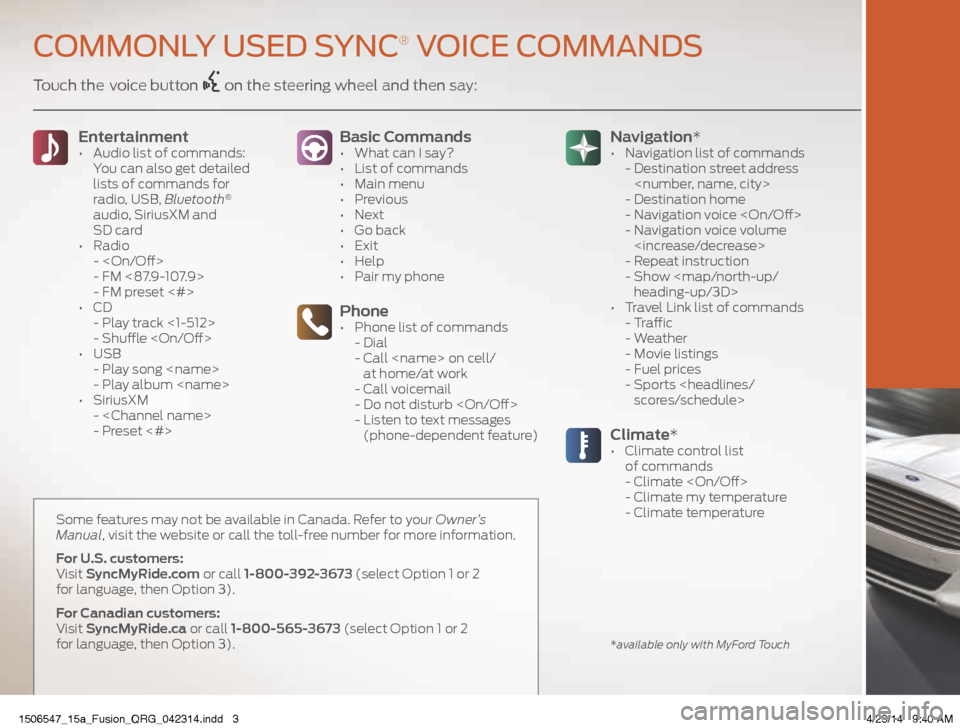
Touch the voice button on the steering wheel and then say:Basic Commands
• What can I say?
• List of commands
• Main menu
• Previous
• Next
• Go back
• Exit
• Help
• Pair my phone
Phone• Phone list of commands
- Dial
- Call
at home/at work
- Call voicemail
- Do not disturb
- Listen to text messages
(phone-dependent feature)
Entertainment • Audio list of commands:
You can also get detailed
lists of commands for
radio, USB, Bluetooth
®
audio, SiriusXM and
SD card
• Radio
-
- FM <87.9-107.9>
- FM preset <#>
• CD
- Play track <1-512>
- Shuffle
• USB
- Play song
- Play album
• SiriusXM
-
- Preset <#>
Climate*• Climate control list
of commands
- Climate
- Climate my temperature
- Climate temperature
Navigation*
• Navigation list of commands
- Destination street address
- Destination home
- Navigation voice
- Navigation voice volume
- Repeat instruction
- Show
heading-up/3D>
• Travel Link list of commands
- Traffic
- Weather
- Movie listings
- Fuel prices
- Sports
COMMONLY USED SYNC® VOICE COMMANDS
*available only with MyFord Touch
Some features may not be available in Canada. Refer to your Owner’s
Manual, visit the website or call the toll-free number for more information.
For U.S. customers:
Visit SyncMyRide.com or call 1-800-392-3673 (select Option 1 or 2
for language, then Option 3).
For Canadian customers:
Visit SyncMyRide.ca or call 1-800-565-3673 (select Option 1 or 2
for language, then Option 3).
1506547_15a_Fusion_QRG_042314.indd 34/23/14 9:40 AM
Page 5 of 16
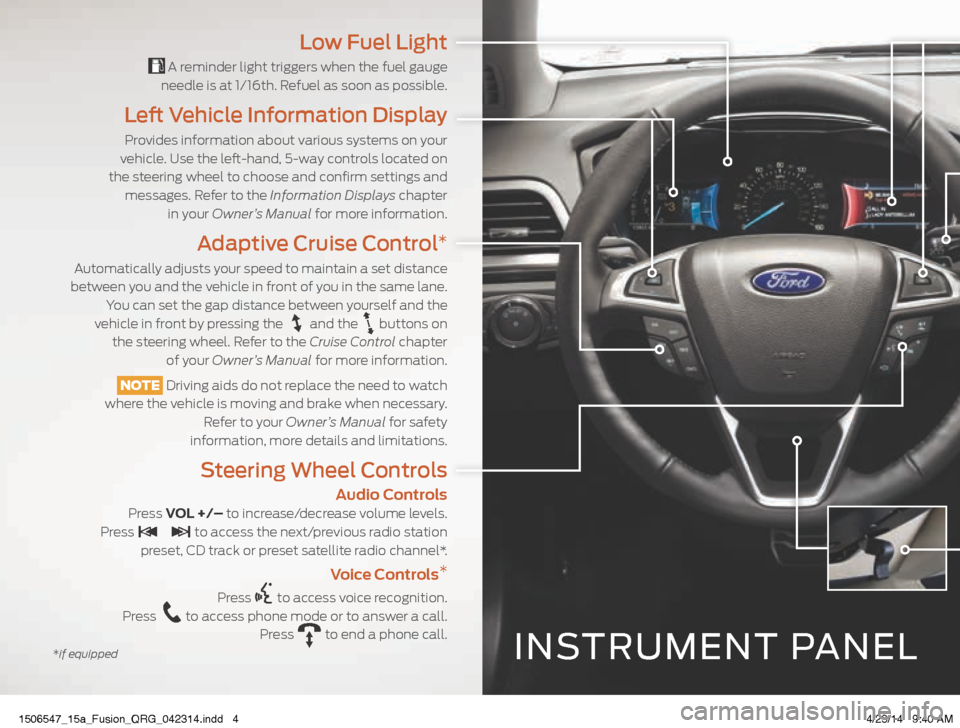
INSTRUMENT PANEL
Low Fuel Light
A reminder light triggers when the fuel gauge
needle is at 1/16th. Refuel as soon as possible.
Left Vehicle Information Display
Provides information about various systems on your
vehicle. Use the left-hand, 5-way controls located on
the steering wheel to choose and confirm settings and messages. Refer to the Information Displays chapter in your Owner’s Manual for more information.
Adaptive Cruise Control*
Automatically adjusts your speed to maintain a set distance
between you and the vehicle in front of you in the same lane.
You can set the gap distance between yourself and the
vehicle in front by pressing the
and the buttons on
the steering wheel. Refer to the Cruise Control chapter of your Owner’s Manual for more information.
NOTE Driving aids do not replace the need to watch
where the vehicle is moving and brake when necessary.
Refer to your Owner’s Manual for safety
information, more details and limitations.
Steering Wheel Controls
Audio Controls Press VOL +/– to increase/decrease volume levels.
Press to access the next/previous radio station
preset, CD track or preset satellite radio channel*.
Voice Controls *
Press to access voice recognition.
Press to access phone mode or to answer a call.
Press to end a phone call.
*if equipped
1506547_15a_Fusion_QRG_042314.indd 44/23/14 9:40 AM
Page 7 of 16
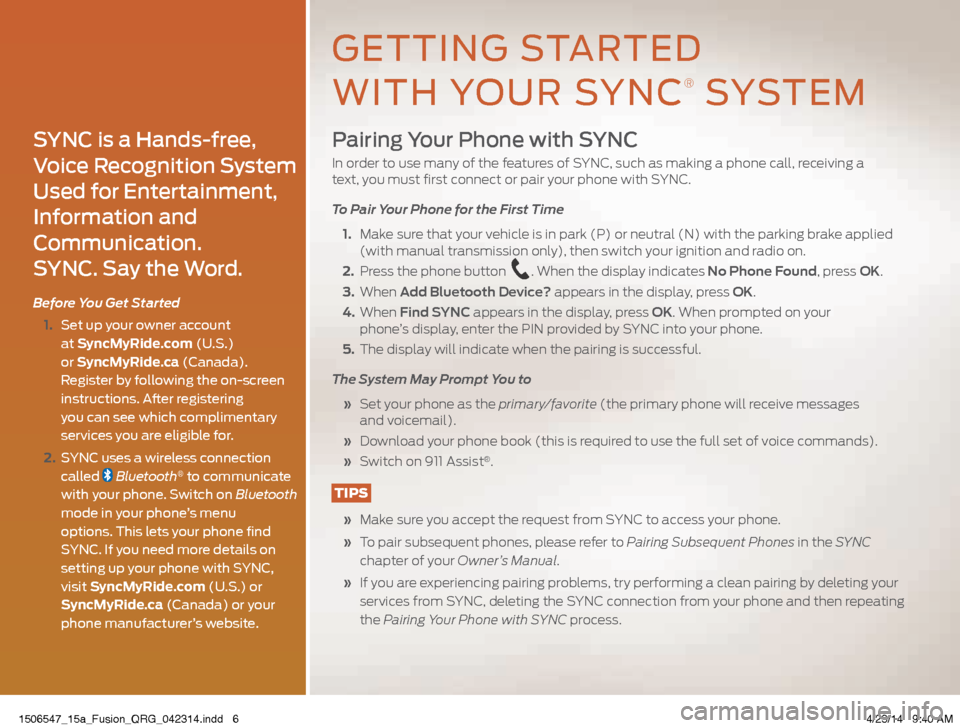
Pairing Your Phone with SYNC
In order to use many of the features of SYNC, such as making a phone call, receiving a
text, you must first connect or pair your phone with SYNC.
To Pair Your Phone for the First Time
1. Make sure that your vehicle is in park (P) or neutral (N) with the parking brake applied
(with manual transmission only), then switch your ignition and radio on.
2. Press the phone button
. When the display indicates No Phone Found, press OK.
3. When Add Bluetooth Device? appears in the display, press OK.
4. When Find SYNC appears in the display, press OK. When prompted on your
phone’s display, enter the PIN provided by SYNC into your phone.
5. The display will indicate when the pairing is successful.
The System May Prompt You to
» Set your phone as the primary/favorite (the primary phone will receive messages
and voicemail).
» Download your phone book (this is required to use the full set of voice commands).
» Switch on 911 Assist
®.
TIPS
» Make sure you accept the request from SYNC to access your phone.
» To pair subsequent phones, please refer to Pairing Subsequent Phones in the SYNC
chapter of your Owner’s Manual.
» If you are experiencing pairing problems, try performing a clean pairing by deleting your
services from SYNC, deleting the SYNC connection from your phone and then repeating
the Pairing Your Phone with SYNC process.
SYNC is a Hands-free,
Voice Recognition System
Used for Entertainment,
Information and
Communication.
SYNC. Say the Word.
Before You Get Started
1. Set up your owner account
at SyncMyRide.com (U.S.)
or SyncMyRide.ca (Canada).
Register by following the on-screen
instructions. After registering
you can see which complimentary
services you are eligible for.
2. SYNC uses a wireless connection
called
Bluetooth® to communicate
with your phone. Switch on Bluetooth
mode in your phone’s menu
options. This lets your phone find
SYNC. If you need more details on
setting up your phone with SYNC,
visit SyncMyRide.com (U.S.) or
SyncMyRide.ca (Canada) or your
phone manufacturer’s website.
GETTING STARTED
WITH YOUR SYNC
® SYSTEM
1506547_15a_Fusion_QRG_042314.indd 64/23/14 9:40 AM
Page 11 of 16
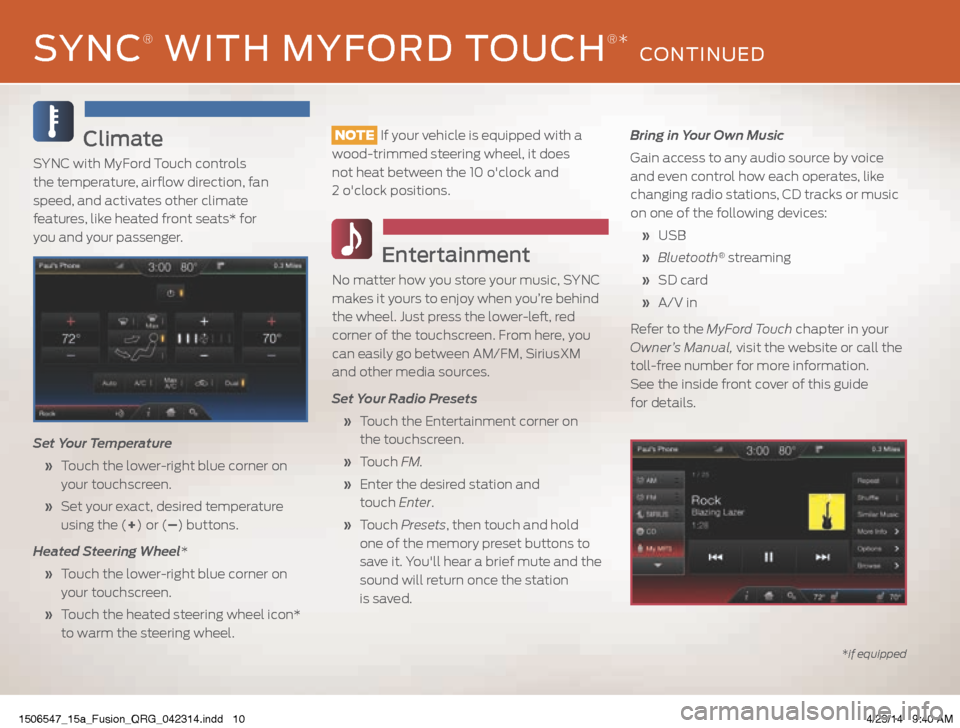
Climate
SYNC with MyFord Touch controls
the temperature, airflow direction, fan
speed, and activates other climate
features, like heated front seats* for
you and your passenger.
Set Your Temperature
» Touch the lower-right blue corner on
your touchscreen.
» Set your exact, desired temperature
using the (+) or (–) buttons.
Heated Steering Wheel*
» Touch the lower-right blue corner on
your touchscreen.
» Touch the heated steering wheel icon*
to warm the steering wheel.
NOTE If your vehicle is equipped with a
wood-trimmed steering wheel, it does
not heat between the 10 o'clock and
2 o'clock positions.
Entertainment
No matter how you store your music, SYNC
makes it yours to enjoy when you’re behind
the wheel. Just press the lower-left, red
corner of the touchscreen. From here, you
can easily go between AM/FM, SiriusXM
and other media sources.
Set Your Radio Presets
» Touch the Entertainment corner on
the touchscreen.
» Touch FM.
» Enter the desired station and
touch Enter.
» Touch Presets , then touch and hold
one of the memory preset buttons to
save it. You'll hear a brief mute and the
sound will return once the station
is saved. Bring in Your Own Music
Gain access to any audio source by voice
and even control how each operates, like
changing radio stations, CD tracks or music
on one of the following devices:
» USB
» Bluetooth
® streaming
» SD card
» A/V in
Refer to the MyFord Touch chapter in your
Owner’s Manual, visit the website or call the
toll-free number for more information.
See the inside front cover of this guide
for details.
*if equipped
SYNC® WITH MYFORD TOUCH®* CONTINUED
1506547_15a_Fusion_QRG_042314.indd 104/23/14 9:40 AM