Page 3 of 16
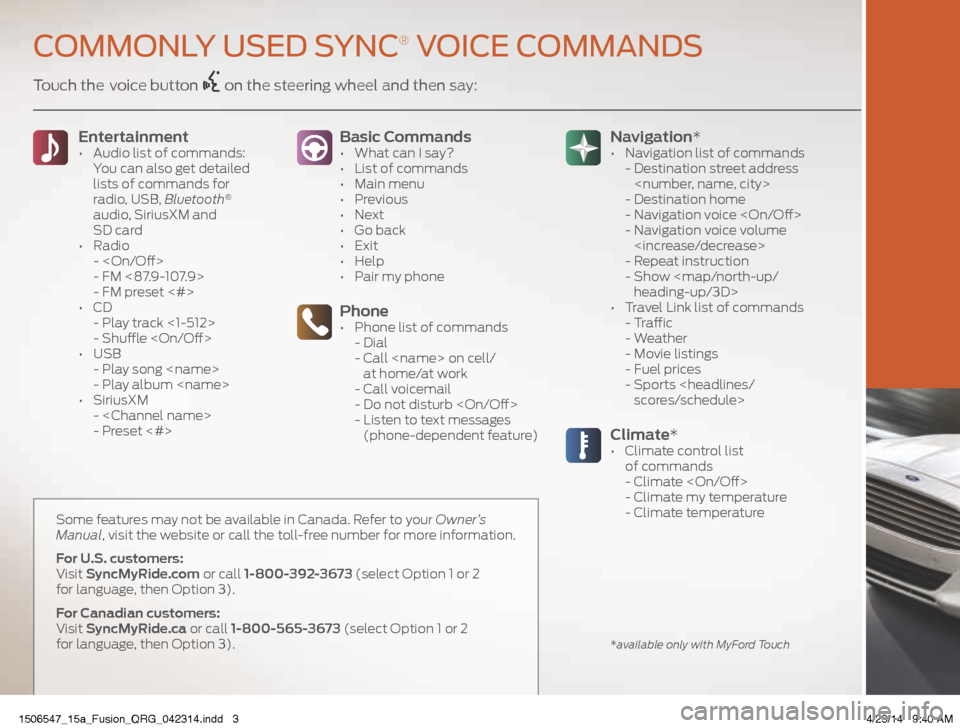
Touch the voice button on the steering wheel and then say:Basic Commands
• What can I say?
• List of commands
• Main menu
• Previous
• Next
• Go back
• Exit
• Help
• Pair my phone
Phone• Phone list of commands
- Dial
- Call on cell/
at home/at work
- Call voicemail
- Do not disturb
- Listen to text messages
(phone-dependent feature)
Entertainment • Audio list of commands:
You can also get detailed
lists of commands for
radio, USB, Bluetooth
®
audio, SiriusXM and
SD card
• Radio
-
- FM <87.9-107.9>
- FM preset <#>
• CD
- Play track <1-512>
- Shuffle
• USB
- Play song
- Play album
• SiriusXM
-
- Preset <#>
Climate*• Climate control list
of commands
- Climate
- Climate my temperature
- Climate temperature
Navigation*
• Navigation list of commands
- Destination street address
- Destination home
- Navigation voice
- Navigation voice volume
- Repeat instruction
- Show
heading-up/3D>
• Travel Link list of commands
- Traffic
- Weather
- Movie listings
- Fuel prices
- Sports
scores/schedule>
COMMONLY USED SYNC® VOICE COMMANDS
*available only with MyFord Touch
Some features may not be available in Canada. Refer to your Owner’s
Manual, visit the website or call the toll-free number for more information.
For U.S. customers:
Visit SyncMyRide.com or call 1-800-392-3673 (select Option 1 or 2
for language, then Option 3).
For Canadian customers:
Visit SyncMyRide.ca or call 1-800-565-3673 (select Option 1 or 2
for language, then Option 3).
1506547_15a_Fusion_QRG_042314.indd 34/23/14 9:40 AM
Page 8 of 16
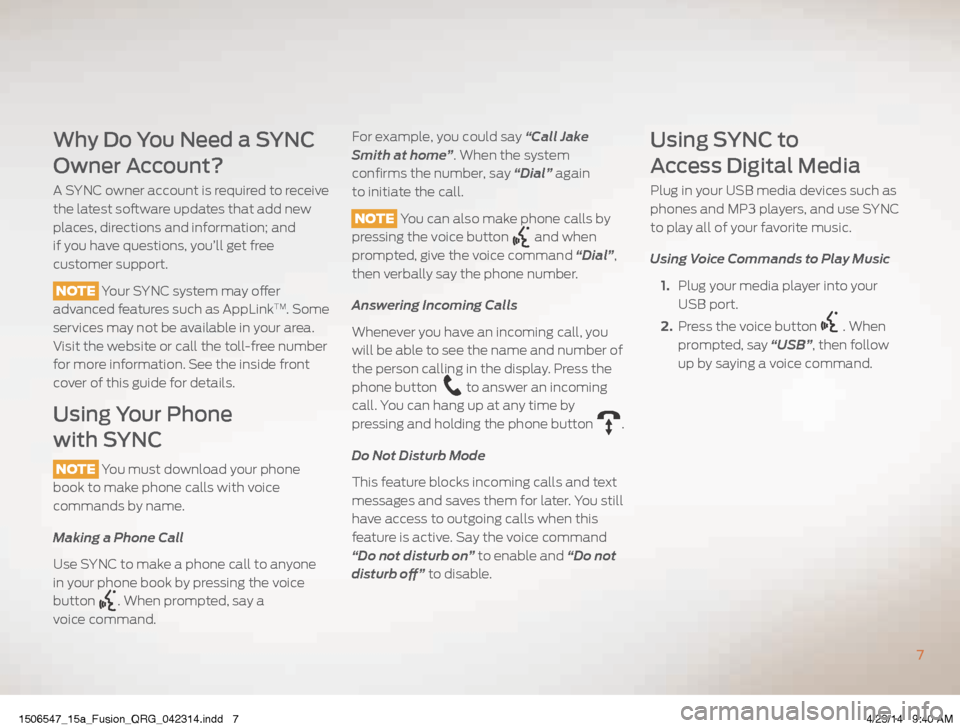
Why Do You Need a SYNC
Owner Account?
A SYNC owner account is required to receive
the latest software updates that add new
places, directions and information; and
if you have questions, you’ll get free
customer support.
NOTE Your SYNC system may offer
advanced features such as AppLink
TM. Some
services may not be available in your area.
Visit the website or call the toll-free number
for more information. See the inside front
cover of this guide for details.
Using Your Phone
with SYNC
NOTE You must download your phone
book to make phone calls with voice
commands by name.
Making a Phone Call
Use SYNC to make a phone call to anyone
in your phone book by pressing the voice
button
. When prompted, say a
voice command.
For example, you could say “Call Jake
Smith at home”. When the system
confirms the number, say “Dial” again
to initiate the call.
NOTE You can also make phone calls by
pressing the voice button
and when
prompted, give the voice command “Dial”,
then verbally say the phone number.
Answering Incoming Calls
Whenever you have an incoming call, you
will be able to see the name and number of
the person calling in the display. Press the
phone button
to answer an incoming
call. You can hang up at any time by
pressing and holding the phone button
.
Do Not Disturb Mode
This feature blocks incoming calls and text
messages and saves them for later. You still
have access to outgoing calls when this
feature is active. Say the voice command
“Do not disturb on” to enable and “Do not
disturb off” to disable.
Using SYNC to
Access Digital Media
Plug in your USB media devices such as
phones and MP3 players, and use SYNC
to play all of your favorite music.
Using Voice Commands to Play Music
1. Plug your media player into your
USB port.
2. Press the voice button
. When
prompted, say “USB”, then follow
up by saying a voice command.
7
1506547_15a_Fusion_QRG_042314.indd 74/23/14 9:40 AM
Page 11 of 16
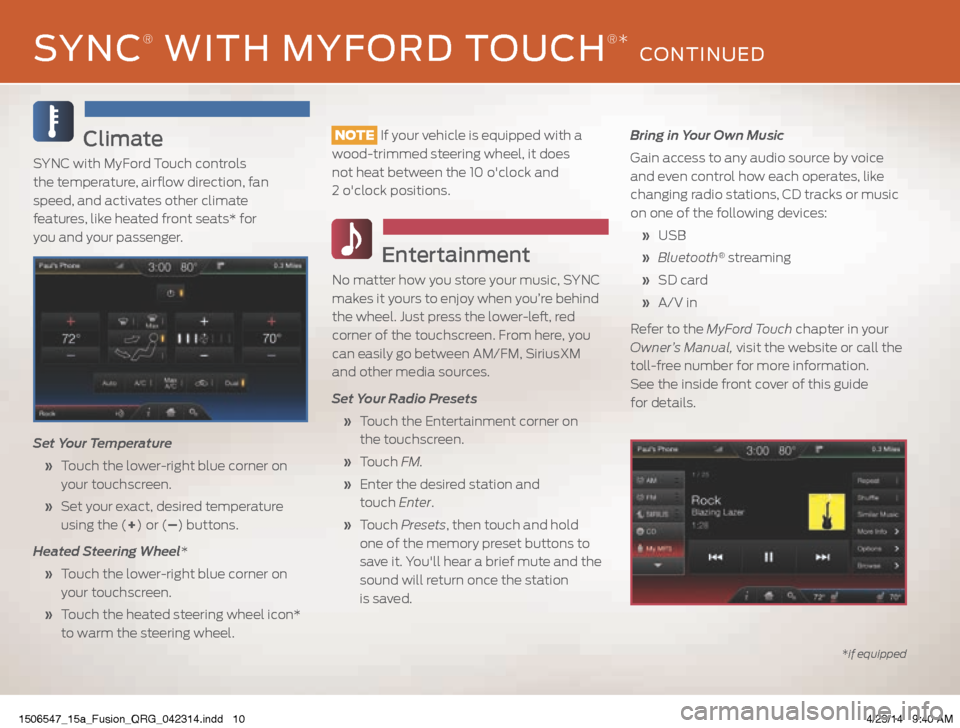
Climate
SYNC with MyFord Touch controls
the temperature, airflow direction, fan
speed, and activates other climate
features, like heated front seats* for
you and your passenger.
Set Your Temperature
» Touch the lower-right blue corner on
your touchscreen.
» Set your exact, desired temperature
using the (+) or (–) buttons.
Heated Steering Wheel*
» Touch the lower-right blue corner on
your touchscreen.
» Touch the heated steering wheel icon*
to warm the steering wheel.
NOTE If your vehicle is equipped with a
wood-trimmed steering wheel, it does
not heat between the 10 o'clock and
2 o'clock positions.
Entertainment
No matter how you store your music, SYNC
makes it yours to enjoy when you’re behind
the wheel. Just press the lower-left, red
corner of the touchscreen. From here, you
can easily go between AM/FM, SiriusXM
and other media sources.
Set Your Radio Presets
» Touch the Entertainment corner on
the touchscreen.
» Touch FM.
» Enter the desired station and
touch Enter.
» Touch Presets , then touch and hold
one of the memory preset buttons to
save it. You'll hear a brief mute and the
sound will return once the station
is saved. Bring in Your Own Music
Gain access to any audio source by voice
and even control how each operates, like
changing radio stations, CD tracks or music
on one of the following devices:
» USB
» Bluetooth
® streaming
» SD card
» A/V in
Refer to the MyFord Touch chapter in your
Owner’s Manual, visit the website or call the
toll-free number for more information.
See the inside front cover of this guide
for details.
*if equipped
SYNC® WITH MYFORD TOUCH®* CONTINUED
1506547_15a_Fusion_QRG_042314.indd 104/23/14 9:40 AM