Page 2 of 12
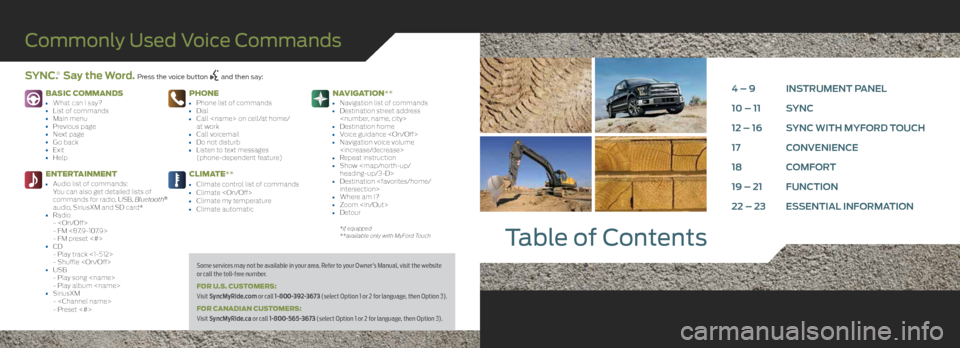
BASIC COMMANDS
• What can I say?• List of commands• Main menu• Previous page• Next page• Go back• Exit• Help
ENTERTAINMENT
• Audio list of commands:
You can also get detailed lists of
commands for radio, USB, Bluetooth
®
audio, SiriusXM and SD card*
• Radio -
- FM <87.9-107.9>
- FM preset <#>
• CD- Play track <1-512>
- Shuffle
• USB - Play song
- Play album
• SiriusXM-
- Preset <#>
PHONE
• Phone list of commands• Dial• Call on cell/at home/
at work
• Call voicemail• Do not disturb• Listen to text messages
(phone-dependent feature)
CLIMATE**
• Climate control list of commands• Climate • Climate my temperature• Climate automatic
NAVIGATION**
• Navigation list of commands• Destination street address
• Destination home• Voice guidance • Navigation voice volume
• Repeat instruction• Show
heading-up/3-D>
• Destination
intersection>
• Where am I?• Zoom • Detour
*if equipped
**available only with MyFord Touch
Table of Contents
Commonly Used Voice Commands
SYNC.® Say the Word. Press the voice button and then say:
4 – 9 INSTRUMENT PANEL
10 – 11 SYNC
12 – 16 SYNC WITH MYFORD TOUCH
17 CONVENIENCE
18 COMFORT
19 – 21 FUNCTION
22 – 23 ESSENTIAL INFORMATION
Some services may not be available in your area. Refer to your Owner’s Manual, visit the website
or call the toll-free number.
FOR U.S. CUSTOMERS:
Visit SyncMyRide.com or call 1-800-392-3673 (select Option 1 or 2 for language, then Option 3).
FOR CANADIAN CUSTOMERS:
Visit SyncMyRide.ca or call 1-800-565-3673 (select Option 1 or 2 for language, then Option 3).
Page 7 of 12
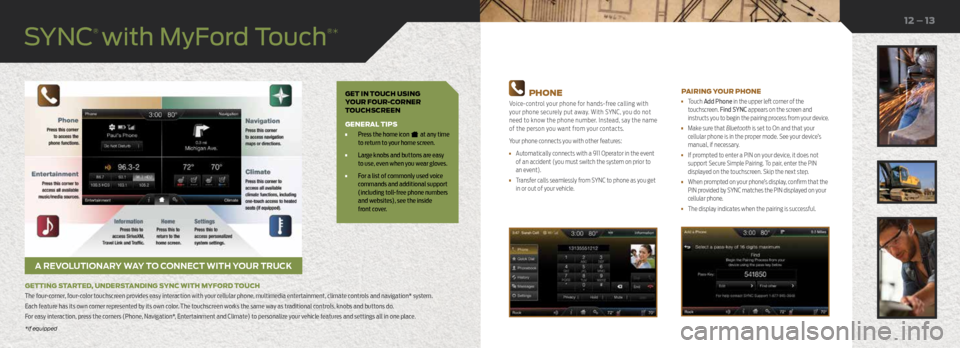
GET IN TOUCH USING
YOUR FOUR-CORNER
TOUCHSCREEN
GENERAL TIPS
• Press the home icon at any time
to return to your home screen.
• Large knobs and buttons are easy
to use, even when you wear gloves.
• For a list of commonly used voice
commands and additional support
(including toll-free phone numbers
and websites), see the inside
front cover.
A REVOLUTIONARY WAY TO CONNECT WITH YOUR TRUCK
GETTING STARTED, UNDERSTANDING SYNC WITH MYFORD TOUCH
The four-corner, four-color touchscreen provides easy interaction with your cellular phone, multimedia entertainment, climate controls and navigation* system.
Each feature has its own corner represented by its own color. The touchscreen works the same way as traditional controls, knobs and buttons do.
For easy interaction, press the corners (Phone, Navigation*, Entertainment and Climate) to personalize your vehicle features and settings all in one place.
12 – 13
PHONE
Voice-control your phone for hands-free calling with
your phone securely put away. With SYNC, you do not
need to know the phone number. Instead, say the name
of the person you want from your contacts.
Your phone connects you with other features:
• Automatically connects with a 911 Operator in the event
of an accident (you must switch the system on prior to
an event).
• Transfer calls seamlessly from SYNC to phone as you get
in or out of your vehicle.
PAIRING YOUR PHONE
• Touch Add Phone in the upper left corner of the
touchscreen. Find SYNC appears on the screen and
instructs you to begin the pairing process from your device.
• Make sure that Bluetooth is set to On and that your
cellular phone is in the proper mode. See your device’s
manual, if necessary.
• If prompted to enter a PIN on your device, it does not
support Secure Simple Pairing. To pair, enter the PIN
displayed on the touchscreen. Skip the next step.
• When prompted on your phone’s display, confirm that the
PIN provided by SYNC matches the PIN displayed on your
cellular phone.
• The display indicates when the pairing is successful.
*if equipped
SYNC
® with MyFord Touch
®*
*if equipped
Page 8 of 12
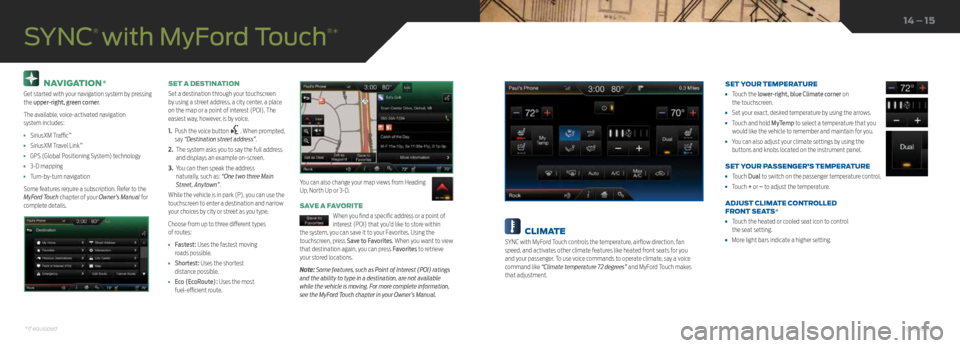
NAVIGATION*
Get started with your navigation system by pressing
the upper-right, green corner.
The available, voice-activated navigation
system includes:
• SiriusXM Traffic™
• SiriusXM Travel Link™
• GPS (Global Positioning System) technology
• 3-D mapping
• Turn-by-turn navigation
Some features require a subscription. Refer to the
MyFord Touch chapter of your Owner’s Manual for
complete details. SET A DESTINATION
Set a destination through your touchscreen
by using a street address, a city center, a place
on the map or a point of interest (POI). The
easiest way, however, is by voice.
1.
Push the voice button
. When prompted,
say “Destination street address”.
2. The system asks you to say the full address
and displays an example on-screen.
3. You can then speak the address
naturally, such as: “One two three Main
Street, Anytown”.
While the vehicle is in park (P), you can use the
touchscreen to enter a destination and narrow
your choices by city or street as you type.
Choose from up to three different types
of routes:
• Fastest: Uses the fastest moving
roads possible.
• Shortest: Uses the shortest
distance possible.
• Eco (EcoRoute): Uses the most
fuel-efficient route.
SAVE A FAVORITE
When you find a specific address or a point of
interest (POI) that you’d like to store within
the system, you can save it to your Favorites. Using the
touchscreen, press Save to Favorites. When you want to view
that destination again, you can press Favorites to retrieve
your stored locations.
Note: Some features, such as Point of Interest (POI) ratings
and the ability to type in a destination, are not available
while the vehicle is moving. For more complete information,
see the MyFord Touch chapter in your Owner’s Manual.
SYNC
® with MyFord Touch
®*
You can also change your map views from Heading
Up, North Up or 3-D.
14 – 15
CLIMATE
SYNC with MyFord Touch controls the temperature, airflow direction, fan
speed, and activates other climate features like heated front seats for you
and your passenger. To use voice commands to operate climate, say a voice
command like “Climate temperature 72 degrees” and MyFord Touch makes
that adjustment. SET YOUR TEMPERATURE
•
Touch the lower-right, blue Climate corner on
the touchscreen.
• Set your exact, desired temperature by using the arrows.
• Touch and hold MyTemp to select a temperature that you
would like the vehicle to remember and maintain for you.
• You can also adjust your climate settings by using the
buttons and knobs located on the instrument panel.
SET YOUR PASSENGER’S TEMPERATURE
• Touch Dual to switch on the passenger temperature control.
• Touch + or – to adjust the temperature.
ADJUST CLIMATE CONTROLLED
FRONT SEATS*
• Touch the heated or cooled seat icon to control
the seat setting.
• More light bars indicate a higher setting.
*if equipped*if equipped