2015 FORD F150 climate control
[x] Cancel search: climate controlPage 2 of 12
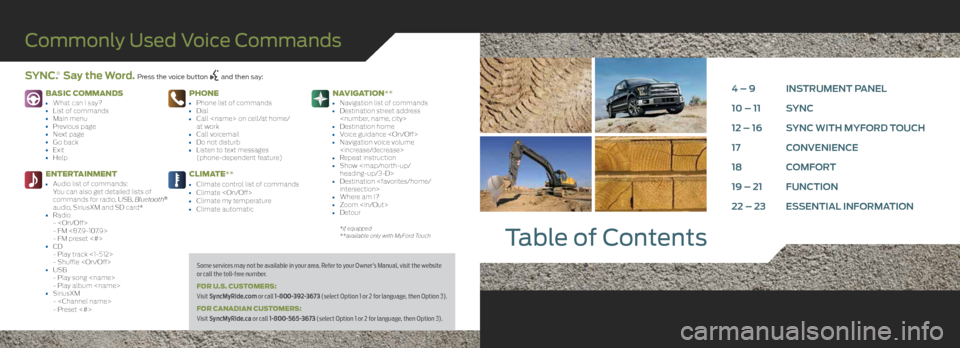
BASIC COMMANDS
• What can I say?• List of commands• Main menu• Previous page• Next page• Go back• Exit• Help
ENTERTAINMENT
• Audio list of commands:
You can also get detailed lists of
commands for radio, USB, Bluetooth
®
audio, SiriusXM and SD card*
• Radio -
- FM <87.9-107.9>
- FM preset <#>
• CD- Play track <1-512>
- Shuffle
• USB - Play song
- Play album
• SiriusXM-
- Preset <#>
PHONE
• Phone list of commands• Dial• Call
at work
• Call voicemail• Do not disturb• Listen to text messages
(phone-dependent feature)
CLIMATE**
• Climate control list of commands• Climate
NAVIGATION**
• Navigation list of commands• Destination street address
• Destination home• Voice guidance
• Repeat instruction• Show
heading-up/3-D>
• Destination
• Where am I?• Zoom
*if equipped
**available only with MyFord Touch
Table of Contents
Commonly Used Voice Commands
SYNC.® Say the Word. Press the voice button and then say:
4 – 9 INSTRUMENT PANEL
10 – 11 SYNC
12 – 16 SYNC WITH MYFORD TOUCH
17 CONVENIENCE
18 COMFORT
19 – 21 FUNCTION
22 – 23 ESSENTIAL INFORMATION
Some services may not be available in your area. Refer to your Owner’s Manual, visit the website
or call the toll-free number.
FOR U.S. CUSTOMERS:
Visit SyncMyRide.com or call 1-800-392-3673 (select Option 1 or 2 for language, then Option 3).
FOR CANADIAN CUSTOMERS:
Visit SyncMyRide.ca or call 1-800-565-3673 (select Option 1 or 2 for language, then Option 3).
Page 7 of 12
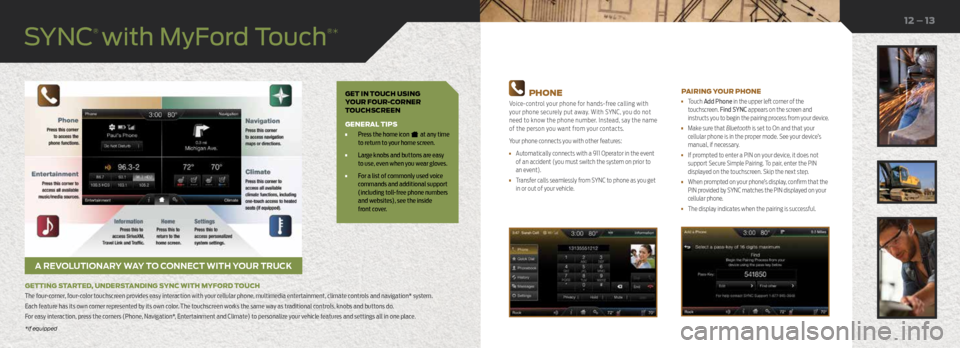
GET IN TOUCH USING
YOUR FOUR-CORNER
TOUCHSCREEN
GENERAL TIPS
• Press the home icon at any time
to return to your home screen.
• Large knobs and buttons are easy
to use, even when you wear gloves.
• For a list of commonly used voice
commands and additional support
(including toll-free phone numbers
and websites), see the inside
front cover.
A REVOLUTIONARY WAY TO CONNECT WITH YOUR TRUCK
GETTING STARTED, UNDERSTANDING SYNC WITH MYFORD TOUCH
The four-corner, four-color touchscreen provides easy interaction with your cellular phone, multimedia entertainment, climate controls and navigation* system.
Each feature has its own corner represented by its own color. The touchscreen works the same way as traditional controls, knobs and buttons do.
For easy interaction, press the corners (Phone, Navigation*, Entertainment and Climate) to personalize your vehicle features and settings all in one place.
12 – 13
PHONE
Voice-control your phone for hands-free calling with
your phone securely put away. With SYNC, you do not
need to know the phone number. Instead, say the name
of the person you want from your contacts.
Your phone connects you with other features:
• Automatically connects with a 911 Operator in the event
of an accident (you must switch the system on prior to
an event).
• Transfer calls seamlessly from SYNC to phone as you get
in or out of your vehicle.
PAIRING YOUR PHONE
• Touch Add Phone in the upper left corner of the
touchscreen. Find SYNC appears on the screen and
instructs you to begin the pairing process from your device.
• Make sure that Bluetooth is set to On and that your
cellular phone is in the proper mode. See your device’s
manual, if necessary.
• If prompted to enter a PIN on your device, it does not
support Secure Simple Pairing. To pair, enter the PIN
displayed on the touchscreen. Skip the next step.
• When prompted on your phone’s display, confirm that the
PIN provided by SYNC matches the PIN displayed on your
cellular phone.
• The display indicates when the pairing is successful.
*if equipped
SYNC
® with MyFord Touch
®*
*if equipped
Page 8 of 12
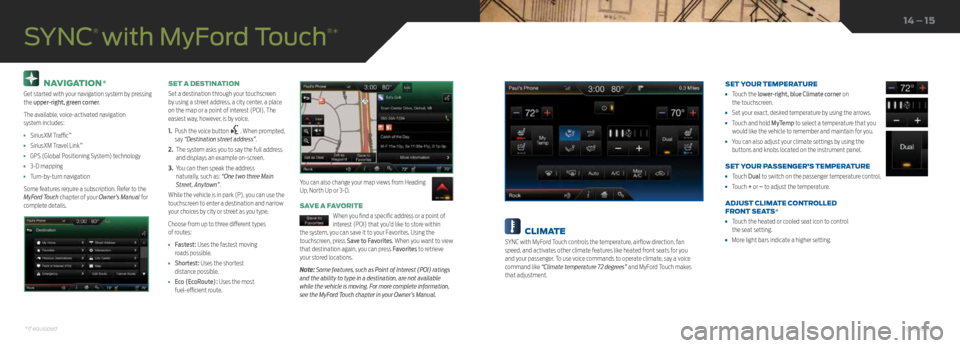
NAVIGATION*
Get started with your navigation system by pressing
the upper-right, green corner.
The available, voice-activated navigation
system includes:
• SiriusXM Traffic™
• SiriusXM Travel Link™
• GPS (Global Positioning System) technology
• 3-D mapping
• Turn-by-turn navigation
Some features require a subscription. Refer to the
MyFord Touch chapter of your Owner’s Manual for
complete details. SET A DESTINATION
Set a destination through your touchscreen
by using a street address, a city center, a place
on the map or a point of interest (POI). The
easiest way, however, is by voice.
1.
Push the voice button
. When prompted,
say “Destination street address”.
2. The system asks you to say the full address
and displays an example on-screen.
3. You can then speak the address
naturally, such as: “One two three Main
Street, Anytown”.
While the vehicle is in park (P), you can use the
touchscreen to enter a destination and narrow
your choices by city or street as you type.
Choose from up to three different types
of routes:
• Fastest: Uses the fastest moving
roads possible.
• Shortest: Uses the shortest
distance possible.
• Eco (EcoRoute): Uses the most
fuel-efficient route.
SAVE A FAVORITE
When you find a specific address or a point of
interest (POI) that you’d like to store within
the system, you can save it to your Favorites. Using the
touchscreen, press Save to Favorites. When you want to view
that destination again, you can press Favorites to retrieve
your stored locations.
Note: Some features, such as Point of Interest (POI) ratings
and the ability to type in a destination, are not available
while the vehicle is moving. For more complete information,
see the MyFord Touch chapter in your Owner’s Manual.
SYNC
® with MyFord Touch
®*
You can also change your map views from Heading
Up, North Up or 3-D.
14 – 15
CLIMATE
SYNC with MyFord Touch controls the temperature, airflow direction, fan
speed, and activates other climate features like heated front seats for you
and your passenger. To use voice commands to operate climate, say a voice
command like “Climate temperature 72 degrees” and MyFord Touch makes
that adjustment. SET YOUR TEMPERATURE
•
Touch the lower-right, blue Climate corner on
the touchscreen.
• Set your exact, desired temperature by using the arrows.
• Touch and hold MyTemp to select a temperature that you
would like the vehicle to remember and maintain for you.
• You can also adjust your climate settings by using the
buttons and knobs located on the instrument panel.
SET YOUR PASSENGER’S TEMPERATURE
• Touch Dual to switch on the passenger temperature control.
• Touch + or – to adjust the temperature.
ADJUST CLIMATE CONTROLLED
FRONT SEATS*
• Touch the heated or cooled seat icon to control
the seat setting.
• More light bars indicate a higher setting.
*if equipped*if equipped
Page 10 of 12

CLIMATE CONTROLLED FRONT SEATS*
To operate the heated feature, press
to cycle through
the various settings and off.
To operate the cooled feature, press
to cycle through
the various settings and off. The cooled seats will function
only when the engine is running.
Note: More lights indicate higher settings.
REAR HEATED SEATS*
The rear-seat heat controls are on the rear door armrest.
To operate the heated seats:
• Press for maximum heat. Press again to switch the feature off.
• Press for minimum heat. Push again to switch off.
The indicator light illuminates when you switch the heated seats on. OVERHEAD CONSOLE*
From right to left, the controls operate the following functions:
Driver Lighting Controls
Driver map light: Press to switch on and off.
Overhead dome light: Press to switch on and off.
Door open overhead dome light: Press to override the dome light
automatically turning on.
Moonroof Controls*
Moonroof open button: Press to open. The moonroof stops short of the fully
opened position. To open the moonroof fully, press the open button again.
Moonroof close button: Press to close.
Moonroof vent button: Press to vent.
Sunshade Controls*
Sunshade open button: Press to open. The sunshade opens automatically
with the moonroof. You can also open the sunshade with the
moonroof closed.
Sunshade close button: Press to close.
Note: The sunshade stops short of a full-open
position for the comfort of rear passengers. To
open the sunshade fully, press the control again.
Passenger Lighting Control
Passenger map light: Press to switch on
and off.
Function
18 – 19
Comfort
360-DEGREE CAMERA*
The system consists of front,
side and rear cameras. Press
the control to toggle through
different camera views to see:
• What is directly in front or
behind your vehicle.
• Cross traffic view in front and behind your vehicle.
Refer to the Driving Aids chapter in your Owner’s
Manual for more information.
REVERSE SENSING SYSTEM*
This system can warn you if there is an object behind
the vehicle. A warning tone sounds and increases in
frequency as you get closer to the object. It sounds a
continuous warning when the object is less than
10 inches away. The system is not effective when the
vehicle is traveling above 3 mph (5 km/h) and may
not detect angular or moving objects.
Note: Visibility aids do not replace the need to watch
where the vehicle is moving. Refer to your Owner’s Manual
for safety information, more details and limitations.
MYKEY
®
MyKey allows you to program certain driving
restrictions in order to promote good driving habits.
You can program speed restrictions, limited volume
levels and more, depending on your vehicle's level of
equipment. For complete information, refer to the
MyKey chapter in your Owner’s Manual.
ACTIVE PARK ASSIST*
The system detects an available parallel parking
space and automatically steers the vehicle into the
space (hands-free) while you control the accelerator,
gearshift and brakes. The system visually and audibly
instructs you to park your vehicle.
To use active park assist, press the button
located on the center console near the gearshift lever.
To stop the parking procedure, grab the steering wheel
or press the control again. Before using this feature
and for complete information, refer to the Parking
Aids chapter of your Owner’s Manual.
Note: The driver is always responsible for controlling
the vehicle, supervising the system, and intervening,
if required. LANE KEEPING SYSTEM*
The system notifies you to stay in your lane through
the steering system and the instrument cluster display
when the front camera detects an unintentional
drift out of your lane is likely to occur. The system
automatically detects and tracks the road lane
markings using a camera mounted behind the interior
rear view mirror.
Press the button
located on the center console to
switch the system on or off.
BLIS
® (BLIND SPOT
INFORMATION SYSTEM)
WITH CROSS TRAFFIC ALERT*
BLIS uses radar sensors to help you determine if a
vehicle may be in your blind spot zone. The cross
traffic alert feature alerts you if a car is coming toward
you when you are backing out of a parking space. BLIS
and cross traffic alert will display a yellow indicator
light in your exterior mirrors. Cross traffic alert will also
sound tones and display messages to warn you which
direction vehicles are approaching. Refer to the
Driving Aids chapter in your Owner’s Manual for
more information.
*if equipped
*if equipped*if equipped