Page 8 of 564

Wheels and Tires 324
Tire care...........................................326
Tire Pressure Monitoring System (TPMS)...................343
Changing a road wheel.................................347
Technical specifications.................................354
Wheel lug nut torque..................................354
Capacities and Specifications 355
Engine specifications..................................355
Engine drivebelt......................................355
Part numbers........................................360
Vehicle identification number............................361
Vehicle certification label...............................362
Transmission code designation............................362
Accessories 363
Accessories.........................................363
Extended Service Plan 365
Audio System 368
MyFord™ system.....................................370
Rear seat controls.....................................376
Satellite radio information...............................380
Auxiliary input jack...................................383
USBport...........................................384
SYNC® 386
Pairing your phone for the first time.......................391
911 Assist™.........................................405
Vehicle Health Report..................................408
Table of Contents7
2015 Expedition(exd)
Owners Guide gf, 1st Printing, July 2014
USA(fus)
Page 177 of 564
CENTER CONSOLE (IF EQUIPPED)
Stow items in the cupholder carefully as items may become loose during
hard braking, acceleration or collisions, including hot drinks which may spill.
Available console features include:
A. Cupholders
B. Utility compartment, coin holder
slots, tissue box holder, audio input
jack and USB port
C. Power point, rear climate
controls, rear audio controls, rear
heated seat controls and 110-volt
AC power point
D. Rear cupholders
OVERHEAD CONSOLE (IF EQUIPPED)
The appearance of the overhead console will vary according to your
option package.
Press near the rear edge of the door
to open it.
ASHTRAY (IF EQUIPPED)
The ashtray and cupholders are
located on the instrument panel.
To open the ashtray, push on the
door to release the assembly, then
pull it out fully. To close, push the
assembly in completely and release.
A
B
C
D
176Storage Compartments
2015 Expedition(exd)
Owners Guide gf, 1st Printing, July 2014
USA(fus)
Page 373 of 564
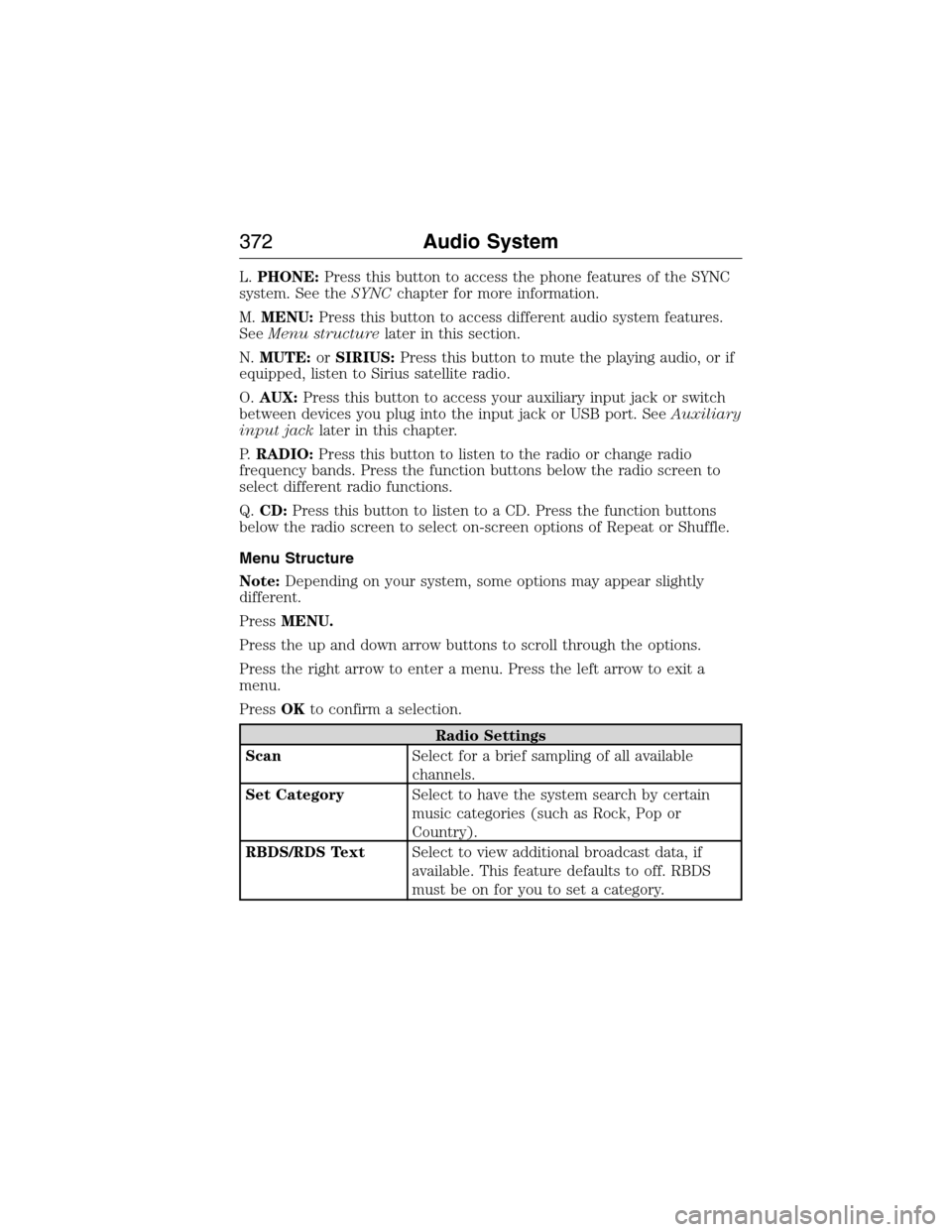
L.PHONE:Press this button to access the phone features of the SYNC
system. See theSYNCchapter for more information.
M.MENU:Press this button to access different audio system features.
SeeMenu structurelater in this section.
N.MUTE:orSIRIUS:Press this button to mute the playing audio, or if
equipped, listen to Sirius satellite radio.
O.AUX:Press this button to access your auxiliary input jack or switch
between devices you plug into the input jack or USB port. SeeAuxiliary
input jacklater in this chapter.
P.RADIO:Press this button to listen to the radio or change radio
frequency bands. Press the function buttons below the radio screen to
select different radio functions.
Q.CD:Press this button to listen to a CD. Press the function buttons
below the radio screen to select on-screen options of Repeat or Shuffle.
Menu Structure
Note:Depending on your system, some options may appear slightly
different.
PressMENU.
Press the up and down arrow buttons to scroll through the options.
Press the right arrow to enter a menu. Press the left arrow to exit a
menu.
PressOKto confirm a selection.
Radio Settings
ScanSelect for a brief sampling of all available
channels.
Set CategorySelect to have the system search by certain
music categories (such as Rock, Pop or
Country).
RBDS/RDS TextSelect to view additional broadcast data, if
available. This feature defaults to off. RBDS
must be on for you to set a category.
372Audio System
2015 Expedition(exd)
Owners Guide gf, 1st Printing, July 2014
USA(fus)
Page 385 of 564
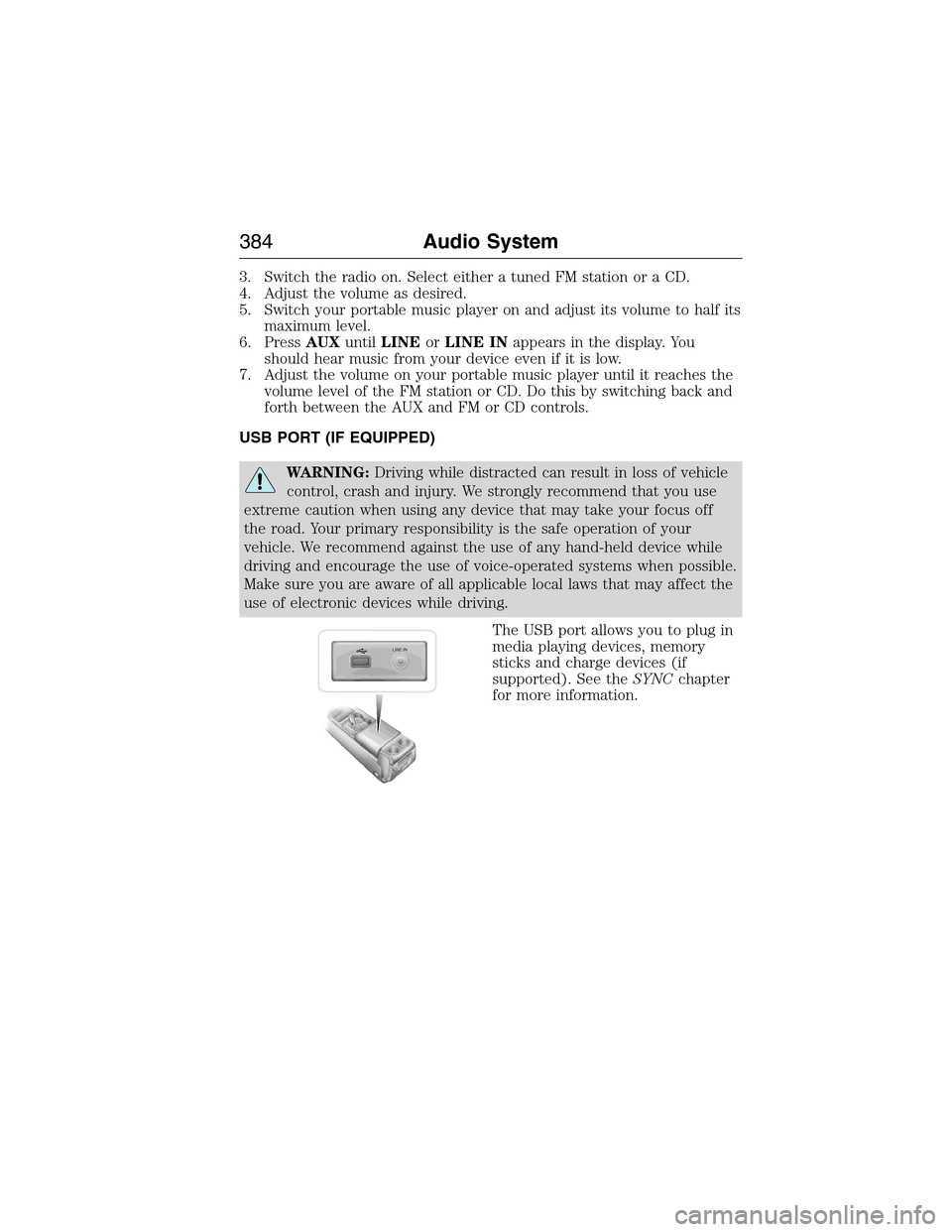
3. Switch the radio on. Select either a tuned FM station or a CD.
4. Adjust the volume as desired.
5. Switch your portable music player on and adjust its volume to half its
maximum level.
6. PressAUXuntilLINEorLINE INappears in the display. You
should hear music from your device even if it is low.
7. Adjust the volume on your portable music player until it reaches the
volume level of the FM station or CD. Do this by switching back and
forth between the AUX and FM or CD controls.
USB PORT (IF EQUIPPED)
WARNING:Driving while distracted can result in loss of vehicle
control, crash and injury. We strongly recommend that you use
extreme caution when using any device that may take your focus off
the road. Your primary responsibility is the safe operation of your
vehicle. We recommend against the use of any hand-held device while
driving and encourage the use of voice-operated systems when possible.
Make sure you are aware of all applicable local laws that may affect the
use of electronic devices while driving.
The USB port allows you to plug in
media playing devices, memory
sticks and charge devices (if
supported). See theSYNCchapter
for more information.
LINE IN
384Audio System
2015 Expedition(exd)
Owners Guide gf, 1st Printing, July 2014
USA(fus)
Page 386 of 564
MEDIA HUB
The media hub is located in the center console and has the following
features:
A. Auxiliary input jack
B. USB ports
C. SD card slot
For more information, see theMyFord Touchchapter.
Audio System385
2015 Expedition(exd)
Owners Guide gf, 1st Printing, July 2014
USA(fus)
Page 387 of 564
SYNC is an in-vehicle communications system that works with your
Bluetooth-enabled cellular phone and portable media player. This allows
you to:
•Make and receive calls.
•Access and play music from your portable music player.
•Use 911 Assist, Vehicle Health Report and SYNC Services (Traffic,
Directions & Information) (if equipped).
•Use applications, such as Pandora and Stitcher, via SYNC AppLink™
(if applicable).
•Access phonebook contacts and music via voice commands.
•Stream music from your connected phone.
•Text message.
•Use the advanced voice recognition system.
•USB device charging (if your device supports this).
386SYNC®
2015 Expedition(exd)
Owners Guide gf, 1st Printing, July 2014
USA(fus)
Page 390 of 564
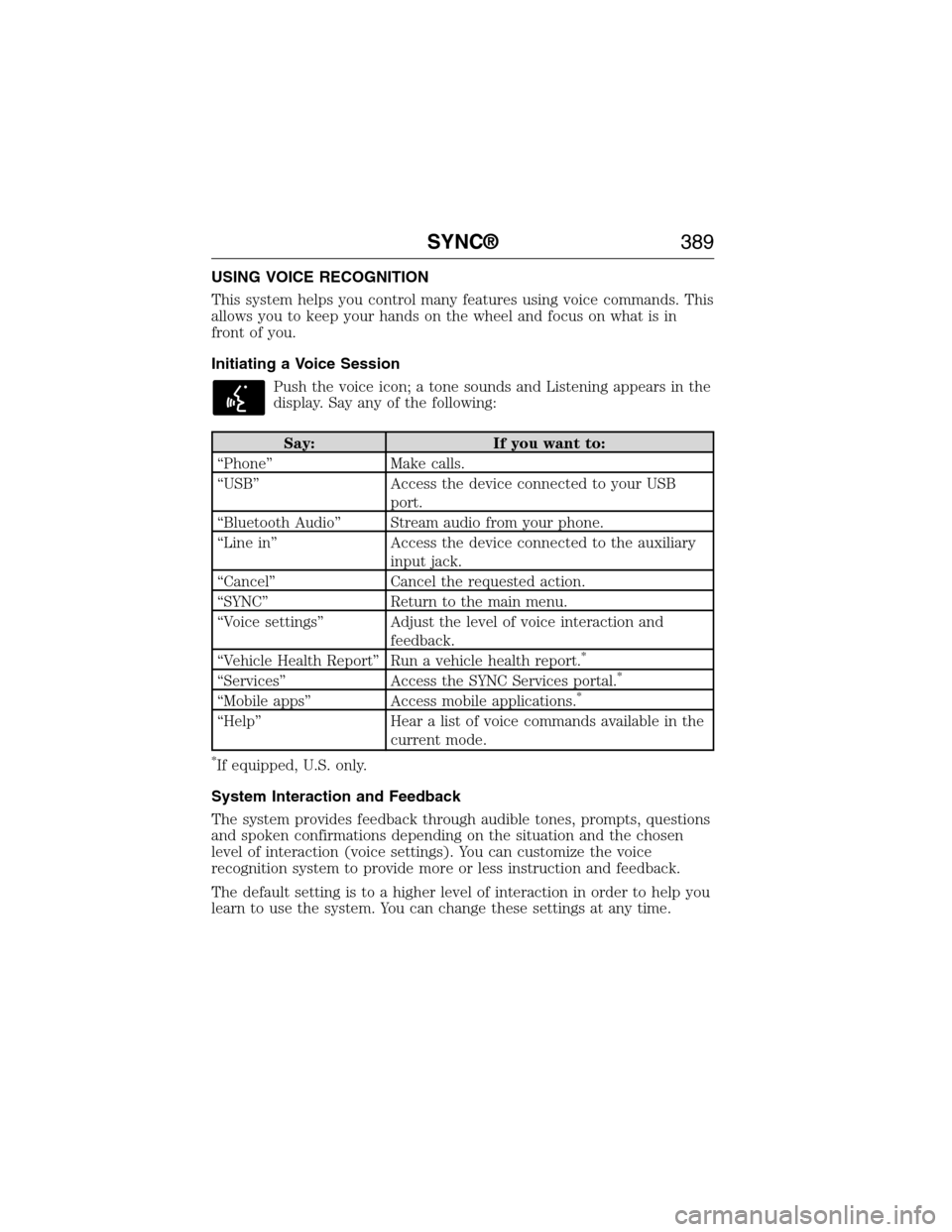
USING VOICE RECOGNITION
This system helps you control many features using voice commands. This
allows you to keep your hands on the wheel and focus on what is in
front of you.
Initiating a Voice Session
Push the voice icon; a tone sounds and Listening appears in the
display. Say any of the following:
Say: If you want to:
“Phone” Make calls.
“USB” Access the device connected to your USB
port.
“Bluetooth Audio” Stream audio from your phone.
“Line in” Access the device connected to the auxiliary
input jack.
“Cancel” Cancel the requested action.
“SYNC” Return to the main menu.
“Voice settings” Adjust the level of voice interaction and
feedback.
“Vehicle Health Report” Run a vehicle health report.
*
“Services” Access the SYNC Services portal.*
“Mobile apps” Access mobile applications.*
“Help” Hear a list of voice commands available in the
current mode.
*If equipped, U.S. only.
System Interaction and Feedback
The system provides feedback through audible tones, prompts, questions
and spoken confirmations depending on the situation and the chosen
level of interaction (voice settings). You can customize the voice
recognition system to provide more or less instruction and feedback.
The default setting is to a higher level of interaction in order to help you
learn to use the system. You can change these settings at any time.
SYNC®389
2015 Expedition(exd)
Owners Guide gf, 1st Printing, July 2014
USA(fus)
Page 414 of 564
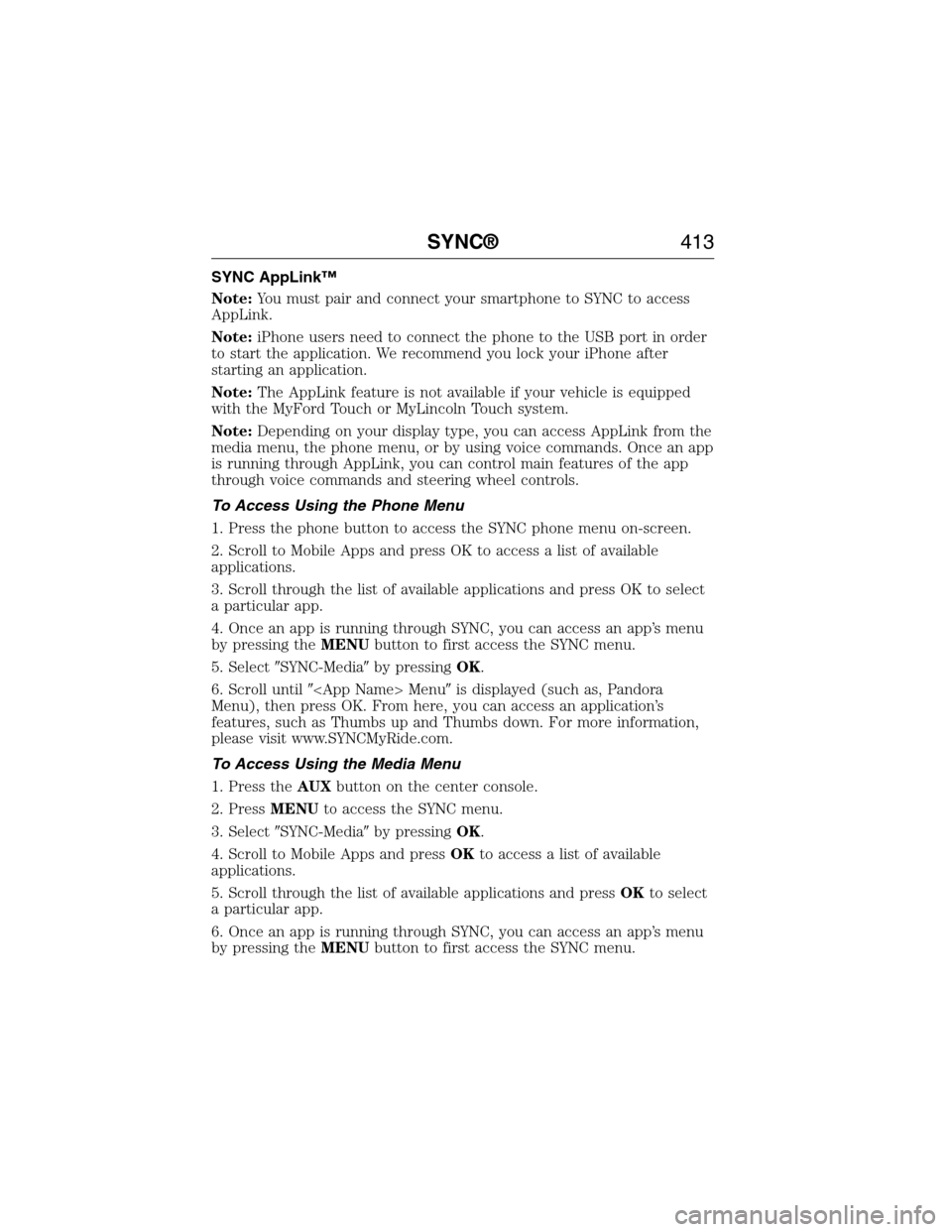
SYNC AppLink™
Note:You must pair and connect your smartphone to SYNC to access
AppLink.
Note:iPhone users need to connect the phone to the USB port in order
to start the application. We recommend you lock your iPhone after
starting an application.
Note:The AppLink feature is not available if your vehicle is equipped
with the MyFord Touch or MyLincoln Touch system.
Note:Depending on your display type, you can access AppLink from the
media menu, the phone menu, or by using voice commands. Once an app
is running through AppLink, you can control main features of the app
through voice commands and steering wheel controls.
To Access Using the Phone Menu
1. Press the phone button to access the SYNC phone menu on-screen.
2. Scroll to Mobile Apps and press OK to access a list of available
applications.
3. Scroll through the list of available applications and press OK to select
a particular app.
4. Once an app is running through SYNC, you can access an app’s menu
by pressing theMENUbutton to first access the SYNC menu.
5. Select�SYNC-Media�by pressingOK.
6. Scroll until� Menu�is displayed (such as, Pandora
Menu), then press OK. From here, you can access an application’s
features, such as Thumbs up and Thumbs down. For more information,
please visit www.SYNCMyRide.com.
To Access Using the Media Menu
1. Press theAUXbutton on the center console.
2. PressMENUto access the SYNC menu.
3. Select�SYNC-Media�by pressingOK.
4. Scroll to Mobile Apps and pressOKto access a list of available
applications.
5. Scroll through the list of available applications and pressOKto select
a particular app.
6. Once an app is running through SYNC, you can access an app’s menu
by pressing theMENUbutton to first access the SYNC menu.
SYNC®413
2015 Expedition(exd)
Owners Guide gf, 1st Printing, July 2014
USA(fus)