Page 1 of 10
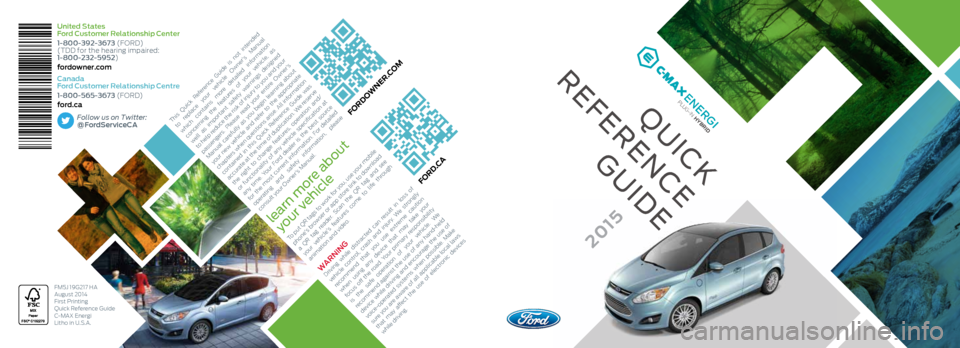
United States
Ford Customer Relationship Center
1-800-392-3673 (FORD)
(TDD for the hearing impaired:
1-800-232-5952)
fordowner.com
Canada
Ford Customer Relationship Centre
1-800-565-3673 (FORD)
ford.caFollow us on Twitter:
@FordServiceCA
QUICK
REFERENCE
GUIDE
FM5J 19G217 HA
August 2014
First Printing
Quick Reference Guide
C-MAX Energi
Litho in U.S.A.
H YB RID
E N ER G I
P ant one 36 9C
Ele ctri�c ation C olo r S pectr\fm
Pant one 77 1\b C
EL ECTRICEL ECTRICP ant one 6 39 C
HYB RID EN ER G IH YBR IBDENG LC
T�D �R���� YR�IBEC I�I�E�
D�R�\f�
H YBR IBDE
\b C
EL ECTRICEL ECTRICP ant one 639 C
EN ER G I
T�D �R��� �Y R�I BEC I�I �E�
D�R�\f�
HYBR IBDE
\bC
EL ECTRICEL ECTRICP ant one 6 39 C
EN ER G I
Ele ctri� ca tio n C olo r S pectr\fm
P ant one 77 1\bC
EL ECTRICEL ECTRICP ant one 6 39 C
EN ER G IP ant one 77 1\bC
EL ECT RICE L ECT RICP ant one 6 39 C
EN ER G IP ant one 77 1\bC
EL ECT RICE L ECT RICP ant one 6 39 C
PLUG-IN HYBRID
2015
This Quick Reference Guide is not intended
to replace your vehicle Owner’s Manual
which contains more detailed information
concerning the features of your vehicle, as
well as important safety warnings designed
to help reduce the risk of injury to you and your
passengers. Please read your entire Owner’s
Manual carefully as you begin learning about
your new vehicle and refer to the appropriate
chapters when questions arise. All information
contained in this Quick Reference Guide was
accurate at the time of duplication. We reserve
the right to change features, operation and/
or functionality of any vehicle specification at
any time. Your Ford dealer is the best source
for the most current information. For detailed
operating and safety information, please
consult your Owner’s Manual.
WARNINGDriving while distracted can result in loss of
vehicle control, crash and injury. We strongly
recommend that you use extreme caution
when using any device that may take your
focus off the road. Your primary responsibility
is the safe operation of your vehicle. We
recommend against the use of any hand-held
device while driving and encourage the use of
voice-operated systems when possible. Make
sure you are aware of all applicable local laws
that may affect the use of electronic devices
while driving.
To put QR tags to work for you, use your mobile
phone’s browser or app store link to download
a QR tag reader. Scan the QR tag and see
your vehicle’s features come to life through
animation and video.
learn more about
your vehicle
FORD.CA
FORDOWNER.COM
Page 2 of 10
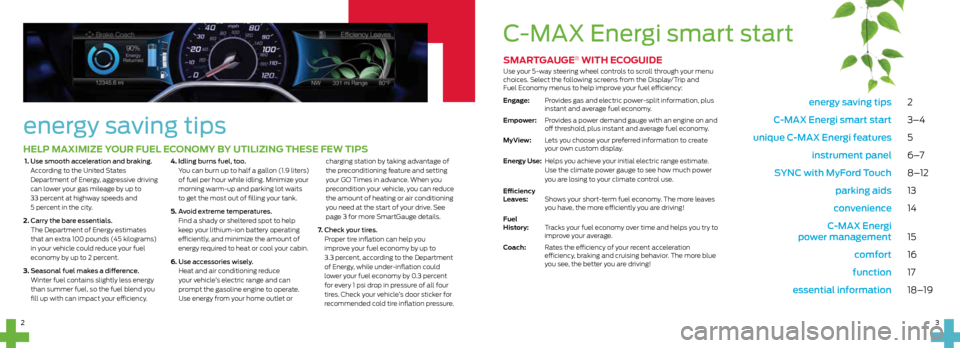
energy saving tips 2
C-MAX Energi smart start 3–4
unique C-MAX Energi features 5
instrument panel 6 –7
SYNC with MyFord Touch 8–12
parking aids 13
convenience 14
C-MAX Energi
power management 15
comfort 16
function 17
essential information 18–19
energy saving tips
HELP MAXIMIZE YOUR FUEL ECONOMY BY UTILIZING THESE FEW TIPS
1. Use smooth acceleration and braking.
According to the United States
Department of Energy, aggressive driving
can lower your gas mileage by up to
33 percent at highway speeds and
5 percent in the city.
2. Carry the bare essentials.
The Department of Energy estimates
that an extra 100 pounds (45 kilograms)
in your vehicle could reduce your fuel
economy by up to 2 percent.
3. Seasonal fuel makes a difference.
Winter fuel contains slightly less energy
than summer fuel, so the fuel blend you
fill up with can impact your efficiency. 4.
Idling burns fuel, too.
You can burn up to half a gallon (1.9 liters)
of fuel per hour while idling. Minimize your
morning warm-up and parking lot waits
to get the most out of filling your tank.
5. Avoid extreme temperatures.
Find a shady or sheltered spot to help
keep your lithium-ion battery operating
efficiently, and minimize the amount of
energy required to heat or cool your cabin.
6. Use accessories wisely.
Heat and air conditioning reduce
your vehicle’s electric range and can
prompt the gasoline engine to operate.
Use energy from your home outlet or charging station by taking advantage of
the preconditioning feature and setting
your GO Times in advance. When you
precondition your vehicle, you can reduce
the amount of heating or air conditioning
you need at the start of your drive. See
page 3 for more SmartGauge details.
7. Check your tires.
Proper tire inflation can help you
improve your fuel economy by up to
3.3 percent, according to the Department
of Energy, while under-inflation could
lower your fuel economy by 0.3 percent
for every 1 psi drop in pressure of all four
tires. Check your vehicle’s door sticker for
recommended cold tire inflation pressure.
SMARTGAUGE® WITH ECOGUIDE
Use your 5-way steering wheel controls to scroll through your menu
choices. Select the following screens from the Display/Trip and
Fuel Economy menus to help improve your fuel efficiency:
Engage: Provides gas and electric power-split information, plus
instant and average fuel economy.
Empower: Provides a power demand gauge with an engine on and
off threshold, plus instant and average fuel economy.
MyView: Lets you choose your preferred information to create
your own custom display.
Energy Use: Helps you achieve your initial electric range estimate.
Use the climate power gauge to see how much power
you are losing to your climate control use.
Efficiency
Leaves: Shows your short-term fuel economy. The more leaves
you have, the more efficiently you are driving!
Fuel
History: Tracks your fuel economy over time and helps you try to
improve your average.
Coach: Rates the efficiency of your recent acceleration
efficiency, braking and cruising behavior. The more blue
you see, the better you are driving!
C-MAX Energi smart start
3
2
Page 3 of 10
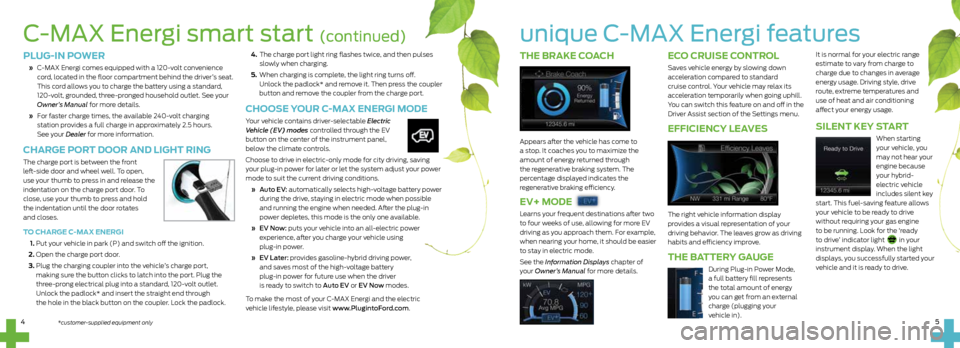
THE BRAKE COACH
Appears after the vehicle has come to
a stop. It coaches you to maximize the
amount of energy returned through
the regenerative braking system. The
percentage displayed indicates the
regenerative braking efficiency.
EV+ MODE
Learns your frequent destinations after two
to four weeks of use, allowing for more EV
driving as you approach them. For example,
when nearing your home, it should be easier
to stay in electric mode.
See the Information Displays chapter of
your Owner’s Manual for more details.
ECO CRUISE CONTROL
Saves vehicle energy by slowing down
acceleration compared to standard
cruise control. Your vehicle may relax its
acceleration temporarily when going uphill.
You can switch this feature on and off in the
Driver Assist section of the Settings menu.
EFFICIENCY LEAVES
The right vehicle information display
provides a visual representation of your
driving behavior. The leaves grow as driving
habits and efficiency improve.
THE BATTERY GAUGE
During Plug-in Power Mode,
a full battery fill represents
the total amount of energy
you can get from an external
charge (plugging your
vehicle in).
It is normal for your electric range
estimate to vary from charge to
charge due to changes in average
energy usage. Driving style, drive
route, extreme temperatures and
use of heat and air conditioning
affect your energy usage.
SILENT KEY START
When starting
your vehicle, you
may not hear your
engine because
your hybrid-
electric vehicle
includes silent key
start. This fuel-saving feature allows
your vehicle to be ready to drive
without requiring your gas engine
to be running. Look for the ‘ready
to drive’ indicator light
in your
instrument display. When the light
displays, you successfully started your
vehicle and it is ready to drive.
unique C-MAX Energi features
4. The charge port light ring flashes twice, and then pulses
slowly when charging.
5. When charging is complete, the light ring turns off.
Unlock the padlock* and remove it. Then press the coupler
button and remove the coupler from the charge port.
CHOOSE YOUR C-MAX ENERGI MODE
Your vehicle contains driver-selectable Electric
Vehicle (EV) modes controlled through the EV
button on the center of the instrument panel,
below the climate controls.
Choose to drive in electric-only mode for city driving, saving
your plug-in power for later or let the system adjust your power
mode to suit the current driving conditions.
» Auto EV: automatically selects high-voltage battery power
during the drive, staying in electric mode when possible
and running the engine when needed. After the plug-in
power depletes, this mode is the only one available.
» EV Now: puts your vehicle into an all-electric power
experience, after you charge your vehicle using
plug-in power.
» EV Later: provides gasoline-hybrid driving power,
and saves most of the high-voltage battery
plug-in power for future use when the driver
is ready to switch to Auto EV or EV Now modes.
To make the most of your C-MAX Energi and the electric
vehicle lifestyle, please visit www.PlugintoFord.com.
PLUG-IN POWER
» C-MAX Energi comes equipped with a 120-volt convenience
cord, located in the floor compartment behind the driver’s seat.
This cord allows you to charge the battery using a standard,
120-volt, grounded, three-pronged household outlet. See your
Owner’s Manual for more details.
» For faster charge times, the available 240-volt charging
station provides a full charge in approximately 2.5 hours.
See your Dealer for more information.
CHARGE PORT DOOR AND LIGHT RING
The charge port is between the front
left-side door and wheel well. To open,
use your thumb to press in and release the
indentation on the charge port door. To
close, use your thumb to press and hold
the indentation until the door rotates
and closes.
TO CHARGE C-MAX ENERGI
1. Put your vehicle in park (P) and switch off the ignition.
2. Open the charge port door.
3. Plug the charging coupler into the vehicle’s charge port,
making sure the button clicks to latch into the port. Plug the
three-prong electrical plug into a standard, 120-volt outlet.
Unlock the padlock* and insert the straight end through
the hole in the black button on the coupler. Lock the padlock.
C-MAX Energi smart start (continued)
5
4*customer-supplied equipment only
Page 4 of 10

instrument
panel
7
4
5
4
2
2
4 RIGHT VEHICLE
INFO DISPLAY
Access information about
Entertainment, Phone, Navigation*
or the animated EcoGuide and
efficiency leaves by using the right-
hand, 5-way controls. Scroll through
the menu, highlight selections and
make adjustments. Press OK to
confirm your choices. Refer to the
MyFord Touch
® chapter in
your Owner’s Manual for
more information.
5 STEERING WHEEL MEDIA CONTROLS
Volume: Press+ to increase or – to decrease volume levels.
Press to access the next or
previous radio station, CD track or
preset satellite radio channel*.
Pull
t o access voice recognition.
Press
to access phone mode or to
answer a call.
Press
to confirm your selection.
6 PUSH BUTTON START
While transmitters remain in your
pocket, purse or back pack, you can
still start your vehicle. With your
vehicle in park (P) and you pressing
the brake pedal, press the START
STOP button. Press the button
again to switch off the vehicle.
NOTE Your intelligent access
transmitter must be inside the
vehicle for the ignition to start.
7 DOOR LOCK
INDICATOR LIGHT
Lights after you lock all of the doors,
and does not light when a door
remains open or unlocked. The
central door locks are on both driver
and front-passenger doors, and on
your keyless remote.
8 FUEL BUTTON
Press to open the fuel door. It may
take up to 15 seconds to open.
9 EV MODE BUTTON
1
CRUISE CONTROL
To Set a Cruise Control Speed
A. Press the ON button and release.
B. Accelerate to the desired speed.
C. Press the SET+ and release, then
take your foot off the accelerator.
After setting your speed, you can press
SET+ or SET– to adjust cruise speed. To
disable, press the OFF button, tap the brake
pedal or pull the CAN control toward you.
2 LEFT VEHICLE INFO DISPLAY
Provides specific information about various systems
on your vehicle. Use the left-hand, 5-way controls
to use SmartGauge
®, customize views, and choose
and confirm settings and messages. Refer to the
Information Displays chapter of your Owner’s Manual
for more information.
3 TILT AND TELESCOPE
STEERING COLUMN
Unlock the steering wheel by pulling the lever down.
Adjust the steering wheel to your desired position. Push
the lever up to lock the steering wheel in place.
3
6
1
8
7
6
9
*if equipped
Page 5 of 10
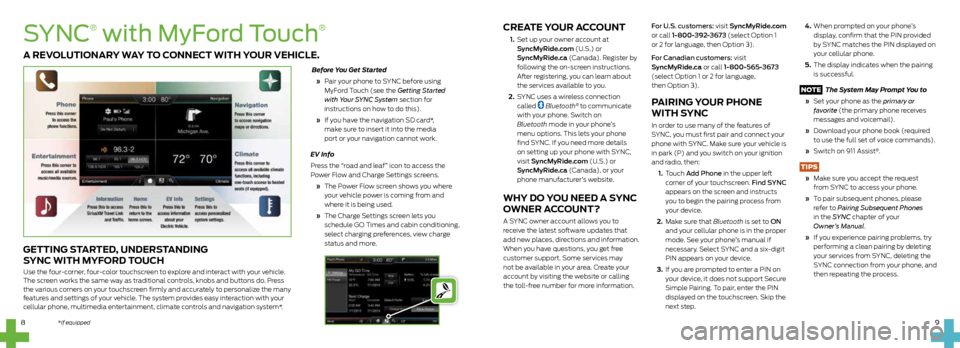
CREATE YOUR ACCOUNT
1. Set up your owner account at
SyncMyRide.com (U.S.) or
SyncMyRide.ca (Canada). Register by
following the on-screen instructions.
After registering, you can learn about
the services available to you.
2. SYNC uses a wireless connection
called
Bluetooth® to communicate
with your phone. Switch on
Bluetooth mode in your phone’s
menu options. This lets your phone
find SYNC. If you need more details
on setting up your phone with SYNC,
visit SyncMyRide.com (U.S.) or
SyncMyRide.ca (Canada), or your
phone manufacturer’s website.
WHY DO YOU NEED A SYNC
OWNER ACCOUNT?
A SYNC owner account allows you to
receive the latest software updates that
add new places, directions and information.
When you have questions, you get free
customer support. Some services may
not be available in your area. Create your
account by visiting the website or calling
the toll-free number for more information. For U.S. customers: visit SyncMyRide.com
or call 1-800-392-3673 (select Option 1
or 2 for language, then Option 3).
For Canadian customers: visit
SyncMyRide.ca or call 1-800-565-3673
(select Option 1 or 2 for language,
then Option 3).
PAIRING YOUR PHONE
WITH SYNC
In order to use many of the features of
SYNC, you must first pair and connect your
phone with SYNC. Make sure your vehicle is
in park (P) and you switch on your ignition
and radio, then:
1. Touch Add Phone in the upper left
corner of your touchscreen. Find SYNC
appears on the screen and instructs
you to begin the pairing process from
your device.
2. Make sure that Bluetooth is set to ON
and your cellular phone is in the proper
mode. See your phone’s manual if
necessary. Select SYNC and a six-digit
PIN appears on your device.
3. If you are prompted to enter a PIN on
your device, it does not support Secure
Simple Pairing. To pair, enter the PIN
displayed on the touchscreen. Skip the
next step.
4. When prompted on your phone’s
display, confirm that the PIN provided
by SYNC matches the PIN displayed on
your cellular phone.
5. The display indicates when the pairing
is successful.
NOTE The System May Prompt You to
» Set your phone as the primary or
favorite (the primary phone receives
messages and voicemail).
» Download your phone book (required
to use the full set of voice commands).
» Switch on 911 Assist
®.
TIPS
» Make sure you accept the request
from SYNC to access your phone.
» To pair subsequent phones, please
refer to Pairing Subsequent Phones
in the SYNC chapter of your
Owner’s Manual.
» If you experience pairing problems, try
performing a clean pairing by deleting
your services from SYNC, deleting the
SYNC connection from your phone, and
then repeating the process.
9
8
SYNC
®
with MyFord Touch
®
GETTING STARTED, UNDERSTANDING
SYNC WITH MYFORD TOUCH
Use the four-corner, four-color touchscreen to explore and interact with your vehicle.
The screen works the same way as traditional controls, knobs and buttons do. Press
the various corners on your touchscreen firmly and accurately to personalize the many
features and settings of your vehicle. The system provides easy interaction with your
cellular phone, multimedia entertainment, climate controls and navigation system*. Before You Get Started
» Pair your phone to SYNC before using
MyFord Touch (see the Getting Started
with Your SYNC System section for
instructions on how to do this).
» If you have the navigation SD card*,
make sure to insert it into the media
port or your navigation cannot work.
EV Info
Press the “road and leaf” icon to access the
Power Flow and Charge Settings screens.
» The Power Flow screen shows you where
your vehicle power is coming from and
where it is being used.
» The Charge Settings screen lets you
schedule GO Times and cabin conditioning,
select charging preferences, view charge
status and more.
A REVOLUTIONARY WAY TO CONNECT WITH YOUR VEHICLE.
*if equipped
Page 6 of 10
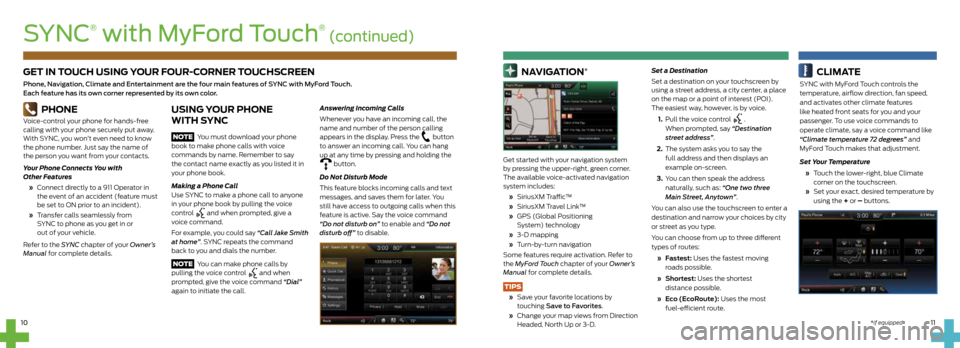
GET IN TOUCH USING YOUR FOUR-CORNER TOUCHSCREEN
Phone, Navigation, Climate and Entertainment are the four main features of SYNC with MyFord Touch.
Each feature has its own corner represented by its own color.11
10
PHONE
Voice-control your phone for hands-free
calling with your phone securely put away.
With SYNC, you won’t even need to know
the phone number. Just say the name of
the person you want from your contacts.
Your Phone Connects You with
Other Features
» Connect directly to a 911 Operator in
the event of an accident (feature must
be set to ON prior to an incident).
» Transfer calls seamlessly from
SYNC to phone as you get in or
out of your vehicle.
Refer to the SYNC chapter of your Owner’s
Manual for complete details.
USING YOUR PHONE
WITH SYNC
NOTE You must download your phone
book to make phone calls with voice
commands by name. Remember to say
the contact name exactly as you listed it in
your phone book.
Making a Phone Call
Use SYNC to make a phone call to anyone
in your phone book by pulling the voice
control
and when prompted, give a
voice command.
For example, you could say “Call Jake Smith
at home”. SYNC repeats the command
back to you and dials the number.
NOTE You can make phone calls by
pulling the voice control
and when
prompted, give the voice command “Dial”
again to initiate the call.
Answering Incoming Calls
Whenever you have an incoming call, the
name and number of the person calling
appears in the display. Press the
button
to answer an incoming call. You can hang
up at any time by pressing and holding the
button.
Do Not Disturb Mode
This feature blocks incoming calls and text
messages, and saves them for later. You
still have access to outgoing calls when this
feature is active. Say the voice command
“Do not disturb on” to enable and “Do not
disturb off” to disable.
NAVIGATION*
Get started with your navigation system
by pressing the upper-right, green corner.
The available voice-activated navigation
system includes:
» SiriusXM Traffic™
» SiriusXM Travel Link™
» GPS (Global Positioning
System) technology
» 3-D mapping
» Turn-by-turn navigation
Some features require activation. Refer to
the MyFord Touch chapter of your Owner’s
Manual for complete details.
TIPS
» Save your favorite locations by
touching Save to Favorites.
» Change your map views from Direction
Headed, North Up or 3-D. Set a Destination
Set a destination on your touchscreen by
using a street address, a city center, a place
on the map or a point of interest (POI).
The easiest way, however, is by voice.
1. Pull the voice control
.
When prompted, say “Destination
street address”.
2. The system asks you to say the
full address and then displays an
example on-screen.
3. You can then speak the address
naturally, such as: “One two three
Main Street, Anytown”.
You can also use the touchscreen to enter a
destination and narrow your choices by city
or street as you type.
You can choose from up to three different
types of routes:
» Fastest: Uses the fastest moving
roads possible.
» Shortest: Uses the shortest
distance possible.
» Eco (EcoRoute): Uses the most
fuel-efficient route.
CLIMATE
SYNC with MyFord Touch controls the
temperature, airflow direction, fan speed,
and activates other climate features
like heated front seats for you and your
passenger. To use voice commands to
operate climate, say a voice command like
“Climate temperature 72 degrees” and
MyFord Touch makes that adjustment.
Set Your Temperature
» Touch the lower-right, blue Climate
corner on the touchscreen.
» Set your exact, desired temperature by
using the + or – buttons.
SYNC
®
with MyFord Touch
® (continued)
*if equipped
Page 7 of 10
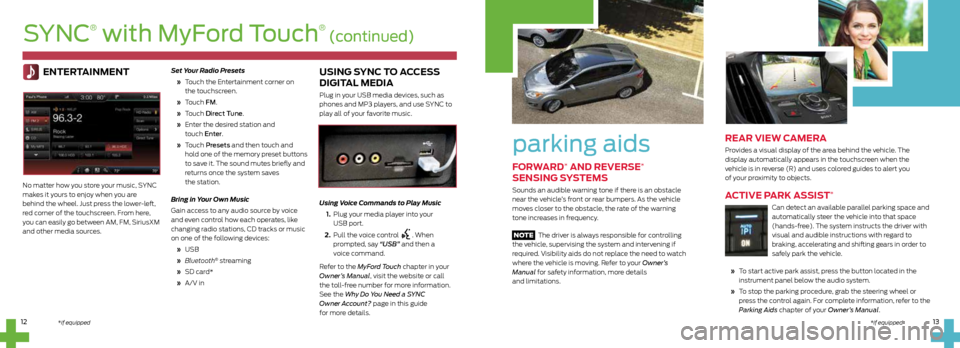
parking aids
FORWARD* AND REVERSE*
SENSING SYSTEMS
Sounds an audible warning tone if there is an obstacle
near the vehicle’s front or rear bumpers. As the vehicle
moves closer to the obstacle, the rate of the warning
tone increases in frequency.
NOTE The driver is always responsible for controlling
the vehicle, supervising the system and intervening if
required. Visibility aids do not replace the need to watch
where the vehicle is moving. Refer to your Owner’s
Manual for safety information, more details
and limitations.
REAR VIEW CAMERA
Provides a visual display of the area behind the vehicle. The
display automatically appears in the touchscreen when the
vehicle is in reverse (R) and uses colored guides to alert you
of your proximity to objects.
ACTIVE PARK ASSIST*
Can detect an available parallel parking space and
automatically steer the vehicle into that space
(hands-free). The system instructs the driver with
visual and audible instructions with regard to
braking, accelerating and shifting gears in order to
safely park the vehicle.
» To start active park assist, press the button located in the
instrument panel below the audio system.
» To stop the parking procedure, grab the steering wheel or
press the control again. For complete information, refer to the
Parking Aids chapter of your Owner’s Manual.
ENTERTAINMENT
No matter how you store your music, SYNC
makes it yours to enjoy when you are
behind the wheel. Just press the lower-left,
red corner of the touchscreen. From here,
you can easily go between AM, FM, SiriusXM
and other media sources. Set Your Radio Presets
» Touch the Entertainment corner on
the touchscreen.
» Touch FM.
» Touch Direct Tune.
» Enter the desired station and
touch Enter.
» Touch Presets and then touch and
hold one of the memory preset buttons
to save it. The sound mutes briefly and
returns once the system saves
the station.
Bring in Your Own Music
Gain access to any audio source by voice
and even control how each operates, like
changing radio stations, CD tracks or music
on one of the following devices:
» USB
» Bluetooth
® streaming
» SD card*
» A/V in
USING SYNC TO ACCESS
DIGITAL MEDIA
Plug in your USB media devices, such as
phones and MP3 players, and use SYNC to
play all of your favorite music.
Using Voice Commands to Play Music
1. Plug your media player into your
USB port.
2. Pull the voice control
. When
prompted, say “USB” and then a
voice command.
Refer to the MyFord Touch chapter in your
Owner’s Manual, visit the website or call
the toll-free number for more information.
See the Why Do You Need a SYNC
Owner Account? page in this guide
for more details.
13
12
SYNC
®
with MyFord Touch
® (continued)
*if equipped*if equipped
Page 8 of 10

15
14
15
convenience
INTELLIGENT ACCESS*
NOTE Your intelligent access transmitter
must be within 3 feet (1 meter) of the vehicle
for intelligent access to function properly.
To lock or unlock the vehicle, touch the inside
of the front exterior door handle. To unlock
and open the liftgate, press the luggage
compartment button. The intelligent access
transmitter also contains a mechanical key
blade that you can use to unlock the driver’s
door, if necessary.
REMOTE START
To remote start your vehicle, press the buttons within three
seconds of each other:
1. Press the lock button to lock all the doors.
2. Press the remote start button twice. The exterior lamps
flash twice.
NOTE When starting with an integrated keyhead transmitter,
switch the ignition on before driving. When starting with an
intelligent access transmitter, press the START STOP button on
the instrument panel once while applying the brake pedal before
driving. For complete information, refer to the Remote Control
chapter in your Owner’s Manual.
MYKEY®
MyKey allows you to program certain driving restrictions in
order to promote good driving habits. You can program things
like: speed restrictions, limited volume levels and safety belt
reminders. For complete information, refer to the MyKey chapter
in your Owner’s Manual.
110-VOLT AC POWER POINT*
The power point is on the rear of the center
console. You can use it to power smaller
electrical devices that require up to 150 watts.
This feature is available to use when you switch
on your ignition and the battery voltage is above
11 volts. When the indicator light is on, the power
point is working and ready to use.
*if equipped
120-VOLT CONVENIENCE CORD AND
CARGO STORAGE
Your vehicle includes two under-floor
storage compartments that are in front of
the rear seats. The compartment behind
the driver seat contains the plug-in charge
cord. You can use the compartment behind
the passenger seat to store items discretely.
Secure the lids so items stay in place while
you drive.
SMART POWER-SPLIT
ARCHITECTURE
City Driving: In stop and go driving and at low speeds,
the electric motor provides the necessary power. The gas
engine kicks in only to recharge the battery or when you
need more power.
Accelerating: Step on the accelerator pedal and get all the
responsiveness of a traditional gasoline engine.
Cruising or Highway Driving: With greater power demands
at highway speeds, your vehicle uses the gasoline engine
more frequently than while driving at city traffic speeds.
This is normal.
Braking: For added efficiency, the energy normally created
during braking recycles to the battery.
Stopped: To save energy, the gasoline engine shuts off
and the electric motor stops drawing current.
MYFORD®
MOBILE APP FOR
SMARTPHONES
The downloadable MyFord
Mobile app lets you know the
status of your charge and upcoming charge
schedules at any time, from anywhere.
Use the App to
» See your charge status.
» Set charging schedules when utility
rates are low with the Value Charging feature.
» Set your cabin temperature when setting a GO Time
either remotely or through your touchscreen to
precondition your cabin when the vehicle remains
plugged in.
NOTE Extreme outside temperatures or using a standard
outlet with 120V charging may reduce cabin conditioning
effectiveness. For maximum efficiency, use a 240V outlet.
Register your smartphone: visit www.MyFordmobile.com
to download your free app.
C-MAX Energi
power management