2015 FIAT FREEMONT buttons
[x] Cancel search: buttonsPage 46 of 412

Phone/Bluetooth®
• Paired Devices
This feature shows which phones are paired to the
Phone/Bluetooth® system. For further information,
refer to the Uconnect® Supplement.
CUSTOMER PROGRAMMABLE FEATURES
— Uconnect® 8.4 SETTINGS
In this mode the Uconnect® system allows you to
access programmable features that may be equipped
such as Display, Clock, Safety/Assistance, Lights, Doors
& Locks, Auto-On Comfort, Engine Off Operation,
Compass Settings, Audio and Phone/Bluetooth® set-
tings.
NOTE:Only one touchscreen area may be selected at
a time.
When making a selection, scroll up or down until the
preferred setting is highlighted, then press and release
the preferred setting until a check-mark appears next
to the setting, showing that setting has been selected.
Display
• Display Mode (for versions/markets, where pro-
vided)
When in this display you may select one of the auto
display settings. To change Mode status press and
release the Day, Night or Auto button on the touch- screen followed by pressing the arrow back button on
the touchscreen.
NOTE:
The usage of the Parade Mode feature will
cause the radio to activate the “Display Brightness
With Headlights OFF” control even though the head-
lights are on.
• Display Brightness with Headlights ON (for
versions/markets, where provided)
When in this display you may select display brightness
with the headlights on and the headlights off. Adjust the
brightness with the + and – setting buttons on the
touchscreen or by selecting any point on the scale in
between the + and – buttons on the touchscreen
followed by pressing the arrow back button on the
touchscreen.
• Display Brightness with Headlights OFF (for
versions/markets, where provided)
When in this display you may select display brightness
with the headlights on and the headlights off. Adjust the
brightness with the + and – setting buttons on the
touchscreen or by selecting any point on the scale in
between the + and – buttons on the touchscreen
followed by pressing the arrow back button on the
touchscreen.
40
KNOWING YOUR
VEHICLE
SAFETY
STAR
TINGAND
DRIVING
WARNING LIGHTSAND
MESSAGES
IN AN
EMERGENCY
SERVICINGAND CARE
TECHNICAL
SPECIFICATIONS
CONTENTS
Page 48 of 412

• Set Time Hours
When in this display you may select the time display
settings. To make your selection, press the Set Time
button on the touchscreen, adjust the hours using the
up and down buttons on the touchscreen, followed by
pressing the arrow back button on the touchscreen
when all selections are complete.
• Set Time Minutes
When in this display you may select the time display
settings. To make your selection, press the Set Time
button on the touchscreen, adjust the minutes using
the up and down buttons on the touchscreen, followed
by pressing the arrow back button on the touchscreen
when all selections are complete.
• Time Format
When in this display you may select the time display
settings. To make your selection, press the Set Time
button on the touchscreen, select 12 hr or 24 hr
followed by pressing the arrow back button on the
touchscreen when all selections are complete.
• Show Time in Status Bar (for versions/markets,
where provided)
When in this display you may turn on or shut off the
digital clock in the status bar. To change the Show Time
Status setting press and release the On or Off button
on the touchscreen followed by pressing the arrow
back button on the touchscreen.Safety / Assistance
• Park Assist (for versions/markets, where pro-
vided)
The Rear Park Assist system will scan for objects
behind the vehicle when the transmission shift lever is
in REVERSE and the vehicle speed is less than 11 km/h.
The system can be enabled with Sound Only, Sound
and Display, or turned OFF. To change the Park Assist
status press and release the Off, Sound Only or Sounds
and Display button followed by pressing the arrow back
button on the touchscreen.
• Parkview Backup Camera (for versions/markets,
where provided)
Your vehicle may be equipped with the ParkView®
Rear Back Up Camera that allows you to see an
on-screen image of the rear surroundings of your
vehicle whenever the shift lever is put into REVERSE.
The image will be displayed on the radio touchscreen
display along with a caution note to “check entire
surroundings” across the top of the screen. After five
seconds this note will disappear. The ParkView® cam-
era is located on the rear of the vehicle above the rear
License plate. To make your selection, press the
Parkview Backup Camera check box in the "Safety &
Driving Assistance" menu to enable/disable the
Parkview Backup Camera.
42
KNOWING
YOUR
VEHICLE
SAFETY
STAR
TINGAND
DRIVING
WARNING LIGHTSAND
MESSAGES
IN AN
EMERGENCY
SERVICINGAND CARE
TECHNICAL
SPECIFICATIONS
CONTENTS
Page 51 of 412

NOTE:If the vehicle is equipped with Keyless Enter-
N-Go™ (Passive Entry) and the EVIC is programmed
to Unlock All Doors 1st Press, all doors will unlock no
matter which Passive Entry equipped door handle is
grasped. If Driver Door 1st Press is programmed, only
the driver’s door will unlock when the driver’s door is
grasped. With Passive Entry, if Driver Door 1st Press is
programmed pressing the handle more than once will
only result in the driver’s door opening. If driver door
first is selected, once the driver door is opened, the
interior door lock/unlock switch can be used to unlock
all doors (or use RKE transmitter).
• Passive Entry (for versions/markets, where pro-
vided)
This feature allows you to lock and unlock the vehicle’s
door(s) without having to press the RKE transmitter
lock or unlock buttons. To make your selection, press
the Passive Entry button on the touchscreen, select
ON or OFF followed by pressing the arrow back
button on the touchscreen. Refer to “Keyless Enter-N-
Go™” in “Knowing Your Vehicle”. Engine Off Options
• Engine Off Power Delay
When this feature is selected, the power window
switches, radio, Uconnect® phone system (for
versions/markets, where provided), DVD video system
(for versions/markets, where provided), power sunroof
(for versions/markets, where provided), and power
outlets will remain active for up to 10 minutes after the
ignition is cycled OFF. Opening either front vehicle
door will cancel this feature. To change the Engine Off
Power Delay status press the 0 seconds, 45 seconds, 5
minutes or 10 minutes button on the touchscreen
followed by pressing the arrow back button on the
touchscreen.
• Headlight Off Delay (for versions/markets,
where provided)
When this feature is selected, the driver can choose to
have the headlights remain on for 0, 30, 60, or 90
seconds when exiting the vehicle. To change the Head-
light Off Delay status press the 0, 30, 60 or 90 button
on the touchscreen followed by pressing the arrow
back button on the touchscreen.
45
KNOWING
YOUR
VEHICLE
SAFETY
STAR
TING
AND
DRIVING
WARNING
LIGHTS
AND
MESSAGES
IN AN
EMERGENCY
SERVICING
AND CARE
TECHNICAL
SPECIFICATIONS
CONTENTS
Page 53 of 412

• Perform Compass Calibration (for versions/
markets, where provided)
Press the Calibration button to change this setting.
This compass is self-calibrating, which eliminates the
need to manually reset the compass. When the vehicle
is new, the compass may appear erratic and the EVIC
will display CAL until the compass is calibrated. You
may also calibrate the compass by pressing the ON
button on the touchscreen and completing one or
more 360–degree turns (in an area free from large
metal or metallic objects) until the CAL indicator
displayed in the EVIC turns off. The compass will now
function normally.
Audio
• Balance/Fade (for versions/markets, where pro-
vided)
When in this display you may adjust the Balance and
Fade settings.
• Equalizer (for versions/markets, where provided)
When in this display you may adjust the Bass, Mid and
Treble settings. Adjust the settings with the + and –
setting buttons on the touchscreen or by selecting any
point on the scale in between the + and – buttons on
the touchscreen followed by pressing the arrow back
button on the touchscreen.NOTE:
Bass/mid/treble allow the you to simply slide
your finger up/down to change the setting as well as
press directly on the desired setting.
• Speed Adjusted Volume (for versions/markets,
where provided)
Decreases volume relative to vehicle speed. To change
the Speed Adjusted Volume press the Off, 1, 2 or 3
button on the touchscreen followed by pressing the
arrow back button on the touchscreen.
• Music Info Cleanup (for versions/markets, where
provided)
This feature helps organize music files for optimized
music navigation. To make your selection, press the
Music Info Cleanup button on the touchscreen, select
On or Off followed by pressing the arrow back button
on the touchscreen.
Phone/Bluetooth®
• Paired Devices
This feature shows which phones are paired to the
Phone/Bluetooth® system. For further information,
refer to the Uconnect® Supplement.
47
KNOWING
YOUR
VEHICLE
SAFETY
STAR
TING
AND
DRIVING
WARNING
LIGHTS
AND
MESSAGES
IN AN
EMERGENCY
SERVICING
AND CARE
TECHNICAL
SPECIFICATIONS
CONTENTS
Page 56 of 412

HEATED SEATS (for versions/markets, where
provided)
The front heated seats control buttons are located
within the Uconnect® system. You can gain access to
the control buttons through the climate screen or the
controls screen.
• Press the heated seat button
once to turn the
High setting ON.
• Press the heated seat button
a second time to
turn the Low setting ON.
• Press the heated seat button
a third time to turn
the heating elements OFF.
If the HI-level setting is selected, the system will auto-
matically switch to LO-level after approximately 60
minutes of continuous operation. At that time, the
display will change from HI to LO, indicating the
change. The LO-level setting will turn OFF automati-
cally after approximately 45 minutes. NOTE:
The engine must be running for the heated
seats to operate.
WARNING!
• Persons who are unable to feel pain to
t h
e skin because of advanced age,
chronic illness, diabetes, spinal cord injury, medi-
cation, alcohol use, exhaustion or other physical
condition must exercise care when using the seat
heater. It may cause burns even at low tempera-
tures, especially if used for long periods of time.
• Do not place anything on the seat or seatback
that insulates against heat , such as a blanket or
cushion. This may cause the seat heater to over-
heat . Sitting in a seat that has been overheated
could cause serious burns due to the increased
surface temperature of the seat .
50
KNOWING YOUR
VEHICLE
SAFETY
STAR
TINGAND
DRIVING
WARNING LIGHTSAND
MESSAGES
IN AN
EMERGENCY
SERVICINGAND CARE
TECHNICAL
SPECIFICATIONS
CONTENTS
Page 73 of 412
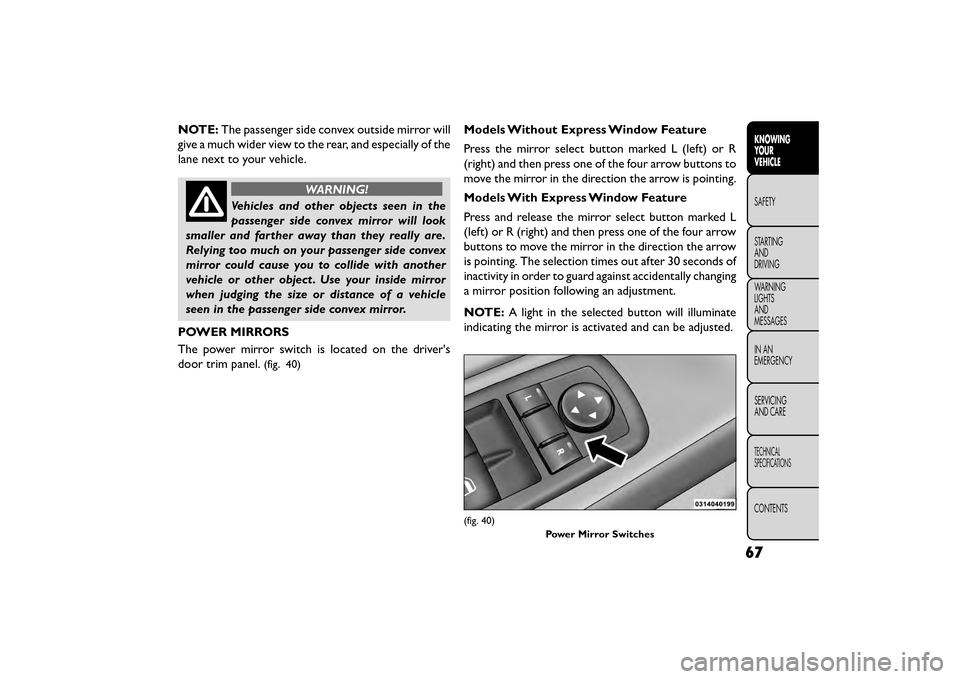
NOTE:The passenger side convex outside mirror will
give a much wider view to the rear, and especially of the
lane next to your vehicle.
WARNING!
Vehicles and other objects seen in the
passenger si
de convex mirror will look
smaller and farther away than they really are.
Relying too much on your passenger side convex
mirror could cause you to collide with another
vehicle or other object . Use your inside mirror
when judging the size or distance of a vehicle
seen in the passenger side convex mirror.
POWER MIRRORS
The power mirror switch is located on the driver's
door trim panel.
(fig. 40)
Models Without Express Window Feature
Press the mirror select button marked L (left) or R
(right) and then press one of the four arrow buttons to
move the mirror in the direction the arrow is pointing.
Models With Express Window Feature
Press and release the mirror select button marked L
(left) or R (right) and then press one of the four arrow
buttons to move the mirror in the direction the arrow
is pointing. The selection times out after 30 seconds of
inactivity in order to guard against accidentally changing
a mirror position following an adjustment.
NOTE: A light in the selected button will illuminate
indicating the mirror is activated and can be adjusted.
(fig. 40)
Power Mirror Switches
67
KNOWING
YOUR
VEHICLE
SAFETY
STAR
TING
AND
DRIVING
WARNING
LIGHTS
AND
MESSAGES
IN AN
EMERGENCY
SERVICING
AND CARE
TECHNICAL
SPECIFICATIONS
CONTENTS
Page 76 of 412

CLIMATE CONTROLS
CLIMATE CONTROLS
The air conditioning and heating system is designed to
make you comfortable in all types of weather. This
system can be operated through either the instrument
panel or through the Uconnect® system display.
When the Uconnect® system is in different modes
(Radio, Player, Settings, More, etc.) the driver and
passenger temperature settings will be indicated at the
top of the display.
Manual Climate Controls With Touchscreen
(for versions/markets, where provided)
Buttons On The Faceplate
Buttons on the faceplate are located on the left and
right side of the Uconnect® 4.3 screen in the center of
the instrument panel. There are also buttons on the
faceplate located below the Uconnect® touchscreen.
(fig. 43) (fig. 44)
(fig. 43)Manual Temperature Controls — Button On The Faceplate
(fig. 44)
Manual Temperature Controls
70
KNOWINGYOUR
VEHICLE
SAFETY
STAR
TINGAND
DRIVING
WARNING LIGHTSAND
MESSAGES
IN AN
EMERGENCY
SERVICINGAND CARE
TECHNICAL
SPECIFICATIONS
CONTENTS
Page 77 of 412
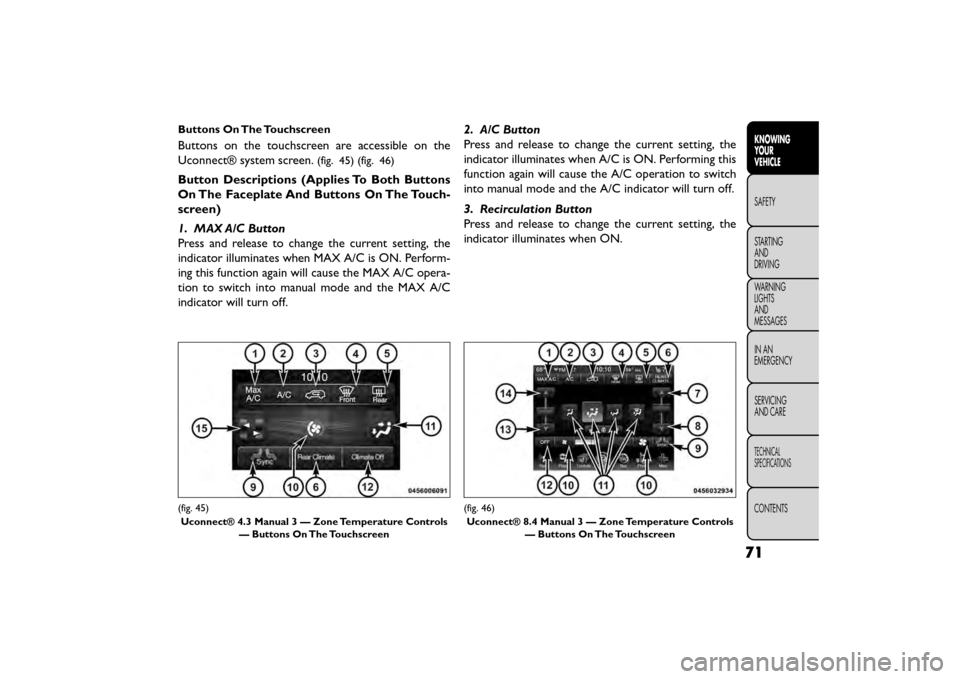
Buttons On The Touchscreen
Buttons on the touchscreen are accessible on the
Uconnect® system screen.
(fig. 45) (fig. 46)
Button Descriptions (Applies To Both Buttons
On The Faceplate And Buttons On The Touch-
screen)
1. MAX A/C Button
Press and release to change the current setting, the
indicator illuminates when MAX A/C is ON. Perform-
ing this function again will cause the MAX A/C opera-
tion to switch into manual mode and the MAX A/C
indicator will turn off.2. A/C Button
Press and release to change the current setting, the
indicator illuminates when A/C is ON. Performing this
function again will cause the A/C operation to switch
into manual mode and the A/C indicator will turn off.
3. Recirculation Button
Press and release to change the current setting, the
indicator illuminates when ON.
(fig. 45)
Uconnect® 4.3 Manual 3 — Zone Temperature Controls — Buttons On The Touchscreen(fig. 46)
Uconnect® 8.4 Manual 3 — Zone Temperature Controls — Buttons On The Touchscreen
71
KNOWING
YOUR
VEHICLE
SAFETY
STAR
TING
AND
DRIVING
WARNING
LIGHTS
AND
MESSAGES
IN AN
EMERGENCY
SERVICING
AND CARE
TECHNICAL
SPECIFICATIONS
CONTENTS