2015 FIAT DUCATO BASE CAMPER display
[x] Cancel search: displayPage 124 of 367

DISPLAY
(for versions/markets, where
provided)
The vehicle may be equipped with
a multifunction display or with a
reconfigurable multifunction display,
able to display information that is
useful and necessary when driving.
MULTIFUNCTION
DISPLAY "STANDARD"
SCREEN
The standard screen fig. 148 can
display the following information:
ADate
BMilometer (distance covered in km or
miles).
CTime.
DOutside temperature
EHeadlamp alignment position (only
with dipped headlamps on).NoteWhen one of the front doors is
opened, the display is activated,
showing the time and mileage for a few
seconds.
RECONFIGURABLE
MULTIFUNCTION
DISPLAY "STANDARD"
SCREEN
The standard screen fig. 149 can
display the following information:
ATime
BDate or trip distance display in
kilometres (or miles)
COdometer (display of distance
travelled in kilometres/miles)
DHeadlight alignment position (only
with dipped beam headlights on)
EOutside temperature (for versions/
markets, where provided)
GEAR SHIFT
INDICATOR
(for versions/markets, where
provided)
The GSI (Gear Shift Indicator)
system advises the driver to
change gear through a specific
indication on the instrument panel.
Through the GSI, the driver is
notified that changing gear will
allow a reduction in fuel
consumption.
When the SHIFT UP icon (
SHIFT)
is shown on the display, the GSI is
advising the driver to engage a
higher gear, while the SHIFT DOWN
(
SHIFT) icon advises the driver
to engage a lower gear.
IMPORTANT The indication in the
display remains on until the driver
shifts gear or the driving conditions
go back to a situation where
gearshifting is not required to
improve consumption.
148F1A1040
149F1A1041
120
KNOWING THE INSTRUMENT PANEL
Page 125 of 367

CONTROL BUTTONS
To scroll up through the
screen and the related options
or to increase the displayed
value.
MODE
Press briefly to access the menu
and/or go to next screen or to
confirm the required menu option.
Hold down to go back to the
standard screen.
To scroll down through the
screen and the related options
or to decrease the displayed
value.
NoteThe
andbuttons
activate different functions according to
the following situations:
Adjusting the vehicle
interior lighting
- with the side lights on and
standard screen active, it
is possible to adjust the brightness
inside the vehicle.
Setup menu
- within the menu, they allow you to
scroll up and down;
- during setting operations they
allow an increase or decrease.
SETUP MENU
Setup menu functions
The menu comprises a series of
functions arranged in a circular way,
which can be selected through the
andbuttons to access
the different selection operations
and settings (setup) given in the
following paragraphs. A submenu is
provided for some items (Clock
and Unit setting).
The setup menu can be activated
by pressing the MODE button
briefly.The menu comprises the following
functions:
❒Menu
❒Lighting
❒Headlight alignment corrector
❒Speed warning
❒Headlight sensor
❒Cornering lights
❒Rain sensor
❒Trip B activation
❒Traffic sign
❒Set time
❒Set date
❒Autoclose
❒Units of measurement
❒Language
❒Warning volume
❒Service
❒Passenger airbag
❒Daytime Running Lights
❒Automatic main beam headlights
❒Exit menu
Single presses of theor
buttons permit navigation
through the setup menu options.
MODE
150F1A0304
121
Page 126 of 367

Operating modes are different
according to the characteristics of
the option selected.
Selecting an option from the main
menu without a submenu:
- briefly press the MODE button to
select the main menu option that
needs to be changed;
- press the
orbuttons
(with a single press) to select the
new setting;
- briefly press the MODE button to
store the new setting and at the
same time go back to the
previously selected menu option.
Selecting an option from the main
menu with a submenu:
- briefly press the MODE button to
display the first submenu option;
- press the
orbuttons
(with a single press) to scroll
through all submenu options;
- briefly press the MODE button to
select the displayed submenu
option and to open the relevant
settings menu;- press the
orbuttons
(with a single press) to choose
the new setting for this submenu
option;
- briefly press the MODE button to
store the setting and return to
the previously selected submenu
option.
Selecting “Date” and “Set Clock”:
- briefly press the MODE button
to select the first value to be
changed (e.g. hours / minutes or
year / month / day);
- press the
orbuttons
(with a single press) to select the
new setting;
- briefly press the MODE button to
store the new setting and go to
the next settings menu option.
If this is the last one, the system
brings you back to the previously
selected menu option.
Press the button MODE for long:
- to exit the set-up menu if you are
in the main menu;- to exit the main menu if you are in
another point of the menu (e.g.:
at submenu option setting level, at
submenu level or at main menu
option setting level);
- to save only the changes stored
by the user (and confirmed by
pressing the MODE button).
The setup menu environment is
timed; when the menu is exited due
to expiry of the time allowed, only
the changes already stored by
the user (confirmed beforehand by
a brief press of the MODE button)
will be saved.
From the standard screen, briefly
press button MODE to start
navigation.
Press the
orbuttons to
navigate within the menu.
NoteOnly the reduced menu can be
accessed while the vehicle is moving
for safety reasons ("Speed Beep"
setting). Stop the vehicle to access the
full menu.
122
KNOWING THE INSTRUMENT PANEL
Page 127 of 367

Lighting
(Passenger compartment light
adjustment)
(only with side lights on)
This function is used to set the
brightness of the instrument panel,
uconnect™system controls (for
versions/markets where provided)
and automatic climate control
system controls (for versions/
markets where provided) to
8 levels.
Proceed as follows to adjust the
light intensity:
❒briefly press the MODE button. The
level set previously flashes on the
display;
❒press button
orto set
the required brightness level;
❒briefly press the MODE button to
return to the menu screen or hold the
button down to return to the
standard screen without storing.
NoteOn versions with reconfigurable
multifunction display adjustment can be
made both with lights off ("daytime"
mode brightness level) and with lights
on ("nighttime" mode brightness level).
Headlight alignment
(Headlight alignment
corrector position
adjustment)
(for versions/markets, where
provided)
This function permits the
adjustment (to 4 levels) of the
headlight alignment corrector
position.
To carry out the adjustment,
proceed as follows:
❒briefly press the MODE button. The
level set previously flashes on the
display;
❒press button
orto adjust
the position;
❒briefly press the MODE button to
return to the menu screen or hold the
button down to return to the
standard screen without storing.
Speed limit (Speed
Beep)
This function makes it possible to
set the vehicle speed limit (km/h or
mph). When this limit is exceeded
the driver is immediately alerted
(see “Warning lights and messages”
section).To set the desired speed limit,
proceed as follows:
- briefly press the MODE button:
the display will show the wording
(Speed Beep);
press button
orto select
speed limit activation (On) or
deactivation (Off);
- if the function has been activated
(On), press the
orbutton
to select the desired speed limit
and then press MODE to confirm.
NoteSetting is possible between
30 and 200 km/h, or 20 and 125 mph,
according to the previously set unit.
See the "Setting the unit of
measurement (Measurement unit)"
paragraph described below. The setting
will increase/decrease by 5 units each
time button
/is pressed.
Hold down the
/button to
automatically increase/decrease the
setting rapidly. Complete the
adjustment with single presses of the
button when you approach the desired
value.
- press the MODE button briefly to
return to the menu screen or hold
the button down to return to the
standard screen without storing.
123
Page 128 of 367
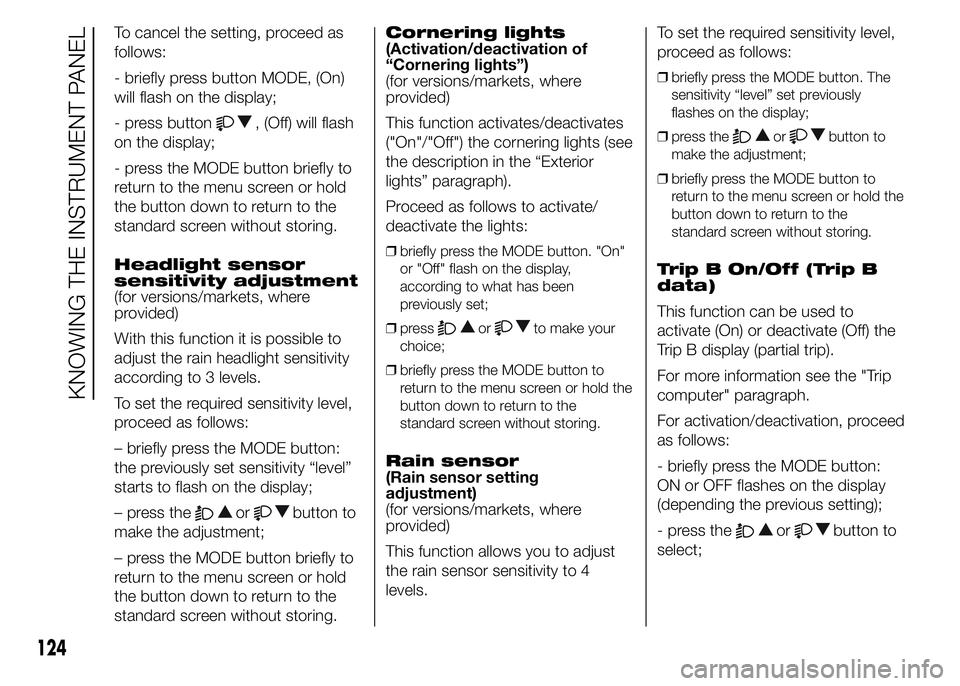
To cancel the setting, proceed as
follows:
- briefly press button MODE, (On)
will flash on the display;
- press button
, (Off) will flash
on the display;
- press the MODE button briefly to
return to the menu screen or hold
the button down to return to the
standard screen without storing.
Headlight sensor
sensitivity adjustment
(for versions/markets, where
provided)
With this function it is possible to
adjust the rain headlight sensitivity
according to 3 levels.
To set the required sensitivity level,
proceed as follows:
– briefly press the MODE button:
the previously set sensitivity “level”
starts to flash on the display;
– press the
orbutton to
make the adjustment;
– press the MODE button briefly to
return to the menu screen or hold
the button down to return to the
standard screen without storing.Cornering lights
(Activation/deactivation of
“Cornering lights”)
(for versions/markets, where
provided)
This function activates/deactivates
("On"/"Off") the cornering lights (see
the description in the “Exterior
lights” paragraph).
Proceed as follows to activate/
deactivate the lights:
❒briefly press the MODE button. "On"
or "Off" flash on the display,
according to what has been
previously set;
❒press
orto make your
choice;
❒briefly press the MODE button to
return to the menu screen or hold the
button down to return to the
standard screen without storing.
Rain sensor
(Rain sensor setting
adjustment)
(for versions/markets, where
provided)
This function allows you to adjust
the rain sensor sensitivity to 4
levels.To set the required sensitivity level,
proceed as follows:
❒briefly press the MODE button. The
sensitivity “level” set previously
flashes on the display;
❒press the
orbutton to
make the adjustment;
❒briefly press the MODE button to
return to the menu screen or hold the
button down to return to the
standard screen without storing.
Trip B On/Off (Trip B
data)
This function can be used to
activate (On) or deactivate (Off) the
Trip B display (partial trip).
For more information see the "Trip
computer" paragraph.
For activation/deactivation, proceed
as follows:
- briefly press the MODE button:
ON or OFF flashes on the display
(depending the previous setting);
- press the
orbutton to
select;
124
KNOWING THE INSTRUMENT PANEL
Page 129 of 367
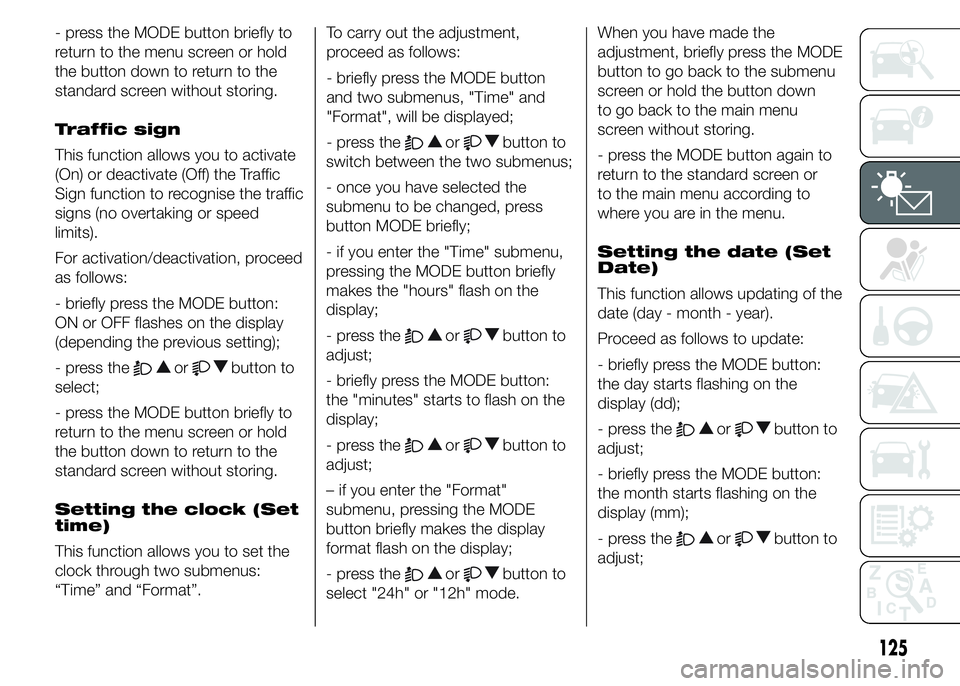
- press the MODE button briefly to
return to the menu screen or hold
the button down to return to the
standard screen without storing.
Traffic sign
This function allows you to activate
(On) or deactivate (Off) the Traffic
Sign function to recognise the traffic
signs (no overtaking or speed
limits).
For activation/deactivation, proceed
as follows:
- briefly press the MODE button:
ON or OFF flashes on the display
(depending the previous setting);
- press the
orbutton to
select;
- press the MODE button briefly to
return to the menu screen or hold
the button down to return to the
standard screen without storing.
Setting the clock (Set
time)
This function allows you to set the
clock through two submenus:
“Time” and “Format”.To carry out the adjustment,
proceed as follows:
- briefly press the MODE button
and two submenus, "Time" and
"Format", will be displayed;
- press the
orbutton to
switch between the two submenus;
- once you have selected the
submenu to be changed, press
button MODE briefly;
- if you enter the "Time" submenu,
pressing the MODE button briefly
makes the "hours" flash on the
display;
- press the
orbutton to
adjust;
- briefly press the MODE button:
the "minutes" starts to flash on the
display;
- press the
orbutton to
adjust;
– if you enter the "Format"
submenu, pressing the MODE
button briefly makes the display
format flash on the display;
- press the
orbutton to
select "24h" or "12h" mode.When you have made the
adjustment, briefly press the MODE
button to go back to the submenu
screen or hold the button down
to go back to the main menu
screen without storing.
- press the MODE button again to
return to the standard screen or
to the main menu according to
where you are in the menu.
Setting the date (Set
Date)
This function allows updating of the
date (day - month - year).
Proceed as follows to update:
- briefly press the MODE button:
the day starts flashing on the
display (dd);
- press the
orbutton to
adjust;
- briefly press the MODE button:
the month starts flashing on the
display (mm);
- press the
orbutton to
adjust;
125
Page 130 of 367
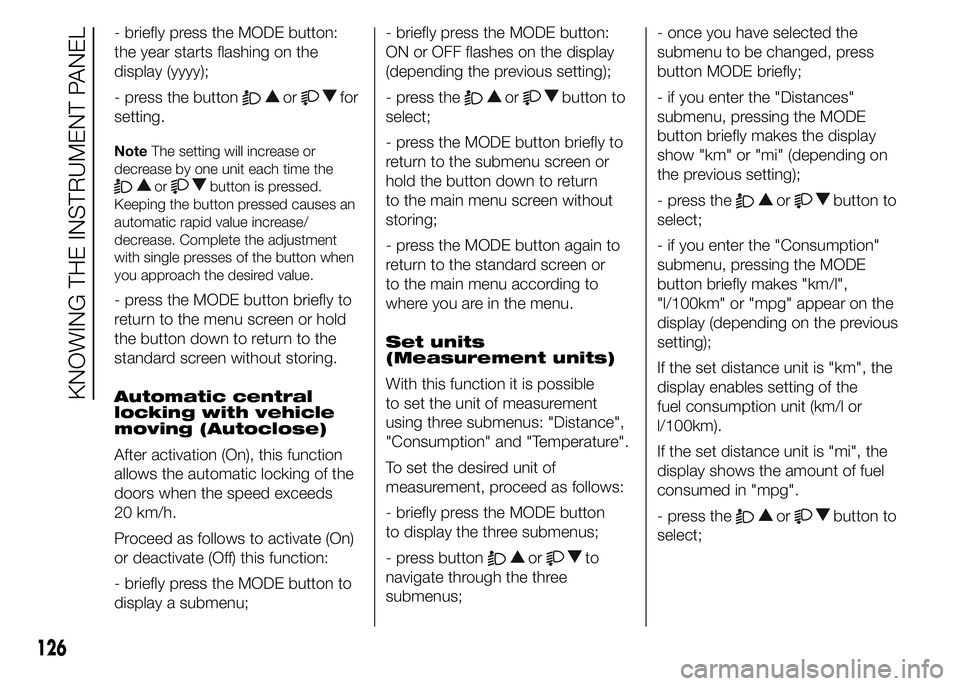
- briefly press the MODE button:
the year starts flashing on the
display (yyyy);
- press the button
orfor
setting.
NoteThe setting will increase or
decrease by one unit each time the
orbutton is pressed.
Keeping the button pressed causes an
automatic rapid value increase/
decrease. Complete the adjustment
with single presses of the button when
you approach the desired value.
- press the MODE button briefly to
return to the menu screen or hold
the button down to return to the
standard screen without storing.
Automatic central
locking with vehicle
moving (Autoclose)
After activation (On), this function
allows the automatic locking of the
doors when the speed exceeds
20 km/h.
Proceed as follows to activate (On)
or deactivate (Off) this function:
- briefly press the MODE button to
display a submenu;- briefly press the MODE button:
ON or OFF flashes on the display
(depending the previous setting);
- press the
orbutton to
select;
- press the MODE button briefly to
return to the submenu screen or
hold the button down to return
to the main menu screen without
storing;
- press the MODE button again to
return to the standard screen or
to the main menu according to
where you are in the menu.
Set units
(Measurement units)
With this function it is possible
to set the unit of measurement
using three submenus: "Distance",
"Consumption" and "Temperature".
To set the desired unit of
measurement, proceed as follows:
- briefly press the MODE button
to display the three submenus;
- press button
orto
navigate through the three
submenus;- once you have selected the
submenu to be changed, press
button MODE briefly;
- if you enter the "Distances"
submenu, pressing the MODE
button briefly makes the display
show "km" or "mi" (depending on
the previous setting);
- press the
orbutton to
select;
- if you enter the "Consumption"
submenu, pressing the MODE
button briefly makes "km/l",
"l/100km" or "mpg" appear on the
display (depending on the previous
setting);
If the set distance unit is "km", the
display enables setting of the
fuel consumption unit (km/l or
l/100km).
If the set distance unit is "mi", the
display shows the amount of fuel
consumed in "mpg".
- press the
orbutton to
select;
126
KNOWING THE INSTRUMENT PANEL
Page 131 of 367
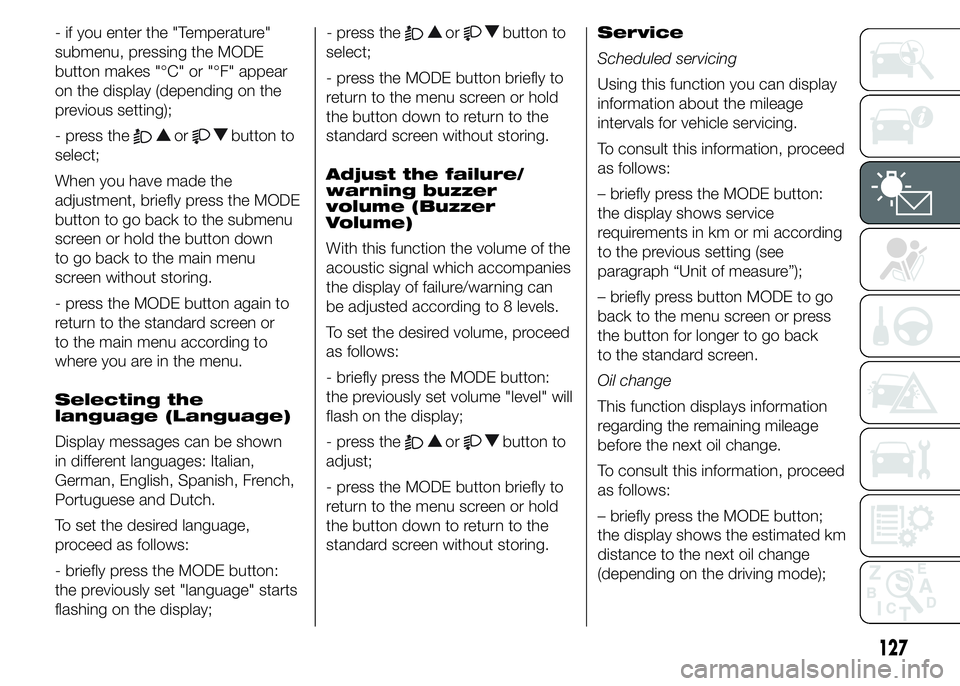
- if you enter the "Temperature"
submenu, pressing the MODE
button makes "°C" or "°F" appear
on the display (depending on the
previous setting);
- press the
orbutton to
select;
When you have made the
adjustment, briefly press the MODE
button to go back to the submenu
screen or hold the button down
to go back to the main menu
screen without storing.
- press the MODE button again to
return to the standard screen or
to the main menu according to
where you are in the menu.
Selecting the
language (Language)
Display messages can be shown
in different languages: Italian,
German, English, Spanish, French,
Portuguese and Dutch.
To set the desired language,
proceed as follows:
- briefly press the MODE button:
the previously set "language" starts
flashing on the display;- press the
orbutton to
select;
- press the MODE button briefly to
return to the menu screen or hold
the button down to return to the
standard screen without storing.
Adjust the failure/
warning buzzer
volume (Buzzer
Volume)
With this function the volume of the
acoustic signal which accompanies
the display of failure/warning can
be adjusted according to 8 levels.
To set the desired volume, proceed
as follows:
- briefly press the MODE button:
the previously set volume "level" will
flash on the display;
- press the
orbutton to
adjust;
- press the MODE button briefly to
return to the menu screen or hold
the button down to return to the
standard screen without storing.Service
Scheduled servicing
Using this function you can display
information about the mileage
intervals for vehicle servicing.
To consult this information, proceed
as follows:
– briefly press the MODE button:
the display shows service
requirements in km or mi according
to the previous setting (see
paragraph “Unit of measure”);
– briefly press button MODE to go
back to the menu screen or press
the button for longer to go back
to the standard screen.
Oil change
This function displays information
regarding the remaining mileage
before the next oil change.
To consult this information, proceed
as follows:
– briefly press the MODE button;
the display shows the estimated km
distance to the next oil change
(depending on the driving mode);
127