2015 FIAT 500X language
[x] Cancel search: languagePage 44 of 240

MAIN MENUThe Menu includes the following items:
❒TRIP
❒MOOD SELECTOR/GSI
❒VEHICLE INFO
❒DRIVER ASSIST
❒AUDIO
❒PHONE
❒NAVIGATION
❒ALERTS
❒VEHICLE SETUPVehicle setup (Change vehicle
settings)This menu item allows you to change
the settings for:
❒"Display";
❒"Units";
❒"Clock & Date";
❒"Security"
❒"Safety & Assistance";
❒"Lights";
❒"Doors & Locks".DisplayBy selecting item "Display" you can
access the settings/information
regarding: "Language", "See phone",
"See navigation", "Trip B automatic
reset", "Mood Selector repetition".
"Units"Select item "Units" to choose the unit of
measurement between: "Imperial",
"Metric", "Custom"."Clock & Date"Select item "Clock & Date" to make the
following adjustments: "Set time",
"Time format", Set date"."Security"Select item "Security" to make the
following adjustments: "Passenger
AIRBAG", "Speed beep", "Seat belt
buzzer", "Hill Hold Control".
"Passenger AIRBAG" adjustment allows
you to activate/deactivate the
passenger airbag:
❒Passenger's protection active: the
ONLED comes on constantly in
the instrument panel dashboard.
❒Passenger's protection not
active: the
OFFLED comes on
constantly in the instrument panel
dashboard.
"Safety & Assistance"For possible adjustments see the
Uconnect™paragraph in the
dedicated chapter.
"Lights"Select item "Lights" to make the
following adjustments: "Ambient
lighting", "Headlight sensor", "Follow
me", "Headlights while opening", "High
Beams Auto Dim", "Daytime Lights",
"Cornering lights"."Doors & Locks"Select item "Doors & Locks" to make
the following adjustments: "Autoclose",
"Auto unlock on exit", "Flash Lights
w/Lock", "Horn with Lock", "Horn
w/Remote Start", "Remote Unlock",
"Door Unlock" (versions with Keyless
Entry), "Keyless Entry".
42
KNOWING THE INSTRUMENT PANEL
15-12-2014 8:23 Pagina 42
Page 201 of 240
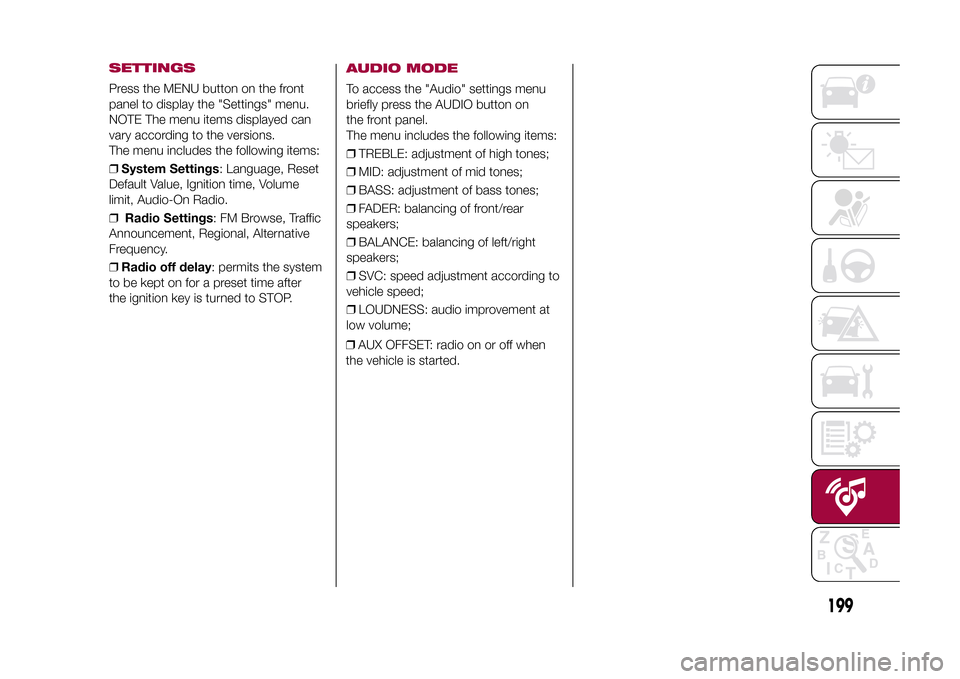
SETTINGSPress the MENU button on the front
panel to display the "Settings" menu.
NOTE The menu items displayed can
vary according to the versions.
The menu includes the following items:
❒System Settings: Language, Reset
Default Value, Ignition time, Volume
limit, Audio-On Radio.
❒Radio Settings: FM Browse, Traffic
Announcement, Regional, Alternative
Frequency.
❒Radio off delay: permits the system
to be kept on for a preset time after
the ignition key is turned to STOP.
AUDIO MODETo access the "Audio" settings menu
briefly press the AUDIO button on
the front panel.
The menu includes the following items:
❒TREBLE: adjustment of high tones;
❒MID: adjustment of mid tones;
❒BASS: adjustment of bass tones;
❒FADER: balancing of front/rear
speakers;
❒BALANCE: balancing of left/right
speakers;
❒SVC: speed adjustment according to
vehicle speed;
❒LOUDNESS: audio improvement at
low volume;
❒AUX OFFSET: radio on or off when
the vehicle is started.
199
15-12-2014 8:23 Pagina 199
Page 206 of 240

SWITCHING THE SYSTEM
ON/OFFThe system is switched on/off by
pressing the
(ON/OFF) button/knob.
Turn the button/knob clockwise to
increase the radio volume or
anticlockwise to decrease it.
USB/iPOD SOURCEThe vehicle is equipped with USB port
and AUX socket. Some versions are
equipped with an SD-SDHC reader
able to read/manage cards with SPI
technology.
Some versions are also equipped with
another USB port, located in the front
armrest compartment.RADIO MODEAfter the desired radio station is
selected, the following information is
shown on the display:
At the top: the list of radio stations
stored (preset) is displayed; the station
being listened to is highlighted.
In the middle: the name of the radio
station being listened to and the
buttons to select the previous or the
next radio station are displayed.
At the bottom: display of the following
buttons:
❒"Browse": list of the radio stations
available;❒"AM/FM", "AM/DAB", "FM/DAB":
selection of the desired frequency band
(button reconfigurable according to
the band selected: AM, FM or DAB);
❒"Tune" : manual radio station tuning
(not available for DAB radios);
❒"Info": additional information on the
source being listened to;
❒"Audio": access to the "Audio
settings" screen.
Audio menuThe following adjustments can be
carried out using the "Audio" menu:
❒"Equaliser" (where provided);
❒"Balance/Fader" (left/right and
front/rear sound balance adjustment);
❒"Speed/Volume" (speed-dependent
automatic volume control);
❒"Loudness" (where provided);
❒"Radio Auto-On";
❒"Radio Off Delay".
To exit the "Audio" menu, press the
/Done button.
MEDIA MODE
Audio source selectionPress the "choose source" button to
select the desired audio source among
those available: AUX, USB / iPod, SD
(where provided) orBluetooth®.
Note: Applications used on portable
devices may be not compatible with the
Uconnect™system.Track selection
(Browse)With Media mode active, briefly press
the
/
buttons to play the
previous/next track or keep the
/
buttons pressed to fast rewind/
forward the track.
Note: For languages not supported by
the system which feature special
characters (e.g. Greek), the keyboard is
not available. In these cases this
function will be limited.
Bluetooth® SOURCE
Pairing a Bluetooth®
audio deviceTo pair aBluetooth® audio device,
proceed as follows:
❒activate theBluetooth® function on
the device;
❒Press the MEDIA button on the front
panel;
❒if the "Media" source is active, press
the "Source" button;
204
MULTIMEDIA
15-12-2014 8:23 Pagina 204
Page 214 of 240

The map can now be installed on the
system.Installing a mapThe map update MUST be made
with the vehicle engine running and
may require more than 30 minutes.
Do not disconnect the USB device
during the map installation process,
otherwise installation will be
interrupted.
After downloading a map to your USB
device, it can be installed on your
system.
❒Insert the USB device containing the
new map in theUconnect™system.
The system detects a new map on
the USB device.
❒Select "Start".
Keep the device inserted. Before
updating the map, the system indicates
that this process may take several
minutes. Select "OK".
Note: do not remove the USB device
and do not disconnect the system's
power supply before the update is
complete. The system cannot be used
until the update is completed correctly.
If the update is interrupted, the system
update is started again.
Once the map has been updated, a
dedicated message is displayed.
❒Click on "Close".The new map is now available on the
system.
TroubleshootingThe following problems may occur
during the update:
❒The map on the USB device is not
valid. In this case, download the map to
the USB device again, using TomTom
HOME. It may be necessary to prepare
the USB device again.
❒The version of the map on the USB
device is the same as or is a previous
version of the one already on the
system. In this case, download the map
to the USB device again, using
TomTom HOME. It may be necessary to
prepare the USB device again.VOICE COMMANDSNote: for languages not supported by
the system, voice commands are
not available.
To use the voice commands, press the
button ("Voice" button)on the steering
wheel and give the command you want
to activate, out loud.
GlobalThe following voice commands can be
given after pressing the
button
on the steering wheel:
❒Help❒Cancel
❒Redial
❒Repeat
❒Voice Prompts
PhoneThe following voice commands can be
given after pressing the button on
the steering wheel:
❒Call
❒Dial
❒Redial
❒Call back
❒Last calls
❒Outgoing calls
❒Missed calls
❒Incoming calls
❒Phonebook
❒Search
❒Show SMSRadioThe following voice commands can be
given after pressing the
button on
the steering wheel:
❒Tune to XXX FM
❒Tune to XXX AM
❒Tune to Radio XXX
❒Tune to DAB channel
212
MULTIMEDIA
15-12-2014 8:23 Pagina 212
Page 227 of 240

225
15-12-2014 8:23 Pagina 223
VOICE COMMANDSFor the functions controlled with voice
commands see theUconnect™5"
Radio Nav "Voice commands"
paragraph.
NOTE For languages not supported by
the system, voice commands are not
available.
IMPORTANT The volume of the voice
commands can only be adjusted while
they are being reproduced by operating
button/knob
(ON/OFF).
The navigation system uses voice
commands for some or all of the
following functions:
❒driving information;
❒set warnings.
Two types of voices are available during
navigation:
❒computer voices: they are generated
by the navigation system. They read
responses to voice commands and
traffic;
❒human voices: which have been
recorded by an actor and provide
instructions about the route only. ❒"Hospital": press this button to set a
trip to a hospital near the destination;
❒"Police": press this button to set
a trip to a police station near the
destination.
INFORMATIONPress the "Information" button in the
main Navigation Menu to select from
the following information:
❒Where Am I?
❒Traffic
❒"Trip comp." (Trip Computer)
You can press the
button to return
to the previously active screen or the
"X" button to exit.
EMERGENCYPress the "Emergency" button in the
main Navigation Menu to select one of
the following options for searching
for and navigating towards a
destination: