2015 FIAT 500L radio
[x] Cancel search: radioPage 48 of 148

SiriusXM Premier Over 160 Channels
Get every channel available on your satellite radio, and enjoy all you want, all in one place.
Hear commercial-free music plus sports, news, talk and entertainment.Get all the pre-
mium programming, including Howard Stern, every NFL game, Oprah Radio®, every
MLB® and NHL® game, every NASCAR® race and more.And get 20+ Xtra channels,
including SiriusXM Latino, a selection of channels dedicated to Spanish language program-
ming.
•To access SiriusXM Satellite Radio, push the RADIO Button on the faceplate and then
the “SXM” button on the touchscreen.
SiriusXM services require subscriptions, sold separately after the 12-month trial included
with the new vehicle purchase.If you decide to continue your service at the end of your
trial subscription, the plan you choose will automatically renew and bill at then-current
rates until you call SiriusXM at 1-866-635-2349 for U.S. residents and 1-888-539-7474
for Canadian residents to cancel. See SiriusXM Customer Agreement for complete
terms at www.siriusxm.com and www.siriusxm.ca for Canadian residents.All fees and
programming subject to change.Our satellite service is available only to those at least 18
and older in the 48 contiguous USA and D.C.Our Sirius satellite service is also available
in PR (with coverage limitations).Our Internet radio service is available throughout our
satellite service area and in AK and HI.© 2014 Sirius XM Radio Inc.Sirius, XM and all
related marks and logos are trademarks of Sirius XM Radio Inc.
Disc Operation
•CD/Disc Mode is entered by either inserting a CD/Disc or by pushing the MEDIA but-
ton located below the display.Once in Media Mode, select Disc.
•Gently insert one CD into the CD player with the CD label facing as indicated on the
illustration located on the Disc player.
Seek Up/Down Buttons
•Press to seek through Disc tracks.
•Hold either button to bypass tracks without stopping.
Browse
•Press the “Browse” button on the touchscreen to scroll through and select a desired
track on the Disc.Press the “Exit” button on the touchscreen if you wish to cancel the
browse function.
ELECTRONICS
46
Page 49 of 148

USB/Audio Jack (AUX)/Bluetooth® Operation
USB/iPod®
The USB/AUX Jack is located in the center
of the instrument panel, below the HVAC
controls.
•USB/iPod® Mode is entered by either
inserting a USB Jump Drive or an iPod®
cable into the USB port or by pushing
the MEDIA button on the faceplate lo-
cated below the display.Once in Media
Mode, press the “Source” button on the
touchscreen and select USB/iPod®.
NOTE:
The USB source will say "iPod" only when
an apple product is connected to the USB
port.
•Push the MEDIA button on the faceplate, press the “Source” button on the touch-
screen then select USB/iPod® to change the mode to the USB device.If the device is
connected, music from your portable device will play through the vehicle's speakers.
Audio Jack (AUX)
The AUX jack allows a portable device, such as an MP3 player or an iPod®, to be
plugged into the radio and utilize the vehicle’s audio system, using a 3.5 mm audio cable,
to amplify the source and play through the vehicle speakers.
•Push the MEDIA button on the faceplate, press the “Source” button on the touch-
screen then select AUX to change the mode to AUX.
•The functions of the portable device are controlled using the device.However, the
volume may be controlled using the radio or portable device.
Bluetooth®
If using a Bluetooth® - equipped device, you may also be able to stream music to your
vehicle's sound system.
•Push the MEDIA button on the faceplate, press the “Source” button on the touch-
screen then select Bluetooth® to change the mode to Bluetooth®.If the device is
paired, music from your portable device will play through the vehicle's speakers.
Uconnect® 5.0 Available Media Hubs
Uconnect® 5.0Media Hub (USB, AUX Ports)
S
S = Standard Equipment
USB/Audio Jack (AUX)
1 — USB Port2 — AUX/Audio Jack
ELECTRONICS
47
Page 53 of 148

Radio
Use your voice to quickly get to the AM, FM or SiriusXM Satellite Radio stations you
would like to hear.(Subscription or included SiriusXM Satellite Radio trial required.)
Push the VR button.After the beep, say:
•Tune toninety-five-point-five FM
•Tune toSatellite Channel Hits 1
TIP
At any time, if you are not sure of what to say or want to learn a Voice Command, push
the VR buttonand say“Help.”The system will provide you with a list of com-
mands.
Uconnect® 5.0 Radio
ELECTRONICS
51
Page 56 of 148

Voice Text Reply
Uconnect® will announceincomingtext messages.Push the Phone buttonand say
Listen.(Must have compatible mobile phone paired to Uconnect® system.)
1.Once an incoming text message is read to you, push the Phone button.After
the beep, say:Reply
2.Listen to the Uconnect® prompts.After the beep, repeat one of the pre-defined
messages and follow the system prompts.
TIP
Your mobile phone must have the full implementation of theMessage Access Profile
(MAP)to take advantage of this feature.For details about MAP, visit UconnectPhone.com
for U.S.residents.Apple iPhone® iOS6 or later supports readingincomingtext messages
only.
PRE-DEFINED VOICE TEXT REPLY RESPONSES
Yes.Stuck in Traffic.See you later.
No.Start without me.I’ll be Late.
Okay.Where are you?I will be
I’ll call you later.I need directions.See you in
Additional Information
© 2014 FCA US LLC.All rights reserved.Mopar, Mopar Owner Connect and Uconnect
are registered trademarks of FCA US LLC.Android is a trademark of Google Inc.Siri-
usXM and all related marks and logos are trademarks of SiriusXM Radio Inc.Yelp, Yelp
logo, Yelp burst and related marks are registered trademarks of Yelp.
Uconnect® System Support:
•U.S.residents visit DriveUconnec t.com or call: 1-877-855-8400
•Canadian residents visit DriveUconnect.ca or call: 1-800-465-2001 (English) or
1-800-387-9983 (French)
Mon.– Fri., 7:00 am – 12:00 am, ET
Sat., 8:00 am – 10:00 pm, ET
Sun., 9:00 am – 5:00 pm, ET
Uconnect® Access Services Support 1-855-792-4241.Please have your Uconnect® Secu-
rity PIN ready when you call.
ELECTRONICS
54
Page 57 of 148

Uconnect® 6.5N
At A Glance
Displaying The Time
•If the time is not currently displayed on the radio or player main page press the Set-
tings button.In the Settings list, press the “Clock” button on the touchscreen then
press “On” or “Off ” for Show Time in Status Bar.
Setting The Time
Model 6.5N synchronizes time automatically via GPS, so should not require any time ad-
justment.If you do need to set the time manually, follow the instructions below.
•For Model 6.5N, turn the unit on, then press the time display at the top of the screen.
Press “Yes.”
Uconnect® 6.5 Radio
1 — On/Off Display Control2 — Programmable Settings3 — Back Control4 — Browse/Enter Button – Tune/ScrollKnob5 — More Button
6 — Uconnect® Phone Button7 — Uconnect® Navigation Button8 — Media Button9 — Radio Button10 — On/Mute Button – Volume Knob11 — Mute Button
ELECTRONICS
55
Page 58 of 148
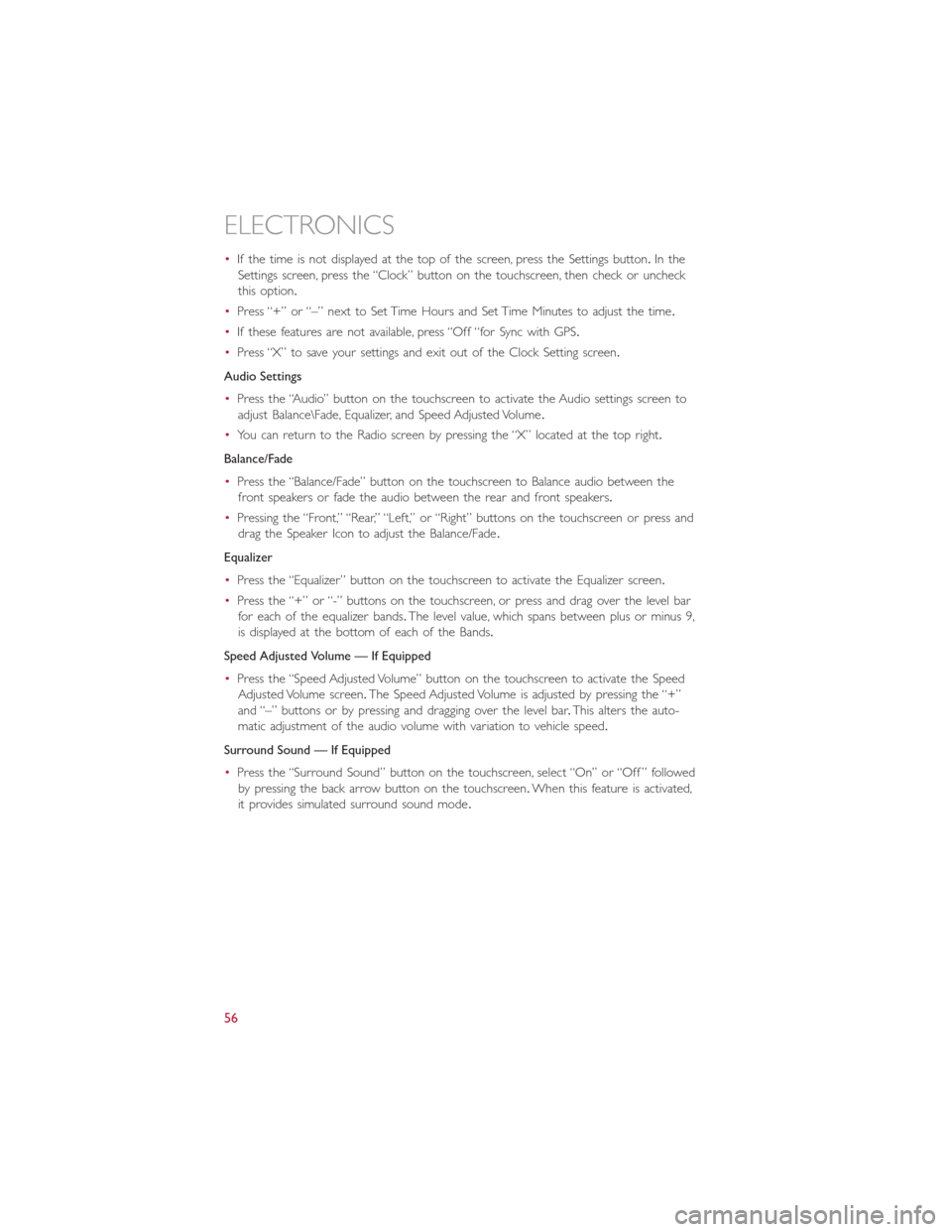
•If the time is not displayed at the top of the screen, press the Settings button.In the
Settings screen, press the “Clock” button on the touchscreen, then check or uncheck
this option.
•Press “+” or “–” next to Set Time Hours and Set Time Minutes to adjust the time.
•If these features are not available, press “Off “for Sync with GPS.
•Press “X” to save your settings and exit out of the Clock Setting screen.
Audio Settings
•Press the “Audio” button on the touchscreen to activate the Audio settings screen to
adjust Balance\Fade, Equalizer, and Speed Adjusted Volume.
•You can return to the Radio screen by pressing the “X” located at the top right.
Balance/Fade
•Press the “Balance/Fade” button on the touchscreen to Balance audio between the
front speakers or fade the audio between the rear and front speakers.
•Pressing the “Front,” “Rear,” “Left,” or “Right” buttons on the touchscreen or press and
drag the Speaker Icon to adjust the Balance/Fade.
Equalizer
•Press the “Equalizer” button on the touchscreen to activate the Equalizer screen.
•Press the “+” or “-” buttons on the touchscreen, or press and drag over the level bar
for each of the equalizer bands.The level value, which spans between plus or minus 9,
is displayed at the bottom of each of the Bands.
Speed Adjusted Volume — If Equipped
•Press the “Speed Adjusted Volume” button on the touchscreen to activate the Speed
Adjusted Volume screen.The Speed Adjusted Volume is adjusted by pressing the “+”
and “–” buttons or by pressing and dragging over the level bar.This alters the auto-
matic adjustment of the audio volume with variation to vehicle speed.
Surround Sound — If Equipped
•Press the “Surround Sound” button on the touchscreen, select “On” or “Off ” followed
by pressing the back arrow button on the touchscreen.When this feature is activated,
it provides simulated surround sound mode.
ELECTRONICS
56
Page 59 of 148

Radio
•To access the Radio mode, press the RADIO button below the screen.
Selecting Radio Stations
•Press the desired radio band (AM, FM or SXM) button.
Seek Up/Seek Down
•Press the “Seek Arrow” buttons on the touchscreen for less than two seconds to seek
through radio stations.
•Press and hold either Seek Arrow button on the touchscreen for more than two sec-
onds to bypass stations without stopping.The radio will stop at the next listenable sta-
tion once the Seek Arrow button on the touchscreen is released.
Direct Tune
•Tune directly to a radio station by pressing the “Tune” button on the touchscreen on
the screen, and entering the desired station number.
Uconnect® 6.5 Radio
1—RadioStationPresets2 — Toggle Presets3 — Audio Settings4 — Seek Up
5 — Direst Tune Radio Stations6 — Seek Down7—Browse/ManagePresets8 — Radio Bands
ELECTRONICS
57
Page 60 of 148

Store Radio Presets
•Your radio can store 36 total preset stations, 12 presets per band (AM, FM and SXM).
They are shown at the top of your radio screen.To see the 12 preset stations per
band, press the “Arrow” button on the touchscreen at the top right of the screen to
toggle between the two sets of six presets.
•To set a station into memory press and hold the desired numbered button on the
touchscreen for more than two seconds or until you hear a confirmation beep.
SiriusXM Premier Over 160 Channels
Get every channel available on your satellite radio, and enjoy all you want, all in one place.
Hear commercial-free music plus sports, news, talk and entertainment.Get all the pre-
mium programming, including Howard Stern, every NFL game, Oprah Radio®, every
MLB® and NHL® game, every NASCAR® race and more.And get 20+ Xtra channels,
including SiriusXM Latino, a selection of channels dedicated to Spanish language program-
ming.
•To access SiriusXM Satellite Radio, press the “SXM” button on the main Radio screen.
The following describes features that are available when in SiriusXM Satellite Radio mode.
Seek Up/Seek Down
•Press the “Seek Arrow” buttons on the touchscreen for less than two seconds to seek
through channels in SXM mode.
•Press and hold either arrow button on the touchscreen for more than two seconds to
bypass channels without stopping.The radio will stop at the next listenable channel
once the arrow button on the touchscreen is released.
Direct Tune
•Tune directly to a SXM channel by pressing the “Tune” button on the touchscreen on
the screen, and entering the desired station number.
Traffic & Weather
Automatically tells you when Traffic & Weather for a favorite city is available, and gives
you the option to switch to that channel.
Fav
Activates the favorites menu.You can add up to 50 favorite artists or songs.Just press
Add Fav Artist or Add Fav Song while the song is playing.You will then be alerted any
time one of these songs, or works by these artists, is playing on other SiriusXM channels.
SiriusXM Parental Controls
•You can skip or hide certain channels from view if you do not want access to them.
Push the SETTINGS button on the faceplate, press the “SiriusXM Setup” button on the
touchscreen, then select Channel Skip.Press the box, check-mark, next to the channel
you want skipped.They will not show up in normal usage.
ELECTRONICS
58