Page 29 of 148

High Beams
•Pull the lever rearward to activate the high beams.
•A high beam symbol will illuminate in the cluster to indicate the high beams are on.
NOTE:
For safe driving, turn off the high beams when oncoming traffic is present to prevent
headlight glare and as a courtesy to other motorists.
Flash To Pass
•Pull the lever toward you to activate the high beams.The high beams will remain on
until the lever is released.
Headlight Delay (Follow Me Home)
•Within two minutes of the ignition switch being turned to the OFF/LOCK position or
the ignition key being removed from the ignition, pull the turn signal lever toward the
steering wheel.
•Each movement of the lever toward the steering wheel will increase the illumination
period by 30 seconds, up to a maximum of 210 seconds.
•To deactivate, pull the multifunction lever toward the steering wheel and hold it for
more than two seconds.
NOTE:
Activation of Follow Me Home is only enabled once per key cycle and the steps outlined
above must be repeated each time you want to activate it.
Fog Lights
•Push the fog light button, located on the center stack of the instrument panel just be-
low the radio, once to turn on the fog lights.
•Push the button a second time to turn the fog lights off.
OPERATING YOUR VEHICLE
27
Page 40 of 148

WARNING!
•Never have any smoking materials lit in or near the vehicle when the fuel door is
open or the tank is being filled.
•Never add fuel when the engine is running.This is in violation of most state and
federal fire regulations and may cause the “Malfunction Indicator Light” to turn on.
•A fire may result if fuel is pumped into a portable container that is inside of a
vehicle.You could be burned.Always place fuel containers on the ground while
filling.
ELECTRONIC STABILITY CONTROL (ESC)
This system enhances directional control and stability of the vehicle under various driving
conditions.
ESC uses sensors in the vehicle to determine the vehicle path intended by the driver and
compares it to the actual path of the vehicle.When the actual path does not match the
intended path, ESC applies the brake of the appropriate wheel to assist in counteracting
the oversteer or understeer condition.
ESC Operating Modes
The ESC system has two available operating modes:
Full On
This is the normal operating mode for ESC.Whenever the vehicle is started the system
will be in this mode.This mode should be used for most driving situations.ESC should
only be turned to “Partial Off ” for specific reasons as noted.
OPERATING YOUR VEHICLE
38
Page 41 of 148
Partial Off
•The “ESC OFF” button is located in the switch bank above the climate control.To en-
ter the “Partial Off ” mode, momentarily press the “ESC OFF” button and the “ESC
Activation/Malfunction Indicator Light” will illuminate.To turn the ESC on again, mo-
mentarily press the “ESC OFF” button and the “ESC Activation/Malfunction Indicator
Light” will turn off.This will restore the normal “ESC On” mode of operation.
NOTE:
To improve the vehicle’s traction when
driving with snow chains, or when starting
off in deep snow, sand, or gravel, it may be
desirable to switch to the “Partial Off ”
mode by momentarily pressing the “ESC
OFF” button.Once the situation requiring
“Partial Off ” mode is overcome, turn ESC
back on by momentarily pressing the “ESC
OFF” button.This may be done while the
vehicle is in motion.
“ESC OFF” button
OPERATING YOUR VEHICLE
39
Page 54 of 148
Media
Push the VR button.After the beep, say one of the following commands and
fo l l ow t h e p ro m p t s to sw i tc h yo u r m e d i a s o u rc e o r c h o o s e a n a r t i s t.
•Change sourceto Bluetooth®
•Change sourceto iPod®
•Change sourceto USB
•Play artistBeethoven;Play albumGreatest Hits;Play songMoonlight Sonata;Play genre
Classical
TIP
Press the Browse button on the touchscreen to see all of the music on your iPod® or
USB device.Your Voice Command must matchexactlyhow the artist, album, song and
genre information is displayed.
Uconnect® offers connections via USB, SD, Bluetooth® and auxiliary ports (If Equipped).
Voice operation is only available for connected USB and iPod® devices.(Remote CD
player optional and not available on all vehicles.)
Uconnect® 5.0 Media
ELECTRONICS
52
Page 72 of 148
Media
Uconnect® offers connections via USB, Bluetooth® and auxiliary ports (if equipped).
Voice operation is only available for connected USB and iPod® devices.(CD player op-
tional and not available on all vehicles.)
Push the VR button.After the beep, say one of the following commands and
fo l l ow t h e p ro m p t s to sw i tc h yo u r m e d i a s o u rc e o r c h o o s e a n a r t i s t.
•Change sourceto Bluetooth®
•Change sourceto iPod®
•Change sourceto USB
•Play artistBeethoven;Play albumGreatest Hits;Play songMoonlight Sonata;Play genre
Classical
TIP
Press the Browse button on the touchscreen to see all of the music on your iPod® or
USB device.Your Voice Command must matchexactlyhow the artist, album, song and
genre information is displayed.
Uconnect® 6.5A/6.5AN Media
ELECTRONICS
70
Page 87 of 148
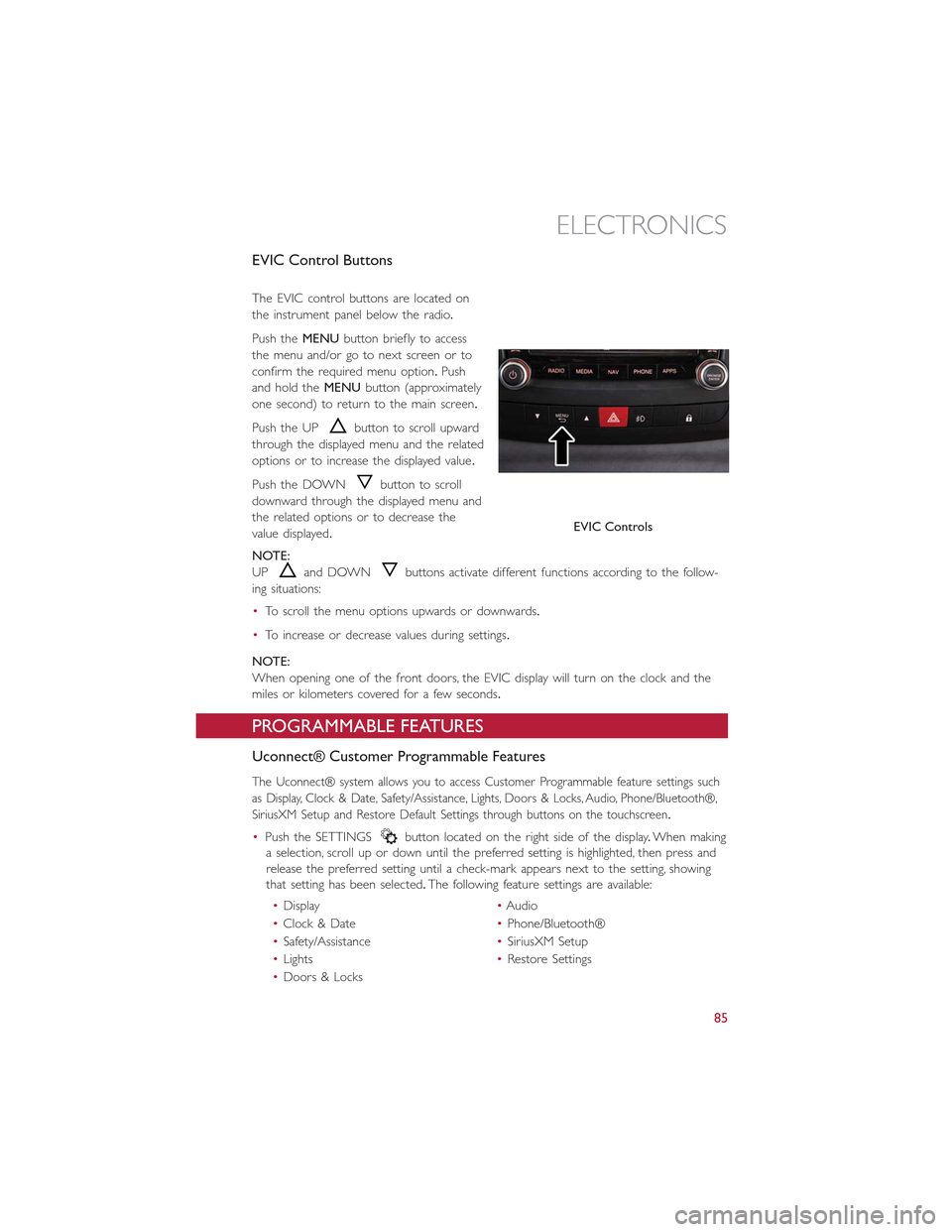
EVIC Control Buttons
The EVIC control buttons are located on
the instrument panel below the radio.
Push theMENUbutton briefly to access
the menu and/or go to next screen or to
confirm the required menu option.Push
and hold theMENUbutton (approximately
one second) to return to the main screen.
Push the UPbutton to scroll upward
through the displayed menu and the related
options or to increase the displayed value.
Push the DOWNbutton to scroll
downward through the displayed menu and
the related options or to decrease the
value displayed.
NOTE:
UPand DOWNbuttons activate different functions according to the follow-
ing situations:
•To scroll the menu options upwards or downwards.
•To increase or decrease values during settings.
NOTE:
When opening one of the front doors, the EVIC display will turn on the clock and the
miles or kilometers covered for a few seconds.
PROGRAMMABLE FEATURES
Uconnect® Customer Programmable Features
The Uconnect® system allows you to access Customer Programmable feature settings such
as Display, Clock & Date, Safety/Assistance, Lights, Doors & Locks, Audio, Phone/Bluetooth®,
SiriusXM Setup and Restore Default Settings through buttons on the touchscreen.
•Push the SETTINGSbutton located on the right side of the display.When making
a selection, scroll up or down until the preferred setting is highlighted, then press and
release the preferred setting until a check-mark appears next to the setting, showing
that setting has been selected.The following feature settings are available:
•Display•Audio
•Clock & Date•Phone/Bluetooth®
•Safety/Assistance•SiriusXM Setup
•Lights•Restore Settings
•Doors & Locks
EVIC Controls
ELECTRONICS
85
Page 88 of 148

UNIVERSAL GARAGE DOOR OPENER (HomeLink®)
HomeLink®replaces up to three hand-held transmitters that operate devices such
as garage door openers, motorized gates, lighting or home security systems.The
HomeLink® unit is powered by your vehicles 12 Volt battery.
HomeLink® buttons that are located in the sun-visor designate the three different
HomeLink® channels that can be programmed.
A HomeLink® indicator lightis located above the center button.
Before You Begin Programming
HomeLink®
Ensure that your vehicle is parked outside
of the garage before you begin program-
ming.
For efficient programming and accurate
transmission of the radio-frequency signal, it
is recommended that a new battery be
placed in the hand-held transmitter of the
device that is being programmed to the
HomeLink® system.
To erase the channels, place the ignition switch into the ON/RUN position, then push and
hold the two outside HomeLink® buttons (I and III) for up to 20 seconds or until the
red indicator flashes.
NOTE:
Erasing all channels should only be performed when programming HomeLink® for the
first time.Do not erase channels when programming additional buttons.
If you have any problems, or require assistance, please call toll-free 1-800-355-3515 or, on
the Internet at HomeLink.com for information or assistance.
Programming A Rolling Code
NOTE:
For programming Garage Door Openers that were manufactured after 1995.These Ga-
rage Door Openers can be identified by the “LEARN” or “TRAIN” button located where
the hanging antenna is attached to the Garage Door Opener.It is NOT the button that
is normally used to open and close the door.The name and color of the button may
vary by manufacturer.
1.Place the ignition switch into the ON/RUN position.
2.Place the hand-held transmitter 1 to 3 inches (3 to 8 cm) away from the HomeLink®
button you wish to program while keeping the HomeLink® indicator light in view.
3.Push and hold the HomeLink® button you want to program while you push and hold
the hand-held transmitter button.
HomeLink® Buttons
ELECTRONICS
86
Page 89 of 148

4.Continue to hold both buttons and observe the indicator light.The HomeLink® indi-
cator will flash slowly and then rapidly after HomeLink® has received the frequency
signal from the hand-held transmitter.Release both buttons after the indicator light
changes from slow to rapid.
5.At the garage door opener motor (in the garage), locate the “LEARN” or “TRAIN-
ING” button.This can usually be found where the hanging antenna wire is attached to
the garage door opener motor.Firmly push and release the “LEARN” or “TRAINING”
button.
NOTE:
You have 30 seconds in which to initiate the next step after the LEARN button has been
pushed.
6.Return to the vehicle and push the programmed HomeLink® button twice (holding
the button for two seconds each time).If the device is plugged in and activates, pro-
gramming is complete.
NOTE:
If the device does not activate, push the button a third time (for two seconds) to com-
plete the training.
7.To program the remaining two HomeLink® buttons, repeat each step for each re-
maining button.DO NOT erase the channels.
Programming A Non-Rolling Code
NOTE:
For programming Garage Door Openers manufactured before 1995.
1.Turn the ignition switch to the ON/RUN position.
2.Place the hand-held transmitter 1 to 3 inches (3 to 8 cm) away from the HomeLink®
button you wish to program while keeping the HomeLink® indicator light in view.
3.Push and hold the HomeLink® button you want to program while you push and hold
the hand-held transmitter button.
4.Continue to hold both buttons and observe the indicator light.The HomeLink® indi-
cator will flash slowly and then rapidly after HomeLink® has received the frequency
signal from the hand-held transmitter.Release both buttons after the indicator light
changes from slow to rapid.
5.Push and hold the programmed HomeLink® button and observe the indicator light.If
the indicator light stays on constantly, programming is complete and the garage door
(or device) should activate when the HomeLink® button is pushed.
6.To program the two remaining HomeLink® buttons, repeat each step for each re-
maining button.DO NOT erase the channels.
ELECTRONICS
87