2015 FIAT 500L ignition
[x] Cancel search: ignitionPage 78 of 148
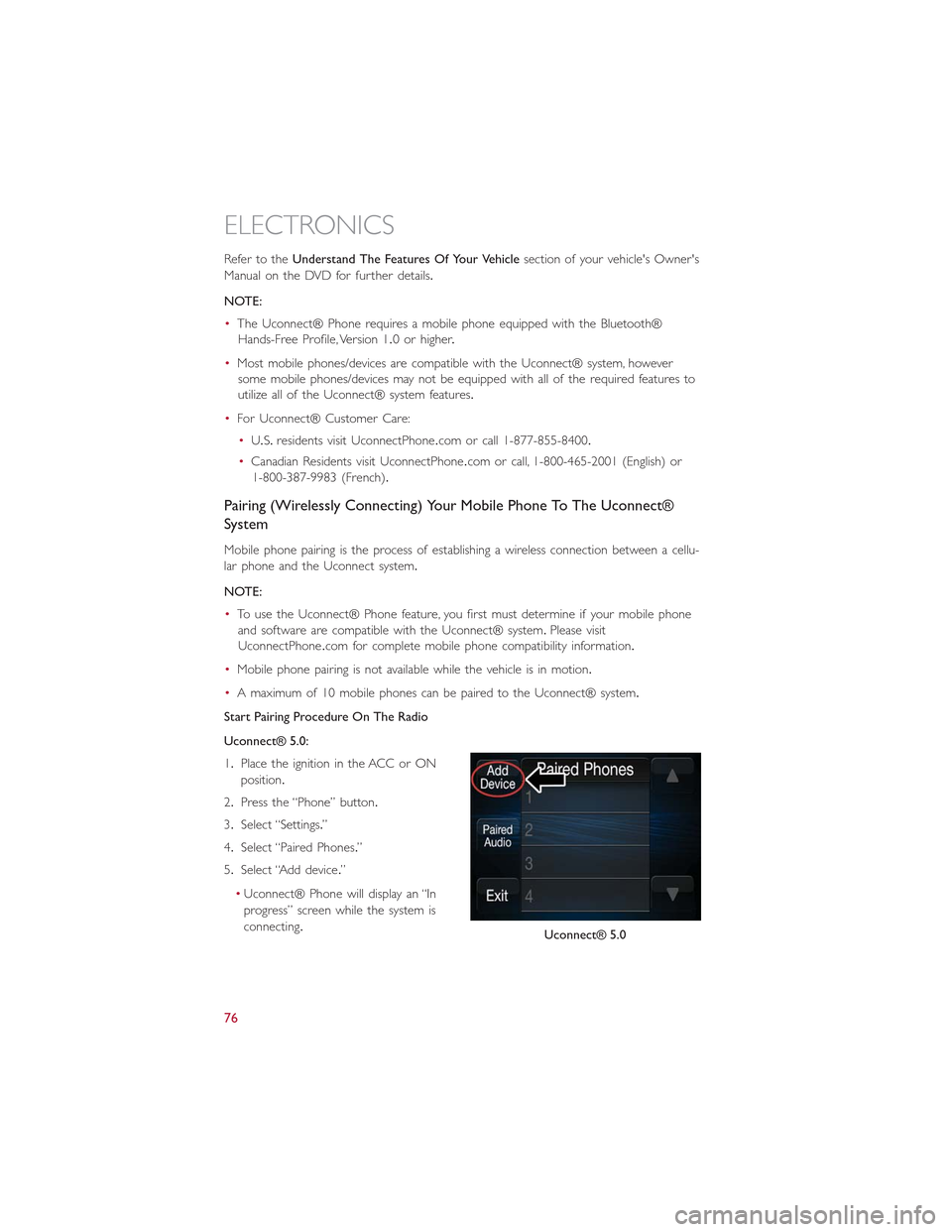
Refer to theUnderstand The Features Of Your Vehiclesection of your vehicle's Owner's
Manual on the DVD for further details.
NOTE:
•The Uconnect® Phone requires a mobile phone equipped with the Bluetooth®
Hands-Free Profile, Version 1.0 or higher.
•Most mobile phones/devices are compatible with the Uconnect® system, however
some mobile phones/devices may not be equipped with all of the required features to
utilize all of the Uconnect® system features.
•For Uconnect® Customer Care:
•U.S.residents visit Uconnec tPhone.com or call 1-877-855-8400.
•Canadian Residents visit UconnectPhone.com or call, 1-800-465-2001 (English) or
1-800-387-9983 (French).
Pairing (Wirelessly Connecting) Your Mobile Phone To The Uconnect®
System
Mobile phone pairing is the process of establishing a wireless connection between a cellu-
lar phone and the Uconnect system.
NOTE:
•To use the Uconnect® Phone feature, you first must determine if your mobile phone
and software are compatible with the Uconnect® system.Please visit
UconnectPhone.com for complete mobile phone compatibility information.
•Mobile phone pairing is not available while the vehicle is in motion.
•A maximum of 10 mobile phones can be paired to the Uconnect® system.
Start Pairing Procedure On The Radio
Uconnect® 5.0:
1.Place the ignition in the ACC or ON
position.
2.Press the “Phone” button.
3.Select “Settings.”
4.Select “Paired Phones.”
5.Select “Add device.”
•Uconnect® Phone will display an “In
progress” screen while the system is
connecting.Uconnect® 5.0
ELECTRONICS
76
Page 79 of 148

Uconnect® 6.5:
1.Place the ignition in the ACC or ON
position.
2.Press the “Phone” button in the Menu
Bar on the touchscreen.
3.Select “Settings.”
4.Select “Paired Phones.”
5.Select “Add device.”
•Uconnect® Phone will display an “In
progress” screen while the system is
connecting.
Pair Your iPhone®:
To search for available devices on your
Bluetooth® enabled iPhone®:
1.Press the Settings button.
2.Select Bluetooth®.
•Ensure the Bluetooth® feature is en-
abled.Once enabled, the mobile phone
will begin to search for Bluetooth®
connections.
3.When your mobile phone finds the
Uconnect® system, select “Uconnect.”
Uconnect® 6.5
Bluetooth® On/Uconnect Device
ELECTRONICS
77
Page 82 of 148
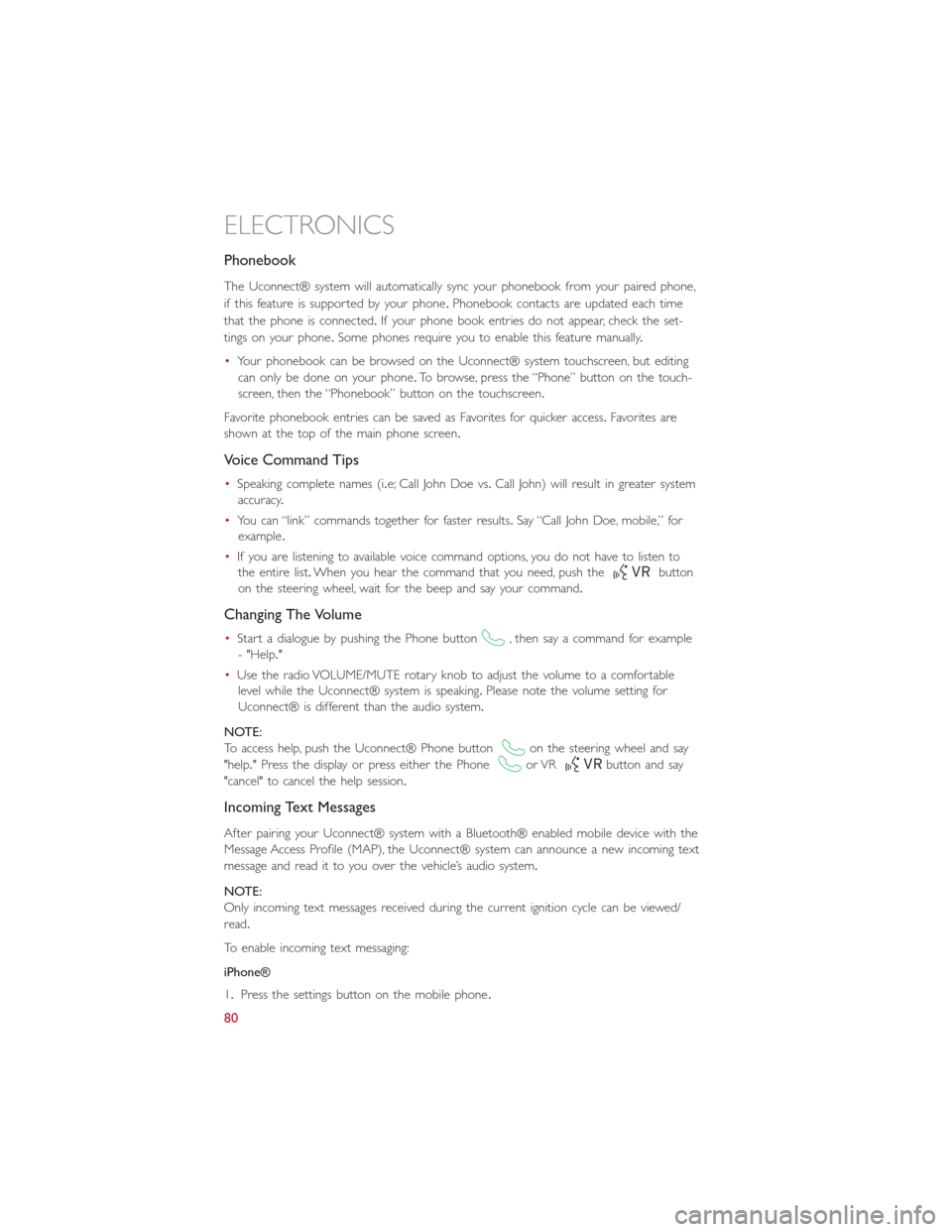
Phonebook
The Uconnect® system will automatically sync your phonebook from your paired phone,
if this feature is supported by your phone.Phonebook contacts are updated each time
that the phone is connected.If your phone book entries do not appear, check the set-
tings on your phone.Some phones require you to enable this feature manually.
•Your phonebook can be browsed on the Uconnect® system touchscreen, but editing
can only be done on your phone.To browse, press the “Phone” button on the touch-
screen, then the “Phonebook” button on the touchscreen.
Favorite phonebook entries can be saved as Favorites for quicker access.Favorites are
shown at the top of the main phone screen.
Voice Command Tips
•Speaking complete names (i.e; Call John Doe vs.Call John) will result in greater system
accuracy.
•You can “link” commands together for faster results.Say “Call John Doe, mobile,” for
example.
•If you are listening to available voice command options, you do not have to listen to
the entire list.When you hear the command that you need, push thebutton
on the steering wheel, wait for the beep and say your command.
Changing The Volume
•Start a dialogue by pushing the Phone button, then say a command for example
- "Help."
•Use the radio VOLUME/MUTE rotary knob to adjust the volume to a comfortable
level while the Uconnect® system is speaking.Please note the volume setting for
Uconnect® is different than the audio system.
NOTE:
To access help, push the Uconnect® Phone buttonon the steering wheel and say
"help." Press the display or press either the Phoneor VRbutton and say
"cancel" to cancel the help session.
Incoming Text Messages
After pairing your Uconnect® system with a Bluetooth® enabled mobile device with the
Message Access Profile (MAP), the Uconnect® system can announce a new incoming text
message and read it to you over the vehicle’s audio system.
NOTE:
Only incoming text messages received during the current ignition cycle can be viewed/
read.
To enable incoming text messaging:
iPhone®
1.Press the settings button on the mobile phone.
ELECTRONICS
80
Page 83 of 148

2.Select Bluetooth®.
•Ensure Bluetooth is enabled, and the mobile phone is paired to the Uconnect®
system.
3.Selectlocated under DEVICES next to Uconnect.
4.Turn “Show Notifications” to On.
Android Devices
1.Push the Menu button on the mobile phone.
2.Select Settings.
3.Select Connections.
4.Turn “Show Notifications” to On.•A pop up will appear asking you to accept a request for permission to connect to
your messages.Select “Don’t ask again” and press OK.
NOTE:
All incoming text messages received during
the current ignition cycle will be deleted
from the Uconnect® system when the
ignition is turned to the Off position.
Enable iPhone® Incoming Text Messages
Enable Android Device Incoming Text
Messages
ELECTRONICS
81
Page 88 of 148

UNIVERSAL GARAGE DOOR OPENER (HomeLink®)
HomeLink®replaces up to three hand-held transmitters that operate devices such
as garage door openers, motorized gates, lighting or home security systems.The
HomeLink® unit is powered by your vehicles 12 Volt battery.
HomeLink® buttons that are located in the sun-visor designate the three different
HomeLink® channels that can be programmed.
A HomeLink® indicator lightis located above the center button.
Before You Begin Programming
HomeLink®
Ensure that your vehicle is parked outside
of the garage before you begin program-
ming.
For efficient programming and accurate
transmission of the radio-frequency signal, it
is recommended that a new battery be
placed in the hand-held transmitter of the
device that is being programmed to the
HomeLink® system.
To erase the channels, place the ignition switch into the ON/RUN position, then push and
hold the two outside HomeLink® buttons (I and III) for up to 20 seconds or until the
red indicator flashes.
NOTE:
Erasing all channels should only be performed when programming HomeLink® for the
first time.Do not erase channels when programming additional buttons.
If you have any problems, or require assistance, please call toll-free 1-800-355-3515 or, on
the Internet at HomeLink.com for information or assistance.
Programming A Rolling Code
NOTE:
For programming Garage Door Openers that were manufactured after 1995.These Ga-
rage Door Openers can be identified by the “LEARN” or “TRAIN” button located where
the hanging antenna is attached to the Garage Door Opener.It is NOT the button that
is normally used to open and close the door.The name and color of the button may
vary by manufacturer.
1.Place the ignition switch into the ON/RUN position.
2.Place the hand-held transmitter 1 to 3 inches (3 to 8 cm) away from the HomeLink®
button you wish to program while keeping the HomeLink® indicator light in view.
3.Push and hold the HomeLink® button you want to program while you push and hold
the hand-held transmitter button.
HomeLink® Buttons
ELECTRONICS
86
Page 89 of 148

4.Continue to hold both buttons and observe the indicator light.The HomeLink® indi-
cator will flash slowly and then rapidly after HomeLink® has received the frequency
signal from the hand-held transmitter.Release both buttons after the indicator light
changes from slow to rapid.
5.At the garage door opener motor (in the garage), locate the “LEARN” or “TRAIN-
ING” button.This can usually be found where the hanging antenna wire is attached to
the garage door opener motor.Firmly push and release the “LEARN” or “TRAINING”
button.
NOTE:
You have 30 seconds in which to initiate the next step after the LEARN button has been
pushed.
6.Return to the vehicle and push the programmed HomeLink® button twice (holding
the button for two seconds each time).If the device is plugged in and activates, pro-
gramming is complete.
NOTE:
If the device does not activate, push the button a third time (for two seconds) to com-
plete the training.
7.To program the remaining two HomeLink® buttons, repeat each step for each re-
maining button.DO NOT erase the channels.
Programming A Non-Rolling Code
NOTE:
For programming Garage Door Openers manufactured before 1995.
1.Turn the ignition switch to the ON/RUN position.
2.Place the hand-held transmitter 1 to 3 inches (3 to 8 cm) away from the HomeLink®
button you wish to program while keeping the HomeLink® indicator light in view.
3.Push and hold the HomeLink® button you want to program while you push and hold
the hand-held transmitter button.
4.Continue to hold both buttons and observe the indicator light.The HomeLink® indi-
cator will flash slowly and then rapidly after HomeLink® has received the frequency
signal from the hand-held transmitter.Release both buttons after the indicator light
changes from slow to rapid.
5.Push and hold the programmed HomeLink® button and observe the indicator light.If
the indicator light stays on constantly, programming is complete and the garage door
(or device) should activate when the HomeLink® button is pushed.
6.To program the two remaining HomeLink® buttons, repeat each step for each re-
maining button.DO NOT erase the channels.
ELECTRONICS
87
Page 93 of 148

To place the Euro Twin Clutch transmission in NEUTRAL, follow the procedure below:
1.Turn the key to the ON/RUN position, without starting the engine.
2.Press the brake pedal and shift the transmission to NEUTRAL.
3.Turn the key to the OFF position.The key will remain in the ignition switch (it cannot
be removed, since the transmission is not in PARK).Leave the key in the OFF position
while being towed.
4.Release the brake pedal only when the parking brake is applied, or the vehicle is se-
curely connected to a tow vehicle.
CAUTION!
•DO NOT flat tow any vehicle equipped with a conventional automatic transmis-
sion.Damage to the drivetrain will result.If these vehicles require towing, make
sure all drive wheels are OFF the ground.
•Towing this vehicle in violation of the above requirements can cause severe trans-
mission damage.Damage from improper towing is not covered under the New
Vehicle Limited Warranty.
UTILITY
91
Page 96 of 148

CAUTION!
The TPMS has been optimized for the original equipment tires and wheels.TPMS pres-
sures and warning have been established for the tire size equipped on your vehicle.
Undesirable system operation or sensor damage may result when using replacement
equipment that is not of the same size, type, and/or style.Aftermarket wheels can cause
sensor damage.Do not use tire sealant from a can, or balance beads if your vehicle is
equipped with a TPMS, as damage to the sensors may result.
- Engine Temperature Warning Light
This light warns of an overheated engine condition.
If the light turns on or flashes continuously while driving, safely pull over and stop the
vehicle.If the A/C system is on, turn it off.Also, shift the transmission into NEUTRAL and
idle the vehicle.If the temperature reading does not return to normal, turn the engine
off immediately.
We recommend that you do not operate the vehicle or engine damage will occur.Have
the vehicle serviced immediately.
WARNING!
A hot engine cooling system is dangerous.You or others could be badly burned by
steam or boiling coolant.
- Seat Belt Reminder Light
When the ignition switch is first turned to the ON/RUN position, this light will turn on
for four to eight seconds as a bulb check.During the bulb check, if the driver's seat belt
is unbuckled, a chime will sound.After the bulb check or when driving, if the driver or
front passenger seat belt remains unbuckled, the Seat Belt Indicator Light will flash or
remain on continuously.Refer to “Seat Belt Systems” in “Things To Know Before Starting”
in your Owner’s Manual on the DVD for further information.
Brake Warning Light
This light monitors various brake functions, including brake fluid level and parking brake
application.If the brake light turns on, it may indicate that the parking brake is applied,
that the brake fluid level is low, or that there is a problem with the anti-lock brake sys-
tem reservoir.
If the light remains on when the parking brake has been disengaged, and the fluid level is
at the full mark on the master cylinder reservoir, it indicates a possible brake hydraulic
system malfunction or that a problem with the Brake Booster has been detected by the
WHAT TO DO IN EMERGENCIES
94