2015 FIAT 500 ABARTH CD player
[x] Cancel search: CD playerPage 3 of 108

INTRODUCTION/WELCOME
WELCOME FROM FIAT............. 2
CONTROLS AT A GLANCE
DRIVER COCKPIT................ 4INSTRUMENT CLUSTER............ 6
GETTING STARTED
KEY FOB . . . . . . . . . . . . . . . . . . . . . 8VEHICLE SECURITY ALARM. . . . . . . . . 10POWER DOOR LOCKS. . . . . . . . . . . . 10SEAT BELT SYSTEMS. . . . . . . . . . . . . 10SUPPLEMENTAL RESTRAINT SYSTEM (SRS)— AIR BAGS. . . . . . . . . . . . . . . . . . 11CHILD RESTRAINTS. . . . . . . . . . . . . . 14HEAD RESTRAINTS. . . . . . . . . . . . . . 19FRONT SEATS. . . . . . . . . . . . . . . . . 20REAR SEATS. . . . . . . . . . . . . . . . . . 22TILT STEERING COLUMN. . . . . . . . . . 23
OPERATING YOUR VEHICLE
ENGINE BREAK-IN RECOMMENDATIONS. . . 24TURN SIGNAL/LIGHTS/HIGH BEAM LEVER. . 25WIPER/WASHER LEVER. . . . . . . . . . . . 26ELECTRONIC SPEED CONTROL. . . . . . 27POWER WINDOWS. . . . . . . . . . . . . . . 29MANUAL CLIMATE CONTROLS. . . . . . . 30AUTOMATIC TEMPERATURE CONTROLS(ATC). . . . . . . . . . . . . . . . . . . . . . . 31SPORT MODE. . . . . . . . . . . . . . . . . . 32MANUAL TRANSMISSION. . . . . . . . . . 32POWER SUNROOF. . . . . . . . . . . . . . . 33POWER CONVERTIBLE TOP. . . . . . . . . 34WIND BUFFETING. . . . . . . . . . . . . . . 37ENGINE BLOCK HEATER. . . . . . . . . . . 37
ELECTRONICS
YOUR VEHICLE'S SOUND SYSTEM. . . . 38AM/FM RADIO WITH CD PLAYER ANDSiriusXM SATELLITE RADIO. . . . . . . . . . 40STEERING WHEEL AUDIO CONTROLS . . 42BLUE&ME™ HANDS-FREECOMMUNICATION. . . . . . . . . . . . . . . 43iPod®/USB/MP3 CONTROL. . . . . . . . . 49ELECTRONIC VEHICLE INFORMATION CEN-TER (EVIC). . . . . . . . . . . . . . . . . . . . 50PROGRAMMABLE FEATURES. . . . . . . . 51TRIP BUTTON. . . . . . . . . . . . . . . . . . 51POWER OUTLET. . . . . . . . . . . . . . . . 53
UTILITY
TRAILER TOWING WEIGHTS (MAXIMUMTRAILER WEIGHT RATINGS). . . . . . . . . 54RECREATIONAL TOWING (BEHIND MOTOR-HOME, ETC.). . . . . . . . . . . . . . . . . . 54
WHAT TO DO IN EMERGENCIES
ROADSIDE ASSISTANCE. . . . . . . . . . . 55INSTRUMENT CLUSTER WARNINGLIGHTS. . . . . . . . . . . . . . . . . . . . . 55INSTRUMENT CLUSTER INDICATORLIGHTS. . . . . . . . . . . . . . . . . . . . . 60IF YOUR ENGINE OVERHEATS. . . . . . . 62TIRE SERVICE KIT. . . . . . . . . . . . . . . 63JUMP-STARTING PROCEDURE. . . . . . . 69TOWING A DISABLED VEHICLE. . . . . . . 72ENHANCED ACCIDENT RESPONSESYSTEM. . . . . . . . . . . . . . . . . . . . . 73FREEING A STUCK VEHICLE. . . . . . . . . 75EVENT DATA RECORDER (EDR). . . . . . . 76
MAINTAINING YOUR VEHICLEOPENING THE HOOD. . . . . . . . . . . . . 77ENGINE COMPARTMENT. . . . . . . . . . 78FLUID CAPACITIES. . . . . . . . . . . . . . . 80FLUIDS, LUBRICANTS AND GENUINEPARTS. . . . . . . . . . . . . . . . . . . . . . 80MAINTENANCE PROCEDURES. . . . . . . 81MAINTENANCE SCHEDULE. . . . . . . . . 82FUSES. . . . . . . . . . . . . . . . . . . . . . 87TIRE PRESSURES. . . . . . . . . . . . . . . 89SUMMER/THREE-SEASON TIRES. . . . . . 90SPARE TIRES — IF EQUIPPED. . . . . . . . 90WHEEL AND WHEEL TRIM CARE. . . . . . 92REPLACEMENT BULBS. . . . . . . . . . . . 92
CONSUMER ASSISTANCEFIAT CUSTOMER CENTER. . . . . . . . . . 93FIAT CANADA CUSTOMER CENTER. . . . 93ASSISTANCE FOR THE HEARINGIMPAIRED. . . . . . . . . . . . . . . . . . . . 93PUBLICATIONS ORDERING. . . . . . . . . 93REPORTING SAFETY DEFECTS INTHE UNITED STATES. . . . . . . . . . . . . 94
MOPAR® ACCESSORIESAUTHENTIC ACCESSORIES BYMOPAR®. . . . . . . . . . . . . . . . . . . . 95
FREQUENTLY ASKED QUESTIONSFREQUENTLY ASKED QUESTIONS. . . . . 96
INDEX. . . . . . . . . . . . . . . . . . . . . 97
TABLE OF CONTENTS
1
Page 4 of 108

WELCOME FROM FIAT
Congratulations on selecting your new FIAT vehicle. Be assured that it represents
precision workmanship, distinctive styling, and high quality - all essentials that are
traditional to our vehicles.
Your new FIAT vehicle has characteristics to enhance the driver's control under
some driving conditions. These are to assist the driver and are never a substitute for
attentive driving. They can never take the driver's place. Always drive carefully.
Your new vehicle has many features for the comfort and convenience of you and
your passengers. Some of these should not be used when driving because they
take your eyes from the road or your attention from driving. Never text while driving
or take your eyes more than momentarily off the road.
This guide illustrates and describes the operation of features and equipment that
are either standard or optional on this vehicle. This guide may also include a de-
scription of features and equipment that are no longer available or were not ordered
on this vehicle. Please disregard any features and equipment described in this guide
that are not available on this vehicle. Chrysler Group LLC reserves the right to make
changes in design and specifications and/or make additions to or improvements to
its products without imposing any obligation upon itself to install them on products
previously manufactured.
This User Guide has been prepared to help you quickly become acquainted with
the important features of your vehicle. It contains most things you will need to oper-
ate and maintain the vehicle, including emergency information.
The DVD includes a computer application containing detailed owner's information
which can be viewed on a personal computer or MAC computer. The multimedia
DVD also includes videos which can be played on any standard DVD player. Addi-
tional DVD operational information is located on the back of the DVD sleeve.
For complete owner information, refer to your Owner's Manual on the
DVD in the owner’s kit provided at the time of new vehicle purchase.
For your convenience, the information contained on the DVD may also be printed
and saved for future reference.
We are committed to protecting our environment and natural resources. By con-
verting from paper to electronic delivery for the majority of the user information for
your vehicle, together we greatly reduce the demand for tree-based products and
lessen the stress on our environment.
VEHICLES SOLD IN CANADA
With respect to any vehicles sold in Canada, the name Chrysler Group LLC shall be
deemed to be deleted and the name Chrysler Canada Inc. used in substitution (ex-
cluding legal lines).
INTRODUCTION/WELCOME
2
Page 5 of 108

WARNING!
• Pedals that cannot move freely can cause loss of vehicle control and in-
crease the risk of serious personal injury.
• Always make sure that objects cannot fall into the driver foot well while the
vehicle is moving. Objects can become trapped under the brake pedal and
accelerator pedal causing a loss of vehicle control.
• Failure to properly follow floor mat installation or mounting can cause inter-
ference with the brake pedal and accelerator pedal operation causing loss of
control of the vehicle.
• Never leave children alone in a vehicle, or with access to an unlocked ve-
hicle. Allowing children to be in a vehicle unattended is dangerous for a num-
ber of reasons. A child or others could be seriously or fatally injured. Children
should be warned not to touch the parking brake, brake pedal or the shift
lever/transmission gear selector.
• Do not leave the key fob in or near the vehicle, or in a location accessible to
children, and do not leave the ignition of a vehicle equipped with Keyless
Enter-N-Go in the ACC or ON/RUN mode. A child could operate power win-
dows, other controls, or move the vehicle.
• Never use the “PARK” position as a substitute for the parking brake. Always
apply the parking brake fully when parked to guard against vehicle move-
ment and possible injury or damage.
• Refer to your Owner's Manual on the DVD for further details.
Use Of Aftermarket Products (Electronics)
The use of aftermarket devices including cell phones, MP3 players, GPS systems,
or chargers may affect the performance of on-board wireless features including Re-
mote Start range. If you are experiencing difficulties with any of your wireless fea-
tures, try disconnecting your aftermarket devices to see if the situation improves. If
your symptoms persist, please see an authorized dealer.
FIAT is a registered trademark of FIAT Group Marketing & Corporate Communica-
tion SpA, used under license by Chrysler Group LLC.
COPYRIGHT ©2014 Chrysler Group LLC
INTRODUCTION/WELCOME
3
Page 42 of 108

AM/FM RADIO WITH CD PLAYER AND SiriusXM
SATELLITE RADIO
Seek Up/Down Buttons
• Push the Right or Left arrows to seek through radio stations in AM or FM bands
or seek through tracks in a CD.
• Hold either button to bypass stations or CD tracks without stopping.
Tune Up/Down Buttons
• Push the Up or Down arrows to manually search through radio stations in AM or
FM bands. Use these buttons to Fast Forward or Fast Rewind through a CD
track.
AM/FM Radio With CD Player And SiriusXM Satellite Radio
1 — Mute 9 — Fast Rewind2 — Volume Up 10 — MENU3 — ON/OFF 11 — AUDIO Settings4 — Information 12 — Presets5 — Eject CD 13—A-B-CPresets6 — Seek Down 14 — TUNER7 — Fast Forward 15 — MEDIA Player8 — Seek Up 16 — Volume Down
ELECTRONICS
40
Page 43 of 108

Audio Settings
• Push the AUDIO button, then press the Up and Down arrows to select BASS,
TREBLE, BALANCE and FADE. To adjust a setting, use the right and left arrows.
Tuner
• Push the TUNER button to select between AM, FM, SAT (SiriusXM Satellite Ra-
dio) modes.
Info
• Press the Info button to view Song, Artist, Album, Genre, Playlist, Folder informa-
tion (if available) in CD, Media Player and SiriusXM Satellite Radio (if so equipped).
Also, the Info button toggles RDS information in FM mode.
Menu
• Press the MENU button and one of the following options will appear on the Radio
display. Use the up and down arrows to scroll through the options; use the left
and right arrows to change a selection setting.
• Speech Volume • SiriusXM Telephone Number
• Aux Audio Offset • System Reset
• Radio Off • On Volume Limit
• Sat ID • Speed Volume
Station Presets
• To store a tuned station, find the station to store by either pushing the right and
left arrow (Seek) buttons or by pushing up or down arrow (Manual Tune) buttons.
• Once the station is found, push and hold one of the PRESET buttons, until you
hear a confirmation beep (Preset Saved will be shown in the radio display). A total
of 15 FM, 10 AM and 15 SiriusXM Satellite Radio stations can be preset by
pressing the A-B-C button.
A-B-C Button
• Push the A-B-C button to choose between the presets stored in the AM, FM or
SAT modes. The mode (AM, FM, SAT), station preset (A, B, C) and preset button
number (P 1-5) will be displayed in the middle of the radio display.
ELECTRONICS
41
Page 45 of 108

BLUE&ME™ HANDS-FREE COMMUNICATION
• FIAT’s Windows Mobile™ based BLUE&ME™ Hands-Free Communication is a
personal telematics system that incorporates communication and entertainment
applications that are expressly designed for use in your car.
• The BLUE&ME™ Hands-Free Communication package installed in your car is
equipped with integral hands-free kit, message reader, and media player.
BLUE&ME™ is designed to support the future installation of additional services.
• The BLUE&ME™ Hands-Free Communication package features integrated voice
recognition, steering wheel controls and a multifunction electronic display that
allows you to use your Bluetooth® wireless technology enabled mobile phone
without having to take your eyes off the road. You can even keep your phone in a
pocket or a bag. You are not required to train the voice recognition system to
recognize your voice. The system is “speaker independent” and performs equally
well for different users.
• Bluetooth® wireless technology enables wireless connection between your mo-
bile phone and the hands-free kit installed on your car.
• To use the hands-free kit, you need a Bluetooth® wireless technology enabled
mobile phone. This hands-free kit gives you the possibility of interacting vocally
with your mobile phone while driving, even if your mobile device does not feature
Voice Recognition. You can also interact with your mobile phone manually and
visually using the steering wheel controls and the instrument panel multifunction
display. Please refer to the Fiat Blue & Me Radio Supplement for further
information.
WARNING!
Driving while distracted can result in loss of vehicle control, accident and injury. It
is strongly recommended that you use extreme caution when using any device or
feature that may take your focus off the road or your hands off the steering wheel.
Your primary responsibility is the safe operation of your vehicle. We recommend
against the use of any handheld device while driving, encourage the use of voice-
operated systems when possible and that you become aware of applicable laws
that may affect the use of electronic devices while driving.
ELECTRONICS
43
Page 47 of 108

Button Short push function(less than One second)Long push function(more than One second)
MUTE/ESC Cancel voice recognitionCancel a voice announce-mentInterrupt message readingExit BLUE&ME™ MainMenuExit the sub-menu andreturn to the previousmenu optionExit current menu optionwithout storing settingsTurn the microphone on/off during a phone con-versationMute the ring tone of anincoming callMedia player Pause on/off
–
VOICE RECOGNITION(VR)Activate voice recognitionInterrupt voice announce-ment to provide a newvoice command
Repeat the last utterancein a voice interaction
PHONE HANG UP Reject an incoming calland end a phone call inprogressEnd an active call andswitch to a call waiting (onhold)
–
PRESET UP/OK (centerbutton on left side back ofsteering wheel)
Confirm manually se-lected menu optionSwitch phone conversa-tion from the hands-freephone to your mobilephone and vice versaSelect displayed message
–
SCAN UP/SCAN DOWN(upper and lower buttonson left side back of steer-ing wheel
Scroll BLUE&ME™ menuitemsScroll through mediaplayer tracksSeek up and downthrough radio stationsScroll inbox messages
–
ELECTRONICS
45
Page 49 of 108
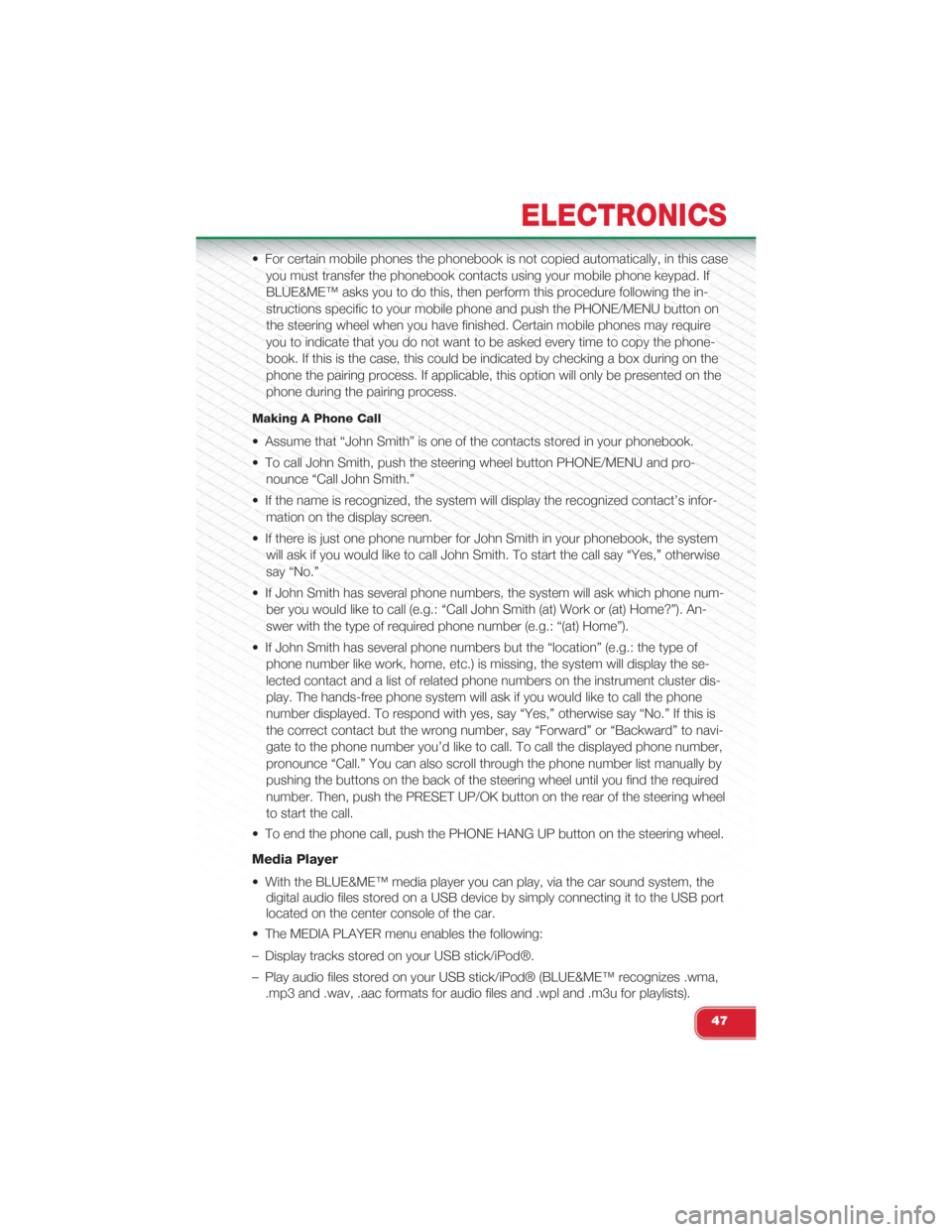
• For certain mobile phones the phonebook is not copied automatically, in this case
you must transfer the phonebook contacts using your mobile phone keypad. If
BLUE&ME™ asks you to do this, then perform this procedure following the in-
structions specific to your mobile phone and push the PHONE/MENU button on
the steering wheel when you have finished. Certain mobile phones may require
you to indicate that you do not want to be asked every time to copy the phone-
book. If this is the case, this could be indicated by checking a box during on the
phone the pairing process. If applicable, this option will only be presented on the
phone during the pairing process.
Making A Phone Call
• Assume that “John Smith” is one of the contacts stored in your phonebook.
• To call John Smith, push the steering wheel button PHONE/MENU and pro-
nounce “Call John Smith.”
• If the name is recognized, the system will display the recognized contact’s infor-
mation on the display screen.
• If there is just one phone number for John Smith in your phonebook, the system
will ask if you would like to call John Smith. To start the call say “Yes,” otherwise
say “No.”
• If John Smith has several phone numbers, the system will ask which phone num-
ber you would like to call (e.g.: “Call John Smith (at) Work or (at) Home?”). An-
swer with the type of required phone number (e.g.: “(at) Home”).
• If John Smith has several phone numbers but the “location” (e.g.: the type of
phone number like work, home, etc.) is missing, the system will display the se-
lected contact and a list of related phone numbers on the instrument cluster dis-
play. The hands-free phone system will ask if you would like to call the phone
number displayed. To respond with yes, say “Yes,” otherwise say “No.” If this is
the correct contact but the wrong number, say “Forward” or “Backward” to navi-
gate to the phone number you’d like to call. To call the displayed phone number,
pronounce “Call.” You can also scroll through the phone number list manually by
pushing the buttons on the back of the steering wheel until you find the required
number. Then, push the PRESET UP/OK button on the rear of the steering wheel
to start the call.
• To end the phone call, push the PHONE HANG UP button on the steering wheel.
Media Player
• With the BLUE&ME™ media player you can play, via the car sound system, the
digital audio files stored on a USB device by simply connecting it to the USB port
located on the center console of the car.
• The MEDIA PLAYER menu enables the following:
– Display tracks stored on your USB stick/iPod®.
– Play audio files stored on your USB stick/iPod® (BLUE&ME™ recognizes .wma,
.mp3 and .wav, .aac formats for audio files and .wpl and .m3u for playlists).
ELECTRONICS
47