Page 63 of 148
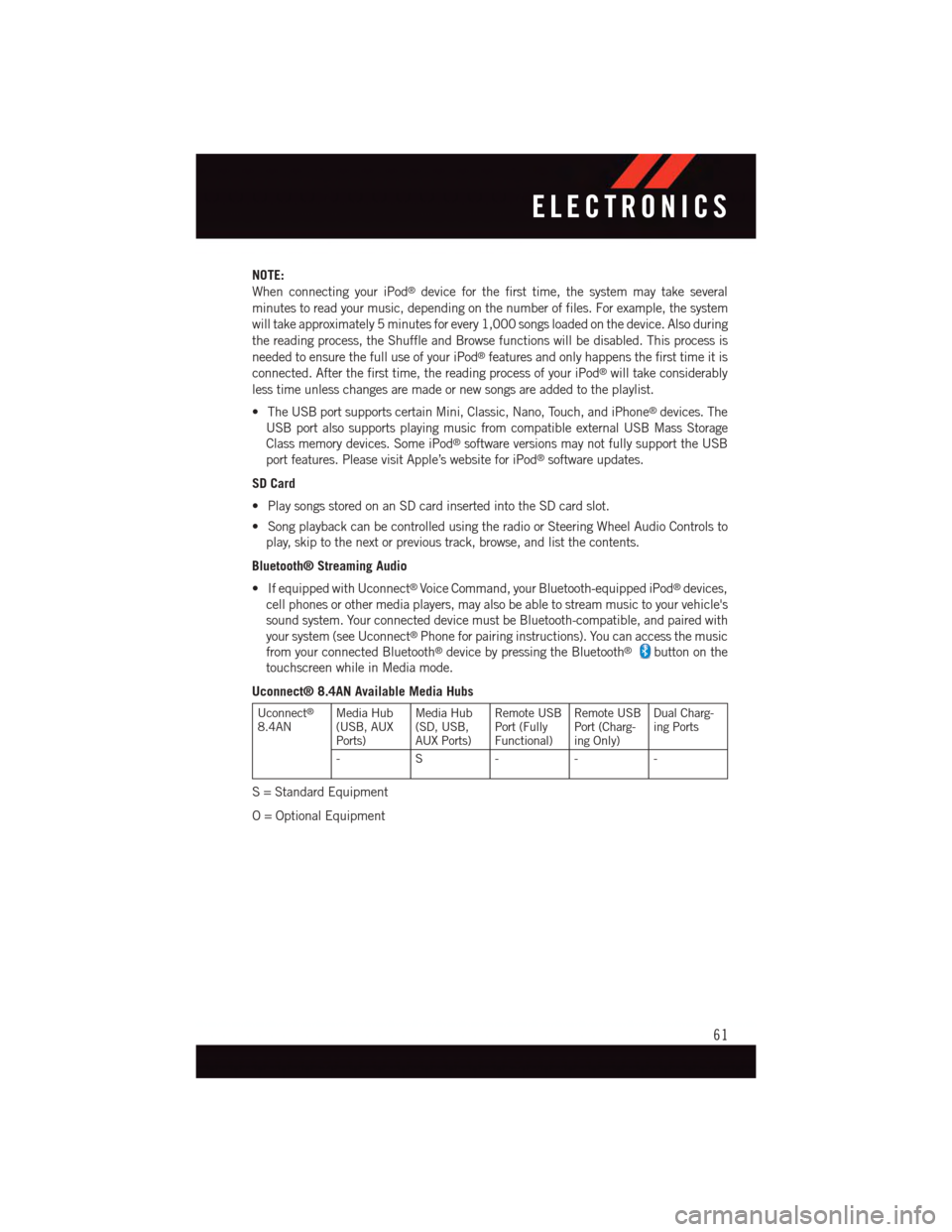
NOTE:
When connecting your iPod®device for the first time, the system may take several
minutes to read your music, depending on the number of files. For example, the system
will take approximately 5 minutes for every 1,000 songs loaded on the device. Also during
the reading process, the Shuffle and Browse functions will be disabled. This process is
needed to ensure the full use of your iPod®features and only happens the first time it is
connected. After the first time, the reading process of your iPod®will take considerably
less time unless changes are made or new songs are added to the playlist.
•TheUSBportsupportscertainMini,Classic,Nano,Touch,andiPhone®devices. The
USB port also supports playing music from compatible external USB Mass Storage
Class memory devices. Some iPod®software versions may not fully support the USB
port features. Please visit Apple’s website for iPod®software updates.
SD Card
•PlaysongsstoredonanSDcardinsertedintotheSDcardslot.
•SongplaybackcanbecontrolledusingtheradioorSteeringWheelAudioControlsto
play, skip to the next or previous track, browse, and list the contents.
Bluetooth® Streaming Audio
•IfequippedwithUconnect®Voice Command, your Bluetooth-equipped iPod®devices,
cell phones or other media players, may also be able to stream music to your vehicle's
sound system. Your connected device must be Bluetooth-compatible, and paired with
your system (see Uconnect®Phone for pairing instructions). You can access the music
from your connected Bluetooth®device by pressing the Bluetooth®button on the
touchscreen while in Media mode.
Uconnect® 8.4AN Available Media Hubs
Uconnect®
8.4ANMedia Hub(USB, AUXPorts)
Media Hub(SD, USB,AUX Ports)
Remote USBPort (FullyFunctional)
Remote USBPort (Charg-ing Only)
Dual Charg-ing Ports
-S---
S=StandardEquipment
O=OptionalEquipment
ELECTRONICS
61
Page 70 of 148
Get Started
All you need to control your Uconnect®system with your voice are the buttons on your
steering wheel.
1. VisitUconnectPhone.comto check mobile device and feature compatibility and to find
phone pairing instructions.
2. Reduce background noise. Wind and passenger conversations are examples of noise
that may impact recognition.
3. Speak clearly at a normal pace and volume while facing straight ahead. The micro-
phone is positioned on the rearview mirror and aimed at the driver.
4. Each time you give a Voice Command, you must first press either the VR or Phone
button, wait untilafterthe beep, then say your Voice Command.
5. You can interrupt the help message or system prompts by pressing the VR or Phone
button and saying a Voice Command from current category.
Uconnect® VR/Phone Buttons
1—PushToBeginRadio,Media,Navigation,AppsAndClimateFunctions2—PushToInitiateOrToAnswerAPhoneCall,SendOrReceiveAText
ELECTRONICS
68
Page 74 of 148
Phone
Making and answering hands-free phone calls is easy with Uconnect®.WhenthePhonebook
button is illuminated on your touchscreen, your system is ready.
U.S. residents can visit:
•UconnectPhone.comformobilephonecompatibilityandpairinginstructions.
Canadian residents can visit:
•UconnectPhone.comformobilephonecompatibilityandpairinginstructions.
Push the Phone button.Afterthebeep,sayoneofthefollowingcommands…
•CallJohn Smith
•Dial123-456-7890 and follow the system prompts
•Redial(call previous outgoing phone number)
•Call back(call previous incoming phone number)
TIP:When providing a Voice Command, push the Phone buttonand say“Call,”then
pronounce the nameexactlyas it appears in your phone book. When a contact has
multiple phone numbers, you can say“CallJohn Smithwork.”
Uconnect® 8.4AN Phone
ELECTRONICS
72
Page 79 of 148
Mobile App (8.4AN)
Securely link your mobile device to your vehicle with the Uconnect®Access App. Once
you have downloaded the App, you may lock or unlock your vehicle from virtually any
distance.
Download the Uconnect®Access App to compatible Apple®or Android®mobile devices.
All you need to do is:
1.After registering with Uconnect®Access, log on to your Mopar®Owner Connect account
atmoparownerconnect.com
2. On the Dashboard page, enter your mobile phone number to receive a link to download
the App on your mobile device. Or, go to iTunes®or Google Play and search for the
Uconnect®Access App.
3. To activate the App, enter your Mopar Owner Connect user name and password and log
in. Your vehicle is then connected to your mobile device.
Mobile App
ELECTRONICS
77
Page 80 of 148
Voice Texting (8.4AN)
Yo u m u s t b e r e g i s t e r e d w i t h U c o n n e c t®Access and have a compatible MAP – enabled
smartphone to use your voice to send a personalized text message. (Not compatible with
iPhone®.)
1. To send a message, push the Phone button.Afterthebeep,say:“Send message
to John Smith.”
2. Listen to the prompt. After the beep, dictate the message you would like to send. Wait
for Uconnect®to process your message.
3. The Uconnect®system will repeat your message and provide a variety of options to add
to, delete, send or hear the message again. After the beep, tell Uconnect®what you’d
like to do. For instance, if you’re happy with your message, after the beep, say“Send.”
TIP:
•Messagesarelimitedto140characters.
•TheMessagingbuttononthetouchscreenmustbeilluminatedtousethefeature.
ELECTRONICS
78
Page 84 of 148
Uconnect® PHONE
Uconnect® Phone (Bluetooth® Hands Free Calling)
The Uconnect®Phone feature enables you to place and receive hands-free mobile phone
calls. Drivers can also place mobile phone calls using their voice or by using the buttons
on the touchscreen (see Voice Command section).
The hands-free calling feature is made possible through Bluetooth®technology — the global
standard that enables different electronic devices to connect to each other wirelessly.
Uconnect® 8.4AN Phone Menu
1—FavoriteContacts2—MobilePhoneBatteryLife3—CurrentlyPairedMobilePhone4—MobilePhoneSignalStrength5—MuteMicrophone6—TransferTo/FromUconnect®
System7—ConferenceCall*8—ManagePairedMobilePhones9—TextMessaging**10 — Direct Dial Pad
11 — Recent Call Log12 — Browse Phone Book Entries(Contains 911)13 — End Call14 — Call/Redial/Hold*—Conferencecallfeatureonlyavail-able on GSM mobile devices** — Text messaging feature not avail-able on all mobile phones (requiresBluetooth®MAP profile)
ELECTRONICS
82
Page 85 of 148
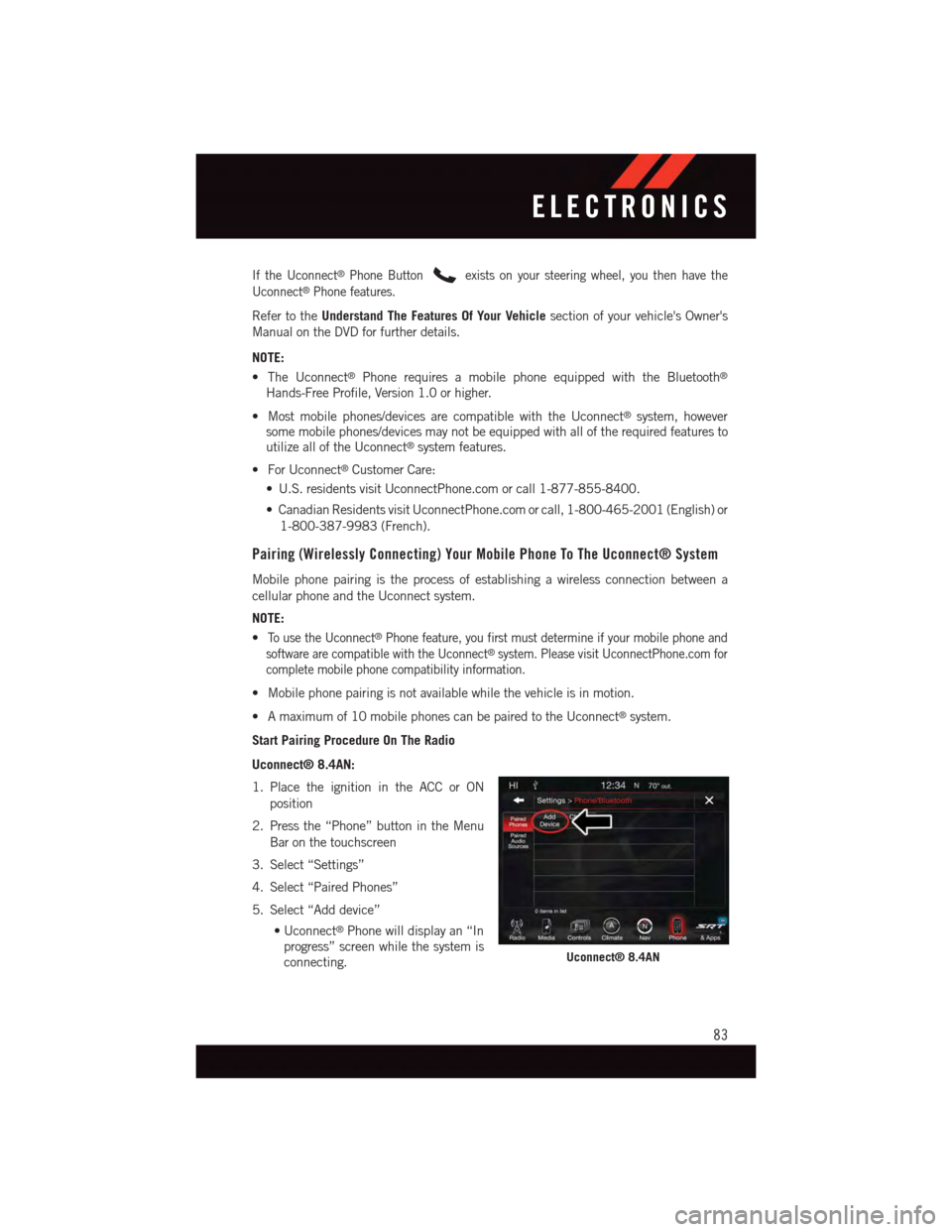
If the Uconnect®Phone Buttonexists on your steering wheel, you then have the
Uconnect®Phone features.
Refer to theUnderstand The Features Of Your Vehiclesection of your vehicle's Owner's
Manual on the DVD for further details.
NOTE:
•TheUconnect®Phone requires a mobile phone equipped with the Bluetooth®
Hands-Free Profile, Version 1.0 or higher.
•Mostmobilephones/devicesarecompatiblewiththeUconnect®system, howeversome mobile phones/devices may not be equipped with all of the required features toutilize all of the Uconnect®system features.
•ForUconnect®Customer Care:
•U.S.residentsvisitUconnectPhone.comorcall1-877-855-8400.
•CanadianResidentsvisitUconnectPhone.comorcall,1-800-465-2001(English)or
1-800-387-9983 (French).
Pairing (Wirelessly Connecting) Your Mobile Phone To The Uconnect® System
Mobile phone pairing is the process of establishing a wireless connection between a
cellular phone and the Uconnect system.
NOTE:
•To u s e t h e U c o n n e c t®Phone feature, you first must determine if your mobile phone and
software are compatible with the Uconnect®system. Please visit UconnectPhone.com for
complete mobile phone compatibility information.
•Mobilephonepairingisnotavailablewhilethevehicleisinmotion.
•Amaximumof10mobilephonescanbepairedtotheUconnect®system.
Start Pairing Procedure On The Radio
Uconnect® 8.4AN:
1. Place the ignition in the ACC or ON
position
2. Press the “Phone” button in the Menu
Bar on the touchscreen
3. Select “Settings”
4. Select “Paired Phones”
5. Select “Add device”
•Uconnect®Phone will display an “In
progress” screen while the system is
connecting.Uconnect® 8.4AN
ELECTRONICS
83
Page 86 of 148
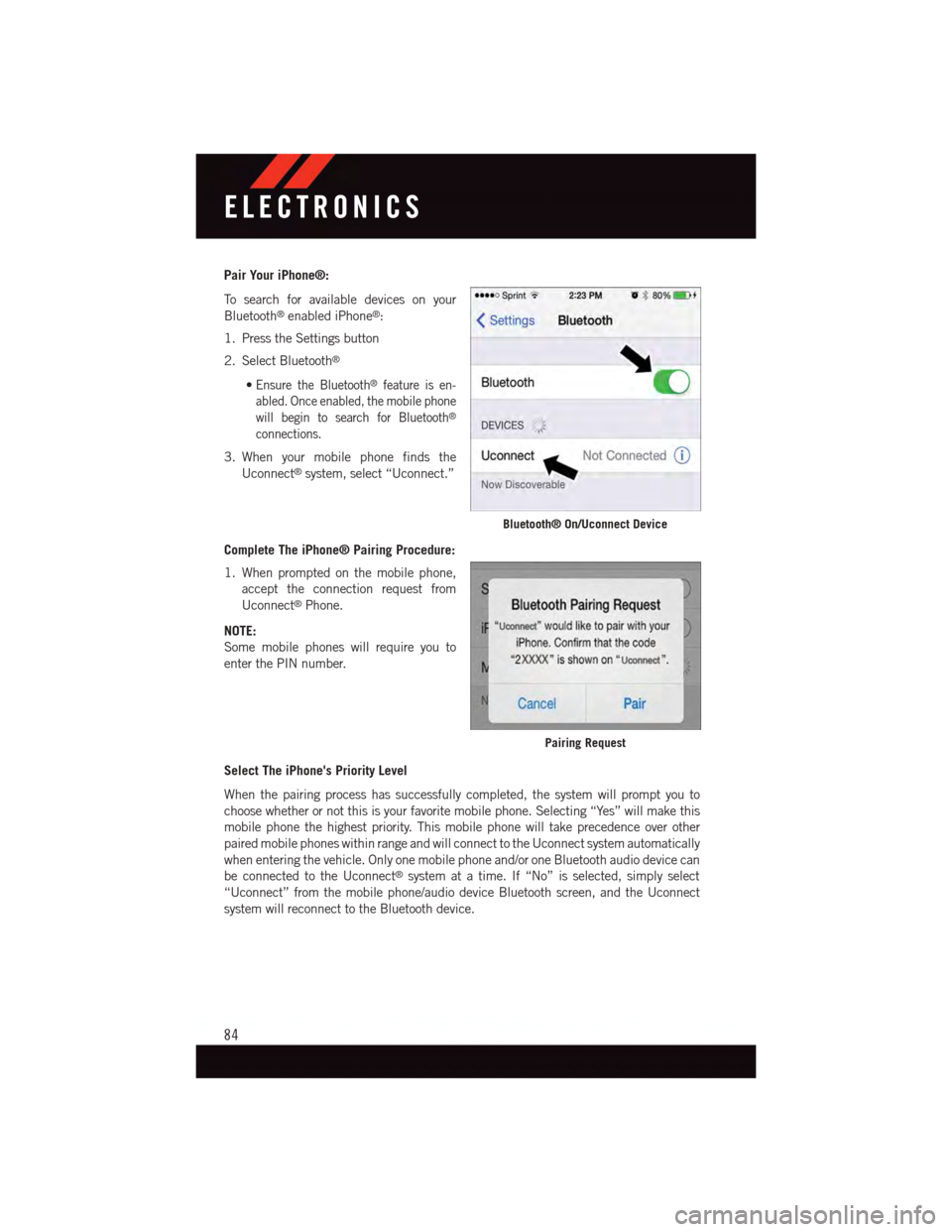
Pair Your iPhone®:
To s e a r c h f o r a v a i l a b l e d e v i c e s o n y o u r
Bluetooth®enabled iPhone®:
1. Press the Settings button
2. Select Bluetooth®
•Ensure the Bluetooth®feature is en-
abled. Once enabled, the mobile phone
will begin to search for Bluetooth®
connections.
3. When your mobile phone finds the
Uconnect®system, select “Uconnect.”
Complete The iPhone® Pairing Procedure:
1. When prompted on the mobile phone,
accept the connection request from
Uconnect®Phone.
NOTE:
Some mobile phones will require you to
enter the PIN number.
Select The iPhone's Priority Level
When the pairing process has successfully completed, the system will prompt you to
choose whether or not this is your favorite mobile phone. Selecting “Yes” will make this
mobile phone the highest priority. This mobile phone will take precedence over other
paired mobile phones within range and will connect to the Uconnect system automatically
when entering the vehicle. Only one mobile phone and/or one Bluetooth audio device can
be connected to the Uconnect®system at a time. If “No” is selected, simply select
“Uconnect” from the mobile phone/audio device Bluetooth screen, and the Uconnect
system will reconnect to the Bluetooth device.
Bluetooth® On/Uconnect Device
Pairing Request
ELECTRONICS
84