2015 DODGE VIPER phone
[x] Cancel search: phonePage 48 of 148
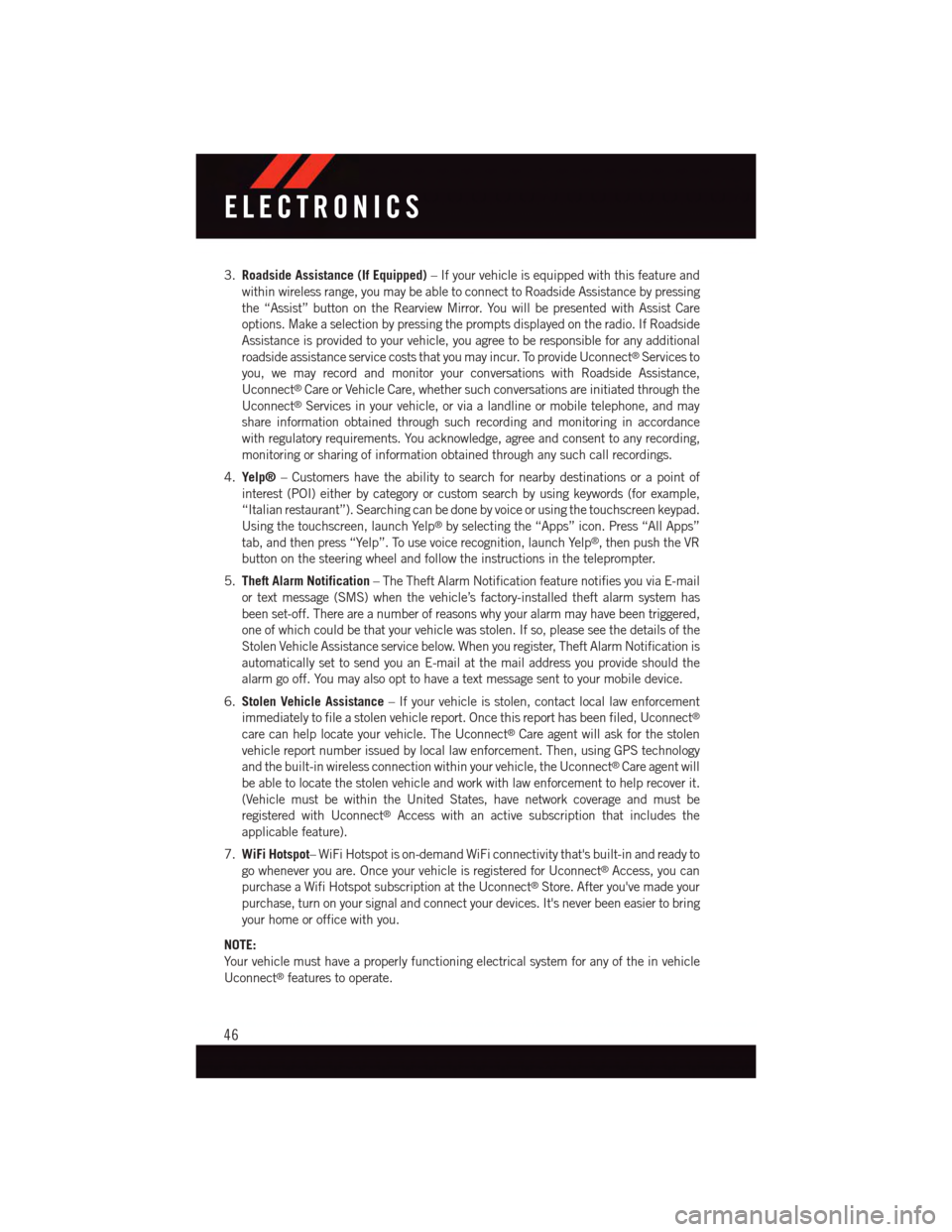
3.Roadside Assistance (If Equipped)–Ifyourvehicleisequippedwiththisfeatureand
within wireless range, you may be able to connect to Roadside Assistance by pressing
the “Assist” button on the Rearview Mirror. You will be presented with Assist Care
options. Make a selection by pressing the prompts displayed on the radio. If Roadside
Assistance is provided to your vehicle, you agree to be responsible for any additional
roadside assistance service costs that you may incur. To provide Uconnect®Services to
you, we may record and monitor your conversations with Roadside Assistance,
Uconnect®Care or Vehicle Care, whether such conversations are initiated through the
Uconnect®Services in your vehicle, or via a landline or mobile telephone, and may
share information obtained through such recording and monitoring in accordance
with regulatory requirements. You acknowledge, agree and consent to any recording,
monitoring or sharing of information obtained through any such call recordings.
4.Yelp®–Customershavetheabilitytosearchfornearbydestinationsorapointof
interest (POI) either by category or custom search by using keywords (for example,
“Italian restaurant”). Searching can be done by voice or using the touchscreen keypad.
Using the touchscreen, launch Yelp®by selecting the “Apps” icon. Press “All Apps”
tab, and then press “Yelp”. To use voice recognition, launch Yelp®,thenpushtheVR
button on the steering wheel and follow the instructions in the teleprompter.
5.Theft Alarm Notification–TheTheftAlarmNotificationfeaturenotifiesyouviaE-mail
or text message (SMS) when the vehicle’s factory-installed theft alarm system has
been set-off. There are a number of reasons why your alarm may have been triggered,
one of which could be that your vehicle was stolen. If so, please see the details of the
Stolen Vehicle Assistance service below. When you register, Theft Alarm Notification is
automatically set to send you an E-mail at the mail address you provide should the
alarm go off. You may also opt to have a text message sent to your mobile device.
6.Stolen Vehicle Assistance–Ifyourvehicleisstolen,contactlocallawenforcement
immediately to file a stolen vehicle report. Once this report has been filed, Uconnect®
care can help locate your vehicle. The Uconnect®Care agent will ask for the stolen
vehicle report number issued by local law enforcement. Then, using GPS technology
and the built-in wireless connection within your vehicle, the Uconnect®Care agent will
be able to locate the stolen vehicle and work with law enforcement to help recover it.
(Vehicle must be within the United States, have network coverage and must be
registered with Uconnect®Access with an active subscription that includes the
applicable feature).
7.WiFi Hotspot–WiFiHotspotison-demandWiFiconnectivitythat'sbuilt-inandreadyto
go whenever you are. Once your vehicle is registered for Uconnect®Access, you can
purchase a Wifi Hotspot subscription at the Uconnect®Store. After you've made your
purchase, turn on your signal and connect your devices. It's never been easier to bring
your home or office with you.
NOTE:
Yo u r v e h i c l e m u s t h a v e a p r o p e r l y f u n c t i o n i n g e l e c t r i c a l s y s t e m f o r a n y o f t h e i n v e h i c l e
Uconnect®features to operate.
ELECTRONICS
46
Page 49 of 148

Uconnect® Access Remote Features
•IfyouownacompatibleiPhone®or Android®powered device, the Uconnect®Access
App allows you to remotely lock or unlock your doors, start your engine or activate your
horn and lights from virtually anywhere (Vehicle must be within the United States and
have network coverage). You can download the App from Mopar Owner Connect or from
the Apple App or Google Play store. Visit UconnectPhone.com to determine if your
device is compatible. For Uconnect®Phone customer support and to determine if your
device is compatible:
•U.S.residents-visitUconnectPhone.comorcall1-877-855-8400
Remote Door Lock/Unlock–Thisfeatureprovidestheabilitytolockorunlockthedooron
your vehicle, without the keys and from virtually any distance. You can send a request to
your vehicle in one of three ways:
1. Using the Uconnect®Access App from a compatible smartphone.
2. From the Mopar Owner Connect website.
3. By contacting the Uconnect®Care on the phone.
•TousethisfeatureaftertheUconnect®Access App is downloaded, login using your
user name and Uconnect®Security PIN. Touch the “App” button on your smartphone
with the closed lock icon to lock the door, and touch the “open lock” icon to unlock the
driver’s door.
•Yo u c a n s e t - u p n o t i f i c a t i o n s f o r y o u r a c c o u n t t o r e c e i v e a n E - m a i l o r t e x t ( S M S ) m e s s a g e
every time a command is sent. Log in to Mopar Owner Connect (moparownerconnect.com)
and click on Edit Profile to manage Uconnect®Notifications.
Remote Horn And Lights–It’seasytolocateavehicleinadark,crowdedornoisyparking
area by activating the horn and lights. It may also help if you need to draw attention to your
vehicle for any reason. You can send a request to your vehicle in one of three ways:
1. Using the Uconnect®Access App from a compatible smartphone.
2. From the Mopar Owner Connect website.
3. By contacting the Uconnect®Care on the phone.
•TousethisfeatureaftertheUconnect®Access App is downloaded, login using your
user name and Uconnect®Security PIN. You can set-up notifications for your account
to receive an email or text (SMS) message every time a command is sent. Log in to
Mopar Owner Connect (moparownerconnect.com) and click on Edit Profile to manage
Uconnect®Notifications.
ELECTRONICS
47
Page 50 of 148
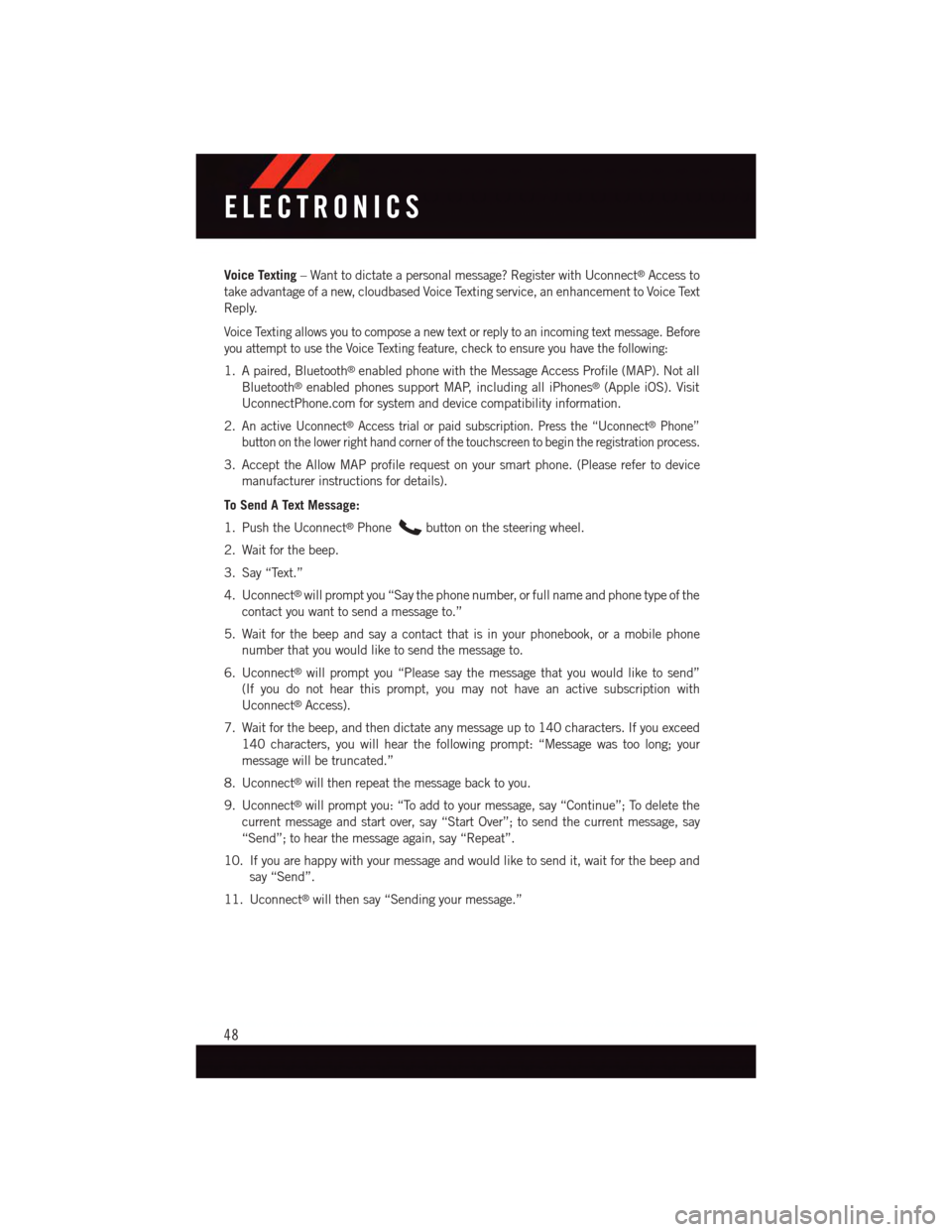
Voice Texting–Wanttodictateapersonalmessage?RegisterwithUconnect®Access to
take advantage of a new, cloudbased Voice Texting service, an enhancement to Voice Text
Reply.
Voice Texting allows you to compose a new text or reply to an incoming text message. Before
you attempt to use the Voice Texting feature, check to ensure you have the following:
1. A paired, Bluetooth®enabled phone with the Message Access Profile (MAP). Not all
Bluetooth®enabled phones support MAP, including all iPhones®(Apple iOS). Visit
UconnectPhone.com for system and device compatibility information.
2.An active Uconnect®Access trial or paid subscription. Press the “Uconnect®Phone”
button on the lower right hand corner of the touchscreen to begin the registration process.
3. Accept the Allow MAP profile request on your smart phone. (Please refer to device
manufacturer instructions for details).
To Send A Text Message:
1. Push the Uconnect®Phonebutton on the steering wheel.
2. Wait for the beep.
3. Say “Text.”
4. Uconnect®will prompt you “Say the phone number, or full name and phone type of the
contact you want to send a message to.”
5. Wait for the beep and say a contact that is in your phonebook, or a mobile phone
number that you would like to send the message to.
6. Uconnect®will prompt you “Please say the message that you would like to send”
(If you do not hear this prompt, you may not have an active subscription with
Uconnect®Access).
7. Wait for the beep, and then dictate any message up to 140 characters. If you exceed
140 characters, you will hear the following prompt: “Message was too long; your
message will be truncated.”
8. Uconnect®will then repeat the message back to you.
9. Uconnect®will prompt you: “To add to your message, say “Continue”; To delete the
current message and start over, say “Start Over”; to send the current message, say
“Send”; to hear the message again, say “Repeat”.
10. If you are happy with your message and would like to send it, wait for the beep and
say “Send”.
11. Uconnect®will then say “Sending your message.”
ELECTRONICS
48
Page 51 of 148

Sample Commands For Voice Text Reply And Voice Texting
Example CommandAction
“Text John Smith”Send a message to specific contactin address book
“Text 123 456 7890”Send 123 456 7890 a message fromyour phonebook
“Show messages”See recent text messages listed by numberon Uconnect®screen
“Listen to/view (message number four,for example)”Hear messages or read it onUconnect®screen
“Reply”Send a voice text reply to a current message
“Forward text/message to “John Smith”Forward current text to specific contactin address book
“Forward text/message to“123 - 456 - 7890”Forward current text to specificphone number
WARNING!
•ALWAYSdrivesafelywithyourhandsonthesteeringwheel.Youhavefullrespon-
sibility and assume all risks related to the use of the Uconnect®features and
applications in this vehicle. Only use Uconnect®when it is safe to do so. Failure to
do so may result in an accident involving serious injury or death.
•IgnoringtheRearviewMirrorlightcouldmeanyoumaynothave9-1-1Callservices.
If the Rearview Mirror light is illuminated, have an authorized dealer service the
9-1-1 Call system immediately.
•Ifanyoneinthevehiclecouldbeindanger(e.g.,fireorsmokeisvisible,dangerous
road conditions or location), do not wait for voice contact from a 9-1-1 operator. All
occupants should exit the vehicle immediately and move to a safe location.
•The9-1-1Callsystemisembeddedintothevehicle’selectricalsystem.Donotadd
any aftermarket electrical equipment to the vehicle’s electrical system. This may
prevent your vehicle from sending a signal to initiate an emergency call. To avoid
interference that can cause the 9-1-1 Call system to fail, never add aftermarket
equipment (e.g., two-way mobile radio, CB radio, data recorder, etc.) to your
vehicle’s electrical system or modify the antennas on your vehicle. IF YOUR
VEHICLE LOSES BATTERY POWER FOR ANY REASON (INCLUDING DURING OR
AFTER AN ACCIDENT), THE UCONNECT®FEATURES, APPS AND SERVICES,
AMONG OTHERS, WILL NOT OPERATE.
•Modificationstoanypartofthe9-1-1Callsystemcouldcausetheairbagsystem
to fail when you need it. You could be injured if the air bag system is not there to
help protect you.
ELECTRONICS
49
Page 52 of 148
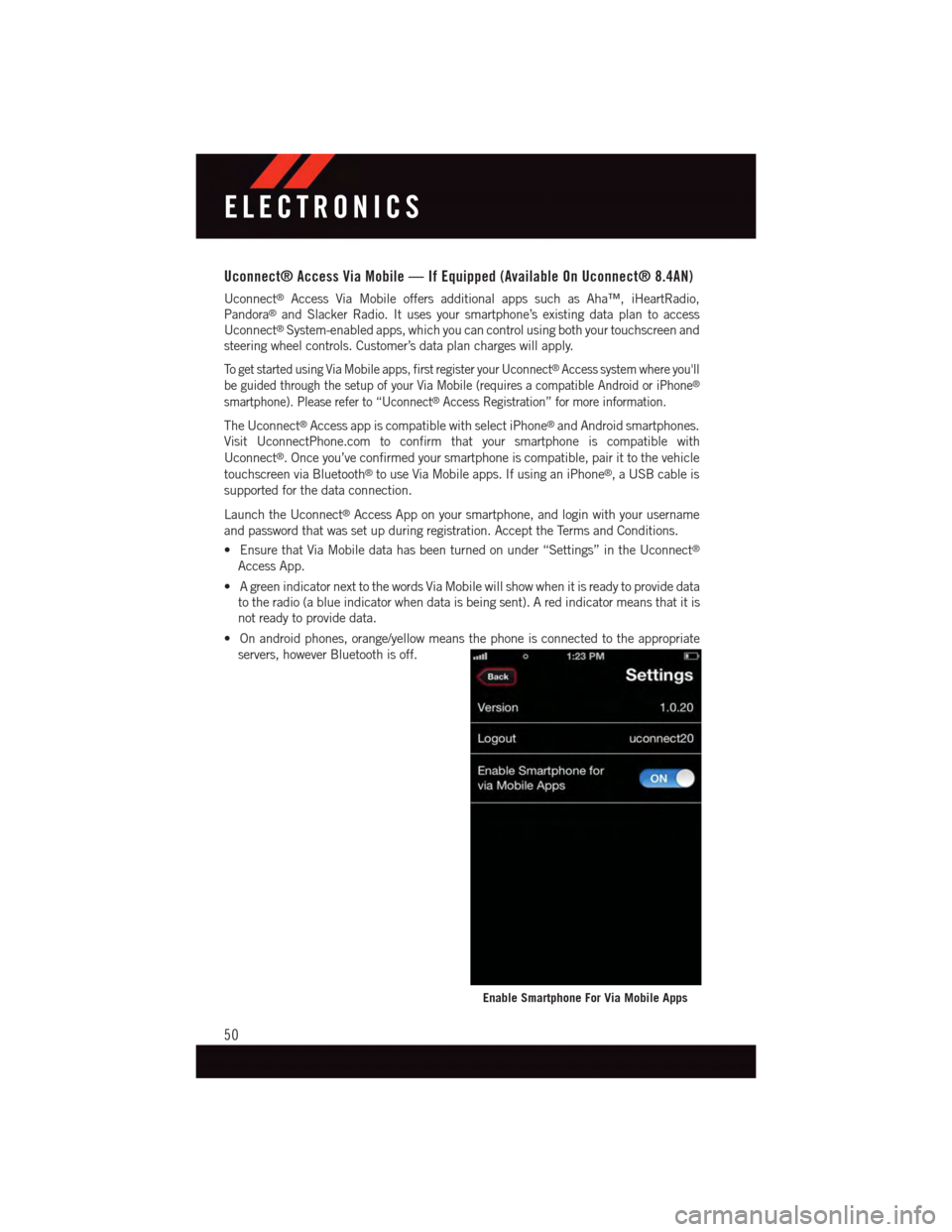
Uconnect® Access Via Mobile — If Equipped (Available On Uconnect® 8.4AN)
Uconnect®Access Via Mobile offers additional apps such as Aha™, iHeartRadio,
Pandora®and Slacker Radio. It uses your smartphone’s existing data plan to access
Uconnect®System-enabled apps, which you can control using both your touchscreen and
steering wheel controls. Customer’s data plan charges will apply.
To g e t s t a r t e d u s i n g V i a M o b i l e a p p s , f i r s t r e g i s t e r y o u r U c o n n e c t®Access system where you'll
be guided through the setup of your Via Mobile (requires a compatible Android or iPhone®
smartphone). Please refer to “Uconnect®Access Registration” for more information.
The Uconnect®Access app is compatible with select iPhone®and Android smartphones.
Visit UconnectPhone.com to confirm that your smartphone is compatible with
Uconnect®.Onceyou’veconfirmedyoursmartphoneiscompatible,pairittothevehicle
touchscreen via Bluetooth®to use Via Mobile apps. If using an iPhone®,aUSBcableis
supported for the data connection.
Launch the Uconnect®Access App on your smartphone, and login with your username
and password that was set up during registration. Accept the Terms and Conditions.
•EnsurethatViaMobiledatahasbeenturnedonunder“Settings”intheUconnect®
Access App.
•AgreenindicatornexttothewordsViaMobilewillshowwhenitisreadytoprovidedata
to the radio (a blue indicator when data is being sent). A red indicator means that it is
not ready to provide data.
•Onandroidphones,orange/yellowmeansthephoneisconnectedtotheappropriate
servers, however Bluetooth is off.
Enable Smartphone For Via Mobile Apps
ELECTRONICS
50
Page 53 of 148

Each time you want to use a Via Mobile app in your vehicle, the Uconnect Access App
must be running on your smartphone and the smartphone must be paired via Bluetooth®.
Via Mobile Data Indicator
ELECTRONICS
51
Page 54 of 148

If equipped, the Via Mobile apps can be found by selecting the “Apps” button in the lower
right corner of the radio touchscreen. Via Mobile apps are listed under the “All Apps” tab.
The words “Via Mobile” will appear after the app name indicating it is a Via Mobile app.
Via Mobile apps can also be launched through Voice Recognition by pushing the VR
button on the steering wheel and stating “launch” and then the name of the app. For
example, you can say “launch Slacker via Mobile.”
AmessagewillbedisplayedtoremindyouthatViaMobileappsutilizethedataplanon
your connected smartphone to provide content. Many smartphones have a limit to how
much data they can utilize before incurring additional charges. The amount of data being
used varies by smartphone device, cellular service provider and specific app. Check your
mobile phone service plan for more details.* Press “OK” to continue or the “X” to exit.
(*Additional smartphone data usage charges may apply.)
All Apps
ELECTRONICS
52
Page 56 of 148

Uconnect® 8.4AN
AT A GLANCE
Displaying The Time
•Ifthetimeisnotcurrentlydisplayedontheradioorplayermainpage,pressthe
“Settings” button on the touchscreen (if equipped), or the “Apps” or “Controls” button
on the touchscreen and then the “Settings” button on the touchscreen. In the Settings
list, press the “Clock” button on the touchscreen then press the check box next to
“Show Time” in Status Bar.
Uconnect® 8.4AN
1—StatusBar2—ViewSmallNavigationMap3—HDRadioAvailable4—Uconnect®Apps Button5—Uconnect®Phone Button
6—Uconnect®Navigation Button7—ClimateButton8—ControlsButton9—MediaButton10 — Radio Button
ELECTRONICS
54