2015 DODGE JOURNEY navigation system
[x] Cancel search: navigation systemPage 3 of 140

INTRODUCTION/WELCOME
WELCOME FROM CHRYSLERGROUP LLC..................2
CONTROLS AT A GLANCE
DRIVER COCKPIT...............4INSTRUMENT CLUSTER...........6
GETTING STARTED
KEY FOB . . . . . . . . . . . . . . . . . . . . . 8REMOTE START . . . . . . . . . . . . . . . . 9KEYLESS ENTER-N-GO™.........10VEHICLE SECURITY ALARM........14SEAT BELT SYSTEMS............15SUPPLEMENTAL RESTRAINT SYSTEM(SRS) — AIR BAGS.............16CHILD RESTRAINTS............19HEAD RESTRAINTS.............25FRONT SEATS................27REAR SEATS.................30HEATED SEATS . . . . . . . . . . . . . . . 32HEATED STEERING WHEEL........33TILT/TELESCOPING STEERINGCOLUMN...................34
OPERATING YOUR VEHICLE
ENGINE BREAK-INRECOMMENDATIONS............35TURN SIGNAL/WIPER/WASHER/HIGHBEAM LEVER.................36HEADLIGHT SWITCH............37ELECTRONIC SPEED CONTROL......38CLIMATE CONTROL.............40PA R K V I E W®REAR BACK-UP CAMERA . . 43POWER SUNROOF..............44WIND BUFFETING..............45
ELECTRONICS
YOUR VEHICLE'S SOUND SYSTEM....46IDENTIFYING YOUR RADIO.........48Uconnect®4.3 & 4.3S AT A GLANCE . . . 49Uconnect®8.4 & 8.4N AT A GLANCE . . . 51RADIO.....................53SiriusXM SATELLITE RADIO.........55iPod®/CD/AUX CONTROLS..........57GARMIN®NAVIGATION...........59SiriusXM TRAVEL LINK...........64PLAYING iPod®/USB/MP3 DEVICES....65Uconnect®PHONE..............66Uconnect®VOICE COMMAND(8.4 & 8.4N ONLY)..............72VIDEO ENTERTAINMENTSYSTEM (VES™)...............75STEERING WHEEL AUDIO CONTROLS . . 76ELECTRONIC VEHICLE INFORMATIONCENTER (EVIC)................76PROGRAMMABLE FEATURES.......77
UNIVERSAL GARAGE DOOR OPENER(HomeLink®).................78POWER INVERTER.............81POWER OUTLETS..............82
UTILITY
TRAILER TOWING WEIGHTS (MAXIMUMTRAILER WEIGHT RATINGS)........84RECREATIONAL TOWING (BEHINDMOTORHOME, ETC.)............85
WHAT TO DO IN EMERGENCIES
ROADSIDE ASSISTANCE..........86INSTRUMENT CLUSTER WARNINGLIGHTS....................86INSTRUMENT CLUSTER INDICATORLIGHTS....................91IF YOUR ENGINE OVERHEATS.......92JACKING AND TIRE CHANGING......93JUMP-STARTING..............101SHIFT LEVER OVERRIDE.........104TOWING A DISABLED VEHICLE.....105FREEING A STUCK VEHICLE.......105EVENT DATA RECORDER (EDR).....106
MAINTAINING YOUR VEHICLE
OPENING THE HOOD...........107ENGINE COMPARTMENT.........108FLUID CAPACITIES............112FLUIDS, LUBRICANTS AND GENUINEPA RT S . . . . . . . . . . . . . . . . . . . . 1 1 2MAINTENANCE PROCEDURES......114MAINTENANCE SCHEDULE........114MAINTENANCE RECORD.........118FUSES....................119TIRE PRESSURES.............121SPARE TIRES — IF EQUIPPED......122WHEEL AND WHEEL TRIM CARE....124REPLACEMENT BULBS..........124
CONSUMER ASSISTANCE
CHRYSLER GROUP LLC CUSTOMERCENTER...................126CHRYSLER CANADA INC. CUSTOMERCENTER...................126ASSISTANCE FOR THE HEARINGIMPAIRED..................126PUBLICATIONS ORDERING........126REPORTING SAFETY DEFECTS IN THEUNITED STATES..............127
MOPAR® ACCESSORIES
AUTHENTIC ACCESSORIES BYMOPAR®...................128
FREQUENTLY ASKED QUESTIONS
FREQUENTLY ASKED QUESTIONS....129
INDEX.....................130
TABLE OF CONTENTS
Page 61 of 140
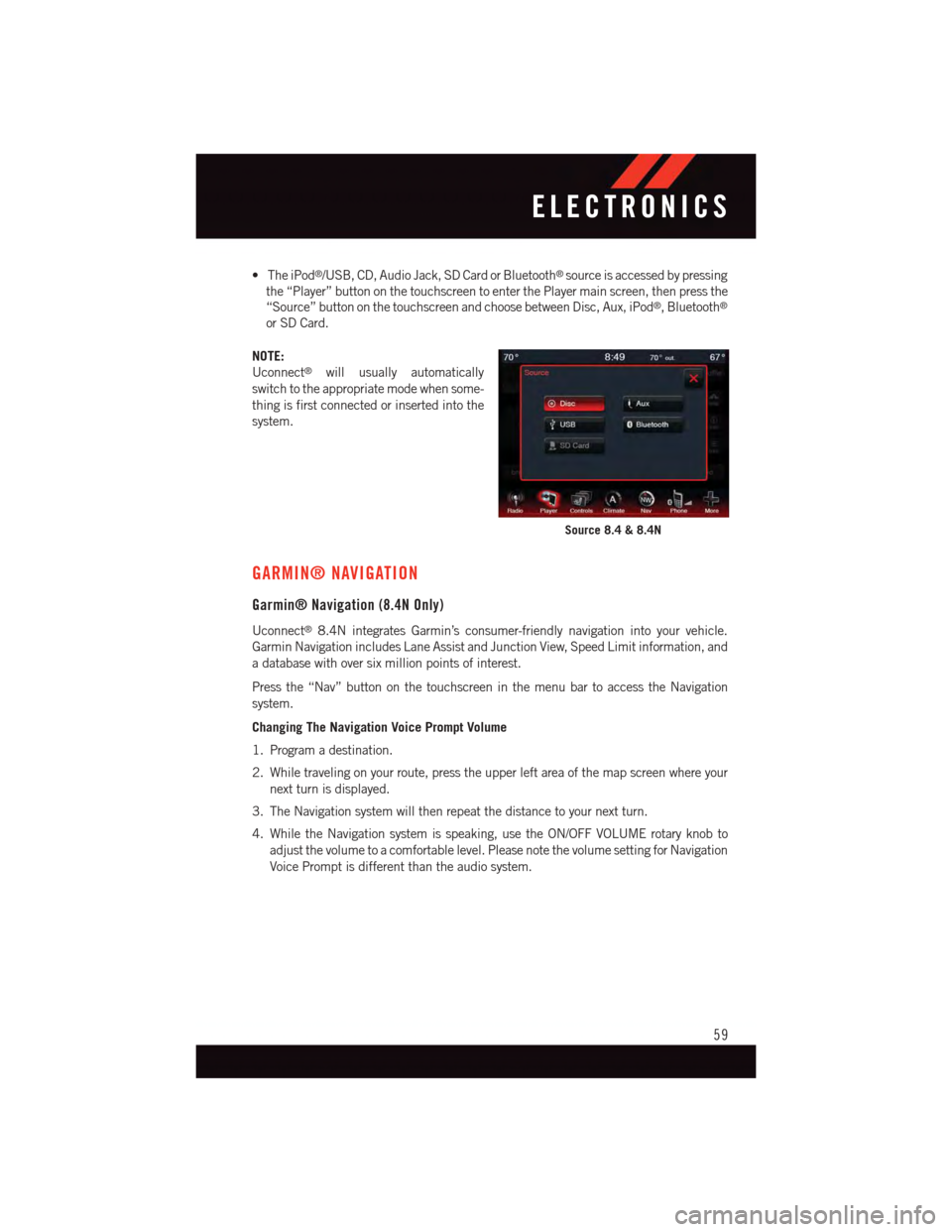
•TheiPod®/USB, CD, Audio Jack, SD Card or Bluetooth®source is accessed by pressing
the “Player” button on the touchscreen to enter the Player main screen, then press the
“Source” button on the touchscreen and choose between Disc, Aux, iPod®,Bluetooth®
or SD Card.
NOTE:
Uconnect®will usually automatically
switch to the appropriate mode when some-
thing is first connected or inserted into the
system.
GARMIN® NAVIGATION
Garmin® Navigation (8.4N Only)
Uconnect®8.4N integrates Garmin’s consumer-friendly navigation into your vehicle.
Garmin Navigation includes Lane Assist and Junction View, Speed Limit information, and
adatabasewithoversixmillionpointsofinterest.
Press the “Nav” button on the touchscreen in the menu bar to access the Navigation
system.
Changing The Navigation Voice Prompt Volume
1. Program a destination.
2. While traveling on your route, press the upper left area of the map screen where your
next turn is displayed.
3. The Navigation system will then repeat the distance to your next turn.
4. While the Navigation system is speaking, use the ON/OFF VOLUME rotary knob to
adjust the volume to a comfortable level. Please note the volume setting for Navigation
Voice Prompt is different than the audio system.
Source 8.4 & 8.4N
ELECTRONICS
59
Page 62 of 140
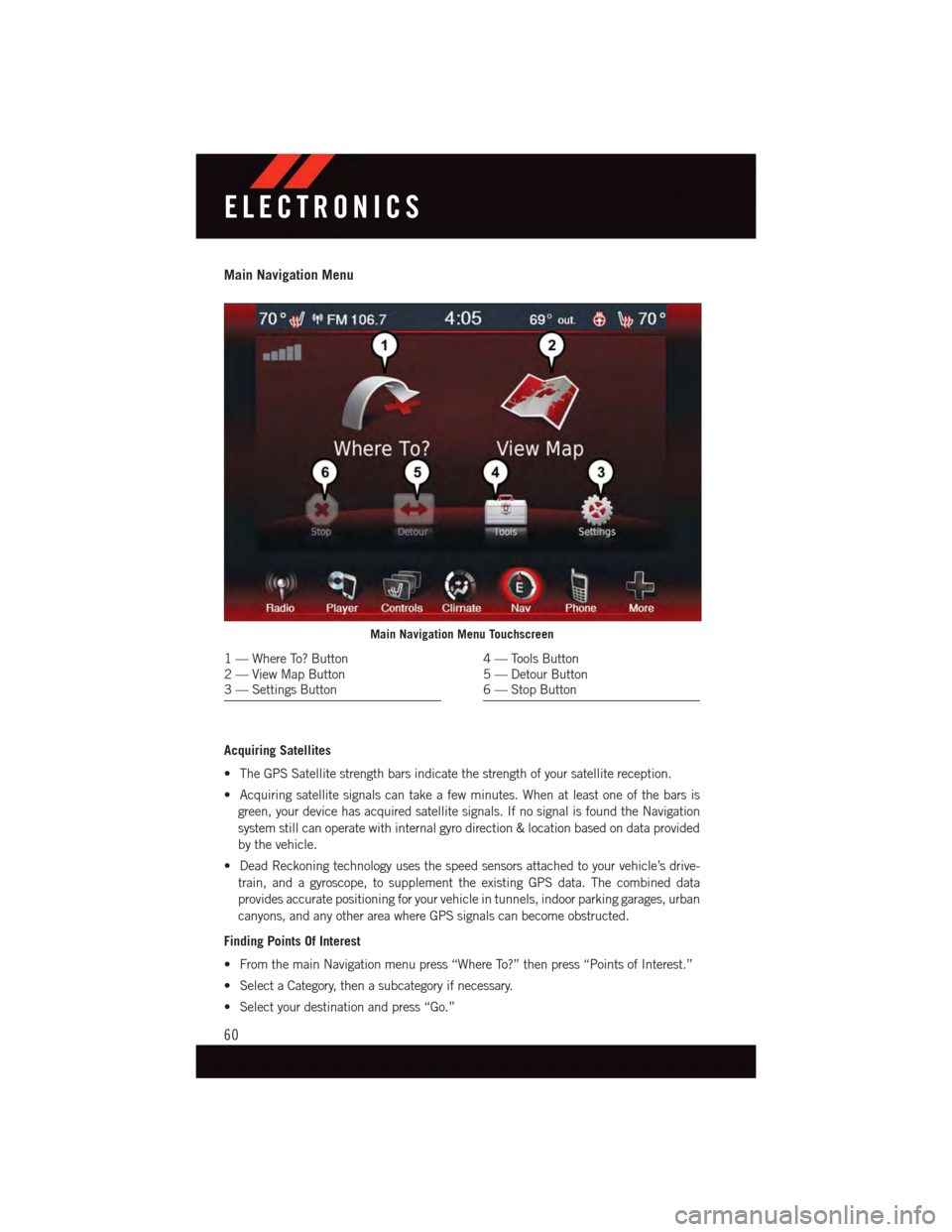
Main Navigation Menu
Acquiring Satellites
•TheGPSSatellitestrengthbarsindicatethestrengthofyoursatellitereception.
•Acquiringsatellitesignalscantakeafewminutes.Whenatleastoneofthebarsis
green, your device has acquired satellite signals. If no signal is found the Navigation
system still can operate with internal gyro direction & location based on data provided
by the vehicle.
•DeadReckoningtechnologyusesthespeedsensorsattachedtoyourvehicle’sdrive-
train, and a gyroscope, to supplement the existing GPS data. The combined data
provides accurate positioning for your vehicle in tunnels, indoor parking garages, urban
canyons, and any other area where GPS signals can become obstructed.
Finding Points Of Interest
•FromthemainNavigationmenupress“WhereTo?”thenpress“PointsofInterest.”
•SelectaCategory,thenasubcategoryifnecessary.
•Selectyourdestinationandpress“Go.”
Main Navigation Menu Touchscreen
1—WhereTo?Button2—ViewMapButton3—SettingsButton
4—ToolsButton5—DetourButton6—StopButton
ELECTRONICS
60
Page 63 of 140
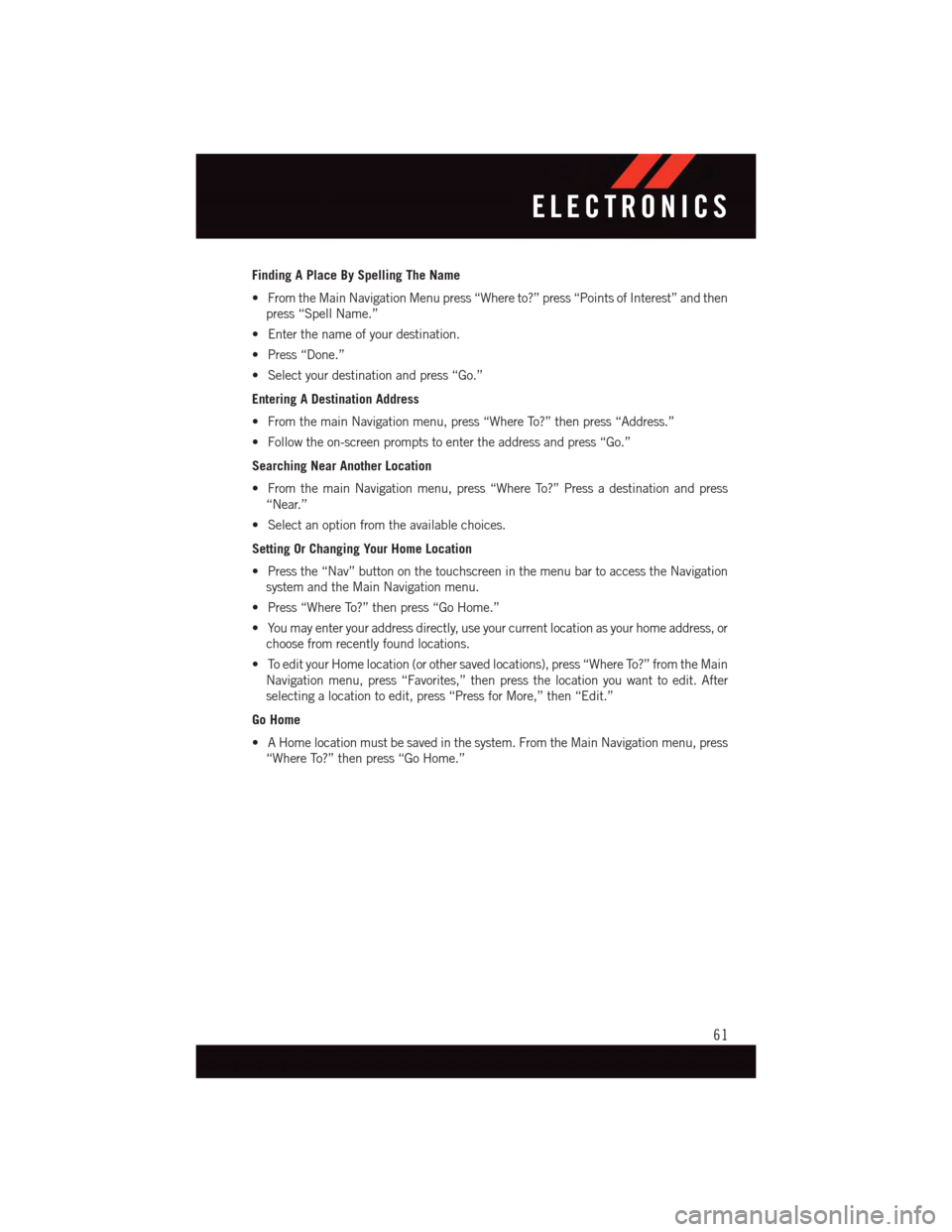
Finding A Place By Spelling The Name
•FromtheMainNavigationMenupress“Whereto?”press“PointsofInterest”andthen
press “Spell Name.”
•Enterthenameofyourdestination.
•Press“Done.”
•Selectyourdestinationandpress“Go.”
Entering A Destination Address
•FromthemainNavigationmenu,press“WhereTo?”thenpress“Address.”
•Followtheon-screenpromptstoentertheaddressandpress“Go.”
Searching Near Another Location
•FromthemainNavigationmenu,press“WhereTo?”Pressadestinationandpress
“Near.”
•Selectanoptionfromtheavailablechoices.
Setting Or Changing Your Home Location
•Pressthe“Nav”buttononthetouchscreeninthemenubartoaccesstheNavigation
system and the Main Navigation menu.
•Press“WhereTo?”thenpress“GoHome.”
•Youmayenteryouraddressdirectly,useyourcurrentlocationasyourhomeaddress,or
choose from recently found locations.
•ToedityourHomelocation(orothersavedlocations),press“WhereTo?”fromtheMain
Navigation menu, press “Favorites,” then press the location you want to edit. After
selecting a location to edit, press “Press for More,” then “Edit.”
Go Home
•AHomelocationmustbesavedinthesystem.FromtheMainNavigationmenu,press
“Where To?” then press “Go Home.”
ELECTRONICS
61
Page 75 of 140

Changing The Volume
•StartadialoguebypressingtheVoiceCommandbutton,thensayacommand
(for example, “help”).
•UsetheradioON/OFFVOLUMErotaryknobtoadjustthevolumetoacomfortablelevel
while the Voice Command system is speaking. The volume setting for Voice Command
is different than the audio system.
•Refertothe“UnderstandTheFeaturesOfYourVehicle”sectionofyourvehicle's
Owner's Manual on the DVD for further details.
Common Voice Commands (Examples)
Switch Modes“FM”“Satellite” “AM”“Change Source to iPod”“Change Source to SD Card”
Radio (FM, AM)“95.5”“95.5 FM”“Go to preset 5”
Player“Play Album 'Greatest Hits”“Play Artist 'Scott Joplin” “Play Genre 'Rock”“Play Song 'Maple Leaf Rag”
SiriusXM Satellite Radio“39”“Foxxhole”
SiriusXM Travel Link“Show fuel prices”“Show movie listings”“Show current weather”“Show extended weather”“Show Travel Link favorites”“Show NFL headlines”“Show NBA rankings”“Show NFL schedules”“Show NBA scores”
Navigation“Navigate to (Address)”“Navigate to (Point of Interest)”
NOTE:
For the shortened SiriusXM Satellite Radio mode commands to be recognized you must
be in that mode. For example, if you are in SiriusXM Satellite Radio mode you can say
“39,” but if you are not in SiriusXM mode, you would need to say “Tune to Satellite
Channel 39.”
ELECTRONICS
73
Page 76 of 140

Common Navigation Voice Commands
•Toaccessthenavigationvoicecommands,presstheUconnect®Voice Command
button while in any mode and say “Navigation.”
•OnceintheNavigationfeature,youcansimplySay What You Seeon the touchscreen
to give a navigation voice command.
•Locatinganaddresscanbegivenasaone shot entry.Forexample,aftersaying“Find
Address” and the system is ready, you can say the entire address in one command,
“1234 1st Street, Any Town, Michigan.” If you are searching for a particular address or
Point Of Interest, the available voice commands depend on what is displayed on the
touchscreen.
•WhentheVoiceCommandsystemisreadytobegivenacommand,thegreenindicator
is visible in the right corner of the touchscreen.
•Thefollowingchartliststhenavigation
voice commands that may be available.
Navigation Voice Commands:
“Where To?” (Main Menu command)“View Map” (Main Menu command)“Repeat guidance” “Cancel Route” “De-tour” (During a Route Guidance)“Where Am I?”“Find Address”“Go Home”“Find Place by Category”“Find Place by Name”“Find Recently Found”“Find Favorite”“Find City”“Find Nearest Restaurant”“Find Nearest Fuel”
“Find Nearest Transit”“Find Nearest Lodging”“Find Nearest Shopping”“Find Nearest Bank”“Find Nearest Parking”“Find Nearest Entertainment”“Find Nearest Recreation”“Find Nearest Attractions”“Find Nearest Hospitals”“Find Nearest Community”“Find Nearest Auto Services”“Find Nearest Airport”“Find Nearest Police Stations”“Find Nearest Fire Stations”“Find Nearest Auto Dealers”
Voice Command
ELECTRONICS
74
Page 131 of 140

FREQUENTLY ASKED QUESTIONS
GETTING STARTED
•HowdoIinstallmyLATCHEquippedChildSeat?pg.21
•HowdoImovemyrearseats?pg.30
ELECTRONICS
•HowdoIknowwhichradioIhave?
•Uconnect®4.3 & 4.3S pg. 49
•Uconnect®8.4 & 8.4N pg. 51
•HowdoIselecttheAUXmusicsource?pg.65
•HowdoIsettheclockonmyradio?
•Uconnect®4.3 & 4.3S pg. 49
•Uconnect®8.4 & 8.4N pg. 51
•HowdoIusetheNavigationfeature?pg.59
•HowdoIpairmycellphoneviaBluetooth®with the Uconnect®Hands-Free Voice
Activation System? pg. 66
•HowdoIheartheaudiofrommyiPod®through the USB port using the radio?
•Uconnect®4.3 & 4.3S pg. 65
•Uconnect®8.4, 8.4N pg. 65
•HowdoIconfiguremyUniversalGarageDoorOpener(HomeLink®)? pg. 78
UTILITY
•HowdoIknowhowmuchIcantowwithmyDodgeJourney?pg.84
WHAT TO DO IN EMERGENCIES
•WhatdoIdoifmyTPMSwarninglightisblinking?pg.87
•HowdoIchangeaflattire?pg.93
•HowdoIJump-Startmyvehicle?pg.101
MAINTAINING YOUR VEHICLE
•WhereismyFuseBlocklocated?
•InteriorFusespg.119
•UnderhoodFusespg.120
•WhattypeofoildoIuse?pg.112
•HowoftenshouldIchangemyengine’soil?pg.114
•Whatshouldmytirepressurebesetat?pg.121
FREQUENTLY ASKED QUESTIONS
129
Page 133 of 140

Disposal
Antifreeze (Engine Coolant)....114
Driver Cockpit..............46
Electronics
Yo u r Ve h i c l e ' s S o u n d S y s t e m....46
Electronic Speed Control (Cruise
Control) . . . . . . . . . . . . . . . .38
Electronic Throttle Control Warning
Light . . . . . . . . . . . . . . . . .87Electronic Vehicle Information Center(EVIC) . . . . . . . . . . . . . .76, 77Electronic Vehicle Information Center(EVIC) Display . . . . . . . . . . . . .6Emergency, In Case ofFreeing Vehicle When Stuck . . .105Jacking . . . . . . . . . . . . . . .93Overheating . . . . . . . . . . . . .92To w i n g . . . . . . . . . . . . . . . . 8 6EngineAir Cleaner.............114Break-In Recommendations....35Checking Oil Level.........114Compartment............108Coolant (Antifreeze)........112Cooling . . . . . . . . . . . . . . .114Malfunction Indicator(Check Engine)...........90Oil . . . . . . . . . . . . . .112, 114Oil Change Interval.........91Oil Filler Cap...........114Oil Selection . . . . . . . . .112, 114Overheating . . . . . . . . . . . . .92Event Data Recorder..........106EVIC Display . . . . . . . . . . . . . . . .6Exhaust System............114
FA Q . . . . . . . . . . . . . . . . . . . 1 2 9FiltersAir Cleaner.............114Engine Oil..........112, 114Engine Oil Disposal........114FlashersTu r n S i g n a l.............91Fluid, Brake . . . . . . . . . . . . . .114Fluid Capacities............112Fluid Level ChecksBrake . . . . . . . . . . . . . . .114
Power Steering..........114
Fluids, Lubricants and Genuine
Parts . . . . . . . . . . . . . . . . .112
Fog Lights . . . . . . . . . . . . . .37, 91
Folding Front Passenger Seat......28
Folding Rear Seat............30
Freeing A Stuck Vehicle . . . . . . . .105
Frequently Asked Questions......129
Front Heated Seats...........32
FuelOctane Rating . . . . . . . . . . .112Specifications...........112Ta n k C a p a c i t y...........112Fuse . . . . . . . . . . . . . . . . . .119Fuses . . . . . . . . . . . . . . . . . .119
Garage Door Opener (HomeLink®)...78GaugesSpeedometer.............6Ta c h o m e t e r..............6General Maintenance.........114Glass Cleaning.............114GPS Navigation (Uconnect®gps)....59
HeadlightsAutomatic . . . . . . . . . . . . . .37Cleaning..............114Head Restraints.............25Heated Mirrors..............43Heated Seats..............32Heated Steering Wheel.........33High Beam Indicator..........91HomeLink®(Garage Door Opener) . . .78Hood Release.............107
Identifying Your Radio..........48Instrument Cluster............6Indicators . . . . . . . . . . . . . . .6Instrument Panel Cover........114Instrument Panel Lens Cleaning . . .114Interior and Instrument Lights......5Interior Appearance Care.......114Interior Fuses..............119Intermittent Wipers (Delay Wipers) . . .36Introduction................2Inverter Outlet (115V)..........81Inverter, Power..............81iPod®/USB/MP3 Control......57,65
INDEX
131