Page 182 of 703

To hear the first available Menu, push the Voice Com-
mandbutton and say “Help” or “Main Menu.”
Commands
The Voice Command system understands two types of
commands, Universal commands and Local commands.
Universal commands are available at all times. Local
commands are available if the supported radio mode is
active.
Changing The Volume
1. Start a dialogue by pushing the Voice Command
button.
2. Say a command (e.g., “Help”).
3.Use the ON/OFF VOLUME rotary knob to adjust the
volume to a comfortable level while the Voice Command
system is speaking. Please note the volume setting for
Voice Command is different than the audio system.
Main Menu
Start a dialogue by pushing the Voice Command
button. You may say “Main Menu” to switch to
the main menu.
In this mode, you can say the following commands:
•“Radio AM” (to switch to the radio AM mode)
•“Radio FM” (to switch to radio FM mode)
•“Sat” (to switch to Satellite radio mode)
•“Disc” (to switch to the disc mode)
•“USB” (to switch to USB mode)
•“Bluetooth Streaming” (to switch to Bluetooth®
Streaming mode)
•“Memo” (to switch to the memo recorder)
•“System Setup” (to switch to system setup)
180 UNDERSTANDING THE FEATURES OF YOUR VEHICLE
Page 247 of 703
The following chart shows the warning alert operation
when the system is detecting an obstacle:
WARNING ALERTS
Rear Distance
(in/cm)
Greater than
79 in (200 cm)
79-39 in
(200-100 cm)
39-25 in
(100-65 cm)
25-12 in
(65-30 cm)
Less than
12 in (30 cm)
Audible Alert
Chime
NoneSingle 1/2
Second Tone
SlowFastContinuous
ArcsNone3 Solid
(Continuous)
3 Slow
Flashing
2 Slow
Flashing
1 Slow
Flashing
Radio Volume
Reduced
NoYesYesYesYes
NOTE:ParkSense® will reduce the radio volume, if on,
when the system is sounding an audio tone.
Enabling/Disabling ParkSense®
ParkSense® can be enabled and disabled through the
Customer-Programmable Features section of the EVIC.
The available choices are: OFF, Sound Only, or Sound and
Display. Refer to “Electronic Vehicle Information Center
(EVIC)/Personal Settings (Customer-Programmable Fea-
tures)” in “Understanding Your Instrument Panel” for
further information.
3
UNDERSTANDING THE FEATURES OF YOUR VEHICLE 245
Page 306 of 703

▫Units..............................338
▫Vehicle Info (Customer Information Features) . .338
▫Messages #..........................339
▫Keyless Enter-N-Go™ Display — If Equipped . .339
▫Compass / Temperature Display..........340
▫Compass Variance.....................342
▫Turn Menu Off.......................342
▫Customer-Programmable Features
(System Setup).......................342
!Uconnect® 430/430N CD/DVD/HDD/NAV — IF
EQUIPPED...........................350
▫Operating Instructions (Voice Command System)
— If Equipped.......................350
▫Operating Instructions (Uconnect® Phone) — If
Equipped...........................350
!Uconnect® 130........................350
▫Operating Instructions — Radio Mode......350
▫Operation Instructions — CD MODE For CD And
MP3 Audio Play......................354
▫Notes On Playing MP3 Files.............356
▫Operation Instructions — Auxiliary Mode . . . .359
!Uconnect® 130 WITH SATELLITE RADIO.....360
▫Operating Instructions — Radio Mode.......360
▫Operation Instructions — CD MODE For CD And
MP3 Audio Play......................366
▫Notes On Playing MP3 Files.............368
▫LIST Button — CD Mode For MP3 Play......371
304 UNDERSTANDING YOUR INSTRUMENT PANEL
Page 307 of 703

▫INFO Button — CD Mode For MP3 Play.....371
▫Uconnect® (Satellite Radio) — If Equipped . . .372
▫Operating Instructions (Uconnect® Phone) — If
Equipped...........................377
!iPod®/USB/MP3 CONTROL — IF EQUIPPED . . .377
▫Connecting The iPod® Or External USB
Device.............................378
▫Using This Feature.....................379
▫Controlling The iPod® Or External USB Device
Using Radio Buttons...................379
▫Play Mode..........................379
▫List Or Browse Mode...................381
▫Bluetooth® Streaming Audio (BTSA).......383
!Uconnect® MULTIMEDIA — VIDEO
ENTERTAINMENT SYSTEM (VES™) — IF
EQUIPPED...........................384
▫Getting Started.......................384
▫Blu-ray™ Disc Player...................385
▫Play Video Games.....................386
▫Listen To An Audio Source On Channel 2 While A
Video Is Playing On Channel 1............389
▫Dual Video Screen.....................390
▫Play A DVD Using The Touchscreen Radio . . .390
▫Play A DVD Using The VES™ Player — If
Equipped...........................393
▫Play A Blu-ray™ Disc Using The Blu-ray™ Player
— If Equipped.......................396
4
UNDERSTANDING YOUR INSTRUMENT PANEL 305
Page 308 of 703

▫Listen To An Audio Source While A Video Is
Playing.............................397
▫Important Notes For Dual Video Screen
System.............................400
▫VES™ Remote Control — If Equipped.......401
▫Blu-ray™ Player Remote Control — If
Equipped...........................403
▫Remote Control Storage.................405
▫Locking The Remote Control.............406
▫Replacing The Remote Control Batteries......406
▫Headphones Operation.................407
▫Blu-ray™ Headphones Operation..........408
▫Controls............................409
▫Replacing The Headphone Batteries.........410
▫Unwired® Stereo Headphone Lifetime Limited
Warranty...........................410
▫System Information....................411
!STEERING WHEEL AUDIO CONTROLS — IF
EQUIPPED...........................430
▫Radio Operation......................430
▫CD Player...........................431
!CD/DVD/Blu-ray™ Disc MAINTENANCE . . . .431
!RADIO OPERATION AND MOBILE PHONES . .432
▫General Information...................432
!CLIMATE CONTROLS...................432
▫Manual Heating And Air Conditioning System —
If Equipped.........................433
▫Rear Manual Climate Control — If Equipped . .438
306 UNDERSTANDING YOUR INSTRUMENT PANEL
Page 353 of 703
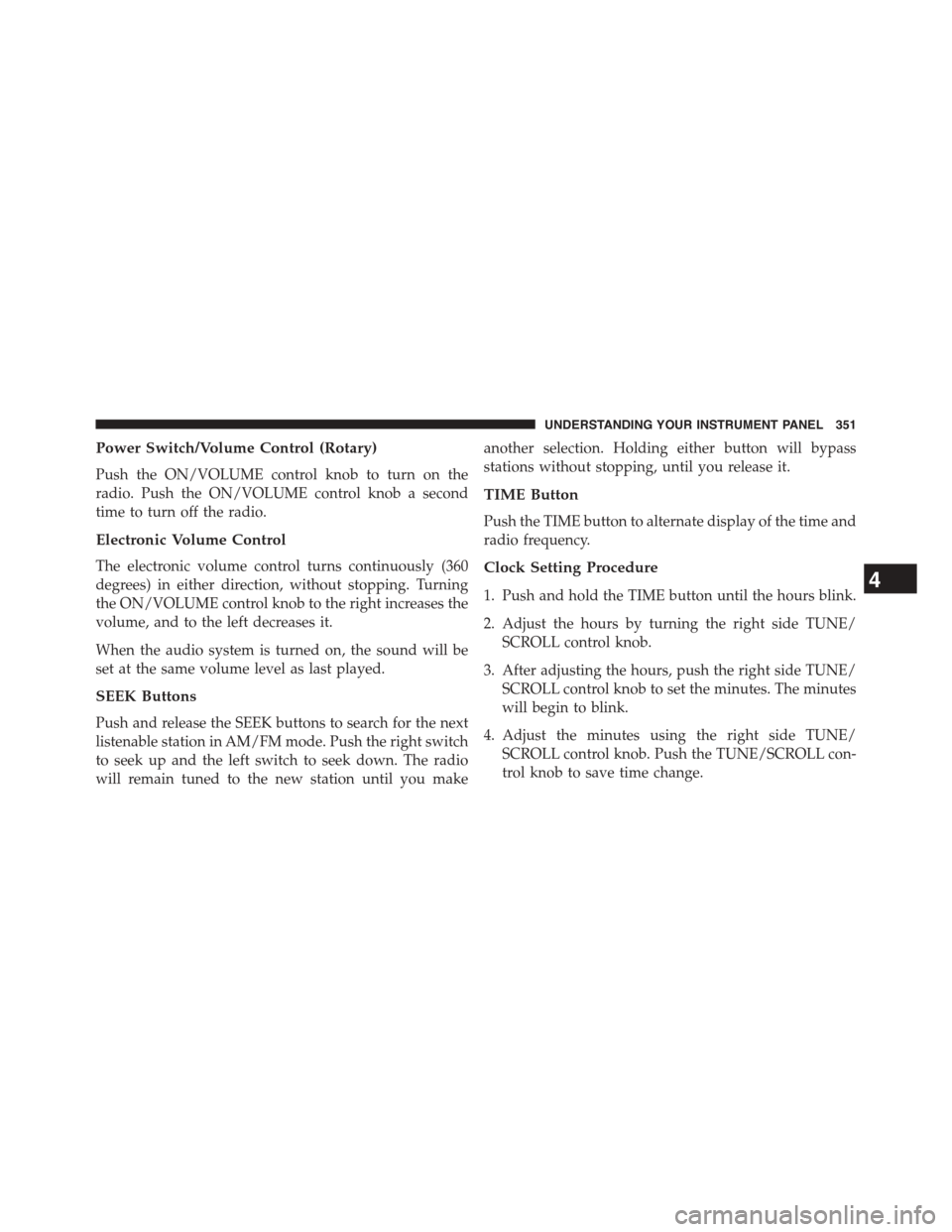
Power Switch/Volume Control (Rotary)
Push the ON/VOLUME control knob to turn on the
radio. Push the ON/VOLUME control knob a second
time to turn off the radio.
Electronic Volume Control
The electronic volume control turns continuously (360
degrees) in either direction, without stopping. Turning
the ON/VOLUME control knob to the right increases the
volume, and to the left decreases it.
When the audio system is turned on, the sound will be
set at the same volume level as last played.
SEEK Buttons
Push and release the SEEK buttons to search for the next
listenable station in AM/FM mode. Push the right switch
to seek up and the left switch to seek down. The radio
will remain tuned to the new station until you make
another selection. Holding either button will bypass
stations without stopping, until you release it.
TIME Button
Push the TIME button to alternate display of the time and
radio frequency.
Clock Setting Procedure
1. Push and hold the TIME button until the hours blink.
2. Adjust the hours by turning the right side TUNE/
SCROLL control knob.
3. After adjusting the hours, push the right side TUNE/
SCROLL control knob to set the minutes. The minutes
will begin to blink.
4. Adjust the minutes using the right side TUNE/
SCROLL control knob. Push the TUNE/SCROLL con-
trol knob to save time change.
4
UNDERSTANDING YOUR INSTRUMENT PANEL 351
Page 356 of 703

Operation Instructions — CD MODE For CD And
MP3 Audio Play
NOTE:
•The ignition switch must be in the ON or ACC position
to operate the radio.
•This radio is capable of playing compact discs (CD),
recordable compact discs (CD-R), rewritable compact
discs (CD-RW), compact discs with MP3 tracks and
multisession compact discs with CD and MP3 tracks.
Inserting Compact Disc(s)
Gently insert one CD into the CD player with the CD
label facing up. The CD will automatically be pulled into
the CD player and the CD icon will illuminate on the
radio display. If a CD does not go into the slot more than
1.0 in (2.5 cm), a disc may already be loaded and must be
ejected before a new disc can be loaded.
If you insert a disc with the ignition ON and the radio
ON, the unit will switch from radio to CD mode and
begin to play when you insert the disc. The display will
show the track number, and index time in minutes and
seconds. Play will begin at the start of track 1.
CAUTION!
•This CD player will accept 4–3/4 in (12 cm) discs
only. The use of other sized discs may damage the
CD player mechanism.
•Do not use adhesive labels. These labels can peel
away and jam the player mechanism.
•The Uconnect® 130 is a single CD player. Do not
attempt to insert a second CD if one is already
loaded.
(Continued)
354 UNDERSTANDING YOUR INSTRUMENT PANEL
Page 359 of 703
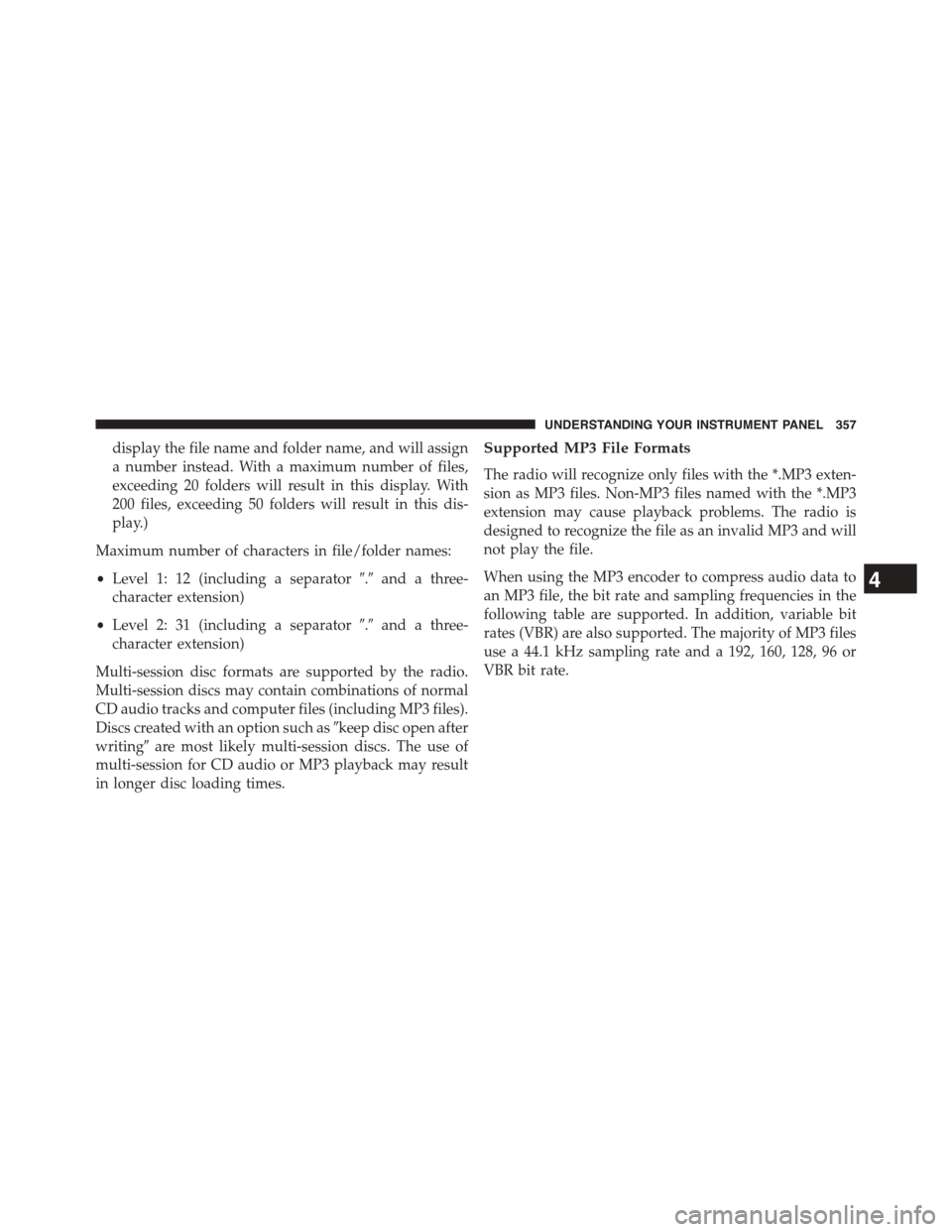
display the file name and folder name, and will assign
a number instead. With a maximum number of files,
exceeding 20 folders will result in this display. With
200 files, exceeding 50 folders will result in this dis-
play.)
Maximum number of characters in file/folder names:
•Level 1: 12 (including a separator#.#and a three-
character extension)
•Level 2: 31 (including a separator#.#and a three-
character extension)
Multi-session disc formats are supported by the radio.
Multi-session discs may contain combinations of normal
CD audio tracks and computer files (including MP3 files).
Discs created with an option such as#keep disc open after
writing#are most likely multi-session discs. The use of
multi-session for CD audio or MP3 playback may result
in longer disc loading times.
Supported MP3 File Formats
The radio will recognize only files with the *.MP3 exten-
sion as MP3 files. Non-MP3 files named with the *.MP3
extension may cause playback problems. The radio is
designed to recognize the file as an invalid MP3 and will
not play the file.
When using the MP3 encoder to compress audio data to
an MP3 file, the bit rate and sampling frequencies in the
following table are supported. In addition, variable bit
rates (VBR) are also supported. The majority of MP3 files
use a 44.1 kHz sampling rate and a 192, 160, 128, 96 or
VBR bit rate.
4
UNDERSTANDING YOUR INSTRUMENT PANEL 357