2015 DODGE DART fuel
[x] Cancel search: fuelPage 6 of 164

DRIVER COCKPIT
1. Headlight Switch pg. 35
2. Electronic Vehicle Information Center (EVIC) Control/ Driver Information
Display (DID) pg. 6
3. Turn Signal/Wiper/Washer/High Beam Lever pg. 33
4. Instrument Cluster pg. 6
5. Electronic Vehicle Information Center (EVIC)/ Driver Information Display (DID) pg. 6
6. Fuel Door Locator pg. 6
7. Speed Control pg. 36
8. Ignition Switch pg. 12
9. Your Vehicles Sound System pg. 50
CONTROLS AT A GLANCE
4
Page 9 of 164

5. Gear Position Display
6. Fuel Gauge
7. Fuel Door Location
(See page 106 for Instrument Cluster Indicator Lights.)
CONTROLS AT A GLANCE
7
Page 49 of 164

SIX-SPEED AUTOMATIC TRANSMISSION
This vehicle may be equipped with a fuel efficient Dual-Dry Clutch, Six Speed Automatic
Tr a n s m i s s i o n . T h i s t r a n s m i s s i o n o f f e r s a s p o r t i e r d r i v i n g e x p e r i e n c e w i t h f a s t e r A u t o S t i c k®
shifting.
During low-speed driving conditions in first gear, vehicle momentum changes may feel
exaggerated in response to changes in accelerator pedal position. This behavior is normal
and is similar to vehicles equipped with a manual transmission.
NOTE:
•Veryaggressivedrivingmayresultinsomeclutchodorsimilartoamanualtransmis-
sion. An active warning message will display in the Instrument Cluster if cool down
actions are needed.
•Thefirstfewshiftsonanewvehiclemaybesomewhatabrupt.Thisisanormal
condition, and precision shifts will develop within a few hundred miles (kilometers).
•Atlowspeedsyoumayhearmechanicalnoisessimilartoamanualtransmissionasthe
transmission changes gears. These noises are normal and will not damage the
transmission.
•Beforeandaftertheengineisstarted,youmayhearahydraulicpumpforashortperiod
of time. This noise is normal and will not damage the transmission.
Shifting The Transmission
The transmission shift lever position (PRND) is displayed both on the shift lever and in the
Electronic Vehicle Information Center (EVIC).
To d r i v e , d e p r e s s t h e b r a k e p e d a l , p r e s s t h e b u t t o n o n t h e f r o n t o f t h e s h i f t l e v e r a n d m o v e
the shift lever from PARK or NEUTRAL to the DRIVE position.
Manual shifts can also be made using the AutoStick®shift control.
This transmission is programmed to prevent shifting from Reverse to Drive or Drive to
Reverse, if vehicle speed is above 6 mph (10 km/h). This safety feature helps protect your
transmission from damage.
NOTE:
•Whenstoppedonanincline,itisrecommendedthatyoualwaysholdthevehiclein
place using the brakes. On steep inclines, Hill Start Assist (HSA) will temporarily hold
the car in position when the brake pedal is released. If the accelerator pedal is not
applied after a short time, the car will roll back. Either reapply the brake (to hold the
vehicle) or press the accelerator to climb the hill.
•Duringacceleration,gearchangeswillfeelsmoothcomparedtoavehiclewitha
traditional manual transmission. This is a benefit of the dual clutch design that avoids
power loss during up-shifts.
OPERATING YOUR VEHICLE
47
Page 81 of 164
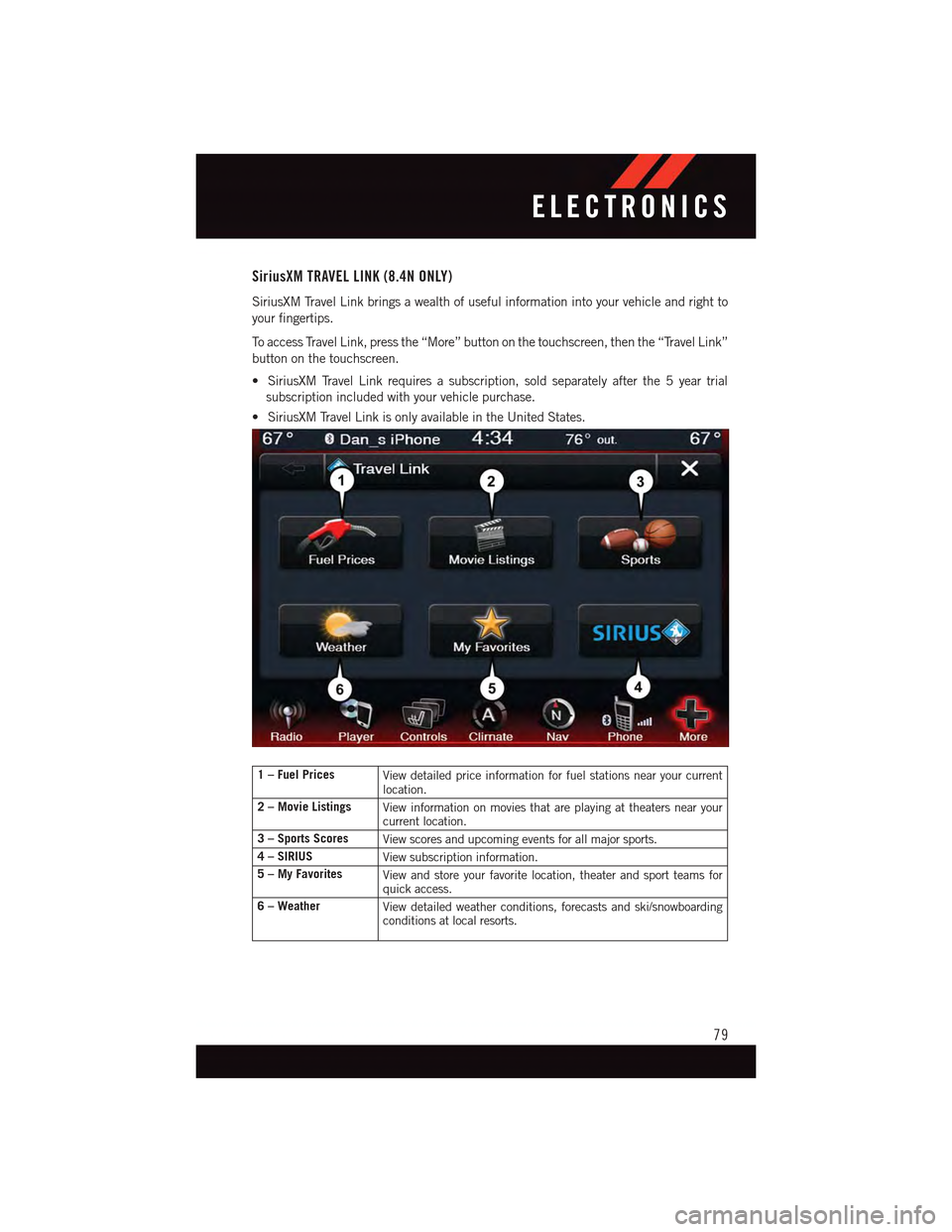
SiriusXM TRAVEL LINK (8.4N ONLY)
SiriusXM Travel Link brings a wealth of useful information into your vehicle and right to
your fingertips.
To a c c e s s Tr a v e l L i n k , p r e s s t h e “ M o r e ” b u t t o n o n t h e t o u c h s c r e e n , t h e n t h e “ Tr a v e l L i n k ”
button on the touchscreen.
•SiriusXMTravelLinkrequiresasubscription,soldseparatelyafterthe5yeartrial
subscription included with your vehicle purchase.
•SiriusXMTravelLinkisonlyavailableintheUnitedStates.
1 – Fuel PricesView detailed price information for fuel stations near your currentlocation.
2 – Movie ListingsView information on movies that are playing at theaters near yourcurrent location.
3 – Sports ScoresView scores and upcoming events for all major sports.
4–SIRIUSView subscription information.
5 – My FavoritesView and store your favorite location, theater and sport teams forquick access.
6 – WeatherView detailed weather conditions, forecasts and ski/snowboardingconditions at local resorts.
ELECTRONICS
79
Page 89 of 164
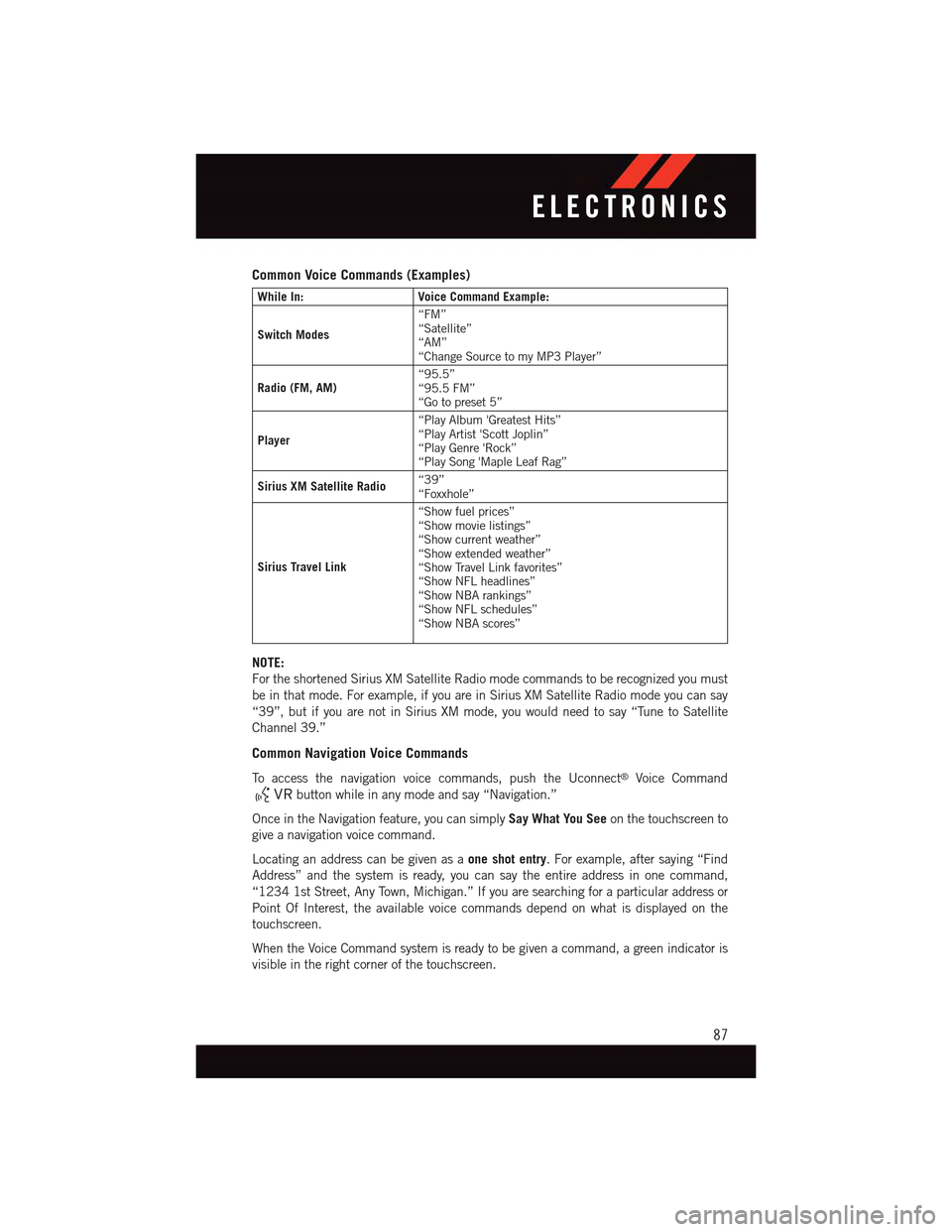
Common Voice Commands (Examples)
While In:Voice Command Example:
Switch Modes
“FM”“Satellite”“AM”“Change Source to my MP3 Player”
Radio (FM, AM)“95.5”“95.5 FM”“Go to preset 5”
Player
“Play Album 'Greatest Hits”“Play Artist 'Scott Joplin”“Play Genre 'Rock”“Play Song 'Maple Leaf Rag”
Sirius XM Satellite Radio“39”“Foxxhole”
Sirius Travel Link
“Show fuel prices”“Show movie listings”“Show current weather”“Show extended weather”“Show Travel Link favorites”“Show NFL headlines”“Show NBA rankings”“Show NFL schedules”“Show NBA scores”
NOTE:
For the shortened Sirius XM Satellite Radio mode commands to be recognized you must
be in that mode. For example, if you are in Sirius XM Satellite Radio mode you can say
“39”, but if you are not in Sirius XM mode, you would need to say “Tune to Satellite
Channel 39.”
Common Navigation Voice Commands
To a c c e s s t h e n a v i g a t i o n v o i c e c o m m a n d s , p u s h t h e U c o n n e c t®Voice Command
button while in any mode and say “Navigation.”
Once in the Navigation feature, you can simplySay What You Seeon the touchscreen to
give a navigation voice command.
Locating an address can be given as aone shot entry.Forexample,aftersaying“Find
Address” and the system is ready, you can say the entire address in one command,
“1234 1st Street, Any Town, Michigan.” If you are searching for a particular address or
Point Of Interest, the available voice commands depend on what is displayed on the
touchscreen.
When the Voice Command system is ready to be given a command, a green indicator is
visible in the right corner of the touchscreen.
ELECTRONICS
87
Page 90 of 164
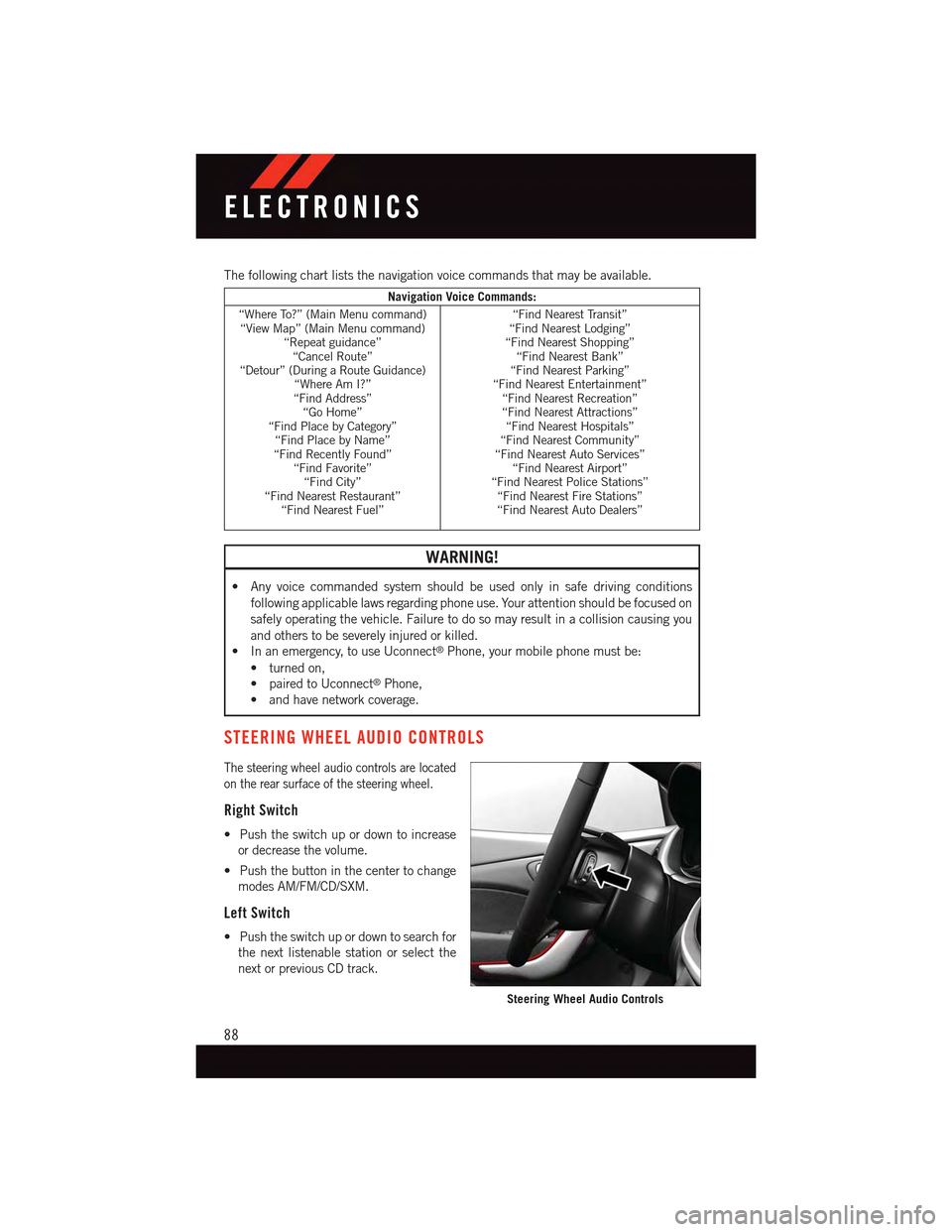
The following chart lists the navigation voice commands that may be available.
Navigation Voice Commands:
“Where To?” (Main Menu command)“View Map” (Main Menu command)“Repeat guidance”“Cancel Route”“Detour” (During a Route Guidance)“Where Am I?”“Find Address”“Go Home”“Find Place by Category”“Find Place by Name”“Find Recently Found”“Find Favorite”“Find City”“Find Nearest Restaurant”“Find Nearest Fuel”
“Find Nearest Transit”“Find Nearest Lodging”“Find Nearest Shopping”“Find Nearest Bank”“Find Nearest Parking”“Find Nearest Entertainment”“Find Nearest Recreation”“Find Nearest Attractions”“Find Nearest Hospitals”“Find Nearest Community”“Find Nearest Auto Services”“Find Nearest Airport”“Find Nearest Police Stations”“Find Nearest Fire Stations”“Find Nearest Auto Dealers”
WARNING!
•Anyvoicecommandedsystemshouldbeusedonlyinsafedrivingconditions
following applicable laws regarding phone use. Your attention should be focused on
safely operating the vehicle. Failure to do so may result in a collision causing you
and others to be severely injured or killed.
•Inanemergency,touseUconnect®Phone, your mobile phone must be:
•turnedon,
•pairedtoUconnect®Phone,
•andhavenetworkcoverage.
STEERING WHEEL AUDIO CONTROLS
The steering wheel audio controls are located
on the rear surface of the steering wheel.
Right Switch
•Pushtheswitchupordowntoincrease
or decrease the volume.
•Pushthebuttoninthecentertochange
modes AM/FM/CD/SXM.
Left Switch
•Pushtheswitchupordowntosearchfor
the next listenable station or select the
next or previous CD track.
Steering Wheel Audio Controls
ELECTRONICS
88
Page 91 of 164
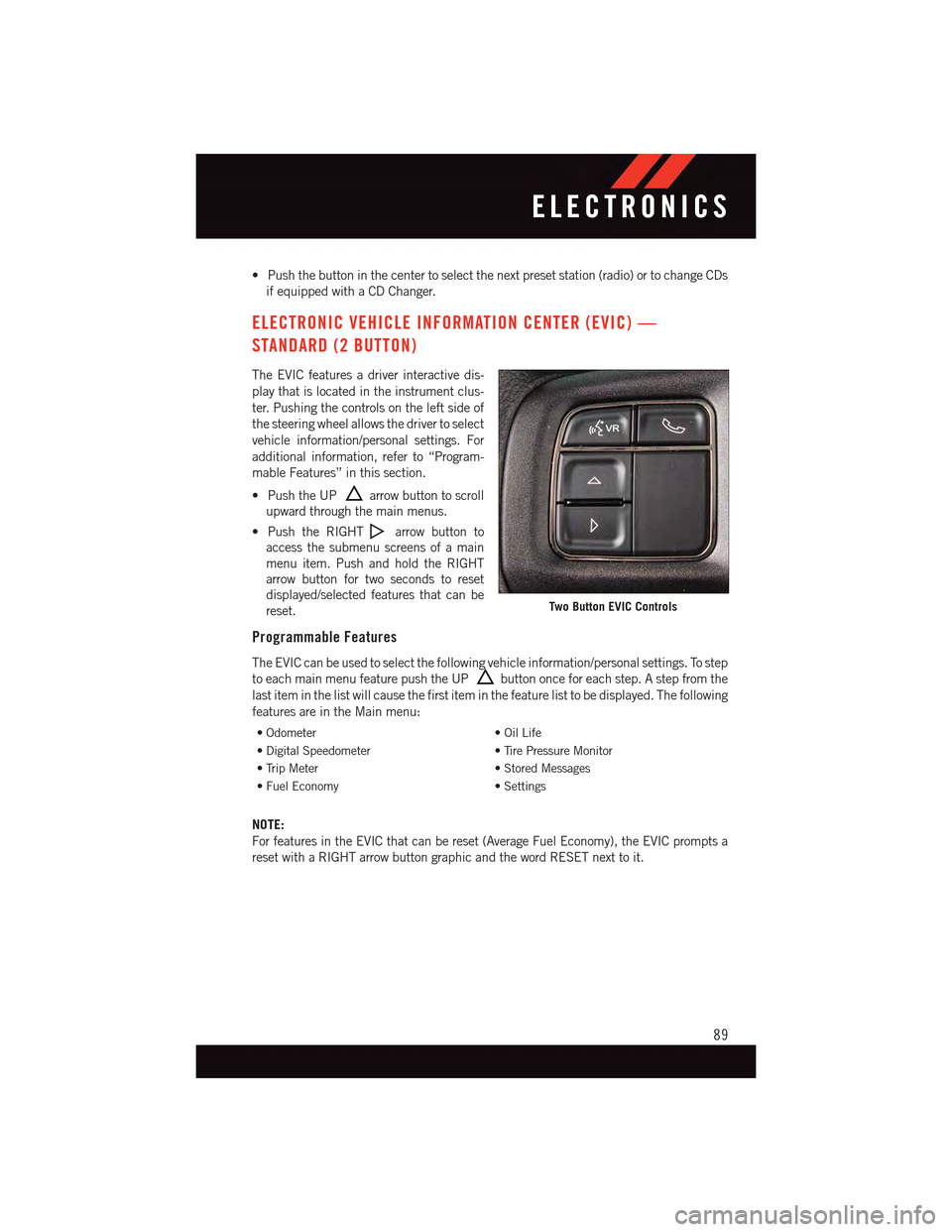
•Pushthebuttoninthecentertoselectthenextpresetstation(radio)ortochangeCDs
if equipped with a CD Changer.
ELECTRONIC VEHICLE INFORMATION CENTER (EVIC) —
STANDARD (2 BUTTON)
The EVIC features a driver interactive dis-
play that is located in the instrument clus-
ter. Pushing the controls on the left side of
the steering wheel allows the driver to select
vehicle information/personal settings. For
additional information, refer to “Program-
mable Features” in this section.
•PushtheUParrow button to scroll
upward through the main menus.
•PushtheRIGHTarrow button to
access the submenu screens of a main
menu item. Push and hold the RIGHT
arrow button for two seconds to reset
displayed/selected features that can be
reset.
Programmable Features
The EVIC can be used to select the following vehicle information/personal settings. To step
to each main menu feature push the UPbutton once for each step. A step from the
last item in the list will cause the first item in the feature list to be displayed. The following
features are in the Main menu:
•Odometer•OilLife
•DigitalSpeedometer•TirePressureMonitor
•TripMeter•StoredMessages
•FuelEconomy•Settings
NOTE:
For features in the EVIC that can be reset (Average Fuel Economy), the EVIC prompts a
reset with a RIGHT arrow button graphic and the word RESET next to it.
Two Button EVIC Controls
ELECTRONICS
89
Page 92 of 164
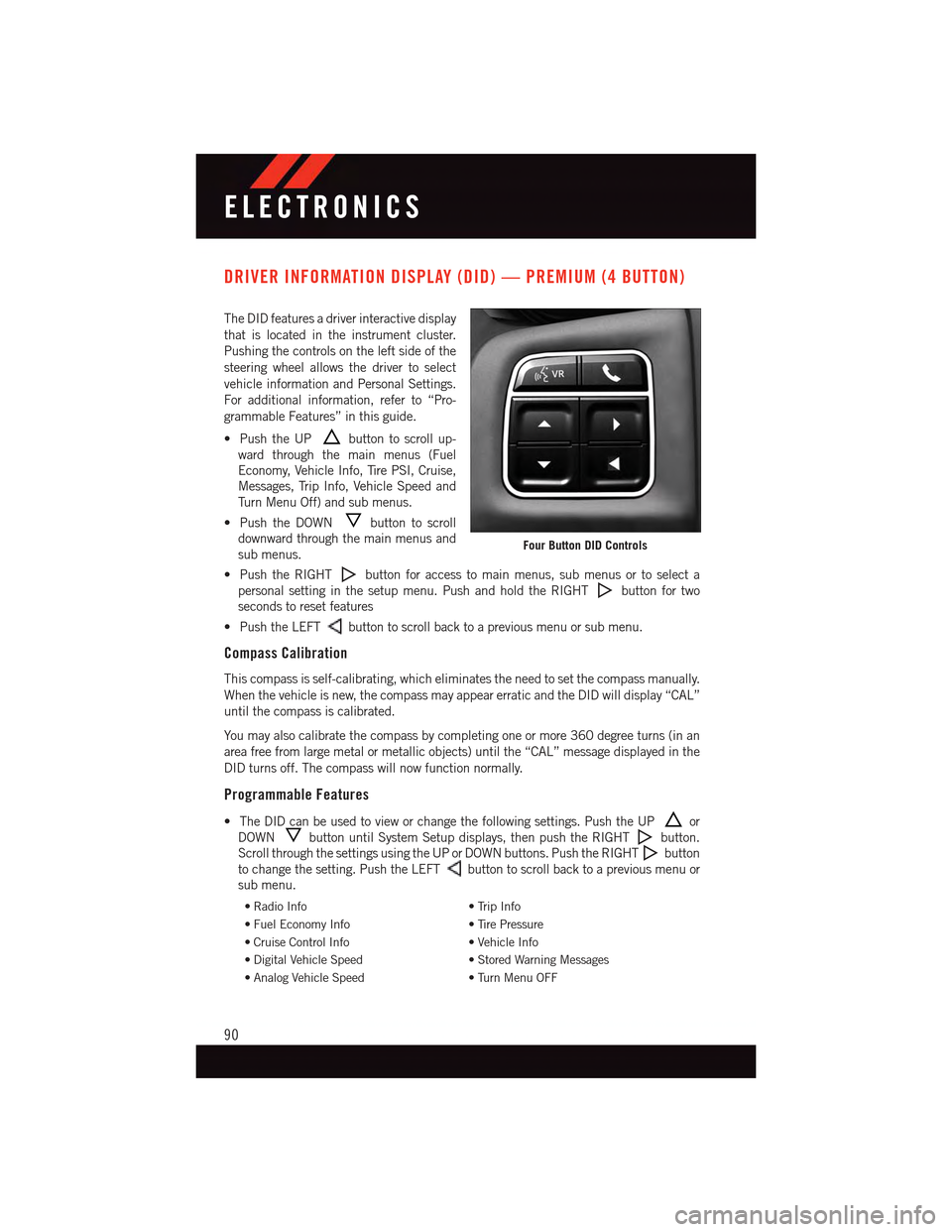
DRIVER INFORMATION DISPLAY (DID) — PREMIUM (4 BUTTON)
The DID features a driver interactive display
that is located in the instrument cluster.
Pushing the controls on the left side of the
steering wheel allows the driver to select
vehicle information and Personal Settings.
For additional information, refer to “Pro-
grammable Features” in this guide.
•PushtheUPbutton to scroll up-
ward through the main menus (Fuel
Economy, Vehicle Info, Tire PSI, Cruise,
Messages, Trip Info, Vehicle Speed and
Tu r n M e n u O f f ) a n d s u b m e n u s .
•PushtheDOWNbutton to scroll
downward through the main menus and
sub menus.
•PushtheRIGHTbutton for access to main menus, sub menus or to select a
personal setting in the setup menu. Push and hold the RIGHTbutton for two
seconds to reset features
•PushtheLEFTbutton to scroll back to a previous menu or sub menu.
Compass Calibration
This compass is self-calibrating, which eliminates the need to set the compass manually.
When the vehicle is new, the compass may appear erratic and the DID will display “CAL”
until the compass is calibrated.
Yo u m a y a l s o c a l i b r a t e t h e c o m p a s s b y c o m p l e t i n g o n e o r m o r e 3 6 0 d e g r e e t u r n s ( i n a n
area free from large metal or metallic objects) until the “CAL” message displayed in the
DID turns off. The compass will now function normally.
Programmable Features
•TheDIDcanbeusedtovieworchangethefollowingsettings.PushtheUPor
DOWNbutton until System Setup displays, then push the RIGHTbutton.
Scroll through the settings using the UP or DOWN buttons. Push the RIGHTbutton
to change the setting. Push the LEFTbutton to scroll back to a previous menu or
sub menu.
•RadioInfo•TripInfo
•FuelEconomyInfo•TirePressure
•CruiseControlInfo•VehicleInfo
•DigitalVehicleSpeed•StoredWarningMessages
•AnalogVehicleSpeed•TurnMenuOFF
Four Button DID Controls
ELECTRONICS
90