2015 DODGE DART steering
[x] Cancel search: steeringPage 54 of 164

Uconnect® 200
NOTE:
•YourradiomaynotbeequippedwiththeUconnect®Voice Command and Uconnect®
Phone features. To determine if your radio has these features, locate and push the
Uconnect®Voice Commandand Uconnect®Phonebuttons on the
steering wheel.
•Yourradiohasmanyfeaturesthataddtothecomfortandconvenienceofyouandyour
passengers. Some of these radio features should not be used when driving because they
take your eyes from the road or your attention from driving.
Uconnect® 200
1—StationPresets(Buttons1–5)2—RadioModeButton3—TimeFunctionButton4—PlayerModeButton5—InfoOptionsButton6—A,BorC,PresetsButtons7—Play/Pause/MuteButton8—EjectCDButton
9—SeekUpButton10 — ON/OFF — Volume/Mute11 — ENTER/BROWSE — Tune/Scroll12 — Seek Down Button13 — Audio Settings Button14 — Menu Options Button15 — Back Function Button
ELECTRONICS
52
Page 58 of 164

Audio Jack Operation
The Audio Jack allows a portable device,
such as an MP3 player or an iPod®to be
plugged into the center console and utilize
the vehicle’s audio system, using a 3.5 mm
stereo audio cable, to amplify the source
and play through the vehicle speakers.
Pushing the PLAYER button will change the
mode to auxiliary device if the Audio Jack is
connected, allowing the music from your
portable device to play through the vehicle's
speakers.
The functions of the portable device are
controlled using the device buttons. The
volume may be controlled using the radio or
portable device.
USB Port
Connect your iPod®/MP3 or compatible de-
vice using a USB cable into the USB Port.
USB Memory sticks with audio files can also be used. Then, audio from the device can be
played on the vehicles sound system while providing metadata (artist, track title, album,
etc.) information on the radio display.
Pushing the PLAYER button will change the device mode between connected auxiliary
devices.
When connected, the MP3 Player/compatible USB device can be controlled using the
radio or Steering Wheel Audio Controls or Voice Commands to play, skip to the next or
previous track, browse, and list the contents.
The MP3/WMA Player battery charges when plugged into the USB port (if supported by
the specific device).
To r o u t e t h e a u d i o c a b l e o u t o f t h e c e n t e r c o n s o l e , u s e t h e a c c e s s c u t o u t o n t h e r i g h t s i d e
of the console.
NOTE:
•YourvehiclecannotbeequippedwiththeUSBPortwithouthavingtheavailable
Uconnect®Voice Command feature.
•WhenconnectingyourMP3/WMAPlayerdeviceforthefirsttime,thesystemmaytake
several minutes to read your music, depending on the number of files. For example, the
system will take approximately five minutes for every 1,000 songs loaded on the
device. However, music on the device will play while reading continues in the
background. Also during the reading process, the Shuffle and Browse functions will be
USB/Audio Jack
1—USB/AUXJack2—AudioCableAccess
ELECTRONICS
56
Page 61 of 164

Receiving A Call — Accept (And End)
•Whenanincomingcallrings/isannouncedonUconnect®,pushthe“Phone”
button.
•Toendacall,pushthe“Phone”button.
Mute (Or Unmute) Microphone During Call
•Duringacall,pushthe“VoiceCommand”button.
•AftertheBEEP,say“mute”(or“muteoff”).
Transfer Ongoing Call Between Handset And Vehicle
•Duringacall,pushthe“VoiceCommand”button.
•AftertheBEEP,say“transfercall”.
Changing The Volume
•Startadialoguebypushingthe“Phone”button,thenadjustthevolumeduring
anormalcall.
•UsetheradioON/OFFVOLUMErotaryknobtoadjustthevolumetoacomfortablelevel
while the Uconnect®system is speaking. Please note the volume setting for Uconnect®
is different than the audio system.
Uconnect® Voice Command
The Uconnect®Voice Command system allows you to control your AM, FM radio, satellite
radio, disc player, Uconnect®Phone and supported portable media devices.
When you push the “Voice Command” buttonlocated on the steering wheel, you
will hear a beep. The beep is your signal to give a command. If you do not say a command
within a few seconds, the system will present you with a list of options. If you ever wish to
interrupt the system while it lists options, push the “Voice Command” button,
listen for the BEEP, and say your command.
Voice Command Operation
Start a dialogue by pushing the “Voice Command” button,youwillhearabeep.
The beep is your signal to give a command. Below are a list of voice commands for each
of the different modes.
ELECTRONICS
59
Page 72 of 164
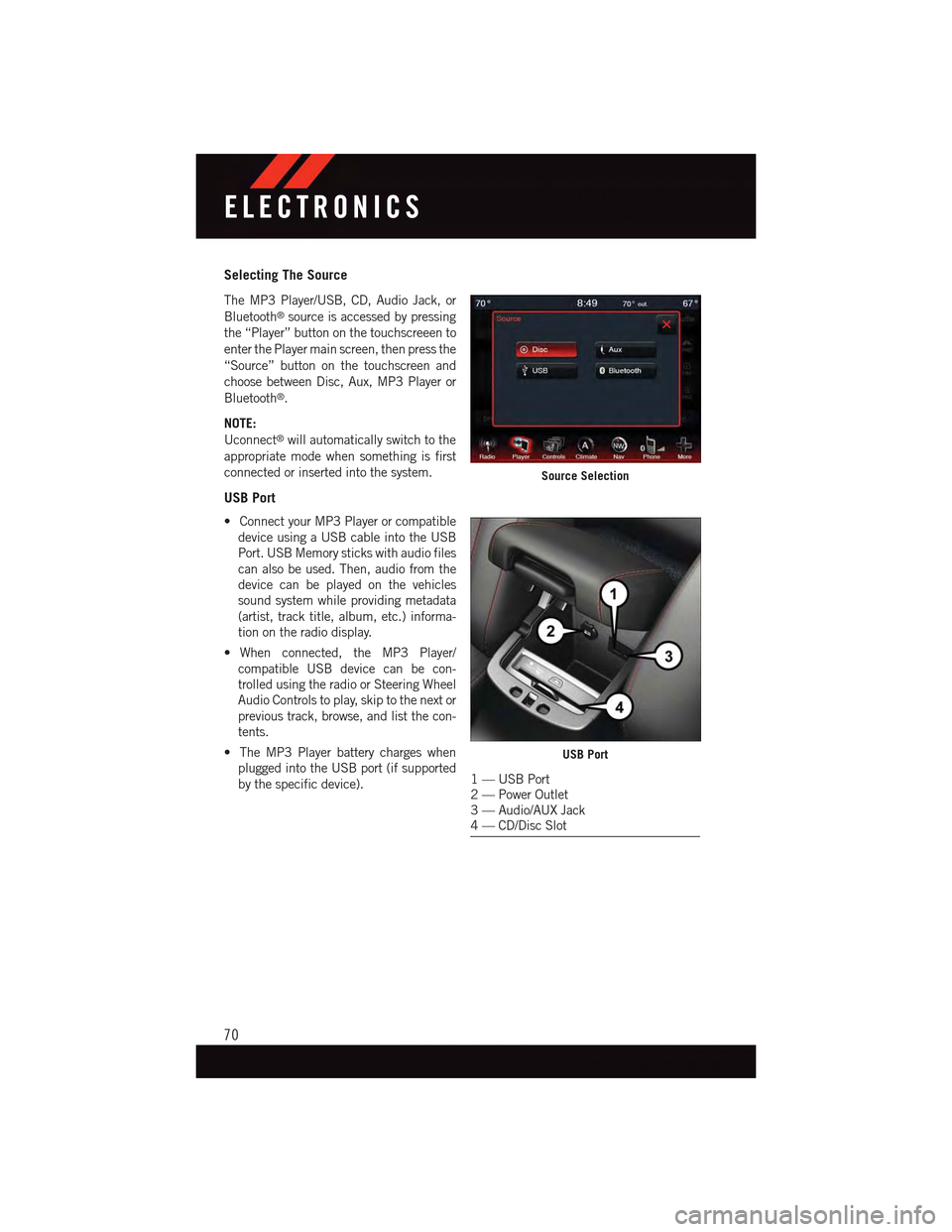
Selecting The Source
The MP3 Player/USB, CD, Audio Jack, or
Bluetooth®source is accessed by pressing
the “Player” button on the touchscreeen to
enter the Player main screen, then press the
“Source” button on the touchscreen and
choose between Disc, Aux, MP3 Player or
Bluetooth®.
NOTE:
Uconnect®will automatically switch to the
appropriate mode when something is first
connected or inserted into the system.
USB Port
•ConnectyourMP3Playerorcompatible
device using a USB cable into the USB
Port. USB Memory sticks with audio files
can also be used. Then, audio from the
device can be played on the vehicles
sound system while providing metadata
(artist, track title, album, etc.) informa-
tion on the radio display.
•When connected, the MP3 Player/
compatible USB device can be con-
trolled using the radio or Steering Wheel
Audio Controls to play, skip to the next or
previous track, browse, and list the con-
tents.
•TheMP3Playerbatterychargeswhen
plugged into the USB port (if supported
by the specific device).
Source Selection
USB Port
1—USBPort2—PowerOutlet3—Audio/AUXJack4—CD/DiscSlot
ELECTRONICS
70
Page 82 of 164
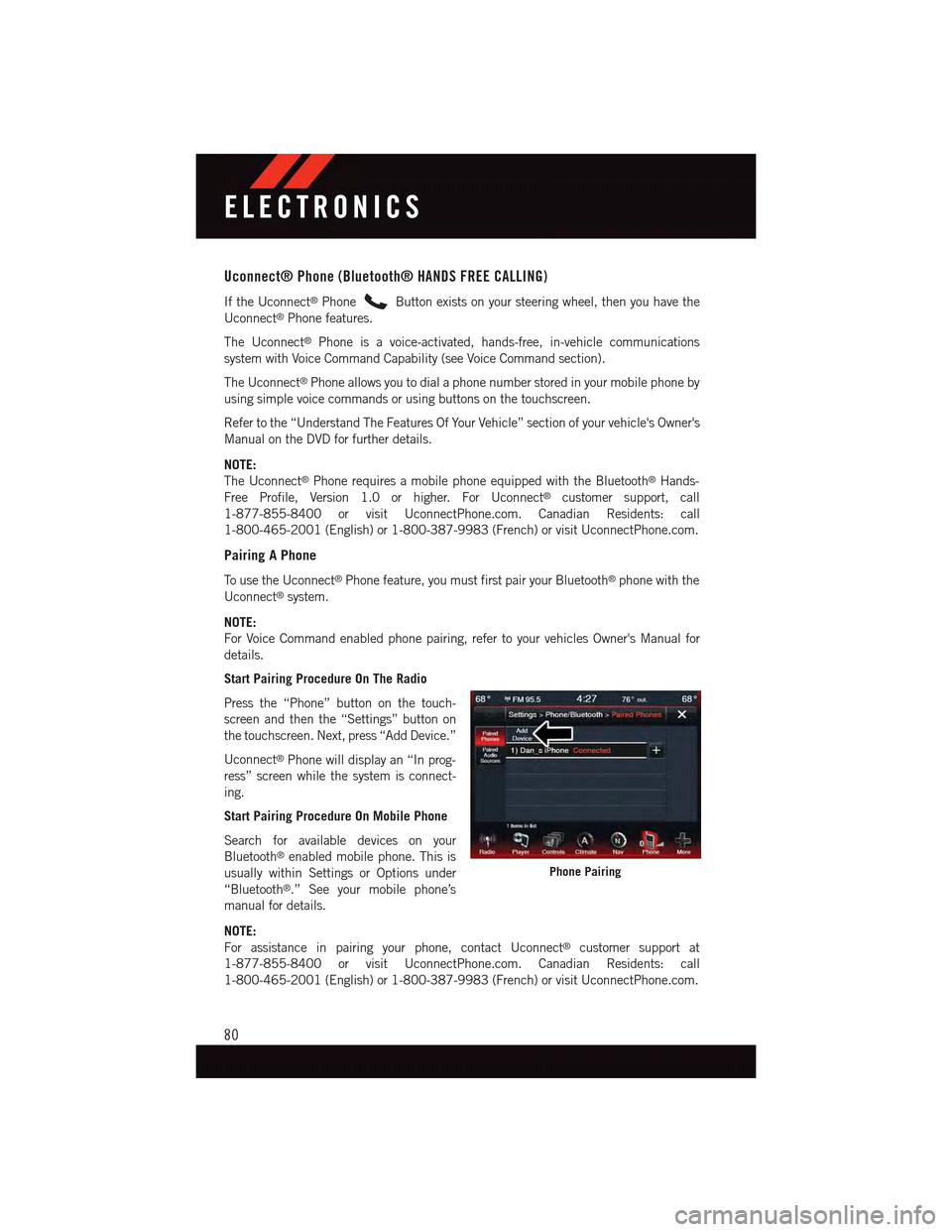
Uconnect® Phone (Bluetooth® HANDS FREE CALLING)
If the Uconnect®PhoneButton exists on your steering wheel, then you have the
Uconnect®Phone features.
The Uconnect®Phone is a voice-activated, hands-free, in-vehicle communications
system with Voice Command Capability (see Voice Command section).
The Uconnect®Phone allows you to dial a phone number stored in your mobile phone by
using simple voice commands or using buttons on the touchscreen.
Refer to the “Understand The Features Of Your Vehicle” section of your vehicle's Owner's
Manual on the DVD for further details.
NOTE:
The Uconnect®Phone requires a mobile phone equipped with the Bluetooth®Hands-
Free Profile, Version 1.0 or higher. For Uconnect®customer support, call
1-877-855-8400 or visit UconnectPhone.com. Canadian Residents: call
1-800-465-2001 (English) or 1-800-387-9983 (French) or visit UconnectPhone.com.
Pairing A Phone
To u s e t h e U c o n n e c t®Phone feature, you must first pair your Bluetooth®phone with the
Uconnect®system.
NOTE:
For Voice Command enabled phone pairing, refer to your vehicles Owner's Manual for
details.
Start Pairing Procedure On The Radio
Press the “Phone” button on the touch-
screen and then the “Settings” button on
the touchscreen. Next, press “Add Device.”
Uconnect®Phone will display an “In prog-
ress” screen while the system is connect-
ing.
Start Pairing Procedure On Mobile Phone
Search for available devices on your
Bluetooth®enabled mobile phone. This is
usually within Settings or Options under
“Bluetooth®.” See your mobile phone’s
manual for details.
NOTE:
For assistance in pairing your phone, contact Uconnect®customer support at
1-877-855-8400 or visit UconnectPhone.com. Canadian Residents: call
1-800-465-2001 (English) or 1-800-387-9983 (French) or visit UconnectPhone.com.
Phone Pairing
ELECTRONICS
80
Page 83 of 164

Complete The Pairing Procedure
When prompted on the phone, enter the
4-digit PIN number shown on the
Uconnect®Screen.
If your phone asks you to accept a connec-
tion request from Uconnect®,select“Yes.”
If available, check the box telling it not to
ask again – that way your phone will auto-
matically connect each time you start the
vehicle.
Select The Mobile Phone's Priority Level
When the pairing process has successfully
completed, the system will prompt you to
choose whether or not this is your favorite
phone. Selecting “Yes” will make this
phone the highest priority. This phone will
take precedence over other paired phones
within range. Only one phone can be connected at a time.
Yo u a r e n o w r e a d y t o m a k e h a n d s - f r e e c a l l s . P r e s s t h e “ U c o n n e c t®Phone” button on your
steering wheel to begin.
Bluetooth® Pairing Device Name And PIN
1—VehicleDeviceName—Uconnect®
2—Uconnect®Bluetooth®Pairing PINNumber
ELECTRONICS
81
Page 85 of 164
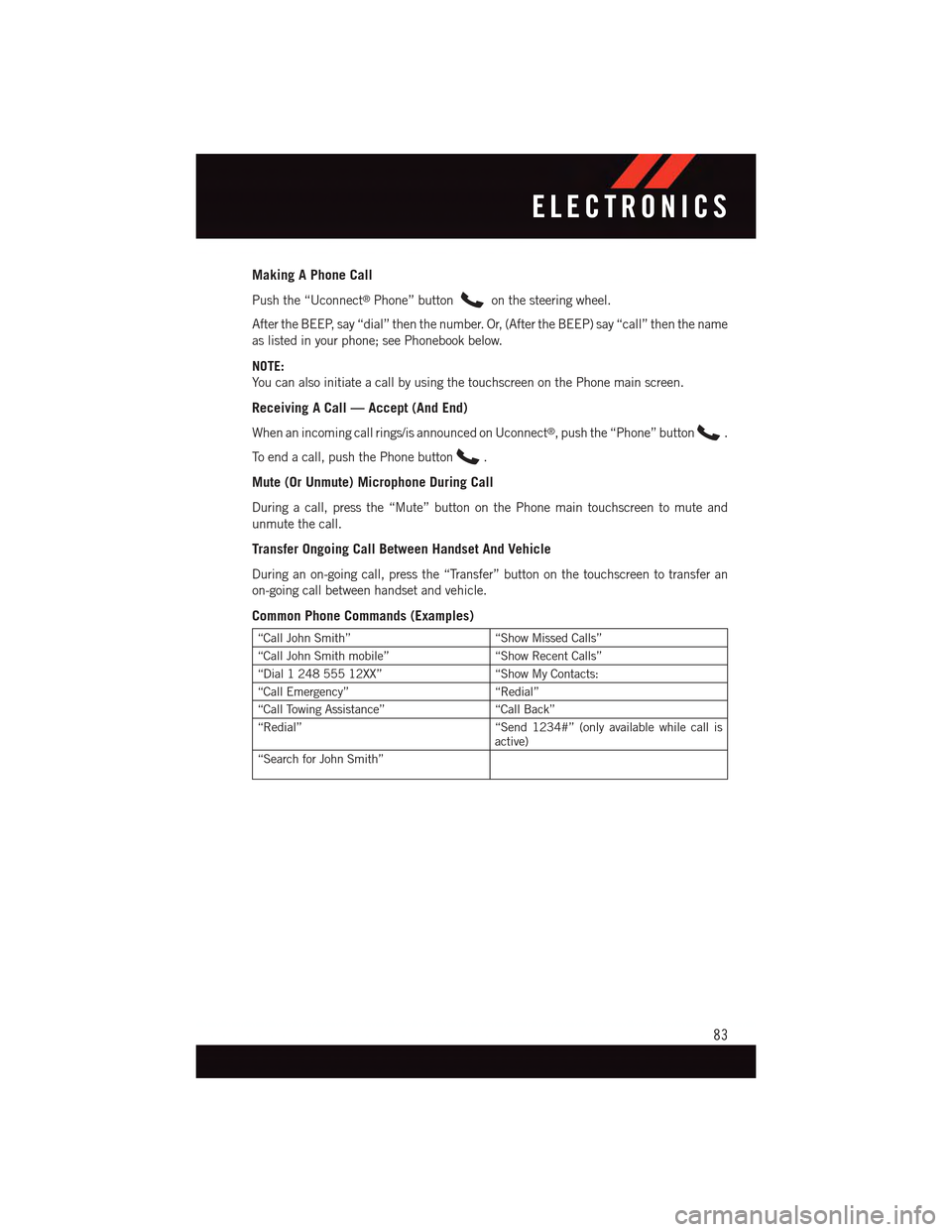
Making A Phone Call
Push the “Uconnect®Phone” buttonon the steering wheel.
After the BEEP, say “dial” then the number. Or, (After the BEEP) say “call” then the name
as listed in your phone; see Phonebook below.
NOTE:
Yo u c a n a l s o i n i t i a t e a c a l l b y u s i n g t h e t o u c h s c r e e n o n t h e P h o n e m a i n s c r e e n .
Receiving A Call — Accept (And End)
When an incoming call rings/is announced on Uconnect®,pushthe“Phone”button.
To e n d a c a l l , p u s h t h e P h o n e b u t t o n.
Mute (Or Unmute) Microphone During Call
During a call, press the “Mute” button on the Phone main touchscreen to mute and
unmute the call.
Transfer Ongoing Call Between Handset And Vehicle
During an on-going call, press the “Transfer” button on the touchscreen to transfer an
on-going call between handset and vehicle.
Common Phone Commands (Examples)
“Call John Smith”“Show Missed Calls”
“Call John Smith mobile”“Show Recent Calls”
“Dial 1 248 555 12XX”“Show My Contacts:
“Call Emergency”“Redial”
“Call Towing Assistance”“Call Back”
“Redial”“Send 1234#” (only available while call isactive)
“Search for John Smith”
ELECTRONICS
83
Page 86 of 164
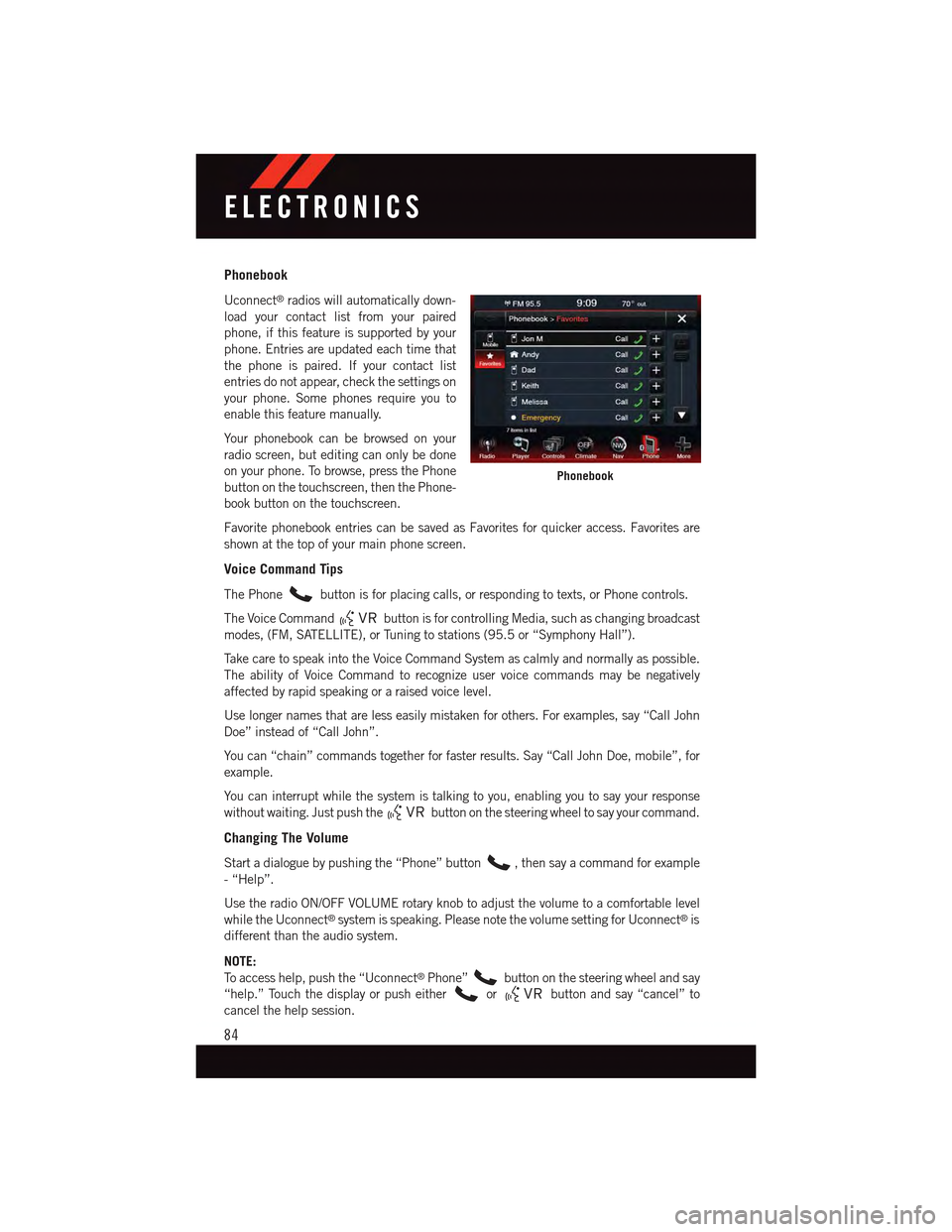
Phonebook
Uconnect®radios will automatically down-
load your contact list from your paired
phone, if this feature is supported by your
phone. Entries are updated each time that
the phone is paired. If your contact list
entries do not appear, check the settings on
your phone. Some phones require you to
enable this feature manually.
Yo u r p h o n e b o o k c a n b e b r o w s e d o n y o u r
radio screen, but editing can only be done
on your phone. To browse, press the Phone
button on the touchscreen, then the Phone-
book button on the touchscreen.
Favorite phonebook entries can be saved as Favorites for quicker access. Favorites are
shown at the top of your main phone screen.
Voice Command Tips
The Phonebutton is for placing calls, or responding to texts, or Phone controls.
The Voice Commandbutton is for controlling Media, such as changing broadcast
modes, (FM, SATELLITE), or Tuning to stations (95.5 or “Symphony Hall”).
Ta k e c a r e t o s p e a k i n t o t h e V o i c e C o m m a n d S y s t e m a s c a l m l y a n d n o r m a l l y a s p o s s i b l e .
The ability of Voice Command to recognize user voice commands may be negatively
affected by rapid speaking or a raised voice level.
Use longer names that are less easily mistaken for others. For examples, say “Call John
Doe” instead of “Call John”.
Yo u c a n “ c h a i n ” c o m m a n d s t o g e t h e r f o r f a s t e r r e s u l t s . S a y “ C a l l J o h n D o e , m o b i l e ” , f o r
example.
Yo u c a n i n t e r r u p t w h i l e t h e s y s t e m i s t a l k i n g t o y o u , e n a b l i n g y o u t o s a y y o u r r e s p o n s e
without waiting. Just push thebutton on the steering wheel to say your command.
Changing The Volume
Start a dialogue by pushing the “Phone” button,thensayacommandforexample
-“Help”.
Use the radio ON/OFF VOLUME rotary knob to adjust the volume to a comfortable level
while the Uconnect®system is speaking. Please note the volume setting for Uconnect®is
different than the audio system.
NOTE:
To a c c e s s h e l p , p u s h t h e “ U c o n n e c t®Phone”button on the steering wheel and say
“help.” Touch the display or push eitherorbutton and say “cancel” to
cancel the help session.
Phonebook
ELECTRONICS
84