Page 208 of 664
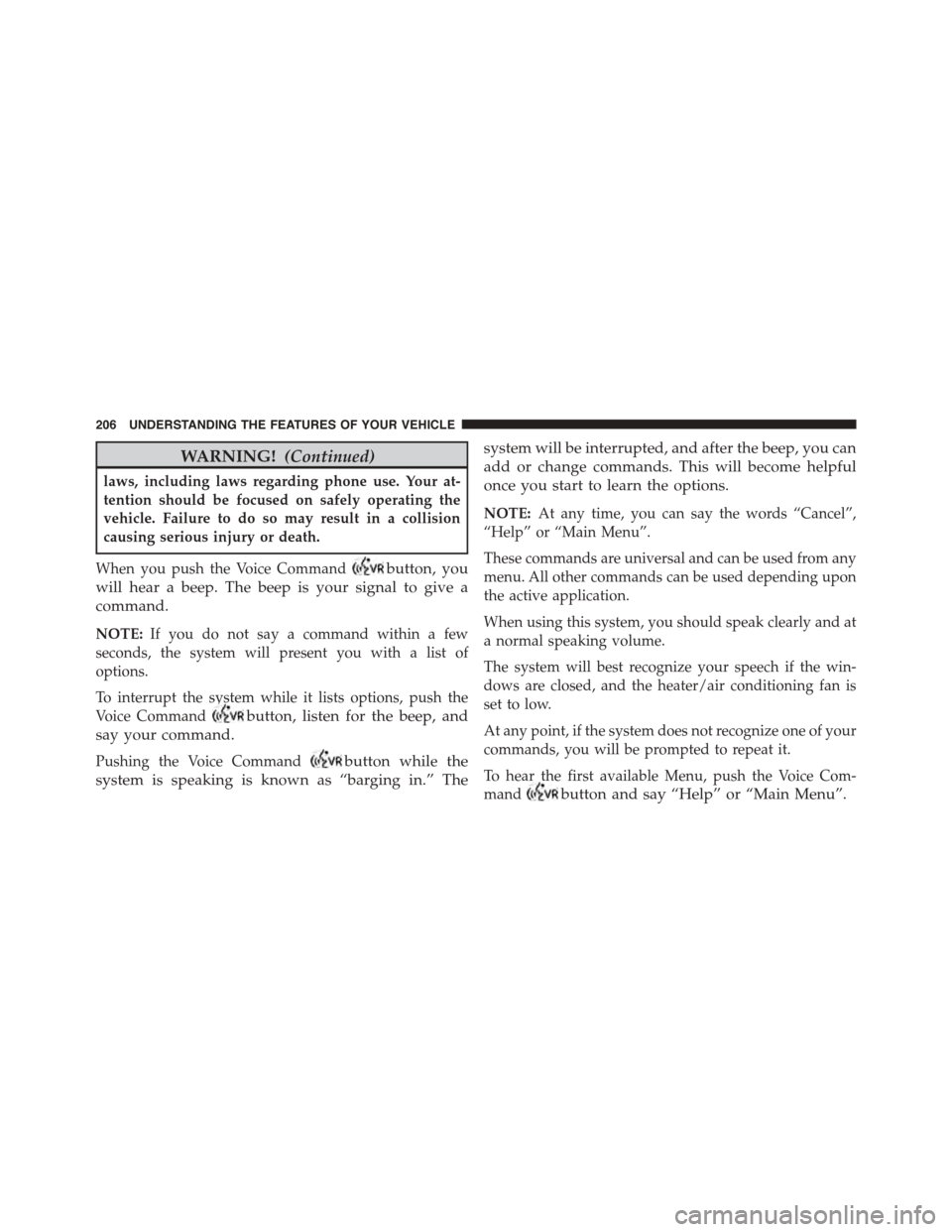
WARNING!(Continued)
laws, including laws regarding phone use. Your at-
tention should be focused on safely operating the
vehicle. Failure to do so may result in a collision
causing serious injury or death.
When you push the Voice Commandbutton, you
will hear a beep. The beep is your signal to give a
command.
NOTE:If you do not say a command within a few
seconds, the system will present you with a list of
options.
To interrupt the system while it lists options, push the
Voice Commandbutton, listen for the beep, and
say your command.
Pushing the Voice Commandbutton while the
system is speaking is known as “barging in.” The
system will be interrupted, and after the beep, you can
add or change commands. This will become helpful
once you start to learn the options.
NOTE:At any time, you can say the words “Cancel”,
“Help” or “Main Menu”.
These commands are universal and can be used from any
menu. All other commands can be used depending upon
the active application.
When using this system, you should speak clearly and at
a normal speaking volume.
The system will best recognize your speech if the win-
dows are closed, and the heater/air conditioning fan is
set to low.
At any point, if the system does not recognize one of your
commands, you will be prompted to repeat it.
To hear the first available Menu, push the Voice Com-
mandbutton and say “Help” or “Main Menu”.
206 UNDERSTANDING THE FEATURES OF YOUR VEHICLE
Page 214 of 664
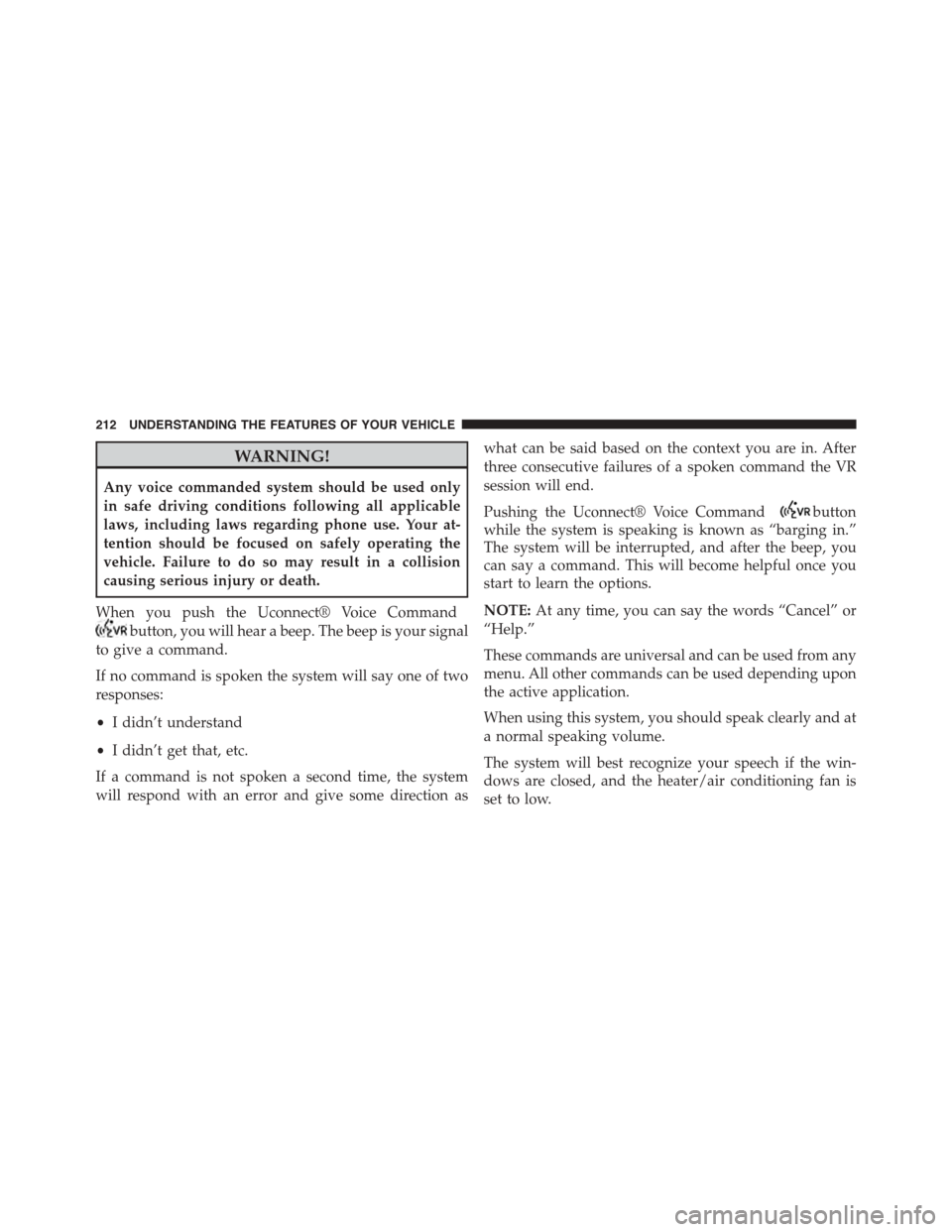
WARNING!
Any voice commanded system should be used only
in safe driving conditions following all applicable
laws, including laws regarding phone use. Your at-
tention should be focused on safely operating the
vehicle. Failure to do so may result in a collision
causing serious injury or death.
When you push the Uconnect® Voice Command
button, you will hear a beep. The beep is your signal
to give a command.
If no command is spoken the system will say one of two
responses:
•I didn’t understand
•I didn’t get that, etc.
If a command is not spoken a second time, the system
will respond with an error and give some direction as
what can be said based on the context you are in. After
three consecutive failures of a spoken command the VR
session will end.
Pushing the Uconnect® Voice Commandbutton
while the system is speaking is known as “barging in.”
The system will be interrupted, and after the beep, you
can say a command. This will become helpful once you
start to learn the options.
NOTE:At any time, you can say the words “Cancel” or
“Help.”
These commands are universal and can be used from any
menu. All other commands can be used depending upon
the active application.
When using this system, you should speak clearly and at
a normal speaking volume.
The system will best recognize your speech if the win-
dows are closed, and the heater/air conditioning fan is
set to low.
212 UNDERSTANDING THE FEATURES OF YOUR VEHICLE
Page 223 of 664
NOTE:
•Only available with Navigation equipped vehicles.
•You can replace “Player” with “Radio,” “Navigation,”
“Phone,” “Climate,” “More” or “Settings.”
•Navigation commands only work if equipped with
Navigation.
NOTE:Available Voice Commands are shown in bold
face and shaded grey.
3
UNDERSTANDING THE FEATURES OF YOUR VEHICLE 221
Page 292 of 664
CAUTION!
•Many accessories that can be plugged in draw
power from the vehicle’s battery, even when not in
use (i.e., cellular phones, etc.). Eventually, if
plugged in long enough, the vehicle’s battery will
discharge sufficiently to degrade battery life and/or
prevent the engine from starting.
•Accessories that draw higher power (i.e., coolers,
vacuum cleaners, lights, etc.), will degrade the
battery even more quickly. Only use these intermit-
tently and with greater caution.
•After the use of high power draw accessories, or
long periods of the vehicle not being started (with
accessories still plugged in), the vehicle must be
driven a sufficient length of time to allow the
alternator to recharge the vehicle’s battery.
(Continued)
CAUTION!(Continued)
•Power outlets are designed for accessory plugs
only. Do not hang any type of accessory or acces-
sory bracket from the plug. Improper use of the
power outlet can cause damage.
290 UNDERSTANDING THE FEATURES OF YOUR VEHICLE
Page 305 of 664
!RADIO OPERATION AND MOBILE
PHONES............................389
!CLIMATE CONTROLS...................390
▫Manual Heating And Air Conditioning — If
Equipped...........................390
▫Uconnect® 8.4 Climate Controls — If
Equipped...........................395
▫Climate Control Functions...............400
▫Automatic Temperature Control (ATC)......402
▫Operating Tips.......................404
4
UNDERSTANDING YOUR INSTRUMENT PANEL 303
Page 354 of 664
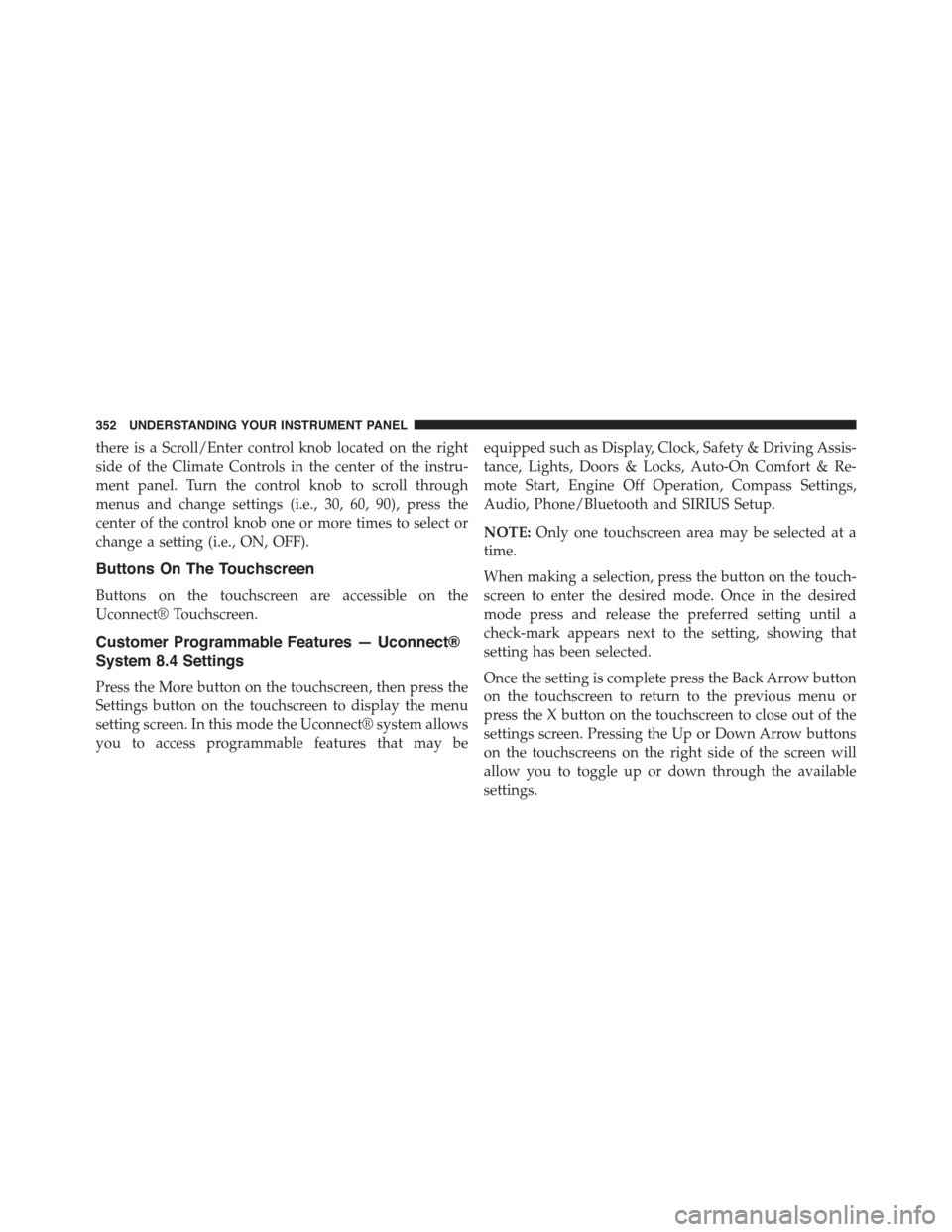
there is a Scroll/Enter control knob located on the right
side of the Climate Controls in the center of the instru-
ment panel. Turn the control knob to scroll through
menus and change settings (i.e., 30, 60, 90), press the
center of the control knob one or more times to select or
change a setting (i.e., ON, OFF).
Buttons On The Touchscreen
Buttons on the touchscreen are accessible on the
Uconnect® Touchscreen.
Customer Programmable Features — Uconnect®
System 8.4 Settings
Press the More button on the touchscreen, then press the
Settings button on the touchscreen to display the menu
setting screen. In this mode the Uconnect® system allows
you to access programmable features that may be
equipped such as Display, Clock, Safety & Driving Assis-
tance, Lights, Doors & Locks, Auto-On Comfort & Re-
mote Start, Engine Off Operation, Compass Settings,
Audio, Phone/Bluetooth and SIRIUS Setup.
NOTE:Only one touchscreen area may be selected at a
time.
When making a selection, press the button on the touch-
screen to enter the desired mode. Once in the desired
mode press and release the preferred setting until a
check-mark appears next to the setting, showing that
setting has been selected.
Once the setting is complete press the Back Arrow button
on the touchscreen to return to the previous menu or
press the X button on the touchscreen to close out of the
settings screen. Pressing the Up or Down Arrow buttons
on the touchscreens on the right side of the screen will
allow you to toggle up or down through the available
settings.
352 UNDERSTANDING YOUR INSTRUMENT PANEL
Page 365 of 664

•Headlight Off Delay
When this feature is selected, the driver can choose to have
the headlights remain on for 0, 30, 60, or 90 seconds when
exiting the vehicle. To change the Headlight Off Delay
status press the “+” or “–” button on the touchscreen to
select your desired time interval. Press the back arrow
button on the touchscreen to return to the previous menu.
Compass Settings
After pressing the Compass Settings button on the touch-
screen the following settings will be available.
•Variance
Compass Variance is the difference between Magnetic
North and Geographic North. To compensate for the
differences the variance should be set for the zone where
the vehicle is driven, per the zone map. Once properly set,
the compass will automatically compensate for the differ-
ences, and provide the most accurate compass heading.
NOTE:Keep magnetic materials away from the top of
the instrument panel, such as iPod’s, Mobile Phones,
Laptops and Radar Detectors. This is where the compass
module is located, and it can cause interference with the
compass sensor, and it may give false readings.
4
UNDERSTANDING YOUR INSTRUMENT PANEL 363
Page 367 of 664
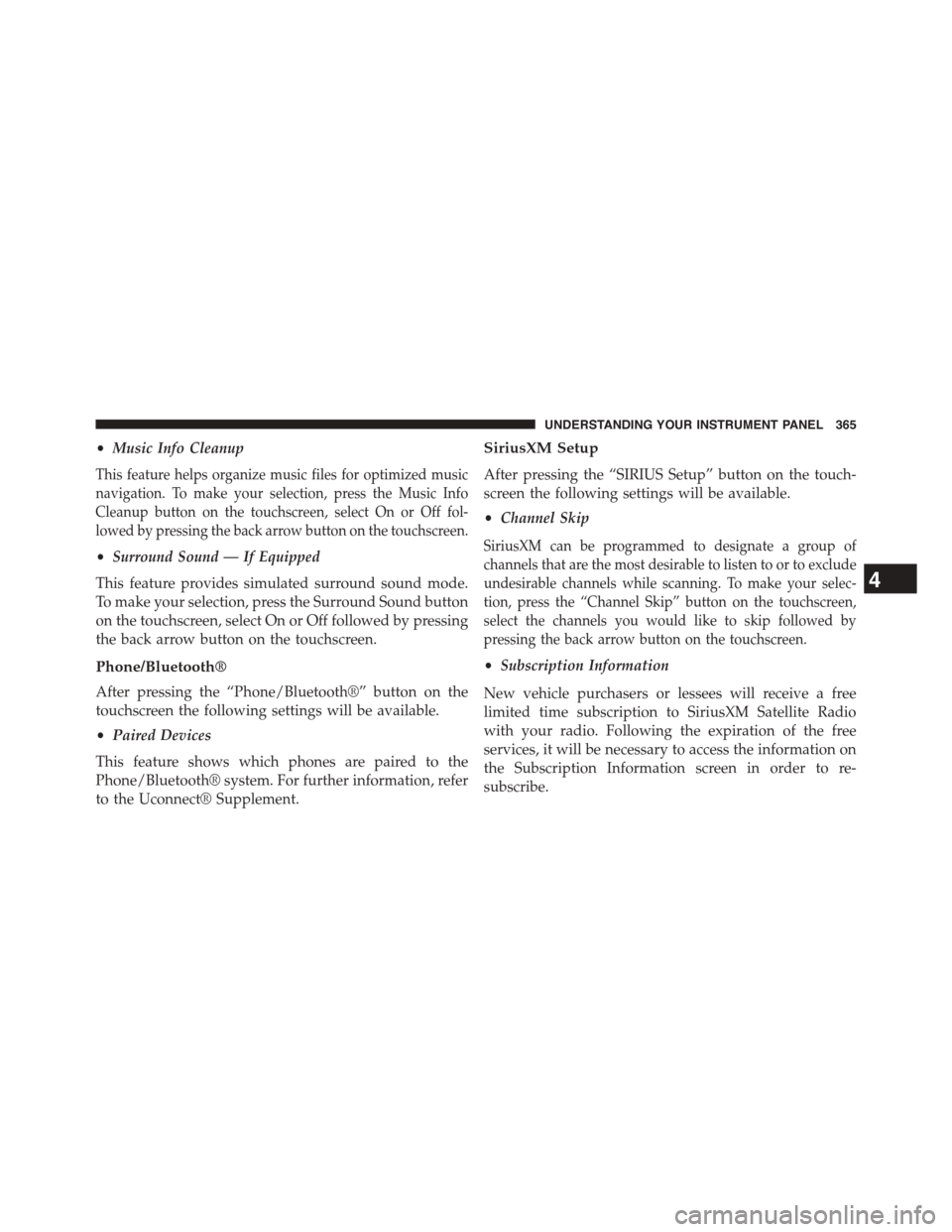
•Music Info Cleanup
This feature helps organize music files for optimized music
navigation. To make your selection, press the Music Info
Cleanup button on the touchscreen, select On or Off fol-
lowed by pressing the back arrow button on the touchscreen.
•Surround Sound — If Equipped
This feature provides simulated surround sound mode.
To make your selection, press the Surround Sound button
on the touchscreen, select On or Off followed by pressing
the back arrow button on the touchscreen.
Phone/Bluetooth®
After pressing the “Phone/Bluetooth®” button on the
touchscreen the following settings will be available.
•Paired Devices
This feature shows which phones are paired to the
Phone/Bluetooth® system. For further information, refer
to the Uconnect® Supplement.
SiriusXM Setup
After pressing the “SIRIUS Setup” button on the touch-
screen the following settings will be available.
•Channel Skip
SiriusXM can be programmed to designate a group of
channels that are the most desirable to listen to or to exclude
undesirable channels while scanning. To make your selec-
tion, press the “Channel Skip” button on the touchscreen,
select the channels you would like to skip followed by
pressing the back arrow button on the touchscreen.
•Subscription Information
New vehicle purchasers or lessees will receive a free
limited time subscription to SiriusXM Satellite Radio
with your radio. Following the expiration of the free
services, it will be necessary to access the information on
the Subscription Information screen in order to re-
subscribe.
4
UNDERSTANDING YOUR INSTRUMENT PANEL 365