Page 179 of 664
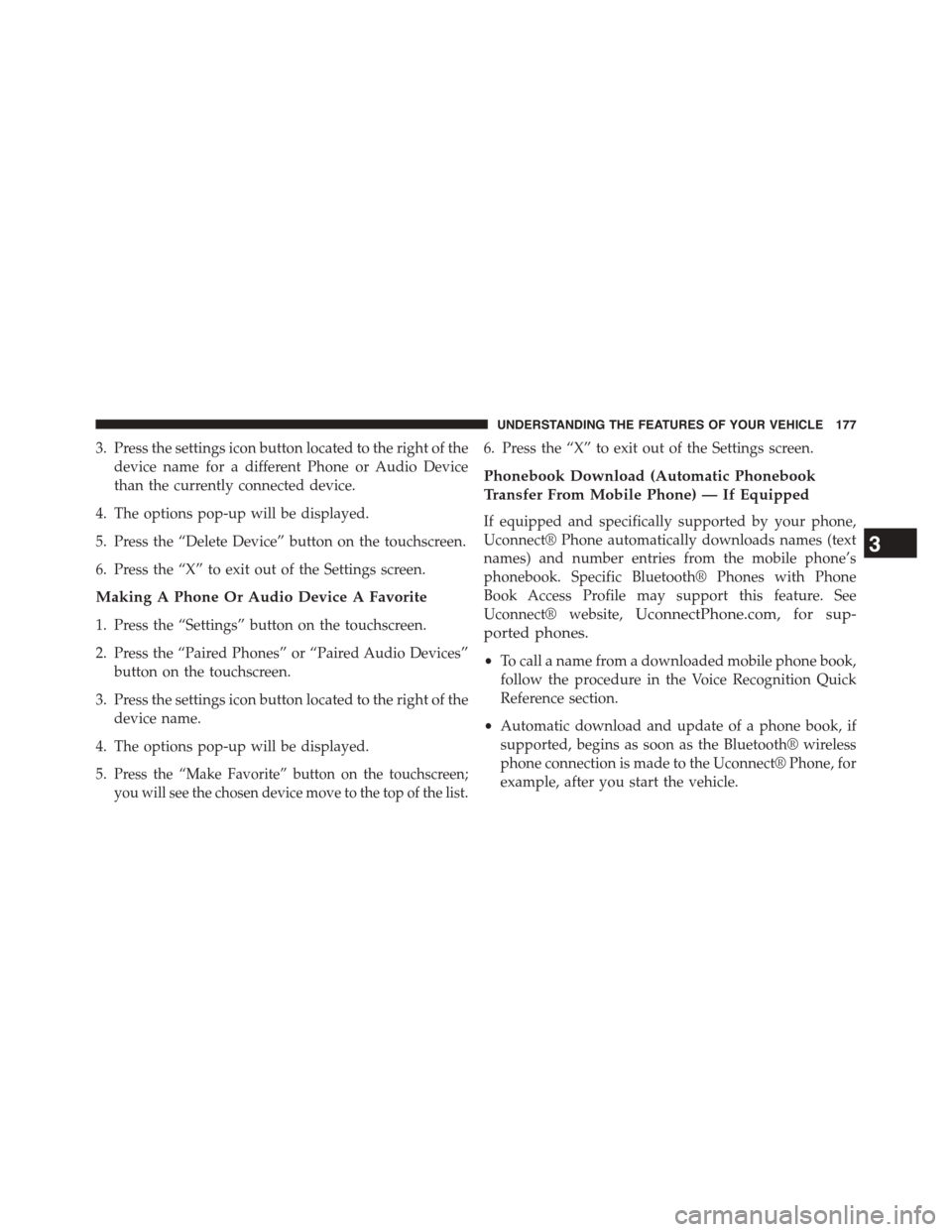
3. Press the settings icon button located to the right of the
device name for a different Phone or Audio Device
than the currently connected device.
4. The options pop-up will be displayed.
5. Press the “Delete Device” button on the touchscreen.
6. Press the “X” to exit out of the Settings screen.
Making A Phone Or Audio Device A Favorite
1. Press the “Settings” button on the touchscreen.
2. Press the “Paired Phones” or “Paired Audio Devices”
button on the touchscreen.
3. Press the settings icon button located to the right of the
device name.
4. The options pop-up will be displayed.
5.Press the “Make Favorite” button on the touchscreen;
you will see the chosen device move to the top of the list.
6. Press the “X” to exit out of the Settings screen.
Phonebook Download (Automatic Phonebook
Transfer From Mobile Phone) — If Equipped
If equipped and specifically supported by your phone,
Uconnect® Phone automatically downloads names (text
names) and number entries from the mobile phone’s
phonebook. Specific Bluetooth® Phones with Phone
Book Access Profile may support this feature. See
Uconnect® website,UconnectPhone.com, for sup-
ported phones.
•To call a name from a downloaded mobile phone book,
follow the procedure in the Voice Recognition Quick
Reference section.
•Automatic download and update of a phone book, if
supported, begins as soon as the Bluetooth® wireless
phone connection is made to the Uconnect® Phone, for
example, after you start the vehicle.
3
UNDERSTANDING THE FEATURES OF YOUR VEHICLE 177
Page 180 of 664
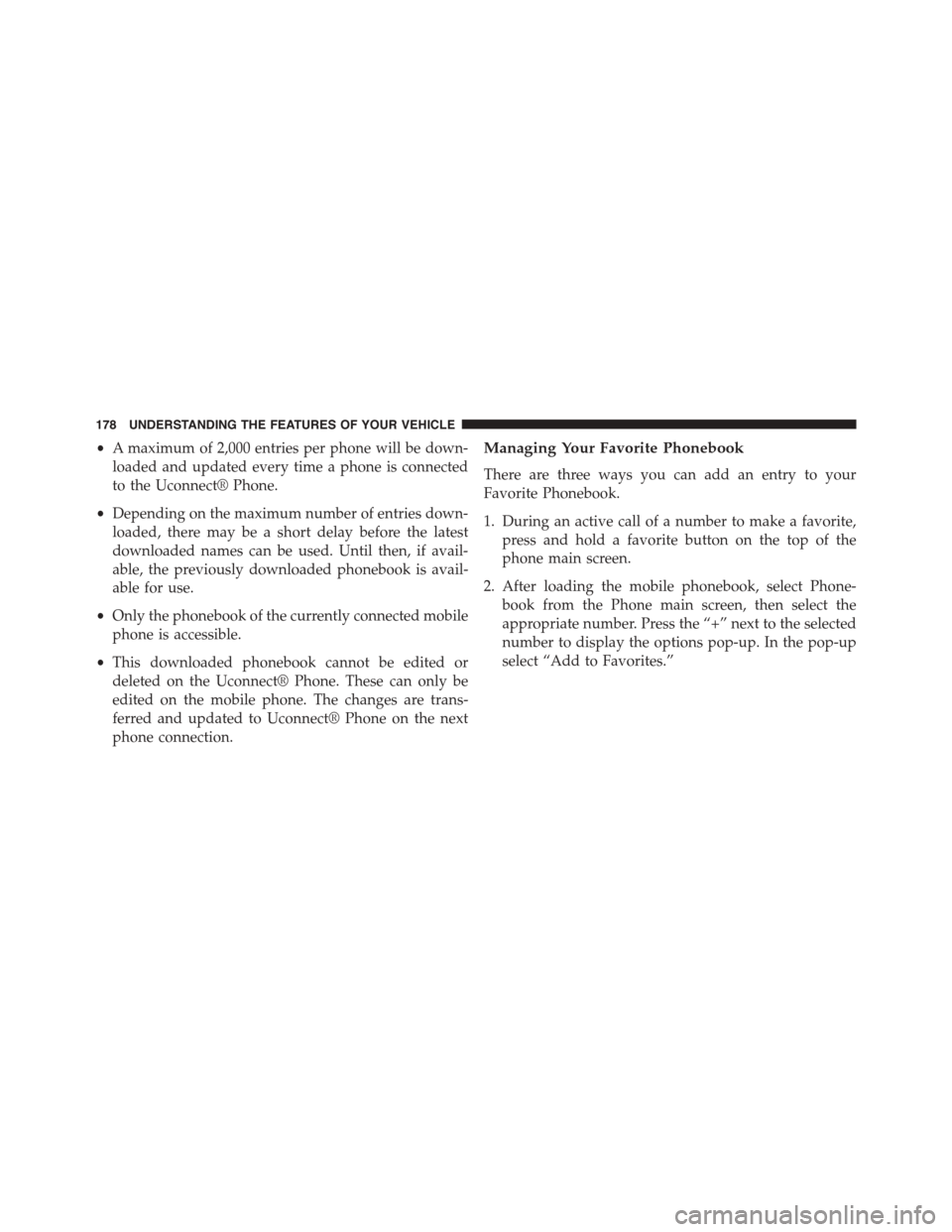
•A maximum of 2,000 entries per phone will be down-
loaded and updated every time a phone is connected
to the Uconnect® Phone.
•Depending on the maximum number of entries down-
loaded, there may be a short delay before the latest
downloaded names can be used. Until then, if avail-
able, the previously downloaded phonebook is avail-
able for use.
•Only the phonebook of the currently connected mobile
phone is accessible.
•This downloaded phonebook cannot be edited or
deleted on the Uconnect® Phone. These can only be
edited on the mobile phone. The changes are trans-
ferred and updated to Uconnect® Phone on the next
phone connection.
Managing Your Favorite Phonebook
There are three ways you can add an entry to your
Favorite Phonebook.
1. During an active call of a number to make a favorite,
press and hold a favorite button on the top of the
phone main screen.
2. After loading the mobile phonebook, select Phone-
book from the Phone main screen, then select the
appropriate number. Press the “+” next to the selected
number to display the options pop-up. In the pop-up
select “Add to Favorites.”
178 UNDERSTANDING THE FEATURES OF YOUR VEHICLE
Page 181 of 664
NOTE:If the Favorites list is full, you will be asked to
remove an existing favorite.
3. From the Phone main screen, select Phonebook. From
the Phonebook screen, select the “Favorites” button on
the touchscreen and then select the “+” button on the
touchscreen located to the right of the phonebook
record. Select an empty entry and press the “+” on that
selected entry. When the Options pop-up appears,
press “Add from Mobile.” You will then be asked
which contact and number to choose from your mo-
bile phonebook. When complete the new favorite will
be shown.
Phonebook Favorites
Add From Mobile
3
UNDERSTANDING THE FEATURES OF YOUR VEHICLE 179
Page 182 of 664
To Remove A Favorite
1. To remove a Favorite, select phonebook from the
Phone main screen.
2. Next select Favorites on the left side of the screen and
then press the “+” Options button on the touchscreen.
3. Press the “+” next to the Favorite you would like to
remove.
4. The Options pop-up will display, press “Remove from
Favs.”
Remove From Favorites
180 UNDERSTANDING THE FEATURES OF YOUR VEHICLE
Page 183 of 664
Emergency And Towing Assistance
The Emergency and Towing Assistance Favorite numbers
can only be altered. These cannot be deleted and the
names cannot be changed.
To change the Emergency or Towing Assistance numbers
follow these steps.
1. Press the “Phonebook” button from the Phone main
screen.
2. Press the “Favorites” button on the touchscreen. Scroll
to the bottom of the list to locate the Emergency and
Towing Assistance Favorites.
3. Press the “+” Options button on the touchscreen.
4. Press the “+” next to appropriate Favorite that is to be
altered.
5. The Options pop-up will appear and you can choose
between Editing the number or resetting the number
to default.
Emergency And Breakdown Assistance
3
UNDERSTANDING THE FEATURES OF YOUR VEHICLE 181
Page 184 of 664
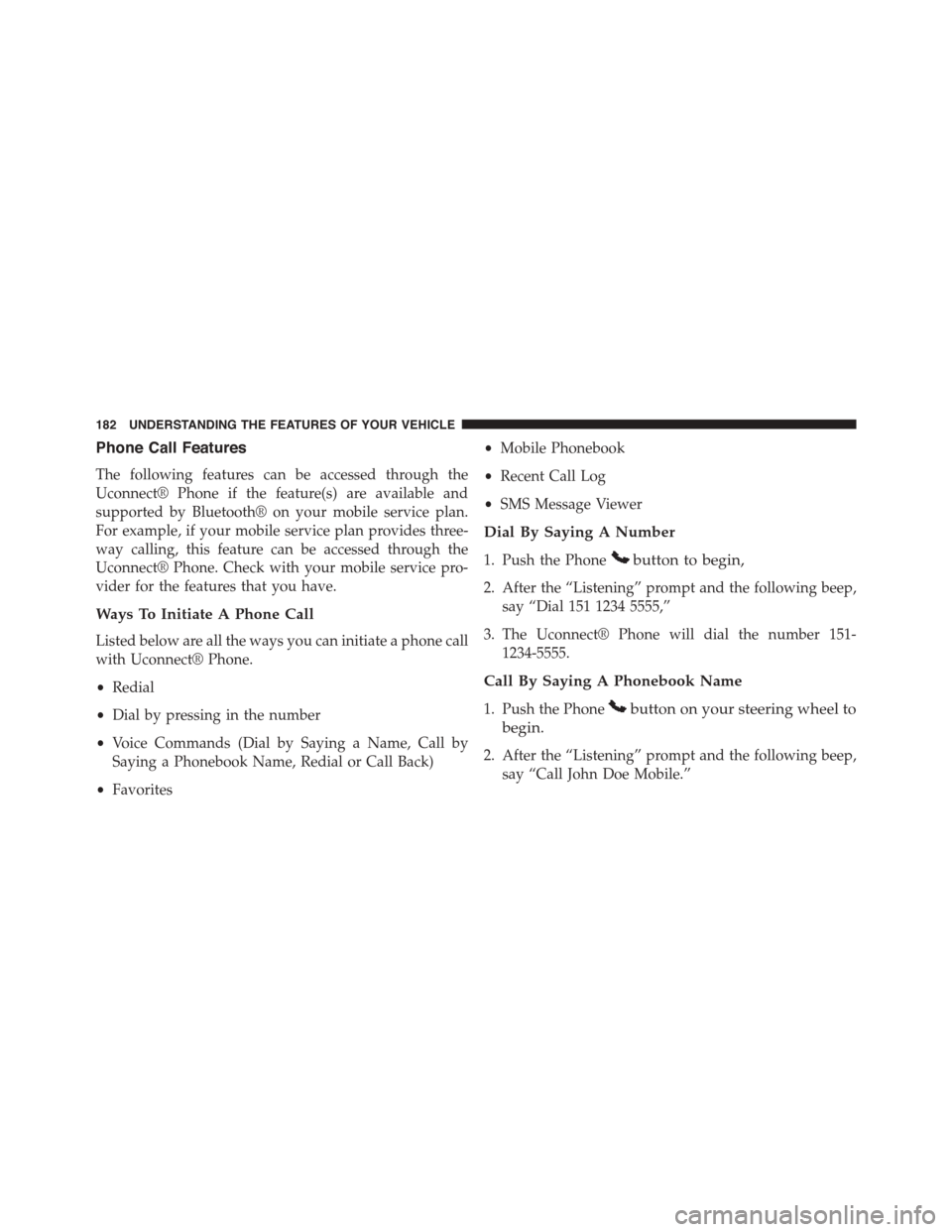
Phone Call Features
The following features can be accessed through the
Uconnect® Phone if the feature(s) are available and
supported by Bluetooth® on your mobile service plan.
For example, if your mobile service plan provides three-
way calling, this feature can be accessed through the
Uconnect® Phone. Check with your mobile service pro-
vider for the features that you have.
Ways To Initiate A Phone Call
Listed below are all the ways you can initiate a phone call
with Uconnect® Phone.
•Redial
•Dial by pressing in the number
•Voice Commands (Dial by Saying a Name, Call by
Saying a Phonebook Name, Redial or Call Back)
•Favorites
•Mobile Phonebook
•Recent Call Log
•SMS Message Viewer
Dial By Saying A Number
1. Push the Phonebutton to begin,
2. After the “Listening” prompt and the following beep,
say “Dial 151 1234 5555,”
3. The Uconnect® Phone will dial the number 151-
1234-5555.
Call By Saying A Phonebook Name
1. Push the Phonebutton on your steering wheel to
begin.
2. After the “Listening” prompt and the following beep,
say “Call John Doe Mobile.”
182 UNDERSTANDING THE FEATURES OF YOUR VEHICLE
Page 185 of 664
3. The Uconnect® Phone will dial the number associated
with John Doe, or if there are multiple numbers it will
ask which number you want to call for John Doe.
Call Controls
The touchscreen allows you to control the following call
features:
•Answer
•End
•Ignore
•Hold/unhold
•Mute/unmute
•Transfer the call to/from the phone
•Swap two active calls
•Join two active calls together
Touch-Tone Number Entry
1. Press the “Phone” button on the touchscreen.
2. Press the “Dial” button on the touchscreen.
3. The Touch-Tone screen will be displayed.
4. Use the numbered buttons on the touchscreens to
enter the number and press “Call.”
To send a touch-tone using Voice Recognition (VR), push
the “VR”button on your steering wheel while in
a call and say “Send 1234#” or you can say “Send
Voicemail Password” if Voicemail password is stored
in your mobile phonebook.
3
UNDERSTANDING THE FEATURES OF YOUR VEHICLE 183
Page 186 of 664
Recent Calls
You may browse up to 34 of the most recent of each of the
following call types:
•Incoming Calls
•Outgoing Calls
•Missed Calls
•All Calls
These can be accessed by pressing the “recent calls”
button on the touchscreen on the Phone main screen.
You can also push the Phonebutton and say “Show
my incoming calls” from any screen and the Incoming
calls will be displayed.
You can also push the Phonebutton and say “Show
my recent calls” from any screen and the All calls
screen will be displayed.
NOTE:Incoming can also be replaced with “Outgoing,”
“Recent” or “Missed.”
Recent Calls
184 UNDERSTANDING THE FEATURES OF YOUR VEHICLE