2015 DODGE DART lock
[x] Cancel search: lockPage 360 of 664

make your selection, press the Interior Accent Lighting
button on the touchscreen, until a check-mark appears
next to setting, showing that setting has been selected.
Press the back arrow button on the touchscreen to return
to the previous menu.
•Headlight Illumination On Approach
When this feature is selected, the headlights will activate
and remain on for 0, 30, 60, or 90 seconds when the doors
are unlocked with the Remote Keyless Entry (RKE)
transmitter. To change the Illuminated Approach status,
press the + or - button on the touchscreen to select your
desired time interval. Press the back arrow button on the
touchscreen to return to the previous menu.
•Headlights With Wipers — If Equipped
When this feature is selected, and the headlight switch is
in the AUTO position, the headlights will turn on ap-
proximately 10 seconds after the wipers are turned on.
The headlights will also turn off when the wipers are
turned off if they were turned on by this feature. To make
your selection, press the Headlights With Wipers button
on the touchscreen, until a check-mark appears next to
setting, showing that setting has been selected. Press the
back arrow button on the touchscreen to return to the
previous menu.
•Auto Dim High Beams — If Equipped
When this feature is selected, the high beam headlights
will deactivate automatically under certain conditions. To
make your selection, press the Auto High Beams button
on the touchscreen, until a check-mark appears next to
setting, showing that setting has been selected. Press the
back arrow button on the touchscreen to return to the
previous menu. Refer to “Lights/Automatic High Beam
Headlamp Control— If Equipped” in “Understanding
The Features Of Your Vehicle” for further information.
358 UNDERSTANDING YOUR INSTRUMENT PANEL
Page 361 of 664

•Daytime Running Lights
When this feature is selected, the headlights will turn on
whenever the engine is running. To make your selection,
press the Daytime Running Lights button on the touch-
screen, until a check-mark appears next to setting, show-
ing that setting has been selected. Press the back arrow
button on the touchscreen to return to the previous
menu.
•Flash Lights With Lock
When this feature is selected, the exterior lights will flash
when the doors are locked or unlocked with the Remote
Keyless Entry (RKE) transmitter. This feature may be
selected with or without the sound horn on lock feature
selected. To make your selection, press the Flash Lamps
with Lock button on the touchscreen, until a check-mark
appears next to setting, showing that setting has been
selected. Press the back arrow button on the touchscreen
to return to the previous menu.
Doors & Locks
After pressing the Doors & Locks button on the touch-
screen the following settings will be available.
•Auto Unlock On Exit
When this feature is selected, all doors will unlock when
the vehicle is stopped and the transmission is in the
PARK or NEUTRAL position and the driver’s door is
opened. To make your selection, press the Auto Unlock
On Exit button on the touchscreen, until a check-mark
appears next to setting, indicating that the setting has
been selected. Press the back arrow button on the touch-
screen to return to the previous menu.
•Flash Lights With Lock
When this feature is selected, the exterior lights will flash
when the doors are locked or unlocked with the Remote
Keyless Entry (RKE) transmitter. To make your selection,
4
UNDERSTANDING YOUR INSTRUMENT PANEL 359
Page 362 of 664

press the Flash Lights With Lock button on the touch-
screen, until a check-mark appears next to setting, indicat-
ing that the setting has been selected. Press the back arrow
button on the touchscreen to return to the previous menu.
•Sound Horn With Lock
When this feature is selected, the horn will sound when
the remote start is activated. To make your selection,
press the Sound Horn With Lock button on the touch-
screen, until a check-mark appears next to setting, indi-
cating that the setting has been selected. Press the back
arrow button on the touchscreen to return to the previous
menu.
•Sound Horn With Remote Start
When this feature is selected, the horn will sound when
the remote start is activated. To make your selection,
press the Sound Horn With Remote Start button on the
touchscreen, until a check-mark appears next to setting,
indicating that the setting has been selected. Press the
back arrow button on the touchscreen to return to the
previous menu.
•1st Press Of Key Fob Unlocks
When 1st Press Of Key Fob Unlocks is selected, only the
driver’s door will unlock on the first press of the Remote
Keyless Entry (RKE) transmitter UNLOCK button. When
1st Press Of Key Fob Unlocks is selected, you must press
the RKE transmitter UNLOCK button twice to unlock the
passenger’s doors. When Unlock All Doors On 1st Press
is selected, all of the doors will unlock on the first press
of the RKE transmitter UNLOCK button.
360 UNDERSTANDING YOUR INSTRUMENT PANEL
Page 363 of 664
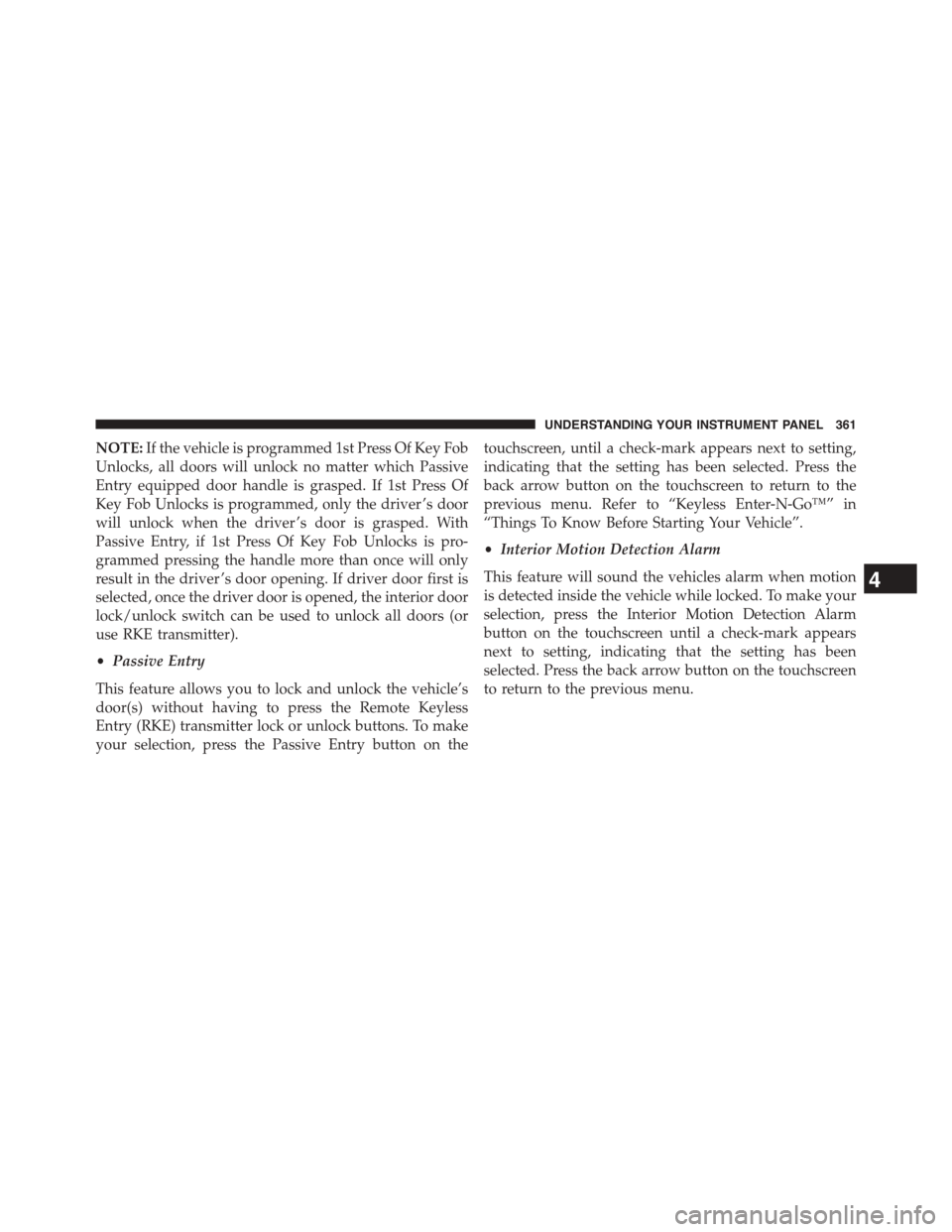
NOTE:If the vehicle is programmed 1st Press Of Key Fob
Unlocks, all doors will unlock no matter which Passive
Entry equipped door handle is grasped. If 1st Press Of
Key Fob Unlocks is programmed, only the driver ’s door
will unlock when the driver ’s door is grasped. With
Passive Entry, if 1st Press Of Key Fob Unlocks is pro-
grammed pressing the handle more than once will only
result in the driver ’s door opening. If driver door first is
selected, once the driver door is opened, the interior door
lock/unlock switch can be used to unlock all doors (or
use RKE transmitter).
•Passive Entry
This feature allows you to lock and unlock the vehicle’s
door(s) without having to press the Remote Keyless
Entry (RKE) transmitter lock or unlock buttons. To make
your selection, press the Passive Entry button on the
touchscreen, until a check-mark appears next to setting,
indicating that the setting has been selected. Press the
back arrow button on the touchscreen to return to the
previous menu. Refer to “Keyless Enter-N-Go™” in
“Things To Know Before Starting Your Vehicle”.
•Interior Motion Detection Alarm
This feature will sound the vehicles alarm when motion
is detected inside the vehicle while locked. To make your
selection, press the Interior Motion Detection Alarm
button on the touchscreen until a check-mark appears
next to setting, indicating that the setting has been
selected. Press the back arrow button on the touchscreen
to return to the previous menu.
4
UNDERSTANDING YOUR INSTRUMENT PANEL 361
Page 369 of 664
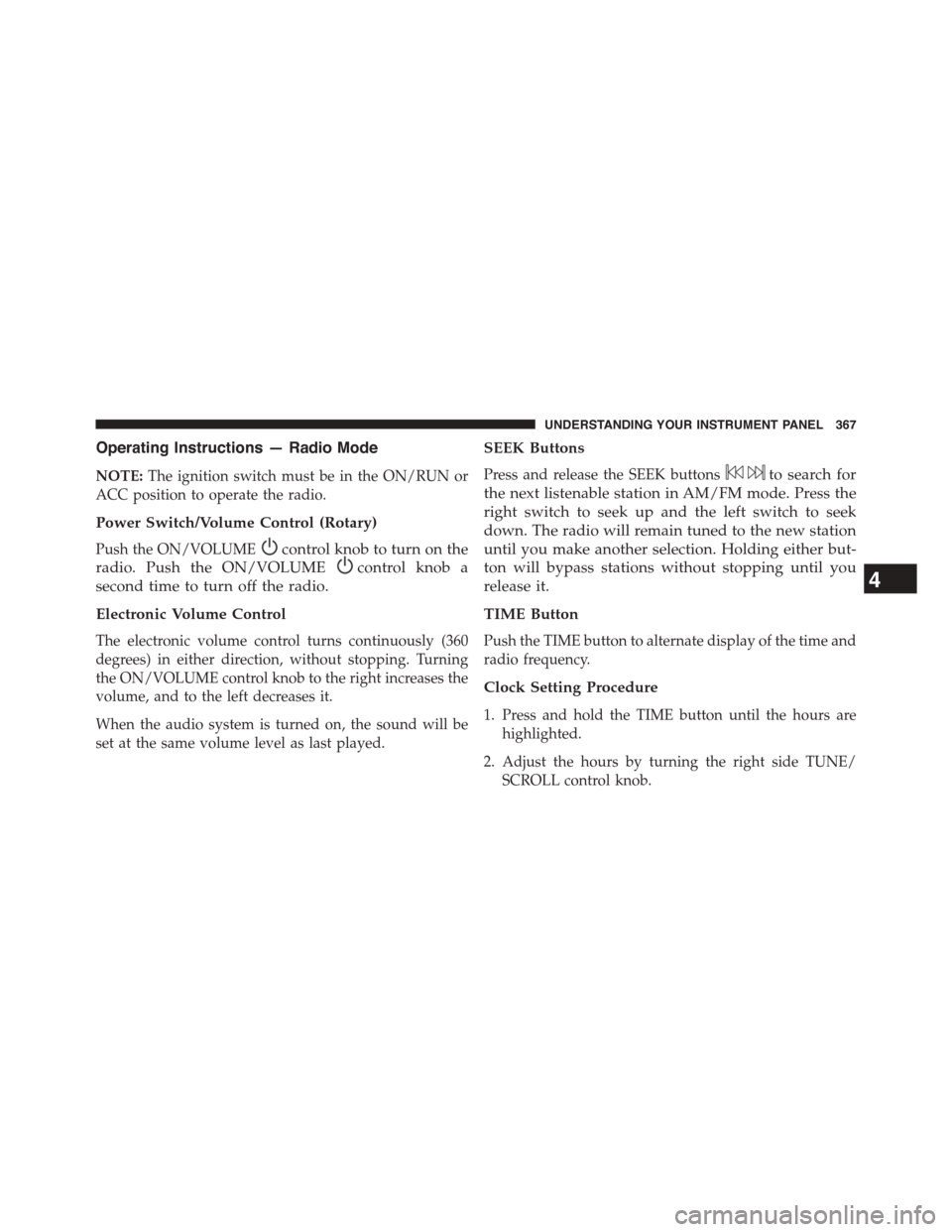
Operating Instructions — Radio Mode
NOTE:The ignition switch must be in the ON/RUN or
ACC position to operate the radio.
Power Switch/Volume Control (Rotary)
Push the ON/VOLUMEcontrol knob to turn on the
radio. Push the ON/VOLUMEcontrol knob a
second time to turn off the radio.
Electronic Volume Control
The electronic volume control turns continuously (360
degrees) in either direction, without stopping. Turning
the ON/VOLUME control knob to the right increases the
volume, and to the left decreases it.
When the audio system is turned on, the sound will be
set at the same volume level as last played.
SEEK Buttons
Press and release the SEEK buttonsto search for
the next listenable station in AM/FM mode. Press the
right switch to seek up and the left switch to seek
down. The radio will remain tuned to the new station
until you make another selection. Holding either but-
ton will bypass stations without stopping until you
release it.
TIME Button
Push the TIME button to alternate display of the time and
radio frequency.
Clock Setting Procedure
1. Press and hold the TIME button until the hours are
highlighted.
2. Adjust the hours by turning the right side TUNE/
SCROLL control knob.
4
UNDERSTANDING YOUR INSTRUMENT PANEL 367
Page 370 of 664
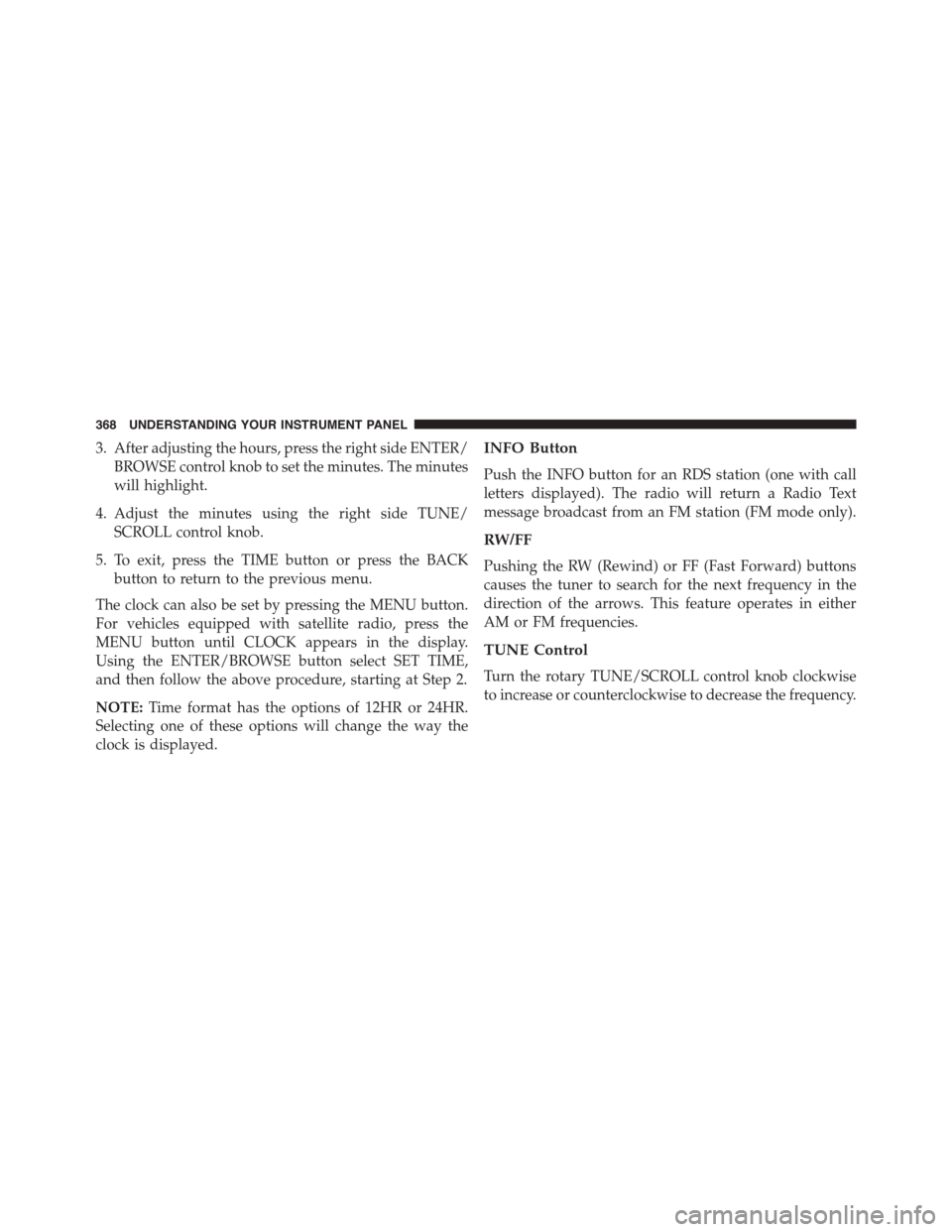
3. After adjusting the hours, press the right side ENTER/
BROWSE control knob to set the minutes. The minutes
will highlight.
4. Adjust the minutes using the right side TUNE/
SCROLL control knob.
5. To exit, press the TIME button or press the BACK
button to return to the previous menu.
The clock can also be set by pressing the MENU button.
For vehicles equipped with satellite radio, press the
MENU button until CLOCK appears in the display.
Using the ENTER/BROWSE button select SET TIME,
and then follow the above procedure, starting at Step 2.
NOTE:Time format has the options of 12HR or 24HR.
Selecting one of these options will change the way the
clock is displayed.
INFO Button
Push the INFO button for an RDS station (one with call
letters displayed). The radio will return a Radio Text
message broadcast from an FM station (FM mode only).
RW/FF
Pushing the RW (Rewind) or FF (Fast Forward) buttons
causes the tuner to search for the next frequency in the
direction of the arrows. This feature operates in either
AM or FM frequencies.
TUNE Control
Turn the rotary TUNE/SCROLL control knob clockwise
to increase or counterclockwise to decrease the frequency.
368 UNDERSTANDING YOUR INSTRUMENT PANEL
Page 371 of 664

Setting The Bass, Mid Range, Treble, Balance Or
Fade
To set the Bass, Mid Range, Treble, Balance or Fade
settings press the AUDIO button to access the Audio
sub-menu.
The Audio sub-menu can also be reached by pressing the
MENU button until AUDIO appears in the display. Push
the ENTER/BROWSE button to select the AUDIO menu
and use the TUNE/SCROLL knob to highlight select
Bass, Mid Range, Treble, Balance or Fade. Once the
desired selection is highlighted, push the ENTER/
BROWSE button to select the item and use the TUNE/
SCROLL knob to adjust the setting.
Push the ENTER/BROWSE button and BASS will dis-
play. Turn the TUNE/SCROLL control knob clockwise to
increase or counterclockwise to decrease the bass tones.
Push the ENTER/BROWSE button a second time and
MID RANGE will display. Turn the TUNE/SCROLL
control knob clockwise to increase or counterclockwise to
decrease the mid-range tones.
Push the ENTER/BROWSE button a third time and
TREBLE will display. Turn the TUNE/SCROLL control
knob clockwise to increase or counterclockwise to de-
crease the treble tones.
Push the ENTER/BROWSE button a fourth time and
BALANCE will display. Turn the TUNE/SCROLL con-
trol knob clockwise or counterclockwise to adjust the
sound level from the Left or Right side speakers.
Push the ENTER/BROWSE button a fifth time and FADE
will display. Turn the TUNE/SCROLL control knob
clockwise or counterclockwise to adjust the sound level
between the front and rear speakers.
4
UNDERSTANDING YOUR INSTRUMENT PANEL 369
Page 372 of 664

Press the BACK button to exit Bass, Mid Range, Treble,
Balance or Fade.
MENU Button
Pressing the MENU button allows you to scroll between
the setting sub-menus. Once the desired sub-menu set-
ting is highlighted push the TUNE/SCROLL knob to
select the setting. The following items are selectable:
Radio Mode
•Audio— Selecting the Audio sub-menu will allow you
to adjust the Bass, Mid Range, Treble, Balance or Fade,
just like pushing the Audio hard control. If the BACK
button is pressed the radio will return to the Main
Menu.
•Clock— Selecting Clock will allow you to set the
clock. Adjust the hours by turning the TUNE/SCROLL
control knob. After adjusting the hours, push the
ENTER/BROWSE button to set the minutes. The min-
utes will highlight. Adjust the minutes using the right
side TUNE/SCROLL control knob. Push the ENTER/
BROWSE button to save time change.
Player Mode
•Player Browse— Selecting Player Browse will go to
the appropriate browse menu depending on the device
currently playing (will function the same as pressing
the browse button while in that mode). This will only
appear in the menu if the device currently playing can
support these features.
•Shuffle (SHFL)— This function shuffles (randomizes
the order of the files). This will only appear in the
menu if the device currently playing can support these
features.
•Repeat (RPT)— When Repeat is activated, the cur-
rently playing song will begin again when it ends. It
370 UNDERSTANDING YOUR INSTRUMENT PANEL