Page 327 of 664
•Service Air Bag Warning Light
•Washer Fluid Low
•Parking Brake Engaged
•Brake Fluid Low
•Service Electronic Braking System
•Engine Temperature Hot
•Battery Voltage Low
•Oil Pressure Low
•Fuel Low
•Service Antilock Brake System
•Service Electronic Throttle Control
•Transmission Too Hot
•Service Power Steering
•Oil Temperature Hot
•Check Fuel Cap
•Oil Change Due
•Service Tire Pressure System
•Inflate Tire to XX
•Coolant Low
•Rain Sensor Fail
•Traction Control Off
•Engine Warming Wait To Start
•Too Cold Plug In Heater
•Cruise Off
•Cruise Ready
•Cruise Set To XXX MPH
4
UNDERSTANDING YOUR INSTRUMENT PANEL 325
Page 332 of 664
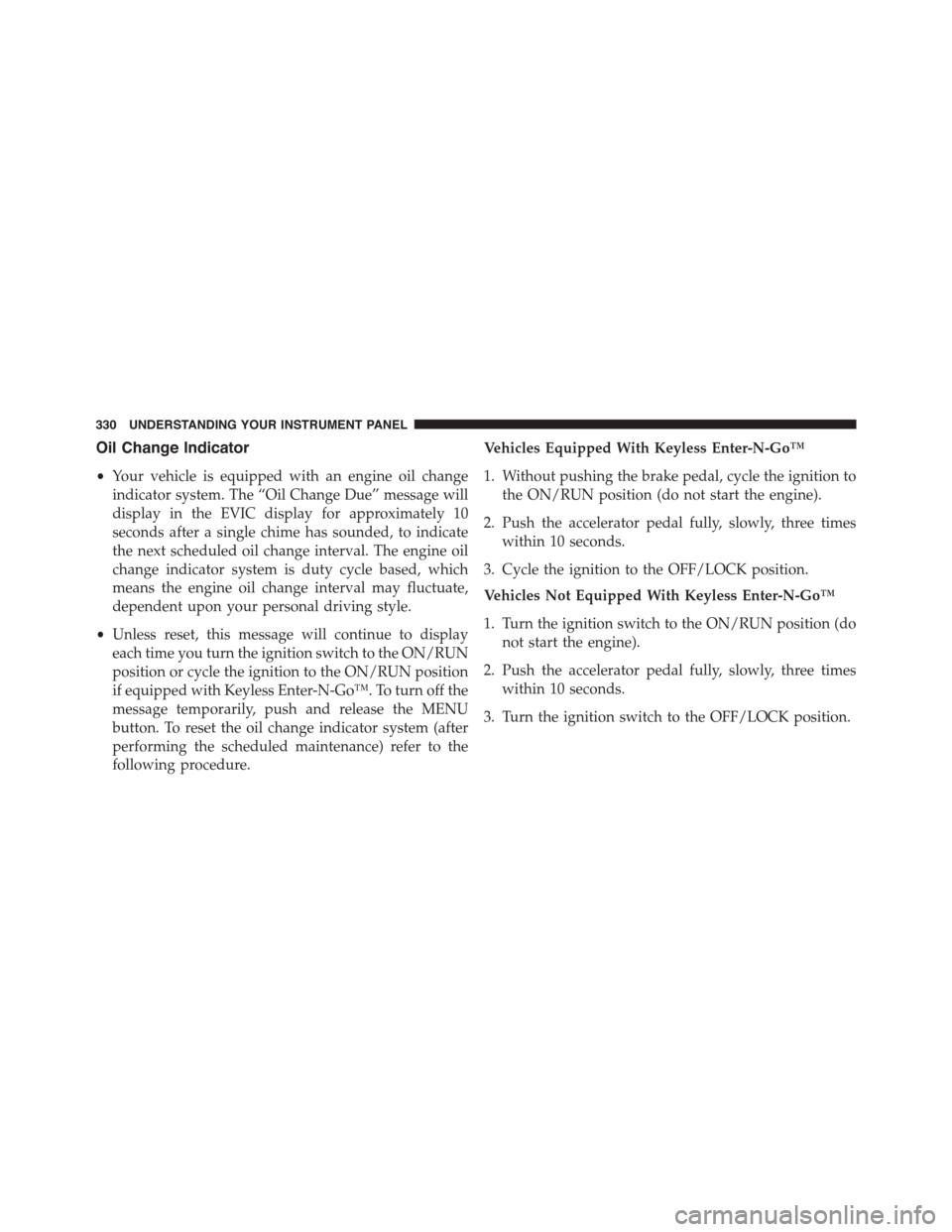
Oil Change Indicator
•Your vehicle is equipped with an engine oil change
indicator system. The “Oil Change Due” message will
display in the EVIC display for approximately 10
seconds after a single chime has sounded, to indicate
the next scheduled oil change interval. The engine oil
change indicator system is duty cycle based, which
means the engine oil change interval may fluctuate,
dependent upon your personal driving style.
•Unless reset, this message will continue to display
each time you turn the ignition switch to the ON/RUN
position or cycle the ignition to the ON/RUN position
if equipped with Keyless Enter-N-Go™. To turn off the
message temporarily, push and release the MENU
button. To reset the oil change indicator system (after
performing the scheduled maintenance) refer to the
following procedure.
Vehicles Equipped With Keyless Enter-N-Go™
1. Without pushing the brake pedal, cycle the ignition to
the ON/RUN position (do not start the engine).
2. Push the accelerator pedal fully, slowly, three times
within 10 seconds.
3. Cycle the ignition to the OFF/LOCK position.
Vehicles Not Equipped With Keyless Enter-N-Go™
1. Turn the ignition switch to the ON/RUN position (do
not start the engine).
2. Push the accelerator pedal fully, slowly, three times
within 10 seconds.
3. Turn the ignition switch to the OFF/LOCK position.
330 UNDERSTANDING YOUR INSTRUMENT PANEL
Page 338 of 664
3 — Selectable Information (Compass, Temp, Range to
Empty, Trip A, Trip B, Average MPG)
4 — Menu Titles / Odometer
5 — Menu Set (Selectable Icons)
6 — Shift Lever Status (PRNDL)
7 — Reconfigurable Telltales
9 — Sub-menu Current Position — Whenever there are
sub-menus available, the position within the sub-menus
is shown here.
DID Messages
•Front Seatbelts Unbuckled
•Driver Seatbelt Unbuckled
•Passenger Seatbelt Unbuckled
•Service Airbag System
•Traction Control Off
•Washer Fluid Low
•Oil Pressure Low
•Oil Change Due
•Fuel Low
•Service Antilock Brake System
•Service Electronic Throttle Control
•Service Power Steering
•Cruise Off
•Cruise Ready
•Cruise Set To XXX MPH
•Tire Pressure Screen With Low Tire(s) “Inflate Tire to
XX”
336 UNDERSTANDING YOUR INSTRUMENT PANEL
Page 350 of 664
NOTE:The Screen Setup items are only available at
speeds less than 5 mph (8 km/h). All other menu items are
not active when in Screen Setup. If the vehicle is shifted
into gear, this feature is locked out and the main screen will
display “Screen Setup Unavailable While In Motion”.
Screen Setup Driver Selectable Items
•Speedometer
Analog 1
Analog 2
Digital 1 (default setting)
Digital 2
•Gear Display
Standard (PRND –/+) (default setting)
Single Character (D)
Word (Drive)
•Upper Left
None
Compass
Outside Temp (default setting)
Time
Range To Empty (RTE)
Average MPG
Current MPG
Trip A
Trip B
•Upper Right
None
Compass (default setting)
Outside Temp
348 UNDERSTANDING YOUR INSTRUMENT PANEL
Page 352 of 664
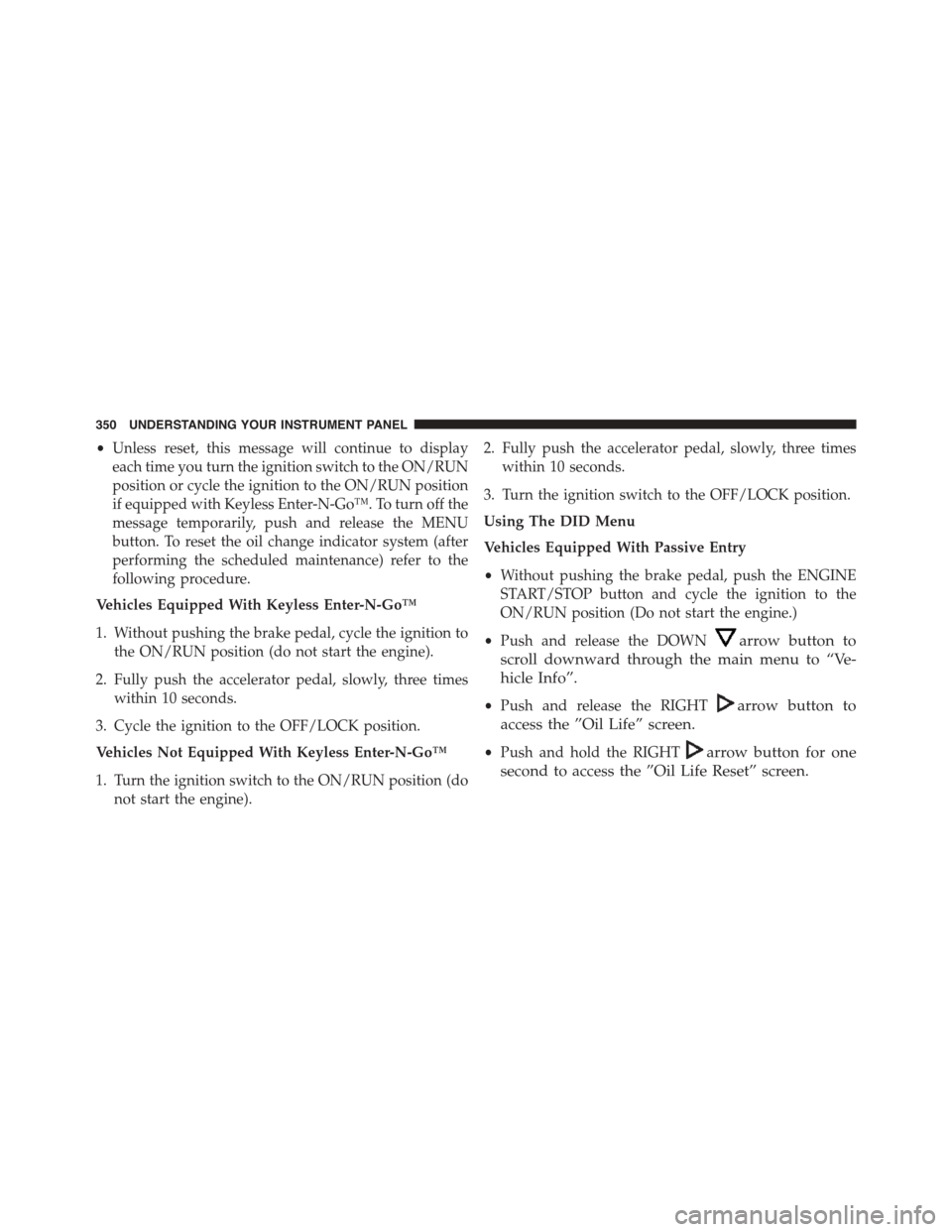
•Unless reset, this message will continue to display
each time you turn the ignition switch to the ON/RUN
position or cycle the ignition to the ON/RUN position
if equipped with Keyless Enter-N-Go™. To turn off the
message temporarily, push and release the MENU
button. To reset the oil change indicator system (after
performing the scheduled maintenance) refer to the
following procedure.
Vehicles Equipped With Keyless Enter-N-Go™
1. Without pushing the brake pedal, cycle the ignition to
the ON/RUN position (do not start the engine).
2. Fully push the accelerator pedal, slowly, three times
within 10 seconds.
3. Cycle the ignition to the OFF/LOCK position.
Vehicles Not Equipped With Keyless Enter-N-Go™
1. Turn the ignition switch to the ON/RUN position (do
not start the engine).
2. Fully push the accelerator pedal, slowly, three times
within 10 seconds.
3. Turn the ignition switch to the OFF/LOCK position.
Using The DID Menu
Vehicles Equipped With Passive Entry
•Without pushing the brake pedal, push the ENGINE
START/STOP button and cycle the ignition to the
ON/RUN position (Do not start the engine.)
•Push and release the DOWNarrow button to
scroll downward through the main menu to “Ve-
hicle Info”.
•Push and release the RIGHTarrow button to
access the ”Oil Life” screen.
•Push and hold the RIGHTarrow button for one
second to access the ”Oil Life Reset” screen.
350 UNDERSTANDING YOUR INSTRUMENT PANEL
Page 354 of 664
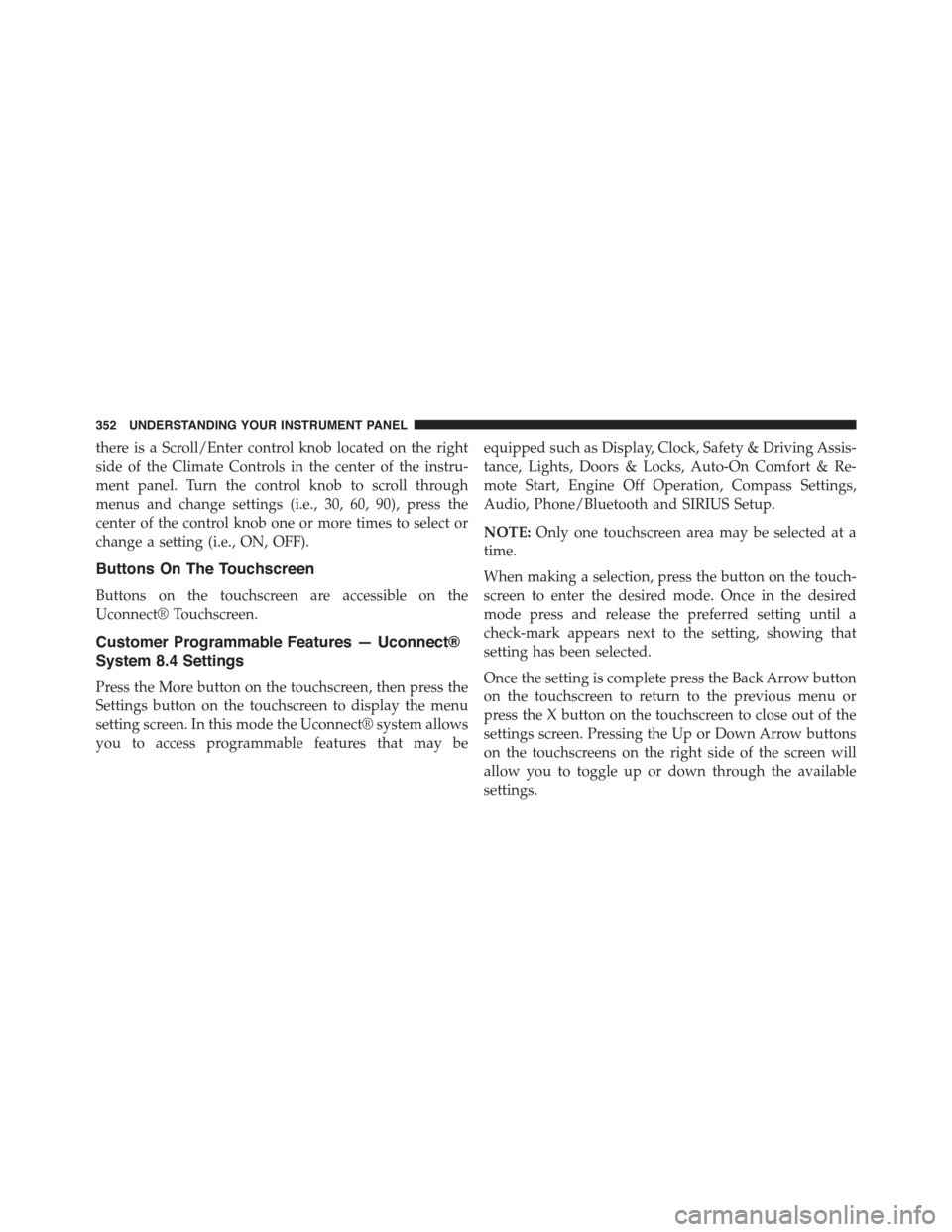
there is a Scroll/Enter control knob located on the right
side of the Climate Controls in the center of the instru-
ment panel. Turn the control knob to scroll through
menus and change settings (i.e., 30, 60, 90), press the
center of the control knob one or more times to select or
change a setting (i.e., ON, OFF).
Buttons On The Touchscreen
Buttons on the touchscreen are accessible on the
Uconnect® Touchscreen.
Customer Programmable Features — Uconnect®
System 8.4 Settings
Press the More button on the touchscreen, then press the
Settings button on the touchscreen to display the menu
setting screen. In this mode the Uconnect® system allows
you to access programmable features that may be
equipped such as Display, Clock, Safety & Driving Assis-
tance, Lights, Doors & Locks, Auto-On Comfort & Re-
mote Start, Engine Off Operation, Compass Settings,
Audio, Phone/Bluetooth and SIRIUS Setup.
NOTE:Only one touchscreen area may be selected at a
time.
When making a selection, press the button on the touch-
screen to enter the desired mode. Once in the desired
mode press and release the preferred setting until a
check-mark appears next to the setting, showing that
setting has been selected.
Once the setting is complete press the Back Arrow button
on the touchscreen to return to the previous menu or
press the X button on the touchscreen to close out of the
settings screen. Pressing the Up or Down Arrow buttons
on the touchscreens on the right side of the screen will
allow you to toggle up or down through the available
settings.
352 UNDERSTANDING YOUR INSTRUMENT PANEL
Page 357 of 664
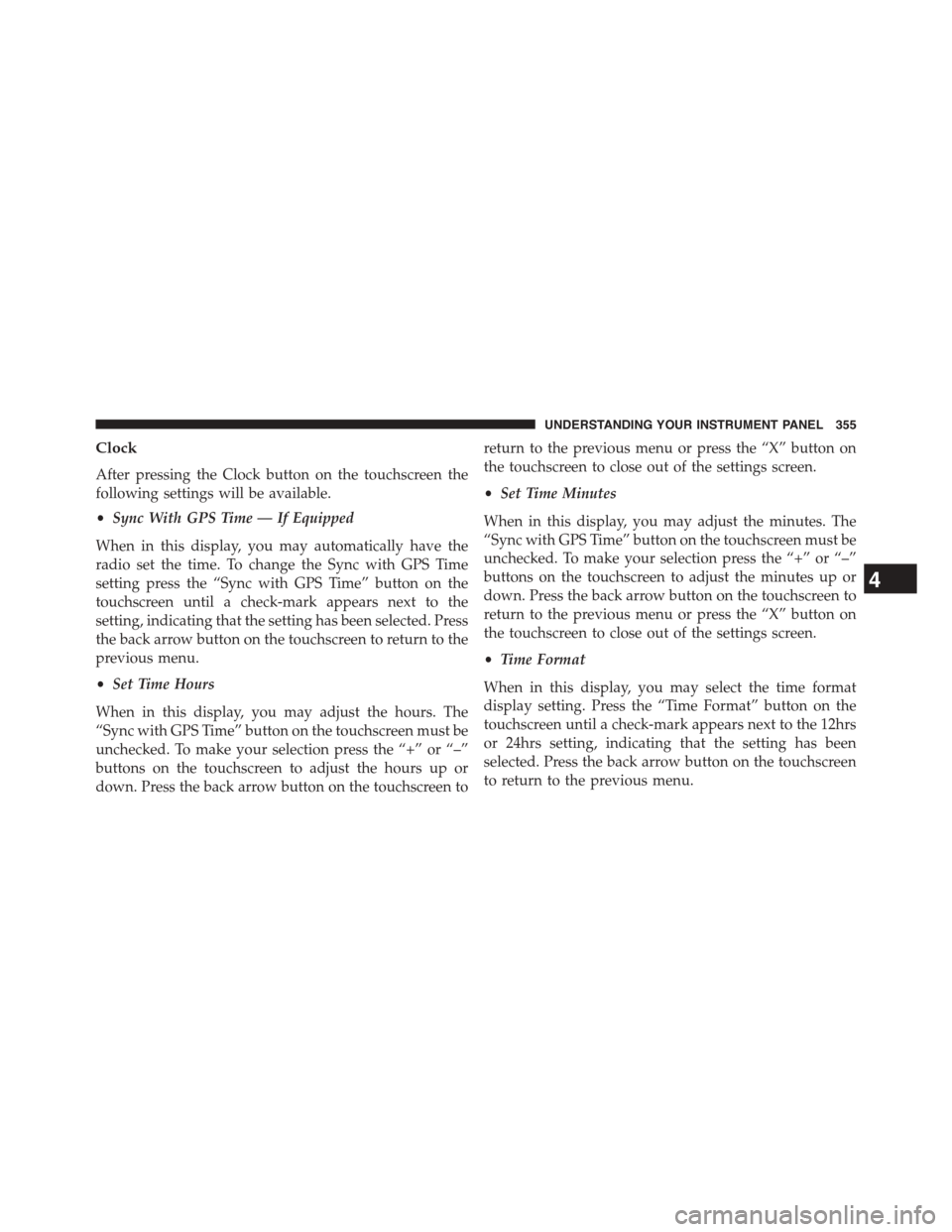
Clock
After pressing the Clock button on the touchscreen the
following settings will be available.
•Sync With GPS Time — If Equipped
When in this display, you may automatically have the
radio set the time. To change the Sync with GPS Time
setting press the “Sync with GPS Time” button on the
touchscreen until a check-mark appears next to the
setting, indicating that the setting has been selected. Press
the back arrow button on the touchscreen to return to the
previous menu.
•Set Time Hours
When in this display, you may adjust the hours. The
“Sync with GPS Time” button on the touchscreen must be
unchecked. To make your selection press the “+” or “–”
buttons on the touchscreen to adjust the hours up or
down. Press the back arrow button on the touchscreen to
return to the previous menu or press the “X” button on
the touchscreen to close out of the settings screen.
•Set Time Minutes
When in this display, you may adjust the minutes. The
“Sync with GPS Time” button on the touchscreen must be
unchecked. To make your selection press the “+” or “–”
buttons on the touchscreen to adjust the minutes up or
down. Press the back arrow button on the touchscreen to
return to the previous menu or press the “X” button on
the touchscreen to close out of the settings screen.
•Time Format
When in this display, you may select the time format
display setting. Press the “Time Format” button on the
touchscreen until a check-mark appears next to the 12hrs
or 24hrs setting, indicating that the setting has been
selected. Press the back arrow button on the touchscreen
to return to the previous menu.
4
UNDERSTANDING YOUR INSTRUMENT PANEL 355
Page 358 of 664

•Show Time In Status Bar — If Equipped
When in this display, you may turn on or shut off the
digital clock in the status bar. To change the Show Time
Status setting press the “Show Time in Status Bar” button
on the touchscreen until a check-mark appears next to
setting, indicating that the setting has been selected. Press
the back arrow button on the touchscreen to return to the
previous menu.
Safety & Driving Assistance
After pressing the Safety/Assistance button on the touch-
screen the following settings will be available.
•Park Assist — If Equipped
The Rear Park Assist system will scan for objects behind
the vehicle when the transmission shift lever is in RE-
VERSE and the vehicle speed is less than 11 mph
(18 km/h). The system can be enabled with Sound Only,
Sound and Display, or turned OFF. To change the Park
Assist status, press and release the OFF, Sound Only or
Sounds and Display button. Then press the back arrow
button on the touchscreen. Refer to “ParkSense® Rear
Park Assist” in “Understanding The Features Of Your
Vehicle” for system function and operating information.
•Blind Spot Alert — If Equipped
When this feature is selected, the Blind Spot Alert feature
can be set to Off, Lights or Lights and Chime. The Blind
Spot Alert feature can be activated in “Lights” mode.
When this mode is selected, the Blind Spot Monitor
(BSM) system is activated and will only show a visual
alert in the outside mirrors. When “Lights & Chime”
mode is activated, the Blind Spot Monitor (BSM) will
show a visual alert in the outside mirrors as well as an
audible alert when the turn signal is on. When “Off” is
selected, the Blind Spot Monitor (BSM) system is deacti-
vated. To change the Blind Spot Alert status, press the
Off, Lights or Lights & Chime button on the touchscreen.
Then press the back arrow button on the touchscreen.
356 UNDERSTANDING YOUR INSTRUMENT PANEL