2015 DODGE DART pairing phone
[x] Cancel search: pairing phonePage 174 of 664

Cancel Command
At any prompt, after the beep, you can say “Cancel” and
you will be returned to the main menu.
You can also push the Phoneor Voice Command
button on your steering wheel when the system is
listening for a command and be returned to the main
or previous menu.
Pair (Link) Uconnect® Phone To A Mobile Phone
To begin using your Uconnect® Phone, you must pair
your compatible Bluetooth® enabled mobile phone.
NOTE:
•You must have Bluetooth® enabled on your mobile
phone to complete this procedure.
•The vehicle must be in PARK.
To complete the pairing process, you will need to refer-
ence your mobile phone Owner’s Manual. The
Uconnect® website may also provide detailed instruc-
tions for pairing.
1. Press the “Phone” button on the touchscreen to begin.
2. If there is no phone currently connected with the
system, a pop-up will appear.
172 UNDERSTANDING THE FEATURES OF YOUR VEHICLE
Page 175 of 664

3. Select “Yes” to begin the pairing process. Then, search
for available devices on your Bluetooth® enabled
mobile phone. When prompted on the phone, enter
the name and PIN shown on the Uconnect® screen.
•If “No” is selected, press the “Settings” button from
the Uconnect® Phone main screen.
•Press the “Add Device” button on the touchscreen.
•Search for available devices on your Bluetooth®
enabled mobile phone. When prompted on the
phone, enter the name and PIN shown on the
Uconnect® screen.
•See step 4 to complete the process.
4. Uconnect® Phone will display an in progress screen
while the system is connecting.
Mobile Phone Pairing
3
UNDERSTANDING THE FEATURES OF YOUR VEHICLE 173
Page 176 of 664
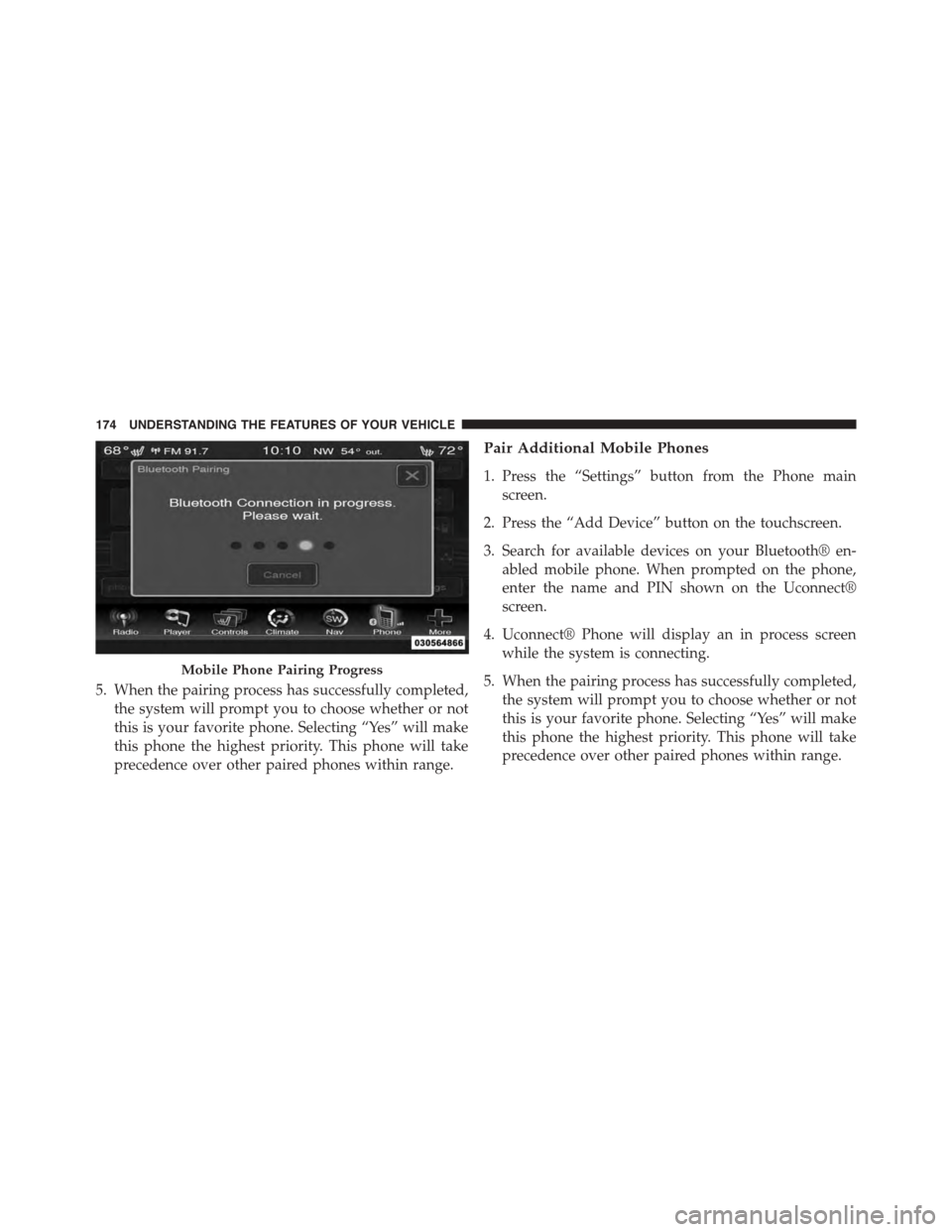
5. When the pairing process has successfully completed,
the system will prompt you to choose whether or not
this is your favorite phone. Selecting “Yes” will make
this phone the highest priority. This phone will take
precedence over other paired phones within range.
Pair Additional Mobile Phones
1. Press the “Settings” button from the Phone main
screen.
2. Press the “Add Device” button on the touchscreen.
3. Search for available devices on your Bluetooth® en-
abled mobile phone. When prompted on the phone,
enter the name and PIN shown on the Uconnect®
screen.
4. Uconnect® Phone will display an in process screen
while the system is connecting.
5. When the pairing process has successfully completed,
the system will prompt you to choose whether or not
this is your favorite phone. Selecting “Yes” will make
this phone the highest priority. This phone will take
precedence over other paired phones within range.
Mobile Phone Pairing Progress
174 UNDERSTANDING THE FEATURES OF YOUR VEHICLE
Page 177 of 664
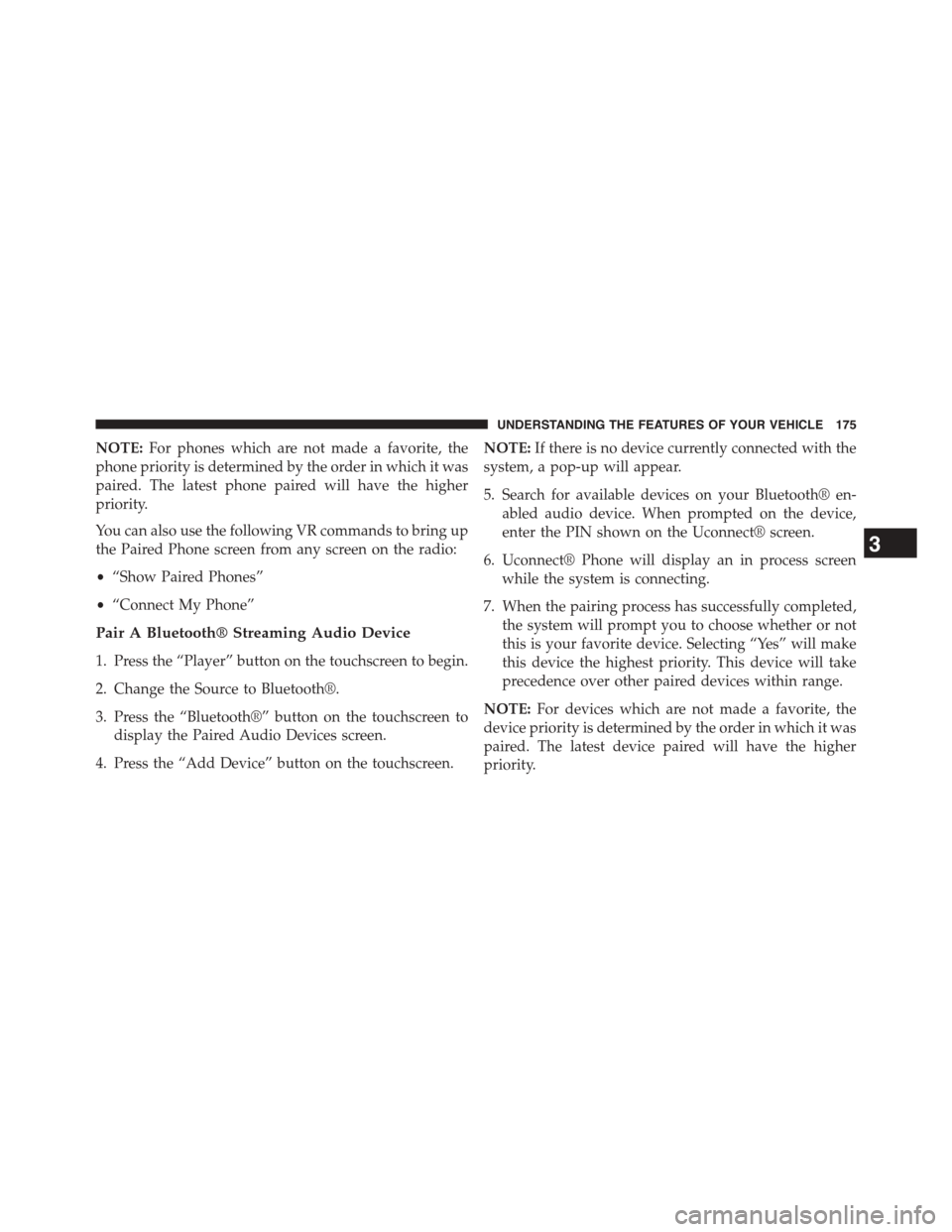
NOTE:For phones which are not made a favorite, the
phone priority is determined by the order in which it was
paired. The latest phone paired will have the higher
priority.
You can also use the following VR commands to bring up
the Paired Phone screen from any screen on the radio:
•“Show Paired Phones”
•“Connect My Phone”
Pair A Bluetooth® Streaming Audio Device
1. Press the “Player” button on the touchscreen to begin.
2. Change the Source to Bluetooth®.
3. Press the “Bluetooth®” button on the touchscreen to
display the Paired Audio Devices screen.
4. Press the “Add Device” button on the touchscreen.
NOTE:If there is no device currently connected with the
system, a pop-up will appear.
5. Search for available devices on your Bluetooth® en-
abled audio device. When prompted on the device,
enter the PIN shown on the Uconnect® screen.
6. Uconnect® Phone will display an in process screen
while the system is connecting.
7. When the pairing process has successfully completed,
the system will prompt you to choose whether or not
this is your favorite device. Selecting “Yes” will make
this device the highest priority. This device will take
precedence over other paired devices within range.
NOTE:For devices which are not made a favorite, the
device priority is determined by the order in which it was
paired. The latest device paired will have the higher
priority.
3
UNDERSTANDING THE FEATURES OF YOUR VEHICLE 175
Page 178 of 664
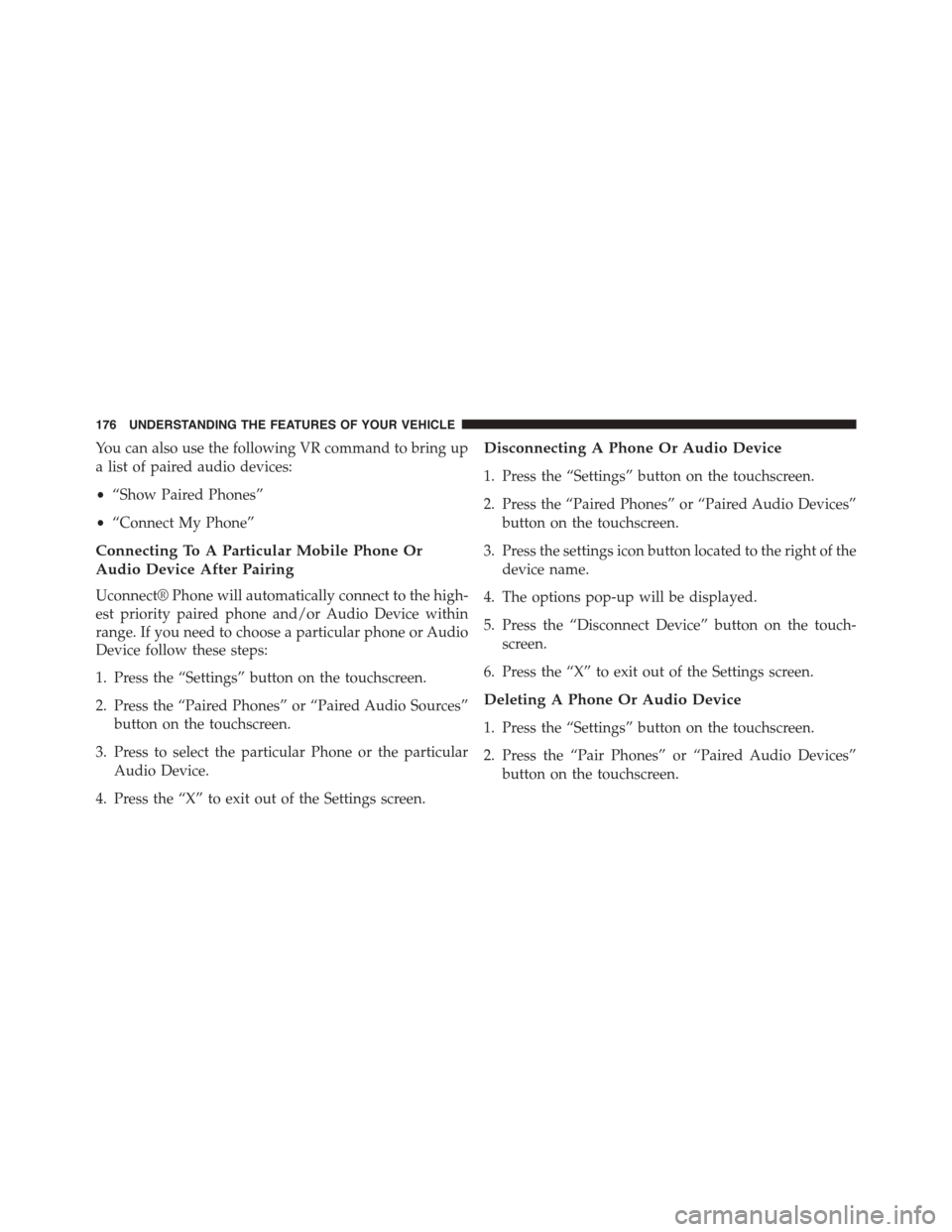
You can also use the following VR command to bring up
a list of paired audio devices:
•“Show Paired Phones”
•“Connect My Phone”
Connecting To A Particular Mobile Phone Or
Audio Device After Pairing
Uconnect® Phone will automatically connect to the high-
est priority paired phone and/or Audio Device within
range. If you need to choose a particular phone or Audio
Device follow these steps:
1. Press the “Settings” button on the touchscreen.
2. Press the “Paired Phones” or “Paired Audio Sources”
button on the touchscreen.
3. Press to select the particular Phone or the particular
Audio Device.
4. Press the “X” to exit out of the Settings screen.
Disconnecting A Phone Or Audio Device
1. Press the “Settings” button on the touchscreen.
2. Press the “Paired Phones” or “Paired Audio Devices”
button on the touchscreen.
3. Press the settings icon button located to the right of the
device name.
4. The options pop-up will be displayed.
5. Press the “Disconnect Device” button on the touch-
screen.
6. Press the “X” to exit out of the Settings screen.
Deleting A Phone Or Audio Device
1. Press the “Settings” button on the touchscreen.
2. Press the “Pair Phones” or “Paired Audio Devices”
button on the touchscreen.
176 UNDERSTANDING THE FEATURES OF YOUR VEHICLE
Page 638 of 664

PUBLICATION ORDER FORMS
To order the following manuals, you may use either the
website or the phone numbers listed below. Visa, Mas-
tercard, American Express, and Discover orders are ac-
cepted. If you prefer mailing your payment, please call
for an order form.
NOTE:A street address is required when ordering
manuals (no P.O. Boxes).
Service Manuals
These comprehensive Service Manuals provide the infor-
mation that students and professional technicians need in
diagnosing/troubleshooting, problem solving, maintain-
ing, servicing, and repairing Chrysler Group LLC ve-
hicles. A complete working knowledge of the vehicle,
system, and/or components is written in straightforward
language with illustrations, diagrams, and charts.
Diagnostic Procedure Manuals
Diagnostic Procedure Manuals are filled with diagrams,
charts and detailed illustrations. These practical manuals
make it easy for students and technicians to find and fix
problems on computer-controlled vehicle systems and
features. They show exactly how to find and correct
problems the first time, using step-by-step troubleshoot-
ing and drivability procedures, proven diagnostic tests
and a complete list of all tools and equipment.
Owner’s Manuals
These Owner’s Manuals have been prepared with the
assistance of service and engineering specialists to ac-
quaint you with specific Chrysler Group LLC vehicles.
Included are starting, operating, emergency and mainte-
nance procedures as well as specifications, capabilities
and safety tips.
636 IF YOU NEED CONSUMER ASSISTANCE
Page 643 of 664

Tamper Alert...........................22
Vehicle Security Alarm....................20
Alarm Light.............................315
Alarm, Panic.............................22
Alarm (Security Alarm)......................20
Alarm System (Security Alarm)................20
Alterations/Modifications, Vehicle...............7
Antifreeze (Engine Coolant)..................586
Capacities............................615
Disposal..............................589
Anti-Lock Brake System (ABS)................453
Anti-Lock Warning Light....................318
Appearance Care.........................595
Assistance Towing.........................150
Assist, Hill Start..........................458
Auto Down Power Windows..................44
Automatic Dimming Mirror..................122
Automatic Door Locks......................36
Automatic Headlights......................237
Automatic High Beams.....................239
Automatic Temperature Control (ATC)..........402
Automatic Transmission....................421
Adding Fluid..........................594
Fluid and Filter Changes..................595
Fluid Level Check.......................594
Fluid Type............................593
Gear Ranges...........................426
Special Additives.......................594
Autostick...............................443
Auto Unlock, Doors........................36
Auto Up Power Windows....................44
Battery.................................576
Keyless Transmitter Replacement (RKE)........27
Belts, Seat...............................112
Bluetooth®
Connecting To A Particular Mobile Phone Or
Audio Device After Pairing................17610
INDEX 641
Page 655 of 664

Overheating, Engine.......................310
Owner’s Manual (Operator Manual).............4
Paint Care..............................595
Panic Alarm..............................22
Parking Brake............................448
Parking On Hill..........................448
ParkSense® System, Rear....................258
Passing Light............................243
Pets...................................109
Phone, Cellular...........................135
Phone, Hands-Free (Uconnect®)...............135
Phone (Pairing)...........................174
Phone (Uconnect®)........................167
Placard, Tire and Loading Information..........472
Power
Brakes...............................450
Deck Lid Release........................47
Door Locks............................35
Mirrors..............................124
Outlet (Auxiliary Electrical Outlet)...........287
Sunroof..............................284
Windows..............................43
Pregnant Women and Seat Belts................59
Preparation for Jacking.....................542
Pretensioners
Seat Belts..............................59
Radial Ply Tires..........................479
Radiator Cap (Coolant Pressure Cap)...........588
Radio Operation..........................389
Rain Sensitive Wiper System.................249
Rear Camera............................271
Rear Cupholder..........................291
Rear ParkSense System.....................258
Rear Seat, Folding.........................232
Rear Window Defroster.....................298
Rear Window Features.....................29810
INDEX 653