2015 DODGE CHARGER navigation
[x] Cancel search: navigationPage 120 of 236

Uconnect® 8.4AN
Uconnect® 8.4AN — If Equipped
At A Glance
Displaying The Time
If the time is not currently displayed on the radio or player main page:
1. Press the “Controls” button on the touchscreen or the “Apps” button on the touch-
screen, then the “Settings” button on the touchscreen.
2. In the Settings list, press the “Clock” button on the touchscreen.
Uconnect® 8.4AN
1—StatusBar2—ViewSmallNavigationMap3—HDRadioAvailable4—Uconnect®Apps Button5—Uconnect®Phone Button
6—Uconnect®Navigation Button7—ClimateButton8—ControlsButton9—MediaButton10 — Radio Button
ELECTRONICS
118
Page 129 of 236

NAVIGATION
Press the “Nav” button on the touchscreen in the menu bar to access the Navigation
system.
Changing The Navigation Voice Prompt Volume
1. Press the “Settings” button on the touchscreen.
2. In the Settings menu, press the “Guidance” button on the touchscreen.
3. In the Guidance menu, adjust the Nav Volume by pressing the + or – Nav Volume
Adjustment buttons on the touchscreen.
Uconnect® 8.4AN Navigation
1—FindADestination2—ViewMap3—Information4—Emergency
5—RepeatRouteGuidancePrompt6—DetourARoute7—StopARoute8—NavigationSettings
ELECTRONICS
127
Page 130 of 236
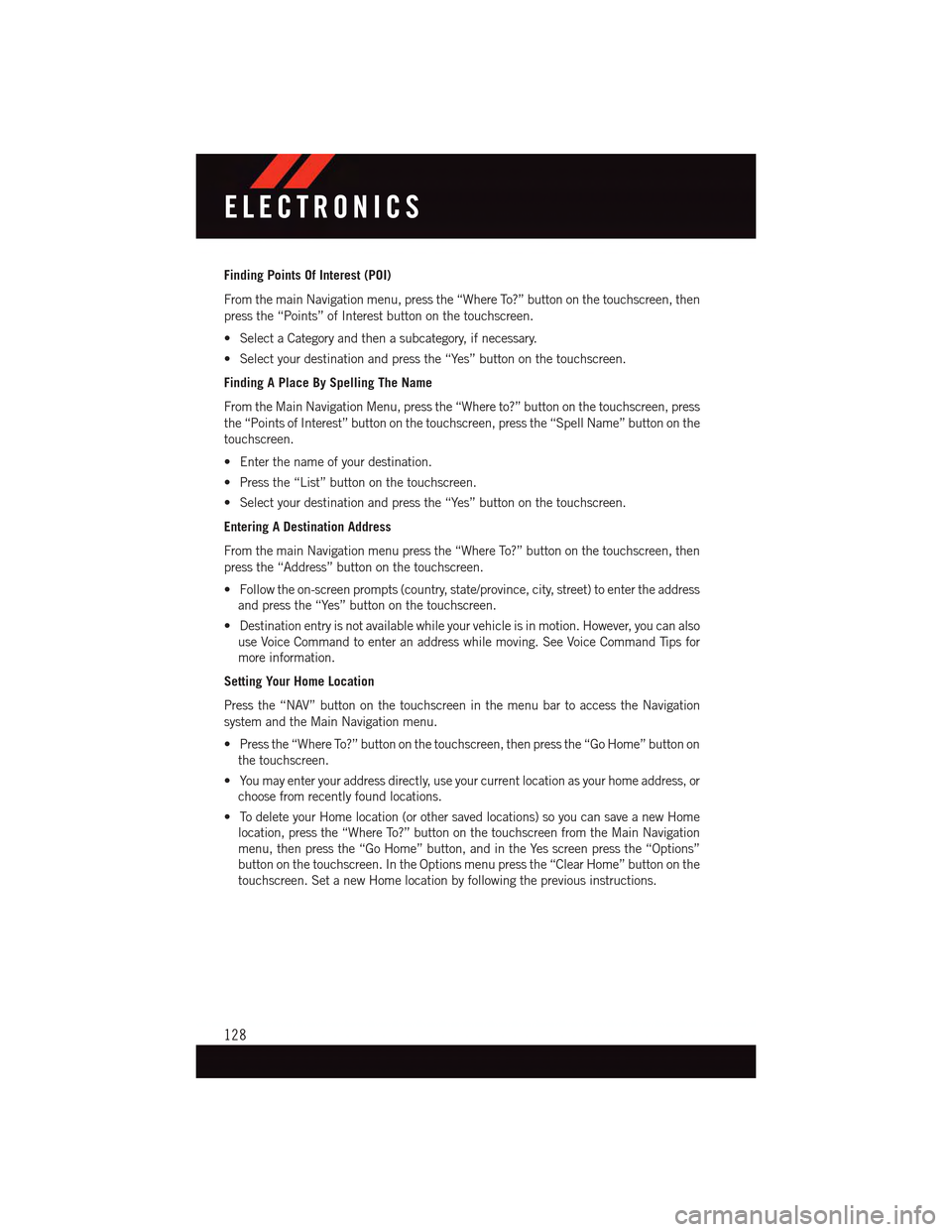
Finding Points Of Interest (POI)
From the main Navigation menu, press the “Where To?” button on the touchscreen, then
press the “Points” of Interest button on the touchscreen.
•SelectaCategoryandthenasubcategory,ifnecessary.
•Selectyourdestinationandpressthe“Yes”buttononthetouchscreen.
Finding A Place By Spelling The Name
From the Main Navigation Menu, press the “Where to?” button on the touchscreen, press
the “Points of Interest” button on the touchscreen, press the “Spell Name” button on the
touchscreen.
•Enterthenameofyourdestination.
•Pressthe“List”buttononthetouchscreen.
•Selectyourdestinationandpressthe“Yes”buttononthetouchscreen.
Entering A Destination Address
From the main Navigation menu press the “Where To?” button on the touchscreen, then
press the “Address” button on the touchscreen.
•Followtheon-screenprompts(country,state/province,city,street)toentertheaddress
and press the “Yes” button on the touchscreen.
•Destinationentryisnotavailablewhileyourvehicleisinmotion.However,youcanalso
use Voice Command to enter an address while moving. See Voice Command Tips for
more information.
Setting Your Home Location
Press the “NAV” button on the touchscreen in the menu bar to access the Navigation
system and the Main Navigation menu.
•Pressthe“WhereTo?”buttononthetouchscreen,thenpressthe“GoHome”buttonon
the touchscreen.
•Youmayenteryouraddressdirectly,useyourcurrentlocationasyourhomeaddress,or
choose from recently found locations.
•TodeleteyourHomelocation(orothersavedlocations)soyoucansaveanewHome
location, press the “Where To?” button on the touchscreen from the Main Navigation
menu, then press the “Go Home” button, and in the Yes screen press the “Options”
button on the touchscreen. In the Options menu press the “Clear Home” button on the
touchscreen. Set a new Home location by following the previous instructions.
ELECTRONICS
128
Page 131 of 236
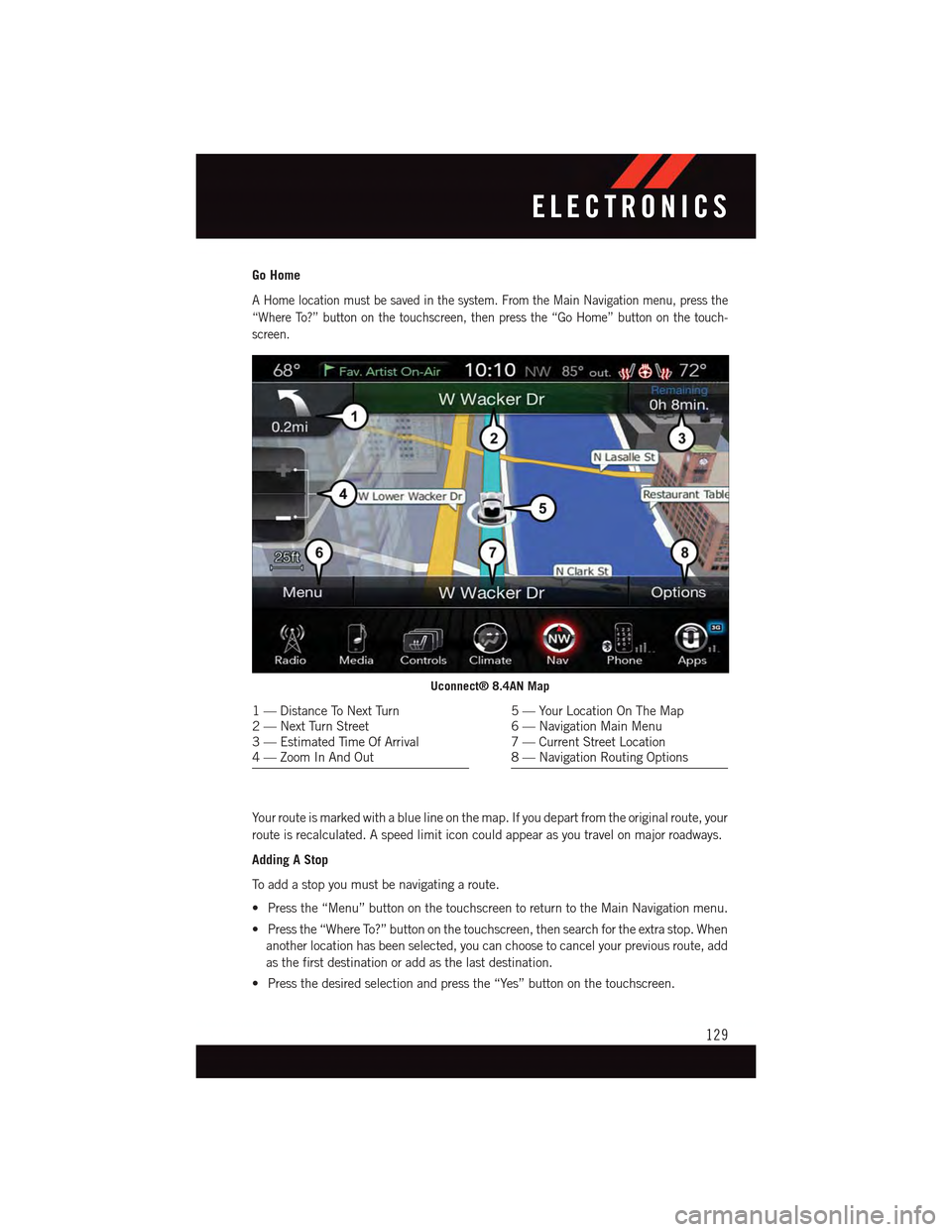
Go Home
AHomelocationmustbesavedinthesystem.FromtheMainNavigationmenu,pressthe
“Where To?” button on the touchscreen, then press the “Go Home” button on the touch-
screen.
Yo u r r o u t e i s m a r k e d w i t h a b l u e l i n e o n t h e m a p . I f y o u d e p a r t f r o m t h e o r i g i n a l r o u t e , y o u r
route is recalculated. A speed limit icon could appear as you travel on major roadways.
Adding A Stop
To a d d a s t o p y o u m u s t b e n a v i g a t i n g a r o u t e .
•Pressthe“Menu”buttononthetouchscreentoreturntotheMainNavigationmenu.
•Pressthe“WhereTo?”buttononthetouchscreen,thensearchfortheextrastop.When
another location has been selected, you can choose to cancel your previous route, add
as the first destination or add as the last destination.
•Pressthedesiredselectionandpressthe“Yes”buttononthetouchscreen.
Uconnect® 8.4AN Map
1—DistanceToNextTurn2—NextTurnStreet3—EstimatedTimeOfArrival4—ZoomInAndOut
5—YourLocationOnTheMap6—NavigationMainMenu7—CurrentStreetLocation8—NavigationRoutingOptions
ELECTRONICS
129
Page 132 of 236
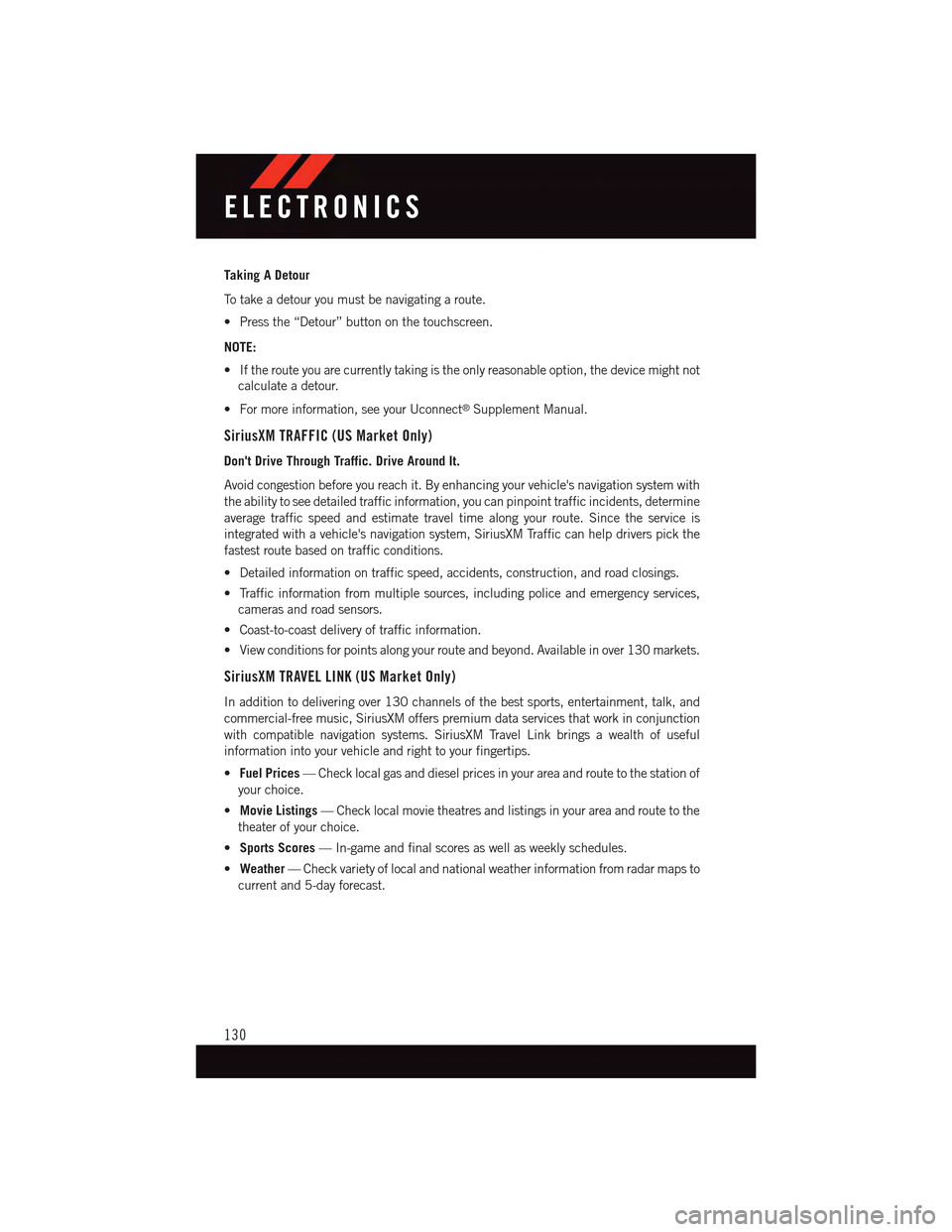
Taking A Detour
To t a k e a d e t o u r y o u m u s t b e n a v i g a t i n g a r o u t e .
•Pressthe“Detour”buttononthetouchscreen.
NOTE:
•Iftherouteyouarecurrentlytakingistheonlyreasonableoption,thedevicemightnot
calculate a detour.
•Formoreinformation,seeyourUconnect®Supplement Manual.
SiriusXM TRAFFIC (US Market Only)
Don't Drive Through Traffic. Drive Around It.
Avoid congestion before you reach it. By enhancing your vehicle's navigation system with
the ability to see detailed traffic information, you can pinpoint traffic incidents, determine
average traffic speed and estimate travel time along your route. Since the service is
integrated with a vehicle's navigation system, SiriusXM Traffic can help drivers pick the
fastest route based on traffic conditions.
•Detailedinformationontrafficspeed,accidents,construction,androadclosings.
•Trafficinformationfrommultiplesources,includingpoliceandemergencyservices,
cameras and road sensors.
•Coast-to-coastdeliveryoftrafficinformation.
•Viewconditionsforpointsalongyourrouteandbeyond.Availableinover130markets.
SiriusXM TRAVEL LINK (US Market Only)
In addition to delivering over 130 channels of the best sports, entertainment, talk, and
commercial-free music, SiriusXM offers premium data services that work in conjunction
with compatible navigation systems. SiriusXM Travel Link brings a wealth of useful
information into your vehicle and right to your fingertips.
•Fuel Prices—Checklocalgasanddieselpricesinyourareaandroutetothestationof
your choice.
•Movie Listings—Checklocalmovietheatresandlistingsinyourareaandroutetothe
theater of your choice.
•Sports Scores—In-gameandfinalscoresaswellasweeklyschedules.
•Weather—Checkvarietyoflocalandnationalweatherinformationfromradarmapsto
current and 5-day forecast.
ELECTRONICS
130
Page 220 of 236

FCA US LLC CUSTOMER CENTER
P. O . B o x 2 1 – 8 0 0 4 A u b u r n H i l l s , M I 4 8 3 2 1 – 8 0 0 4 P h o n e : 1 - 8 0 0 - 4 2 3 - 6 3 4 3
CHRYSLER CANADA INC. CUSTOMER CENTER
P. O . B o x 1 6 2 1 W i n d s o r , O n t a r i o N 9 A 4 H 6 P h o n e : 1 - 8 0 0 - 4 6 5 - 2 0 0 1 ( E n g l i s h )
Phone: 1-800-387-9983 (French)
ASSISTANCE FOR THE HEARING IMPAIRED
To a s s i s t c u s t o m e r s w h o h a v e h e a r i n g d i f f i c u l t i e s , t h e m a n u f a c t u r e r h a s i n s t a l l e d s p e c i a l
TDD (Telecommunication Devices for the Deaf) equipment at its customer center. Any
hearing or speech impaired customer, who has access to a TDD or a conventional
teletypewriter (TTY) in the United States, can communicate with the manufacturer by
dialing 1-800-380-CHRY. Canadian residents with hearing difficulties that require
assistance can use the special needs relay service offered by Bell Canada. For TTY
teletypewriter users, dial 711 and for Voice callers, dial 1-800-855-0511 to connect with
aBellRelayServiceoperator.
WARNING!
Engine exhaust, some of its constituents, and certain vehicle components contain, or
emit, chemicals known to the State of California to cause cancer and birth defects, or
other reproductive harm. In addition, certain fluids contained in vehicles and certain
products of component wear contain, or emit, chemicals known to the State of
California to cause cancer and birth defects, or other reproductive harm.
PUBLICATIONS ORDERING
•Ifyouarethefirstregisteredretailownerofyourvehicle,youmayobtainacomplimen-
tary printed copy of the Owner's Manual, Navigation/Uconnect®Manuals or Warranty
Booklet. United States customers may visit the Dodge Contact Us page at
www.dodge.com scroll to the bottom of the page and select the “Contact Us” link, then
select the “Owner’s Manual and Glove Box Material” from the left menu. You may also
obtain a complimentary copy by calling 1-800-423-6343 (U.S.) or 1-800-387-1143
(Canada).
•ReplacementUserGuidekitsorDVDsor,ifyouprefer,additionalprintedcopiesofthe
Owner's Manual, Warranty Booklet or Radio Manuals may be purchased by visiting
www.techauthority.com or by calling 1-800-890-4038 (U.S.) or 1-800-387-1143
(Canada). Visa, Master Card, American Express and Discover orders are accepted.
If you prefer mailing your order, please call the above numbers for an order form.
CONSUMER ASSISTANCE
218
Page 223 of 236

FAQ’s
GETTING STARTED
How do I install my LATCH Equipped Child Seat? pg. 24
How do I program my Front Seat Memory? pg. 29
OPERATING YOUR VEHICLE
How does the Automatic Climate Control operate? pg. 58
ELECTRONICS
How do I know which radio I have?
•Uconnect®5.0 pg. 81
•Uconnect®8.4A, 8.4AN pg. 91
How do I select the AUX music source? pg. 97
How do I set the clock on my radio?
•Uconnect®5.0 pg. 81
•Uconnect®8.4A, 8.4AN pg. 91
How do I use the Navigation feature? pg. 100
How do I pair my cell phone via Bluetooth®with the Uconnect®Hands-Free Voice
Activation System? pg. 132
How do I configure my Universal Garage Door Opener (HomeLink)? pg. 148
How do I improve the Bluetooth®performance of my Uconnect®System? pg. 141
UTILITY
How do I know how much I can tow with my Dodge Charger? pg. 152
WHAT TO DO IN EMERGENCIES
What do I do if my TPMS warning light is blinking? pg. 160
How do I change a flat tire? pg. 166
How do I Jump-Start my vehicle? pg. 178
MAINTAINING YOUR VEHICLE
Where is my Fuse Block located? pg. 208
What type of oil do I use in my 3.6L or 5.7L engine? pg. 194
What type of oil do I use in my 6.4L or 6.2L Supercharged engine? pg. 194
How often should I change my engine’s oil? pg. 198
How often should I change my SRT engine’s oil? pg. 203
What should my tire pressure be set at? pg. 213
FREQUENTLY ASKED QUESTIONS
221
Page 227 of 236

MirrorsHeated . . . . . . . . . . . . .57, 60MOPAR®Accessories.........220
Navigation . . . . . . . . . . . .100, 127New Vehicle Break-In Period . . . .38, 39
Occupant Restraints...........22Octane Rating, Gasoline(Fuel).............195, 196Oil Change Indicator..........164Oil Change Indicator, Reset......164Oil, Engine.........195, 196, 198Capacity..............194Change Interval.......164, 198Checking..............198Disposal . . . . . . . . . . . . . .198Filter..........195, 196, 198Filter Disposal...........198Materials Added To........198Recommendation......194, 198Viscosity...........194, 198Oil Filter, Selection...........198Oil Pressure Light . . . . . . . . . . .159OutletPower...............151Overheating, Engine..........165
Paint Care . . . . . . . . . . . . . . .198Panic Alarm . . . . . . . . . . . . . . .12Pedals, Adjustable . . . . . . . . . . . .35Performance..............143Phone, Hands-Free (Uconnect®)...132Phone (Uconnect®)..........132Placard, Tire And LoadingInformation . . . . . . . . . . . . .213PowerDeck Lid Release..........17Distribution Center (Fuses)....210Glass Sunroof............60Outlet(Auxiliary Electrical Outlet)....151Seats................28Ti l t / Te l e s c o p i n g S t e e r i n g C o l u m n..37Power Steering Fluid. . . . . . .196, 197Preparation For Jacking........168
Programmable ElectronicFeatures............147, 155Purchase AppsUconnect®Access..........68
Radio...................64Radio (Sound Systems).........64Rain Sensitive Wiper System......41Rear Camera...............52Rear Cross Path.............52Rear ParkSense System.........52Recreational Towing..........152Refrigerant . . . . . . . . . . . . . . .198Remote ControlTr u n k R e l e a s e . . . . . . . . . . . . 1 2Remote Keyless Entry (RKE)Lock The Doors...........12Unlock The Doors..........12Remote StartingEnter Remote Start Mode......13Exit Remote Start Mode......13How To Use Remote Start......13Key Fob . . . . . . . . . . . . . . .13Remote Starting System......13Remote Starting System........13Remote Trunk Release..........17Replacement Bulbs..........217Reporting Safety Defects.......219Resetting Oil Change Indicator....164Restraint, Head.............27
Schedule, Maintenance.....198, 203Seat Belt Maintenance........198Seat Belts................19Adjustable Shoulder Belt . . . . . .19Pretensioners............19Seat Belt Warning..........19Seats...................28Head Restraints...........27Heated...............32Memory...............29Power................28Security Alarm.............163Security Alarm............18Selection Of Coolant(Antifreeze)..........195, 196
INDEX
225