Page 129 of 220
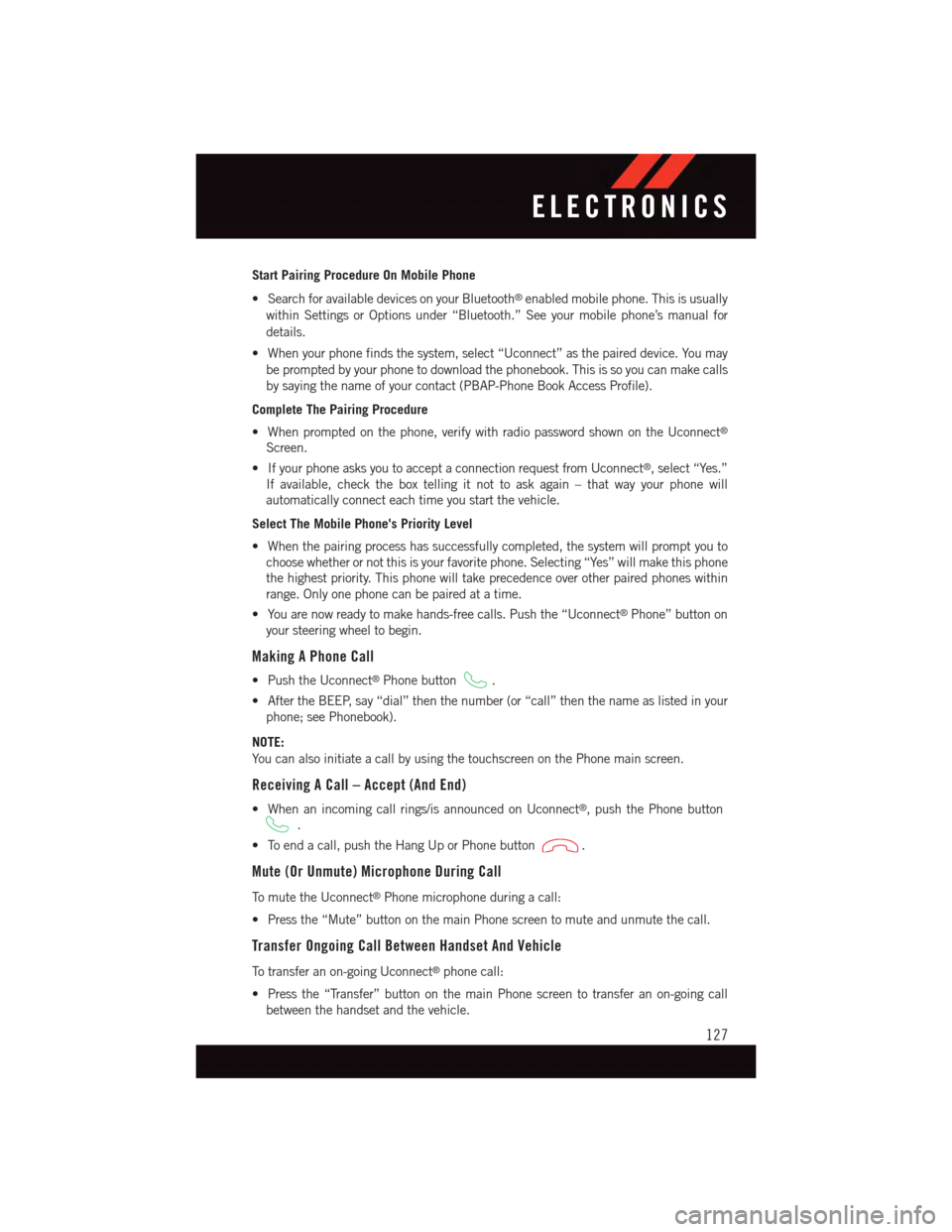
Start Pairing Procedure On Mobile Phone
•SearchforavailabledevicesonyourBluetooth®enabled mobile phone. This is usually
within Settings or Options under “Bluetooth.” See your mobile phone’s manual for
details.
•Whenyourphonefindsthesystem,select“Uconnect”asthepaireddevice.Youmay
be prompted by your phone to download the phonebook. This is so you can make calls
by saying the name of your contact (PBAP-Phone Book Access Profile).
Complete The Pairing Procedure
•Whenpromptedonthephone,verifywithradiopasswordshownontheUconnect®
Screen.
•IfyourphoneasksyoutoacceptaconnectionrequestfromUconnect®,select“Yes.”
If available, check the box telling it not to ask again – that way your phone will
automatically connect each time you start the vehicle.
Select The Mobile Phone's Priority Level
•Whenthepairingprocesshassuccessfullycompleted,thesystemwillpromptyouto
choose whether or not this is your favorite phone. Selecting “Yes” will make this phone
the highest priority. This phone will take precedence over other paired phones within
range. Only one phone can be paired at a time.
•Youarenowreadytomakehands-freecalls.Pushthe“Uconnect®Phone” button on
your steering wheel to begin.
Making A Phone Call
•PushtheUconnect®Phone button.
•AftertheBEEP,say“dial”thenthenumber(or“call”thenthenameaslistedinyour
phone; see Phonebook).
NOTE:
Yo u c a n a l s o i n i t i a t e a c a l l b y u s i n g t h e t o u c h s c r e e n o n t h e P h o n e m a i n s c r e e n .
Receiving A Call – Accept (And End)
•Whenanincomingcallrings/isannouncedonUconnect®,pushthePhonebutton
.
•Toendacall,pushtheHangUporPhonebutton.
Mute (Or Unmute) Microphone During Call
To m u t e t h e U c o n n e c t®Phone microphone during a call:
•Pressthe“Mute”buttononthemainPhonescreentomuteandunmutethecall.
Transfer Ongoing Call Between Handset And Vehicle
To t r a n s f e r a n o n - g o i n g U c o n n e c t®phone call:
•Pressthe“Transfer”buttononthemainPhonescreentotransferanon-goingcall
between the handset and the vehicle.
ELECTRONICS
127
Page 130 of 220
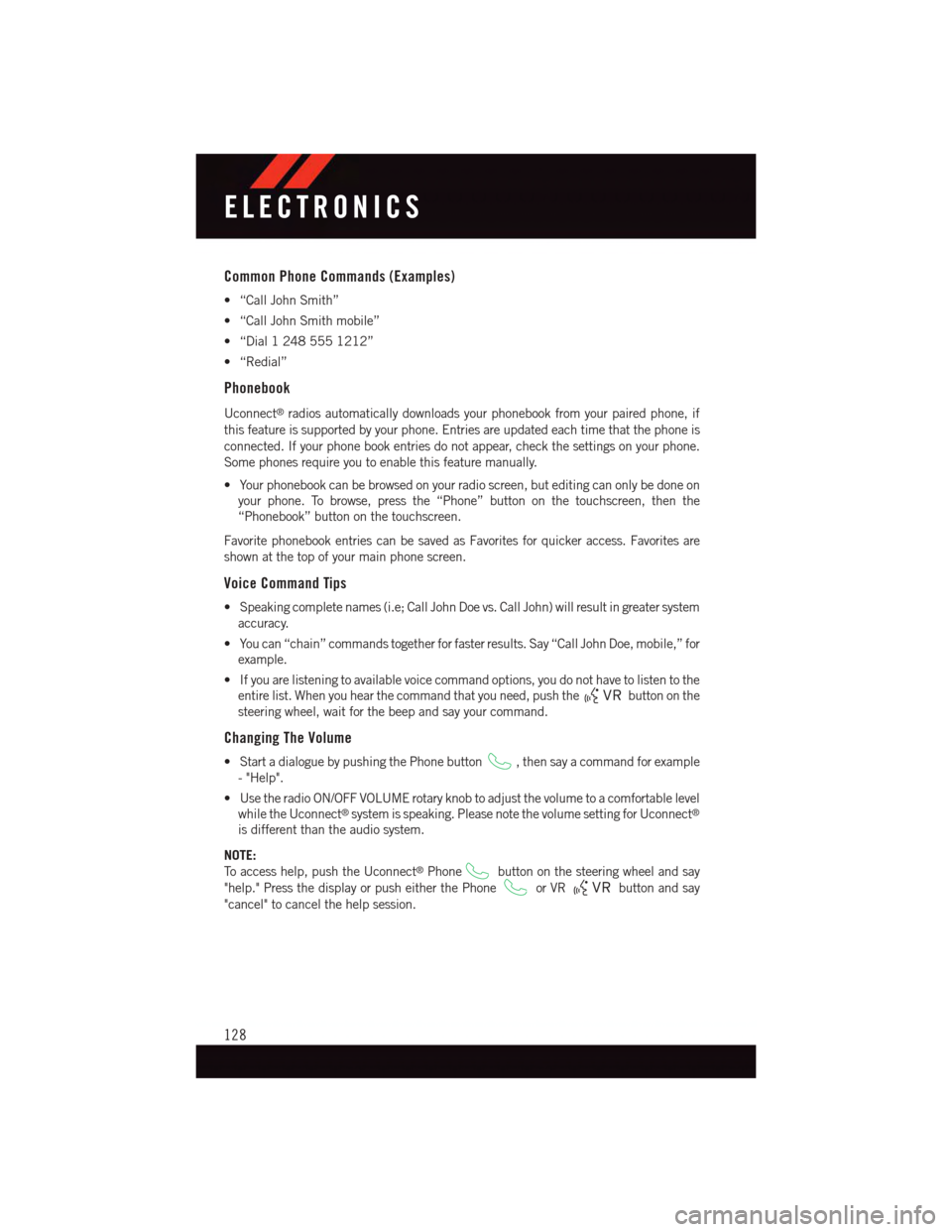
Common Phone Commands (Examples)
•“CallJohnSmith”
•“CallJohnSmithmobile”
•“Dial12485551212”
•“Redial”
Phonebook
Uconnect®radios automatically downloads your phonebook from your paired phone, if
this feature is supported by your phone. Entries are updated each time that the phone is
connected. If your phone book entries do not appear, check the settings on your phone.
Some phones require you to enable this feature manually.
•Yourphonebookcanbebrowsedonyourradioscreen,buteditingcanonlybedoneon
your phone. To browse, press the “Phone” button on the touchscreen, then the
“Phonebook” button on the touchscreen.
Favorite phonebook entries can be saved as Favorites for quicker access. Favorites are
shown at the top of your main phone screen.
Voice Command Tips
•Speakingcompletenames(i.e;CallJohnDoevs.CallJohn)willresultingreatersystem
accuracy.
•Youcan“chain”commandstogetherforfasterresults.Say“CallJohnDoe,mobile,”for
example.
•Ifyouarelisteningtoavailablevoicecommandoptions,youdonothavetolistentothe
entire list. When you hear the command that you need, push thebutton on the
steering wheel, wait for the beep and say your command.
Changing The Volume
•StartadialoguebypushingthePhonebutton,thensayacommandforexample
-"Help".
•UsetheradioON/OFFVOLUMErotaryknobtoadjustthevolumetoacomfortablelevel
while the Uconnect®system is speaking. Please note the volume setting for Uconnect®
is different than the audio system.
NOTE:
To a c c e s s h e l p , p u s h t h e U c o n n e c t®Phonebutton on the steering wheel and say
"help." Press the display or push either the Phoneor VRbutton and say
"cancel" to cancel the help session.
ELECTRONICS
128
Page 133 of 220
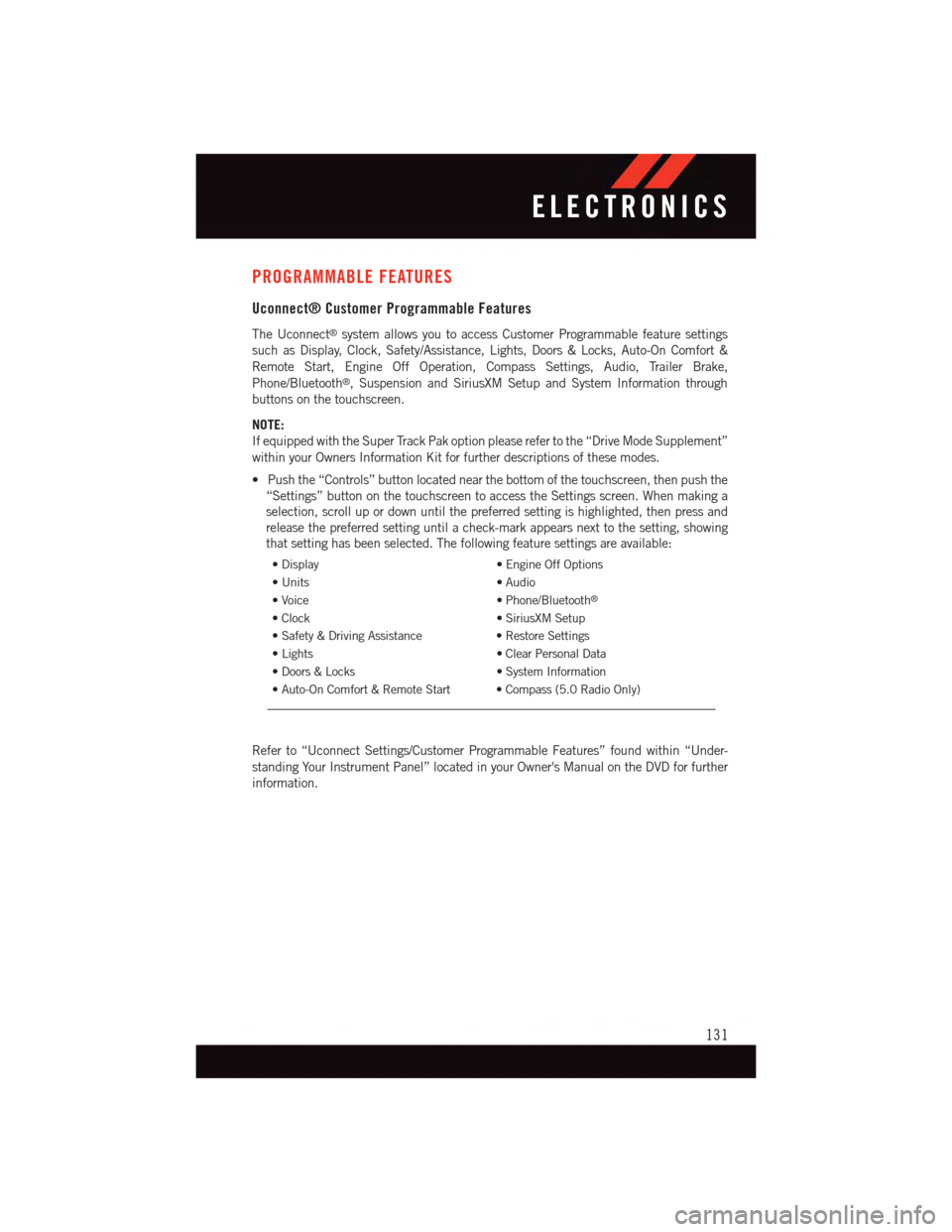
PROGRAMMABLE FEATURES
Uconnect® Customer Programmable Features
The Uconnect®system allows you to access Customer Programmable feature settings
such as Display, Clock, Safety/Assistance, Lights, Doors & Locks, Auto-On Comfort &
Remote Start, Engine Off Operation, Compass Settings, Audio, Trailer Brake,
Phone/Bluetooth®,SuspensionandSiriusXMSetupandSystemInformationthrough
buttons on the touchscreen.
NOTE:
If equipped with the Super Track Pak option please refer to the “Drive Mode Supplement”
within your Owners Information Kit for further descriptions of these modes.
•Pushthe“Controls”buttonlocatednearthebottomofthetouchscreen,thenpushthe
“Settings” button on the touchscreen to access the Settings screen. When making a
selection, scroll up or down until the preferred setting is highlighted, then press and
release the preferred setting until a check-mark appears next to the setting, showing
that setting has been selected. The following feature settings are available:
•Display•EngineOffOptions
•Units•Audio
•Voice•Phone/Bluetooth®
•Clock•SiriusXMSetup
•Safety&DrivingAssistance•RestoreSettings
•Lights•ClearPersonalData
•Doors&Locks•SystemInformation
•Auto-OnComfort&RemoteStart •Compass(5.0RadioOnly)
Refer to “Uconnect Settings/Customer Programmable Features” found within “Under-
standing Your Instrument Panel” located in your Owner's Manual on the DVD for further
information.
ELECTRONICS
131
Page 218 of 220
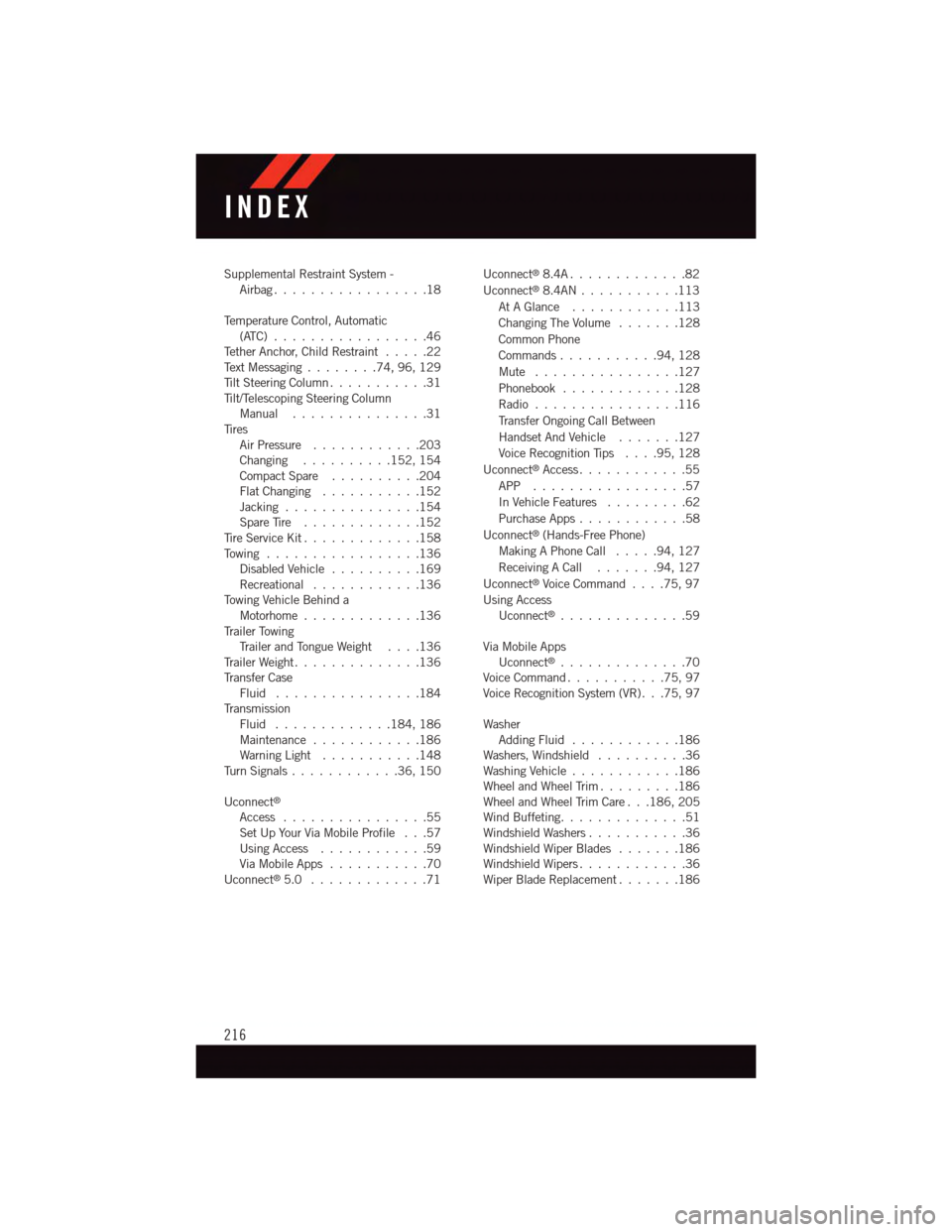
Supplemental Restraint System -Airbag . . . . . . . . . . . . . . . . .18
Te m p e r a t u r e C o n t r o l , A u t o m a t i c(ATC) . . . . . . . . . . . . . . . . .46Te t h e r A n c h o r, C h i l d R e s t r a i n t.....22Te x t M e s s a g i n g........74,96,129Ti l t S t e e r i n g C o l u m n . . . . . . . . . . . 3 1Ti l t / Te l e s c o p i n g S t e e r i n g C o l u m nManual...............31Ti r e sAir Pressure............203Changing..........152, 154Compact Spare..........204Flat Changing . . . . . . . . . . .152Jacking . . . . . . . . . . . . . . .154Spare Tire.............152Ti r e S e r v i c e K i t.............158To w i n g . . . . . . . . . . . . . . . . . 1 3 6Disabled Vehicle..........169Recreational............136To w i n g V e h i c l e B e h i n d aMotorhome.............136Tr a i l e r To w i n gTr a i l e r a n d To n g u e W e i g h t....136Tr a i l e r W e i g h t . . . . . . . . . . . . . . 1 3 6Tr a n s f e r C a s eFluid . . . . . . . . . . . . . . . .184Tr a n s m i s s i o nFluid . . . . . . . . . . . . .184, 186Maintenance............186Warning Light . . . . . . . . . . .148Tu r n S i g n a l s . . . . . . . . . . . . 3 6 , 1 5 0
Uconnect®
Access................55Set Up Your Via Mobile Profile . . .57Using Access............59Via Mobile Apps...........70Uconnect®5.0 . . . . . . . . . . . . .71
Uconnect®8.4A . . . . . . . . . . . . .82
Uconnect®8.4AN . . . . . . . . . . .113
At A Glance............113
Changing The Volume.......128
Common Phone
Commands...........94,128
Mute . . . . . . . . . . . . . . . .127
Phonebook.............128
Radio................116
Tr a n s f e r O n g o i n g C a l l B e t w e e n
Handset And Vehicle.......127
Voice Recognition Tips....95,128
Uconnect®Access............55
APP . . . . . . . . . . . . . . . . .57
In Vehicle Features.........62
Purchase Apps............58
Uconnect®(Hands-Free Phone)
Making A Phone Call.....94,127
Receiving A Call.......94,127
Uconnect®Voice Command....75,97
Using AccessUconnect®..............59
Via Mobile AppsUconnect®..............70Voice Command...........75,97Voice Recognition System (VR) . . .75, 97
WasherAdding Fluid............186Washers, Windshield . . . . . . . . . .36Washing Vehicle . . . . . . . . . . . .186Wheel and Wheel Trim.........186Wheel and Wheel Trim Care . . .186, 205Wind Buffeting . . . . . . . . . . . . . .51Windshield Washers . . . . . . . . . . .36Windshield Wiper Blades.......186Windshield Wipers . . . . . . . . . . . .36Wiper Blade Replacement.......186
INDEX
216