2015 DODGE CHALLENGER ad blue
[x] Cancel search: ad bluePage 91 of 220

iPod®/CD/AUX CONTROLS
•TheiPod®/CD/AUX controls are accessed by pressing the desired button on the
touchscreen displayed on the side of the screen and choose between Disc, AUX, iPod®,
or Bluetooth®.
NOTE:
Uconnect®will usually automatically switch to the appropriate mode when something is
first connected or inserted into the system.
Uconnect® 8.4A Media
1—RepeatMusicTrack2—MusicTrackAndTime3—ShuffleMusicTracks4—MusicSource
5—MusicTrackInformation6—ShowSongsCurrentlyInCueToBe Played7—BrowseMusicBy
ELECTRONICS
89
Page 95 of 220
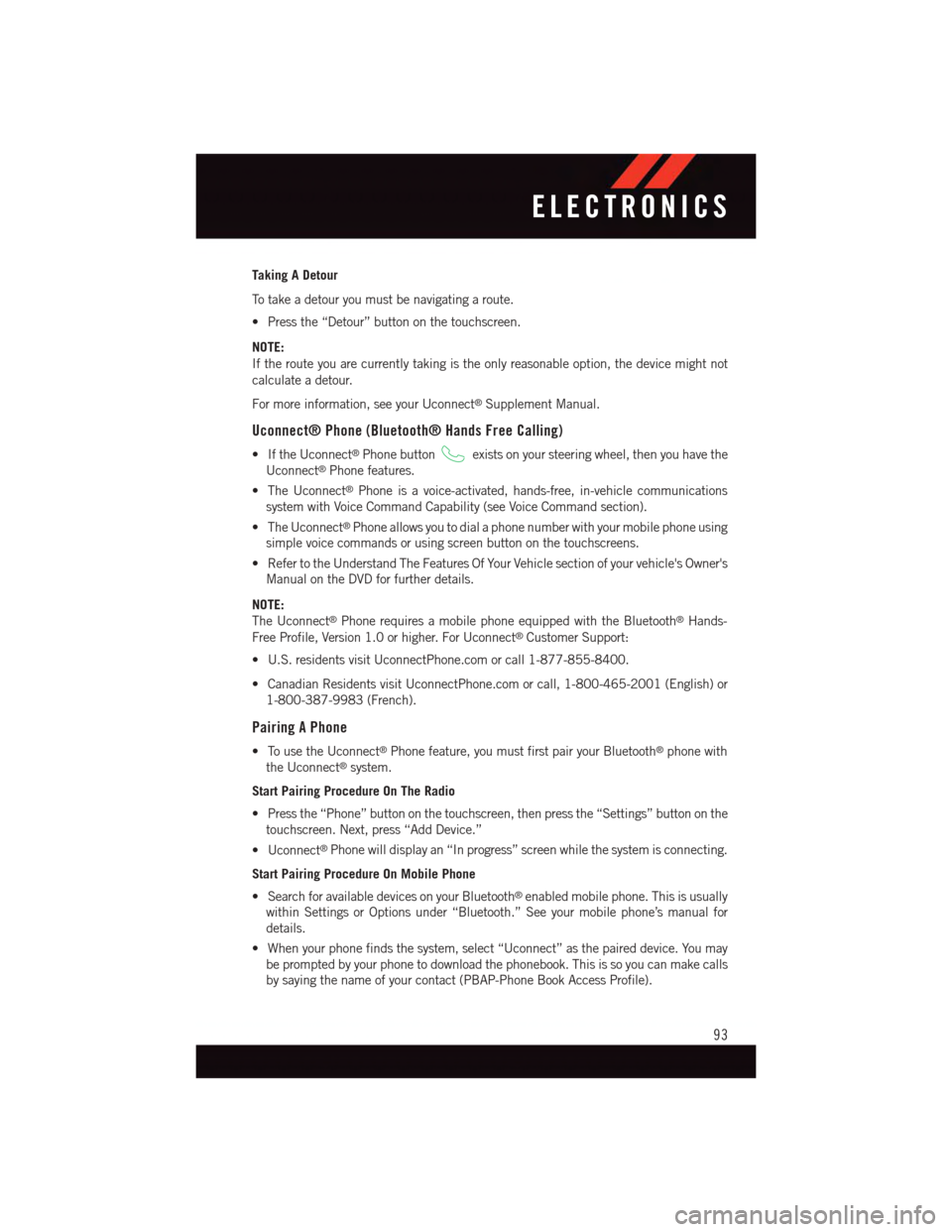
Taking A Detour
To t a k e a d e t o u r y o u m u s t b e n a v i g a t i n g a r o u t e .
•Pressthe“Detour”buttononthetouchscreen.
NOTE:
If the route you are currently taking is the only reasonable option, the device might not
calculate a detour.
For more information, see your Uconnect®Supplement Manual.
Uconnect® Phone (Bluetooth® Hands Free Calling)
•IftheUconnect®Phone buttonexists on your steering wheel, then you have the
Uconnect®Phone features.
•TheUconnect®Phone is a voice-activated, hands-free, in-vehicle communications
system with Voice Command Capability (see Voice Command section).
•TheUconnect®Phone allows you to dial a phone number with your mobile phone using
simple voice commands or using screen button on the touchscreens.
•RefertotheUnderstandTheFeaturesOfYourVehiclesectionofyourvehicle'sOwner's
Manual on the DVD for further details.
NOTE:
The Uconnect®Phone requires a mobile phone equipped with the Bluetooth®Hands-
Free Profile, Version 1.0 or higher. For Uconnect®Customer Support:
•U.S.residentsvisitUconnectPhone.comorcall1-877-855-8400.
•CanadianResidentsvisitUconnectPhone.comorcall,1-800-465-2001(English)or
1-800-387-9983 (French).
Pairing A Phone
•TousetheUconnect®Phone feature, you must first pair your Bluetooth®phone with
the Uconnect®system.
Start Pairing Procedure On The Radio
•Pressthe“Phone”buttononthetouchscreen,thenpressthe“Settings”buttononthe
touchscreen. Next, press “Add Device.”
•Uconnect®Phone will display an “In progress” screen while the system is connecting.
Start Pairing Procedure On Mobile Phone
•SearchforavailabledevicesonyourBluetooth®enabled mobile phone. This is usually
within Settings or Options under “Bluetooth.” See your mobile phone’s manual for
details.
•Whenyourphonefindsthesystem,select“Uconnect”asthepaireddevice.Youmay
be prompted by your phone to download the phonebook. This is so you can make calls
by saying the name of your contact (PBAP-Phone Book Access Profile).
ELECTRONICS
93
Page 98 of 220
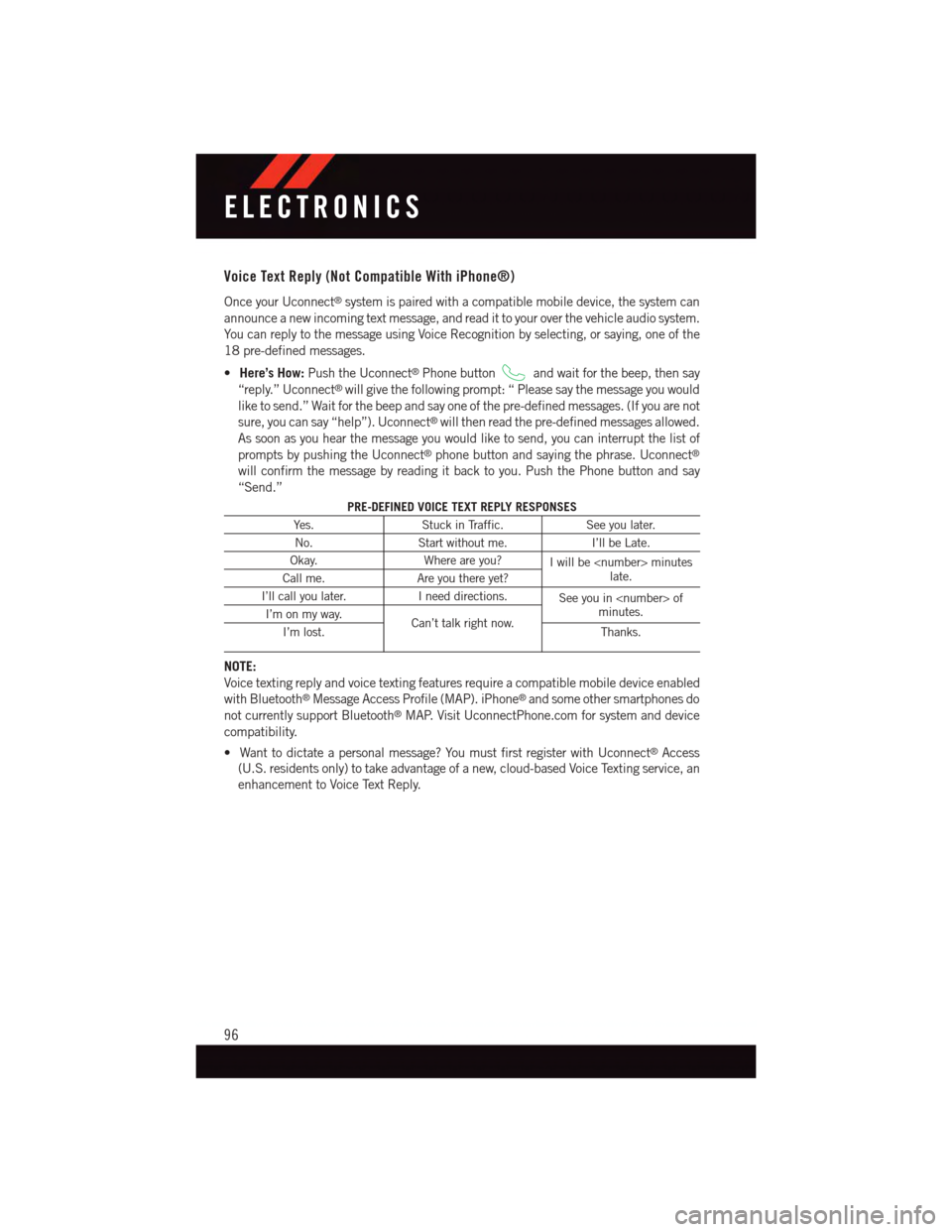
Voice Text Reply (Not Compatible With iPhone®)
Once your Uconnect®system is paired with a compatible mobile device, the system can
announce a new incoming text message, and read it to your over the vehicle audio system.
Yo u c a n r e p l y t o t h e m e s s a g e u s i n g Vo i c e R e c o g n i t i o n b y s e l e c t i n g , o r s a y i n g , o n e o f t h e
18 pre-defined messages.
•Here’s How:Push the Uconnect®Phone buttonand wait for the beep, then say
“reply.” Uconnect®will give the following prompt: “ Please say the message you would
like to send.” Wait for the beep and say one of the pre-defined messages. (If you are not
sure, you can say “help”). Uconnect®will then read the pre-defined messages allowed.
As soon as you hear the message you would like to send, you can interrupt the list of
prompts by pushing the Uconnect®phone button and saying the phrase. Uconnect®
will confirm the message by reading it back to you. Push the Phone button and say
“Send.”
PRE-DEFINED VOICE TEXT REPLY RESPONSES
Ye s .Stuck in Traffic.See you later.
No.Start without me.I’ll be Late.
Okay.Where are you?Iwillbe
I’ll call you later.Ineeddirections.See you in
NOTE:
Voice texting reply and voice texting features require a compatible mobile device enabled
with Bluetooth®Message Access Profile (MAP). iPhone®and some other smartphones do
not currently support Bluetooth®MAP. Visit UconnectPhone.com for system and device
compatibility.
•Wanttodictateapersonalmessage?YoumustfirstregisterwithUconnect®Access
(U.S. residents only) to take advantage of a new, cloud-based Voice Texting service, an
enhancement to Voice Text Reply.
ELECTRONICS
96
Page 103 of 220

Media
Uconnect®offers connections via USB, SD, Bluetooth®and auxiliary ports (If Equipped).
Voice operation is only available for connected USB and iPod®devices. (Remote CD
player optional and not available on all vehicles.)
Push the VR button.Afterthebeep,sayoneofthefollowingcommandsand
follow the prompts to switch your media source or choose an artist.
•Change sourceto Bluetooth®
•Change sourceto iPod®
•Change sourceto USB
•Play artistBeethoven;Play albumGreatest Hits;Play songMoonlight Sonata;Play
genreClassical
TIP:Press the Browse button on the touchscreen to see all of the music on your iPod®or
USB device. Your Voice Command must matchexactlyhow the artist, album, song and
genre information is displayed.
Uconnect® 8.4A/8.4AN Media
ELECTRONICS
101
Page 122 of 220
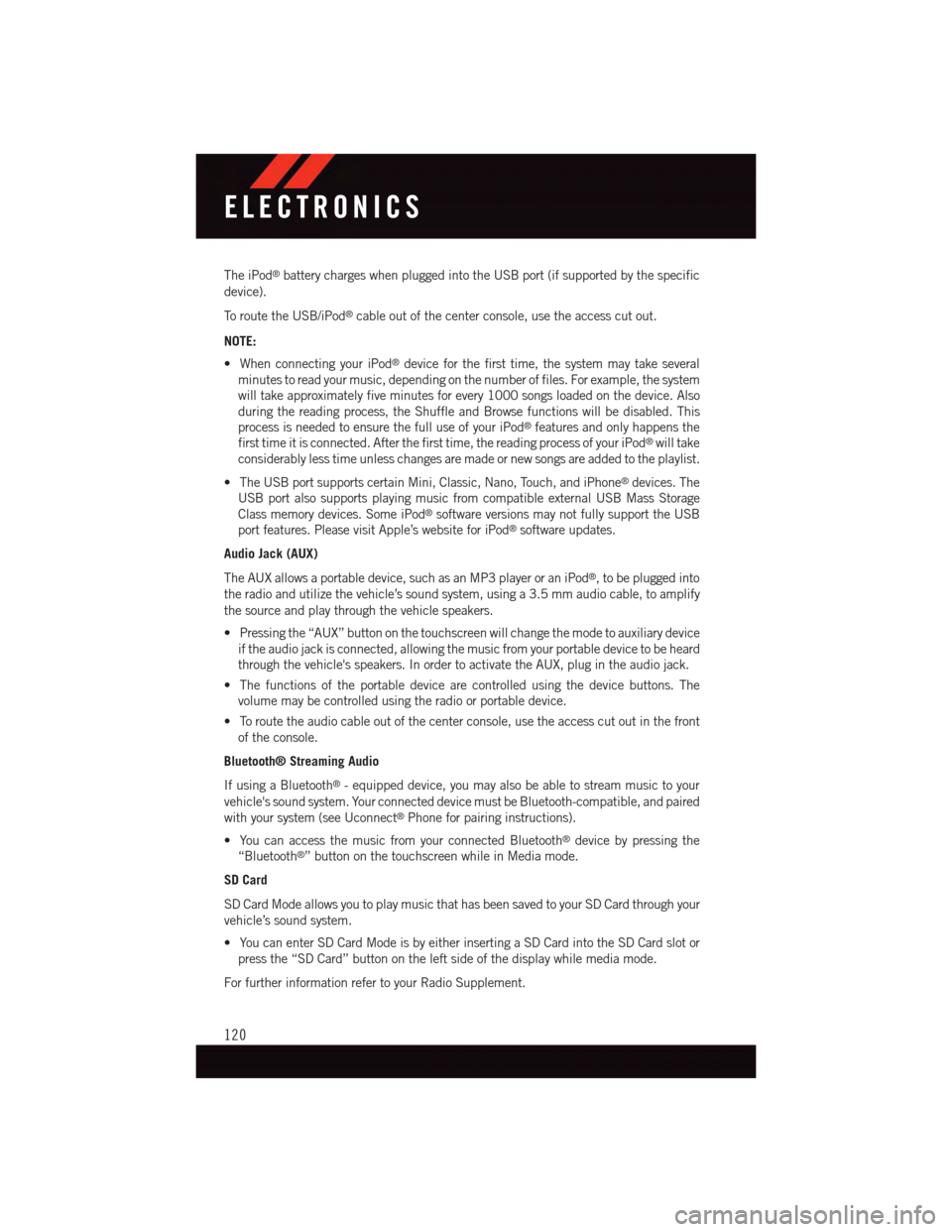
The iPod®battery charges when plugged into the USB port (if supported by the specific
device).
To r o u t e t h e U S B / i P o d®cable out of the center console, use the access cut out.
NOTE:
•WhenconnectingyouriPod®device for the first time, the system may take several
minutes to read your music, depending on the number of files. For example, the system
will take approximately five minutes for every 1000 songs loaded on the device. Also
during the reading process, the Shuffle and Browse functions will be disabled. This
process is needed to ensure the full use of your iPod®features and only happens the
first time it is connected. After the first time, the reading process of your iPod®will take
considerably less time unless changes are made or new songs are added to the playlist.
•TheUSBportsupportscertainMini,Classic,Nano,Touch,andiPhone®devices. The
USB port also supports playing music from compatible external USB Mass Storage
Class memory devices. Some iPod®software versions may not fully support the USB
port features. Please visit Apple’s website for iPod®software updates.
Audio Jack (AUX)
The AUX allows a portable device, such as an MP3 player or an iPod®,tobepluggedinto
the radio and utilize the vehicle’s sound system, using a 3.5 mm audio cable, to amplify
the source and play through the vehicle speakers.
•Pressingthe“AUX”buttononthetouchscreenwillchangethemodetoauxiliarydevice
if the audio jack is connected, allowing the music from your portable device to be heard
through the vehicle's speakers. In order to activate the AUX, plug in the audio jack.
•Thefunctionsoftheportabledevicearecontrolledusingthedevicebuttons.The
volume may be controlled using the radio or portable device.
•Toroutetheaudiocableoutofthecenterconsole,usetheaccesscutoutinthefront
of the console.
Bluetooth® Streaming Audio
If using a Bluetooth®-equippeddevice,youmayalsobeabletostreammusictoyour
vehicle's sound system. Your connected device must be Bluetooth-compatible, and paired
with your system (see Uconnect®Phone for pairing instructions).
•YoucanaccessthemusicfromyourconnectedBluetooth®device by pressing the
“Bluetooth®”buttononthetouchscreenwhileinMediamode.
SD Card
SD Card Mode allows you to play music that has been saved to your SD Card through your
vehicle’s sound system.
•YoucanenterSDCardModeisbyeitherinsertingaSDCardintotheSDCardslotor
press the “SD Card” button on the left side of the display while media mode.
For further information refer to your Radio Supplement.
ELECTRONICS
120
Page 123 of 220

iPod®/CD/AUX CONTROLS
•TheiPod®/CD/AUX controls are accessed by pressing the desired button on the
touchscreen displayed on the side of the screen and choose between Disc, AUX, iPod®,
or Bluetooth®.
NOTE:
Uconnect®will usually automatically switch to the appropriate mode when something is
first connected or inserted into the system.
Uconnect® 8.4AN Media
1—RepeatMusicTrack2—MusicTrackAndTime3—ShuffleMusicTracks4—MusicSource
5—MusicTrackInformation6—ShowSongsCurrentlyInCueToBe Played7—BrowseMusic
ELECTRONICS
121
Page 128 of 220

To a c c e s s S i r i u s X M Tr a v e l L i n k , p r e s s “ A p p s ” b u t t o n o n t h e t o u c h s c r e e n , t h e n p r e s s t h e
“SiriusXM Travel Link” button on the touchscreen.
NOTE:
SiriusXM Travel Link requires a subscription, sold separately after the 1 year trial
subscription included with your vehicle purchase.
SiriusXM Travel Link is only available in the United States.
Fuel PricesCheck local gas and diesel prices in your area and route to the station ofyour choice.
Movie ListingsCheck local movie theatres and listings in your area and route to thetheater of your choice.
Sports ScoresIn-game and final scores as well as weekly schedules.
WeatherCheck variety of local and national weather information from radar mapsto current and 5-day forecast.
Uconnect® Phone (Bluetooth® Hands Free Calling)
•IftheUconnect®Phone Buttonexists on your steering wheel, then you have the
Uconnect®Phone features.
•TheUconnect®Phone is a voice-activated, hands-free, in-vehicle communications
system with Voice Command Capability (see Voice Command section).
•TheUconnect®Phone allows you to dial a phone number with your mobile phone using
simple voice commands or using button on the touchscreen.
•Refertothe“UnderstandingTheFeaturesOfYourVehicle”sectionofyourvehicle's
Owner's Manual on the DVD for further details.
NOTE:
The Uconnect®Phone requires a mobile phone equipped with the Bluetooth®Hands-
Free Profile, Version 1.0 or higher. For Uconnect®Customer Support:
•U.S.residentsvisitUconnectPhone.comorcall1-877-855-8400.
•CanadianResidentsvisitUconnectPhone.comorcall,1-800-465-2001(English)or
1-800-387-9983 (French).
Pairing A Phone
•TousetheUconnect®Phone feature, you must first pair your Bluetooth®phone with
the Uconnect®system.
Start Pairing Procedure On The Radio
•Pressthe“Phone”buttononthetouchscreen,thenpressthe“Settings”buttononthe
touchscreen. Next, press “Add Device.”
•Uconnect®Phone will display an “In progress” screen while the system is connecting.
ELECTRONICS
126
Page 129 of 220
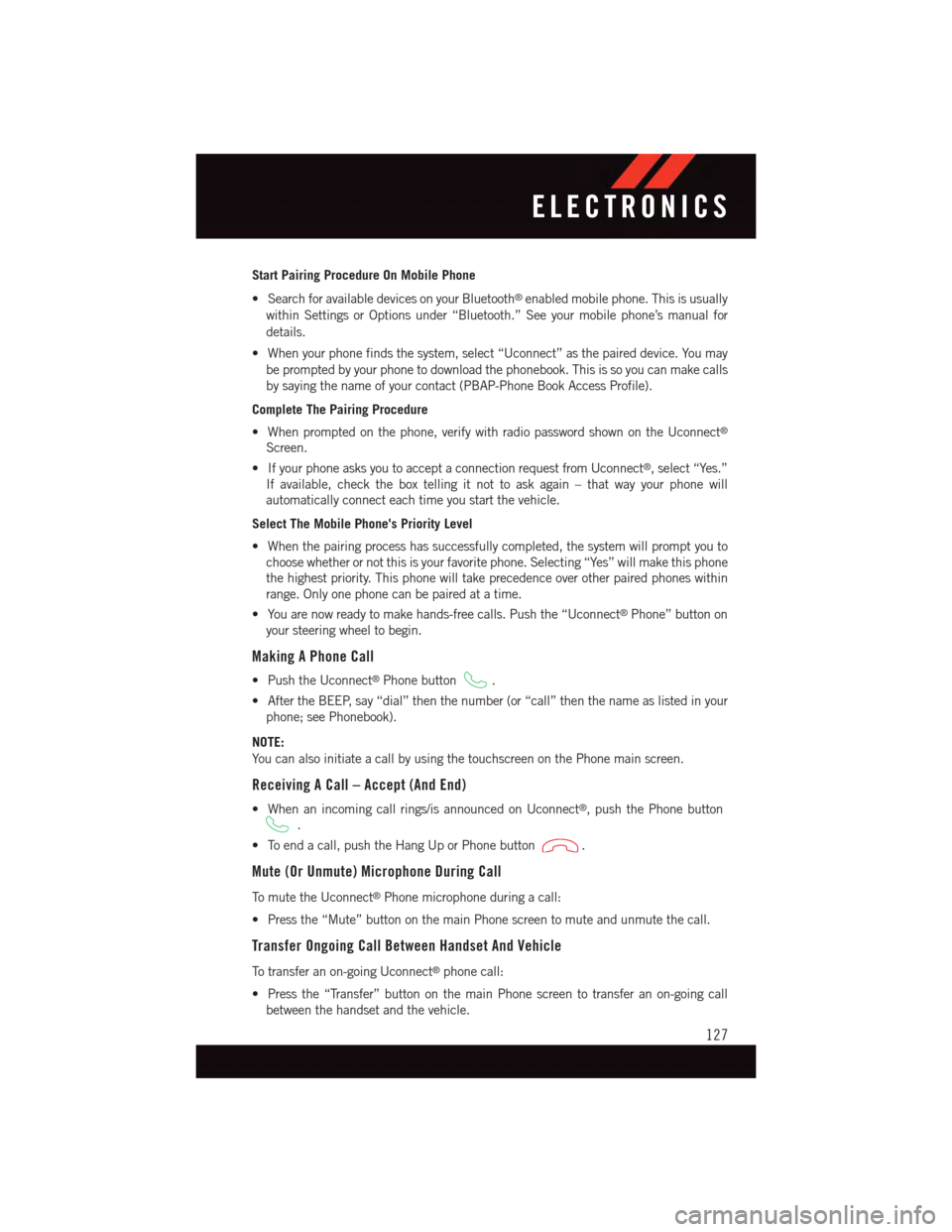
Start Pairing Procedure On Mobile Phone
•SearchforavailabledevicesonyourBluetooth®enabled mobile phone. This is usually
within Settings or Options under “Bluetooth.” See your mobile phone’s manual for
details.
•Whenyourphonefindsthesystem,select“Uconnect”asthepaireddevice.Youmay
be prompted by your phone to download the phonebook. This is so you can make calls
by saying the name of your contact (PBAP-Phone Book Access Profile).
Complete The Pairing Procedure
•Whenpromptedonthephone,verifywithradiopasswordshownontheUconnect®
Screen.
•IfyourphoneasksyoutoacceptaconnectionrequestfromUconnect®,select“Yes.”
If available, check the box telling it not to ask again – that way your phone will
automatically connect each time you start the vehicle.
Select The Mobile Phone's Priority Level
•Whenthepairingprocesshassuccessfullycompleted,thesystemwillpromptyouto
choose whether or not this is your favorite phone. Selecting “Yes” will make this phone
the highest priority. This phone will take precedence over other paired phones within
range. Only one phone can be paired at a time.
•Youarenowreadytomakehands-freecalls.Pushthe“Uconnect®Phone” button on
your steering wheel to begin.
Making A Phone Call
•PushtheUconnect®Phone button.
•AftertheBEEP,say“dial”thenthenumber(or“call”thenthenameaslistedinyour
phone; see Phonebook).
NOTE:
Yo u c a n a l s o i n i t i a t e a c a l l b y u s i n g t h e t o u c h s c r e e n o n t h e P h o n e m a i n s c r e e n .
Receiving A Call – Accept (And End)
•Whenanincomingcallrings/isannouncedonUconnect®,pushthePhonebutton
.
•Toendacall,pushtheHangUporPhonebutton.
Mute (Or Unmute) Microphone During Call
To m u t e t h e U c o n n e c t®Phone microphone during a call:
•Pressthe“Mute”buttononthemainPhonescreentomuteandunmutethecall.
Transfer Ongoing Call Between Handset And Vehicle
To t r a n s f e r a n o n - g o i n g U c o n n e c t®phone call:
•Pressthe“Transfer”buttononthemainPhonescreentotransferanon-goingcall
between the handset and the vehicle.
ELECTRONICS
127