Page 220 of 248
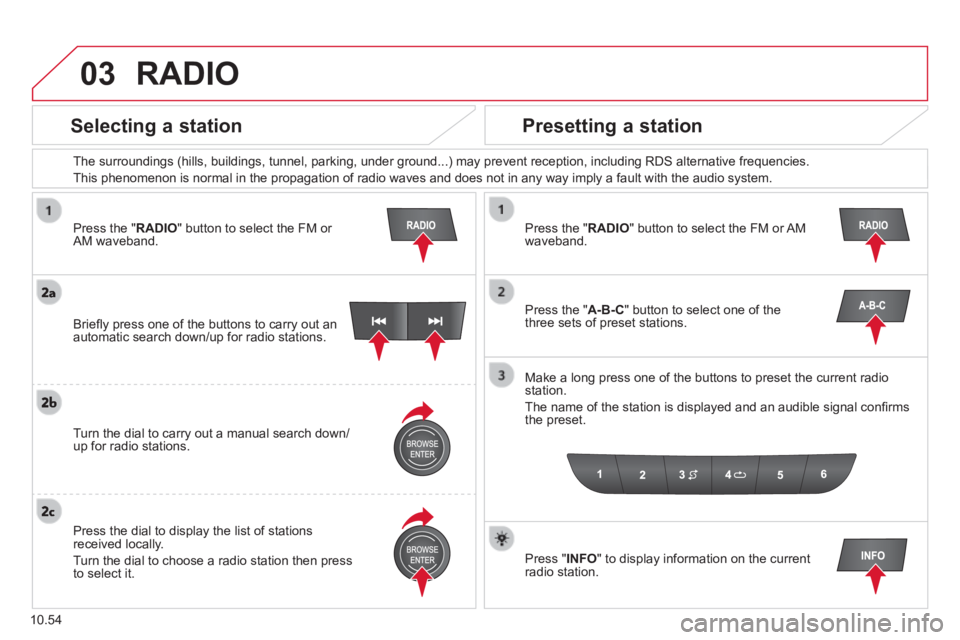
03
10.54
Press the " RADIO " button to select the FM or AM waveband.
The surroundings (hills, buildings, tunnel, parking, under ground...) \
may prevent reception, including RDS alternative frequencies.
This phenomenon is normal in the propagation of radio waves and does not\
in any way imply a fault with the audio system.
Press the " RADIO " button to select the FM or AM waveband.
Press the " A-B-C " button to select one of the three sets of preset stations.
Make a long press one of the buttons to preset the current radio station.
The name of the station is displayed and an audible signal confi rms the preset.
Press " INFO " to display information on the current radio station.
Briefl y press one of the buttons to carry out an automatic search down/up for radio stations.
Turn the dial to carry out a manual search down/up for radio stations.
Press the dial to display the list of stations received locally.
Turn the dial to choose a radio station then press to select it.
RADIO
Selecting a station Presetting a station
Page 221 of 248
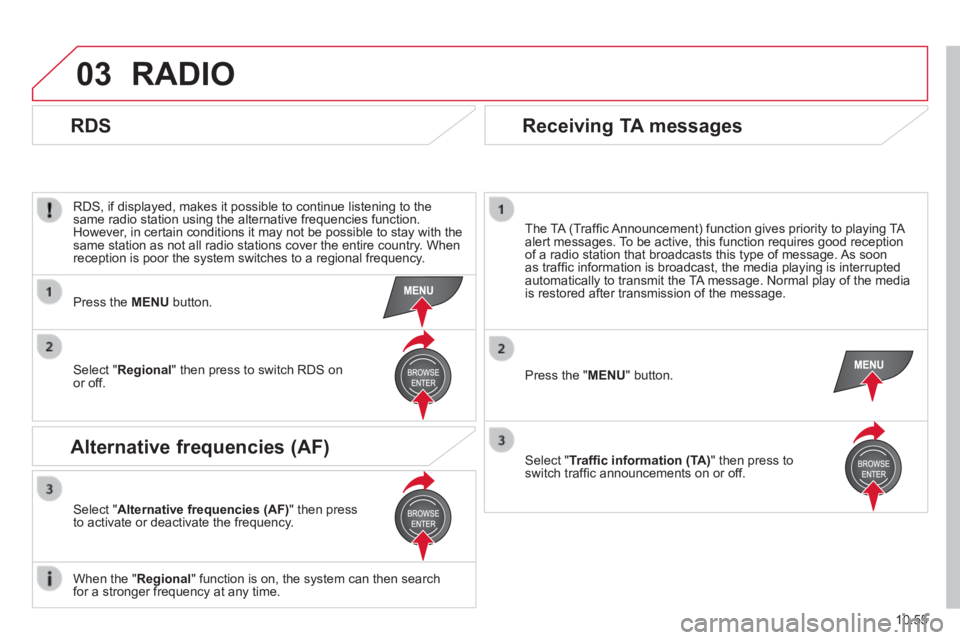
03
10.55
RADIO
RDS, if displayed, makes it possible to continue listening to the same radio station using the alternative frequencies function. However, in certain conditions it may not be possible to stay with the same station as not all radio stations cover the entire country. When reception is poor the system switches to a regional frequency.
Press the " MENU " button.
The TA (Traffi c Announcement) function gives priority to playing TA alert messages. To be active, this function requires good reception of a radio station that broadcasts this type of message. As soon as traffi c information is broadcast, the media playing is interrupted automatically to transmit the TA message. Normal play of the media is restored after transmission of the message.
Select " Traffi c information (TA) " then press to switch traffi c announcements on or off.
Press the MENU button.
Select " Regional " then press to switch RDS on or off.
Select " Alternative frequencies (AF) " then press to activate or deactivate the frequency.
When the " Regional " function is on, the system can then search for a stronger frequency at any time.
RDS
Alternative frequencies (AF)
Receiving TA messages
Page 227 of 248
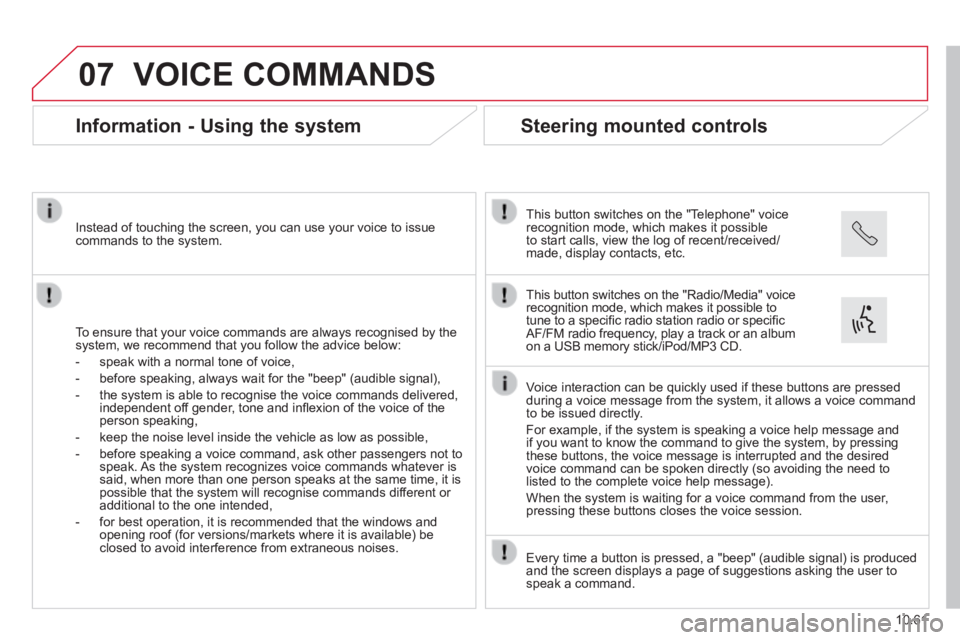
07
10.61
VOICE COMMANDS
Information - Using the system
To ensure that your voice commands are always recognised by the system, we recommend that you follow the advice below:
- speak with a normal tone of voice,
- before speaking, always wait for the "beep" (audible signal),
- the system is able to recognise the voice commands delivered, independent off gender, tone and infl exion of the voice of the person speaking,
- keep the noise level inside the vehicle as low as possible,
- before speaking a voice command, ask other passengers not to speak. As the system recognizes voice commands whatever is said, when more than one person speaks at the same time, it is possible that the system will recognise commands different or additional to the one intended,
- for best operation, it is recommended that the windows and opening roof (for versions/markets where it is available) be closed to avoid interference from extraneous noises.
Instead of touching the screen, you can use your voice to issue commands to the system.
Steering mounted controls
This button switches on the "Telephone" voice recognition mode, which makes it possible to start calls, view the log of recent/received/made, display contacts, etc.
Every time a button is pressed, a "beep" (audible signal) is produced \
and the screen displays a page of suggestions asking the user to speak a command.
This button switches on the "Radio/Media" voice recognition mode, which makes it possible to tune to a specifi c radio station radio or specifi c AF/FM radio frequency, play a track or an album on a USB memory stick/iPod/MP3 CD.
Voice interaction can be quickly used if these buttons are pressed during a voice message from the system, it allows a voice command to be issued directly.
For example, if the system is speaking a voice help message and if you want to know the command to give the system, by pressing these buttons, the voice message is interrupted and the desired voice command can be spoken directly (so avoiding the need to listed to the complete voice help message).
When the system is waiting for a voice command from the user, pressing these buttons closes the voice session.
Page 231 of 248
07
10.65
VOICE COMMANDS
"AM /FM radio" voice commands
Level 1Level 2Level 3Comment
Tune to105.5FM Tunes the radio the the frequency 105.5 on the FM waveband.
Tune to940AM Tunes the radio the the frequency 940 on the AM waveband.
Tune to * FIPFM Tunes the radio the the station FIP.
* The name "FIP" can be replaced by any other FM station name received by \
the radio. Not all radio stations provide this service.
These voice commands can be issued from any main screen page after press\
ing the voice recognition button on the steering wheel, as long as there is no telephone call in progress.
Page 232 of 248
07
10.66
VOICE COMMANDS
"Media" voice commands
Level 1Level 2Level 3Comment
Play track " Title 1 " Plays the track "Title 1".
Play album " Album 1 " Plays the songs in album "Album 1".
Play artist " Artist 1 " Plays the songs by "Artist 1".
Play musical genre " Jazz " Plays the songs of the "Jazz" musical genre.
Play playlist " Playlist 1 " Plays the songs in the playlist "Playlist 1".
Play podcast " Radio 1 " Plays the podcast "Podcast 1".
Play audio book " Book 1 " Plays the audio book "Book 1".
Play track number " 5 " Plays track number "5".
Select " USB " Selects the USB media as the active audio source.
Scan " Album " Displays the list of albums available.
These voice commands can be issued from any main screen page after press\
ing the voice recognition button on the steering wheel, as long as there is no telephone call in progress.