Page 205 of 248
10.39
Level 1Level 2Level 3Comment
Settings
Audio
Equaliser Adjust the bass, mid-range and treble.
Balance / Fade
Bass Adjust the balance of the speakers, front and rear, left and right. Press the button in the middle of the arrows to balance the adjustments.
Mid-range
Treble
Volume / Speed Select the desired setting, the option is highlighted.
Loudness Optimise audio quality at low volume.
Automatic radio Adjust the radio on startup or restore the active state the last time the ignition was switched to STOP.
Radio off delay Adjust the setting.
Set AUX vol . Adjust the settings.
Settings
Telephone / Bluetooth
Tel. connected
Connect Start the connection to the selected Bluetooth peripheral device.
Delete device Delete the selected peripheral device.
Save favourites Save the selected peripheral device in favourites.
Texts On Adjust the settings. Download
Add device Add a new peripheral device.
Connect audio Connect a device in audio only.
Page 207 of 248
10.41
Level 1Level 2Level 3Comment
Settings
Radio settings
DAB announcements
On
Activate or deactivate options.
Off
Categories
Activate or deactivate option: Alarm, Event announcement, Finance fl ash, Info fl ash, Programme info, Special event, Sport info, Public transport info, Alarm info, Weather fl ash.
Settings
Restoresettings
Ye s
Restore the default settings for the screen, clock, sounds and the radio.
No
Page 208 of 248
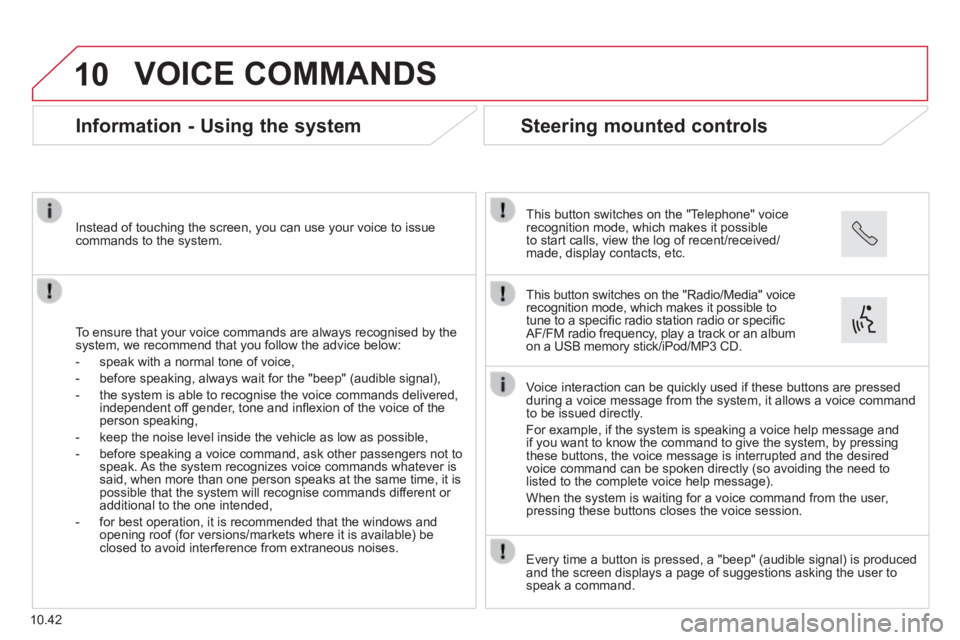
10
10.42
VOICE COMMANDS
Information - Using the system
To ensure that your voice commands are always recognised by the system, we recommend that you follow the advice below:
- speak with a normal tone of voice,
- before speaking, always wait for the "beep" (audible signal),
- the system is able to recognise the voice commands delivered, independent off gender, tone and infl exion of the voice of the person speaking,
- keep the noise level inside the vehicle as low as possible,
- before speaking a voice command, ask other passengers not to speak. As the system recognizes voice commands whatever is said, when more than one person speaks at the same time, it is possible that the system will recognise commands different or additional to the one intended,
- for best operation, it is recommended that the windows and opening roof (for versions/markets where it is available) be closed to avoid interference from extraneous noises.
Instead of touching the screen, you can use your voice to issue commands to the system.
Steering mounted controls
This button switches on the "Telephone" voice recognition mode, which makes it possible to start calls, view the log of recent/received/made, display contacts, etc.
Every time a button is pressed, a "beep" (audible signal) is produced \
and the screen displays a page of suggestions asking the user to speak a command.
This button switches on the "Radio/Media" voice recognition mode, which makes it possible to tune to a specifi c radio station radio or specifi c AF/FM radio frequency, play a track or an album on a USB memory stick/iPod/MP3 CD.
Voice interaction can be quickly used if these buttons are pressed during a voice message from the system, it allows a voice command to be issued directly.
For example, if the system is speaking a voice help message and if you want to know the command to give the system, by pressing these buttons, the voice message is interrupted and the desired voice command can be spoken directly (so avoiding the need to listed to the complete voice help message).
When the system is waiting for a voice command from the user, pressing these buttons closes the voice session.
Page 212 of 248
10
10.46
VOICE COMMANDS
"AM-/ FM /DAB Radio" voice commands
Level 1Level 2Level 3Comment
Tune to105.5FM Tunes the radio to the frequency 105.5 on the FM waveband.
Tune to940AM Tunes the radio to the frequency 940 on the AM waveband.
Tune to * FIPFM Tune the radio to the FIP station.
Tune to DAB channel ** Radio NOVA Tunes the DAB radio to the Radio NOVA channel.
* The name "FIP" can be replaced by any other FM station name received by \
the radio. Not all radio stations provide this service.
** The name "Radio NOVA" can be replaced by any other DAB channel name received by the radio. \
Not all DAB channels provide this service.
These voice commands can be issued from any main screen page after press\
ing the voice recognition button on the steering wheel, as long as there is no telephone call in progress.
Page 213 of 248
10
10.47
VOICE COMMANDS
"Media" voice commands
Level 1Level 2Level 3Comment
Play track " Title 1 " Plays the track "Title 1".
Play album " Album 1 " Plays the songs in album "Album 1".
Play artist " Artist 1 " Plays the songs by "Artist 1".
Play musical genre " Jazz " Plays the songs of the "Jazz" musical genre.
Play playlist " Playlist 1 " Plays the songs in the playlist "Playlist 1".
Play podcast " Radio 1 " Plays the podcast "Podcast 1".
Play audio book " Book 1 " Plays the audio book "Book 1".
Play track number " 5 " Plays track number "5".
Select " USB " Selects the USB media as the active audio source.
Scan " Album " Displays the list of albums available.
These voice commands can be issued from any main screen page after press\
ing the voice recognition button on the steering wheel, as long as there is no telephone call in progress.
Page 217 of 248
10.51
AUDIO SYSTEM
MULTIMEDIA AUDIO SYSTEM
BLUETOOTH TELEPHONE
The system is coded in such a way that it will only operate in your vehicle.
For safety reasons, the driver must only carry out operations which require prolonged attention while the vehicle is stationary.
When the engine is not running and to prevent discharging of the battery, the audio system may switch off following activation of energy economy mode.
p.
p.
p.
p.
p.
p.
01 First steps
02 Steering mounted controls
03 Radio
04 Media
05 Telephone
06 Settings
07 Voice commands p.
10.52
10.53
10.54
10.56
10.58
10.60
10.61
CONTENTS
Page 218 of 248
01
10.52
FIRST STEPS
On/off, volume setting.
Display the menu and settings for options.
Repeat play.
Select preset stations:
FM-A, FM-B, FM-C, AM-A, AM-B, AM-C.
Automatic frequency search down/up.
Select the previous/next USB track.
Press and hold: fast forward or back.
Radio buttons 1 to 6:
Select a pre-set radio station.
Long press: pre-set a station.
Mute / restore sound.
Select USB or AUX source.
List of connected telephones.
Random (shuffl e) play
Abandon the current operation.
Go up one level (menu or folder).
Rotate: scroll through a list or adjustment of radio station.
Press: confi rm the option displayed in the screen.
Select FM and AM wavebands. Information on the current radio station or media.
Page 219 of 248
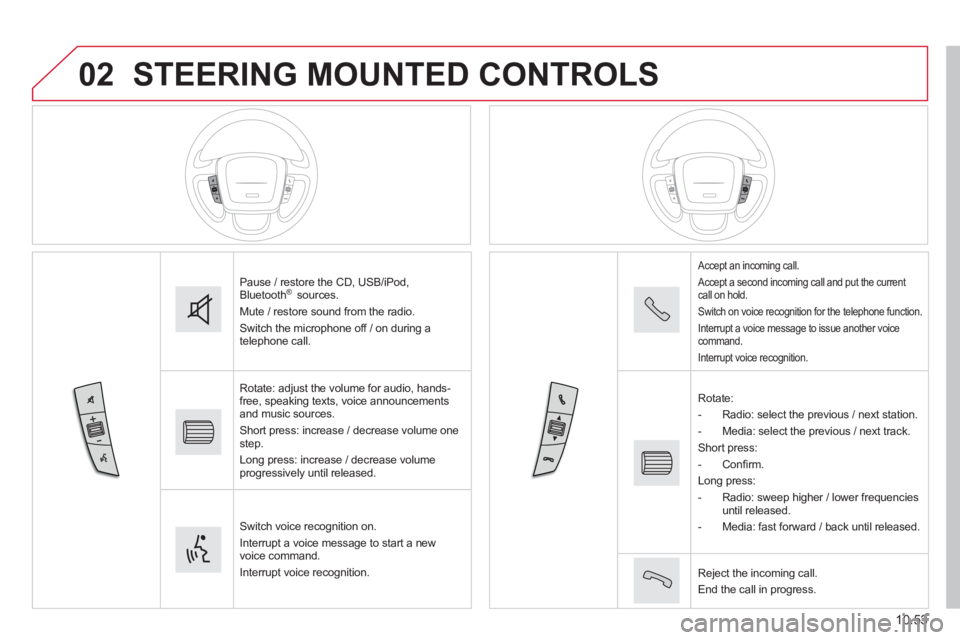
02
10.53
STEERING MOUNTED CONTROLS
Pause / restore the CD, USB/iPod, Bluetooth ® sources.
Mute / restore sound from the radio.
Switch the microphone off / on during a telephone call.
Rotate: adjust the volume for audio, hands-free, speaking texts, voice announcements and music sources.
Short press: increase / decrease volume one step.
Long press: increase / decrease volume progressively until released.
Switch voice recognition on.
Interrupt a voice message to start a new voice command.
Interrupt voice recognition.
Accept an incoming call.
Accept a second incoming call and put the current call on hold.
Switch on voice recognition for the telephone function.
Interrupt a voice message to issue another voice command.
Interrupt voice recognition.
Rotate:
- Radio: select the previous / next station.
- Media: select the previous / next track.
Short press:
- C o n fi r m .
Long press:
- Radio: sweep higher / lower frequencies until released.
- Media: fast forward / back until released.
Reject the incoming call.
End the call in progress.