Page 152 of 248

150
Being towed or towing
TOWING
Towing the vehicle
The removable towing eye is located in the
tool box under the front passenger seat.
Unclip the cover using a flat tool.
Screw the removable towing eye in fully.
Attach the approved towing bar to to the
removable towing eye.
Place the gear lever in neutral.
Towing another vehicle
The fixed towing eye is located on the right
below the bumper.
Attach the approved towing bar onto the
fixed eye.
Failure to observe this requirement
may result in damage to certain
braking components and the lack of some
braking assistance systems when the engine
is re-started.
General recommendations
Observe the legislation in force in your
country.
Ensure that the weight of the towing vehicle
is higher than that of the towed vehicle.
The driver must remain at the wheel of the
towed vehicle and must have a valid driving
licence.
When towing a vehicle with all four wheels
on the ground, always use an approved
towing bar; rope and straps are prohibited.
The towing vehicle must move off gently.
When towing a vehicle with the engine off,
there is no longer any power assistance for
braking or steering.
In the following cases, you must always call
on a professional recovery service:
- vehicle broken down on a motorway or fast road,
- four-wheel drive vehicle,
- when it is not possible to put the gearbox into neutral, unlock the
steering, or release the parking brake,
- towing with only two wheels on the ground,
- where there is no approved towing bar available...
Page 176 of 248
04
10.10
RADIO
Display the "DAB" band.
Display name and "Radiotext" for the current station.
Select preset radio stations.
Alternative frequency.
If the "DAB" radio station being listened to is not available, the "AF" alternative frequency option is crossed out.
Preset station.
Short press: select preset radio station.
Long press: preset a radio station.
Next "Multiplex".
Next radio station.
Adjust audio settings.
Select the audio source. Display the name and number of the multiplex service being used.
Previous "Multiplex".
Previous radio station.
Select a radio station from "All", "Genres", "Multiplex".
Page 189 of 248
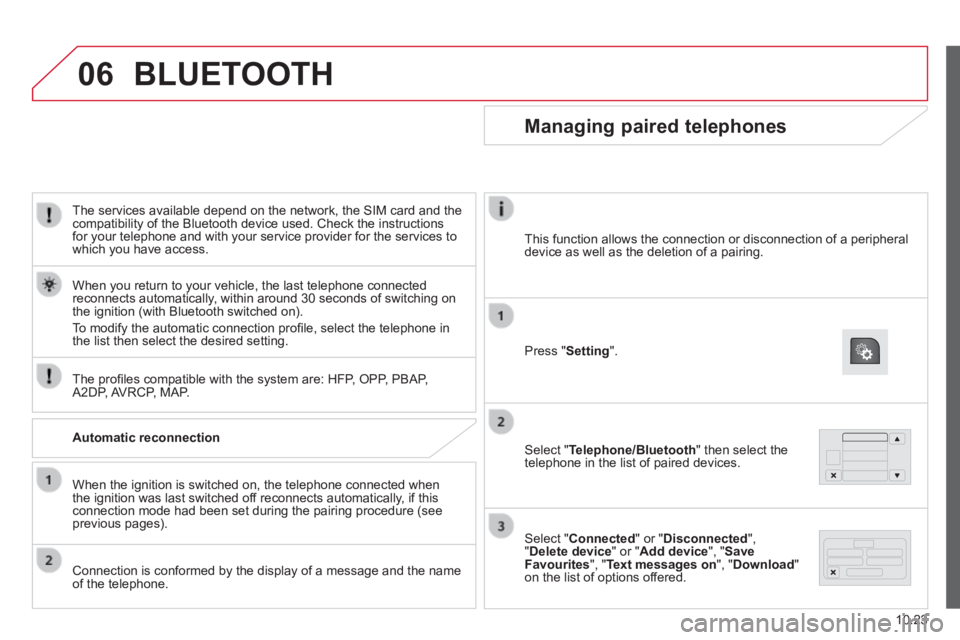
06
10.23
The services available depend on the network, the SIM card and the compatibility of the Bluetooth device used. Check the instructions for your telephone and with your service provider for the services to which you have access.
The profi les compatible with the system are: HFP, OPP, PBAP, A2DP, AVRCP, MAP.
When you return to your vehicle, the last telephone connected reconnects automatically, within around 30 seconds of switching on the ignition (with Bluetooth switched on).
To modify the automatic connection profi le, select the telephone in the list then select the desired setting.
BLUETOOTH
Automatic reconnection
When the ignition is switched on, the telephone connected when the ignition was last switched off reconnects automatically, if this connection mode had been set during the pairing procedure (see previous pages).
Connection is conformed by the display of a message and the name of the telephone.
Managing paired telephones
Press " Setting ".
Select " Telephone/Bluetooth " then select the telephone in the list of paired devices.
Select " Connected " or " Disconnected ", " Delete device " or " Add device ", " Save Favourites ", " Text messages on ", " Download " on the list of options offered.
This function allows the connection or disconnection of a peripheral device as well as the deletion of a pairing.
Page 193 of 248
10.27
Level 1Level 2Level 3Comment
Nav
Go to...
Home
Select "Go to", to defi ne the destination in many ways and not just by entering an address.
Favourite
Address
Recent destination
Point of interest
My position
Latitude/Longitude
Position of last stop
Display map Display the map for the route for a preview of the route using the map navigator.
Plan a route Use the navigation system to plan a route in advance, selecting the start point and the destination.
Services Use traffi c information to minimise the impact of traffi c delays on your journey.
Settings
Modify the appearance and operation of the navigation system. Most of the system settings are accessible by pressing "Settings" in the main menu.
Help
Call assistance
Access to information on assistance services or other specialised services.
Go to assistance
Where am I?
What can I say?
Demonstrations
Safety and other guides
End
Page 195 of 248
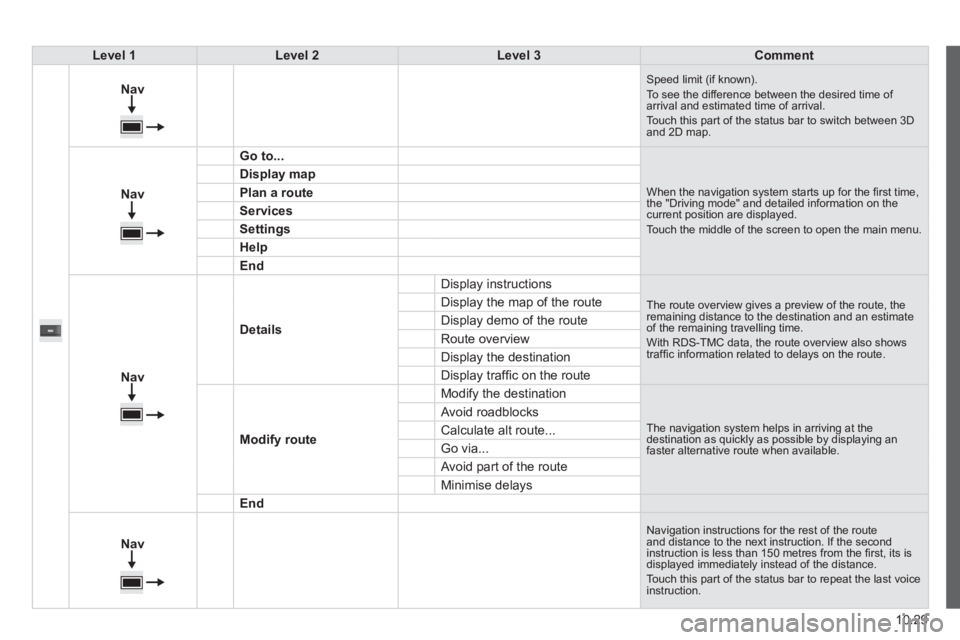
10.29
Level 1Level 2Level 3Comment
Nav
Speed limit (if known). To see the difference between the desired time of arrival and estimated time of arrival. Touch this part of the status bar to switch between 3D and 2D map.
Nav
Go to...
When the navigation system starts up for the fi rst time, the "Driving mode" and detailed information on the current position are displayed. Touch the middle of the screen to open the main menu.
Display map
Plan a route
Services
Settings
Help
End
Nav
Details
Display instructions
The route overview gives a preview of the route, the remaining distance to the destination and an estimate of the remaining travelling time. With RDS-TMC data, the route overview also shows traffi c information related to delays on the route.
Display the map of the route
Display demo of the route
Route overview
Display the destination
Display traffi c on the route
Modify route
Modify the destination
The navigation system helps in arriving at the destination as quickly as possible by displaying an faster alternative route when available.
Avoid roadblocks
Calculate alt route...
Go via...
Avoid part of the route
Minimise delays
End
Nav
Navigation instructions for the rest of the route and distance to the next instruction. If the second instruction is less than 150 metres from the fi rst, its is displayed immediately instead of the distance. Touch this part of the status bar to repeat the last voice instruction.
Page 212 of 248
10
10.46
VOICE COMMANDS
"AM-/ FM /DAB Radio" voice commands
Level 1Level 2Level 3Comment
Tune to105.5FM Tunes the radio to the frequency 105.5 on the FM waveband.
Tune to940AM Tunes the radio to the frequency 940 on the AM waveband.
Tune to * FIPFM Tune the radio to the FIP station.
Tune to DAB channel ** Radio NOVA Tunes the DAB radio to the Radio NOVA channel.
* The name "FIP" can be replaced by any other FM station name received by \
the radio. Not all radio stations provide this service.
** The name "Radio NOVA" can be replaced by any other DAB channel name received by the radio. \
Not all DAB channels provide this service.
These voice commands can be issued from any main screen page after press\
ing the voice recognition button on the steering wheel, as long as there is no telephone call in progress.
Page 231 of 248
07
10.65
VOICE COMMANDS
"AM /FM radio" voice commands
Level 1Level 2Level 3Comment
Tune to105.5FM Tunes the radio the the frequency 105.5 on the FM waveband.
Tune to940AM Tunes the radio the the frequency 940 on the AM waveband.
Tune to * FIPFM Tunes the radio the the station FIP.
* The name "FIP" can be replaced by any other FM station name received by \
the radio. Not all radio stations provide this service.
These voice commands can be issued from any main screen page after press\
ing the voice recognition button on the steering wheel, as long as there is no telephone call in progress.
Page:
< prev 1-8 9-16 17-24