Page 12 of 396
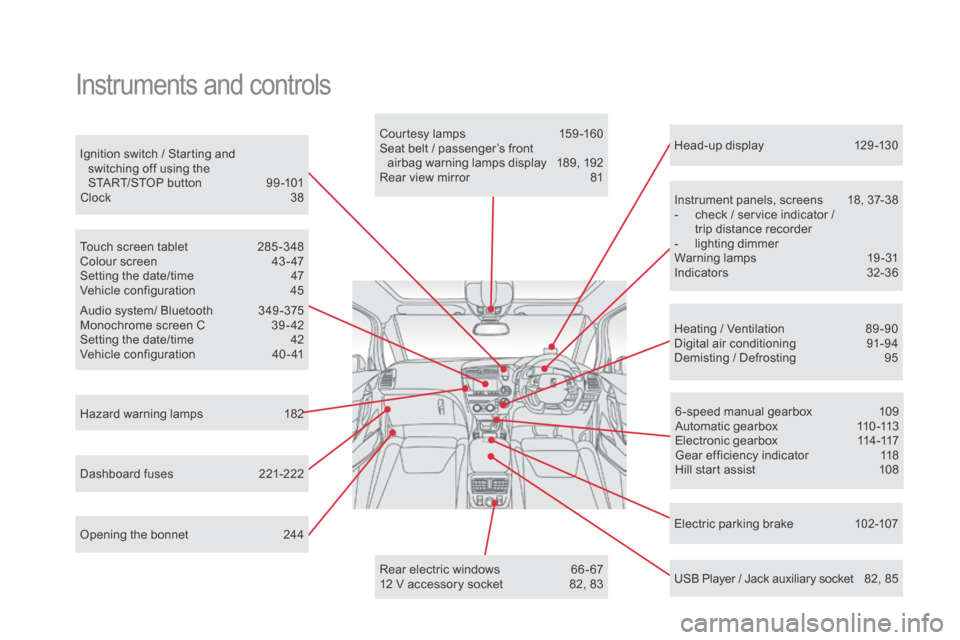
Head-up display 129 -130
Instrument panels, screens
1
8, 37-38
-
c
heck / service indicator /
trip distance recorder
-
l
ighting dimmer
Warning lamps
1
9-31
Indicators
32
-36
Electric parking brake
1
02-107
Ignition switch / Starting and
switching off using the
START/STOP button
9
9 -101
Clock
3
8
Hazard warning lamps
1
82
Instruments and controls
Courtesy lamps 1 59 -160
Seat belt / passenger’s front airbag warning lamps display
1
89, 192
Rear view mirror
8
1
Heating / Ventilation
8
9 -90
Digital air conditioning
9
1-94
Demisting / Defrosting
9
5
USB Player / Jack auxiliary socket
8
2, 85
Dashboard fuses
2
21-222 6 -speed manual gearbox
1
09
Automatic gearbox
1
10 -113
Electronic gearbox
1
14-117
Gear efficiency indicator
1
18
Hill start assist
1
08
Audio system/ Bluetooth
3
49 -375
Monochrome screen C
3
9 - 42
Setting the date/time
4
2
Vehicle configuration
4
0 - 41
Touch screen tablet
2
85 -348
Colour screen
4
3 - 47
Setting the date/time
4
7
Vehicle configuration
4
5
Opening the bonnet
2
44 Rear electric windows
6
6 - 67
12 V accessory socket
8
2, 83
Page 13 of 396
11
Lighting controls 144-150
Direction indicators 1 82 Wiper controls
1 55 -158
Trip computer
4
8 - 49
Instruments and controls
Multifunction steering wheel
Horn 183
Speed limiter
1
33 -135
Cruise control
1
36 -138
Memorising speeds
1
31-132
Audio and telephone controls in the
Touch screen tablet
2
88
Audio and telephone controls in the Audio system / Bluetooth unit
3
51
Steering wheel adjustment
8
1
Over view
Page 41 of 396
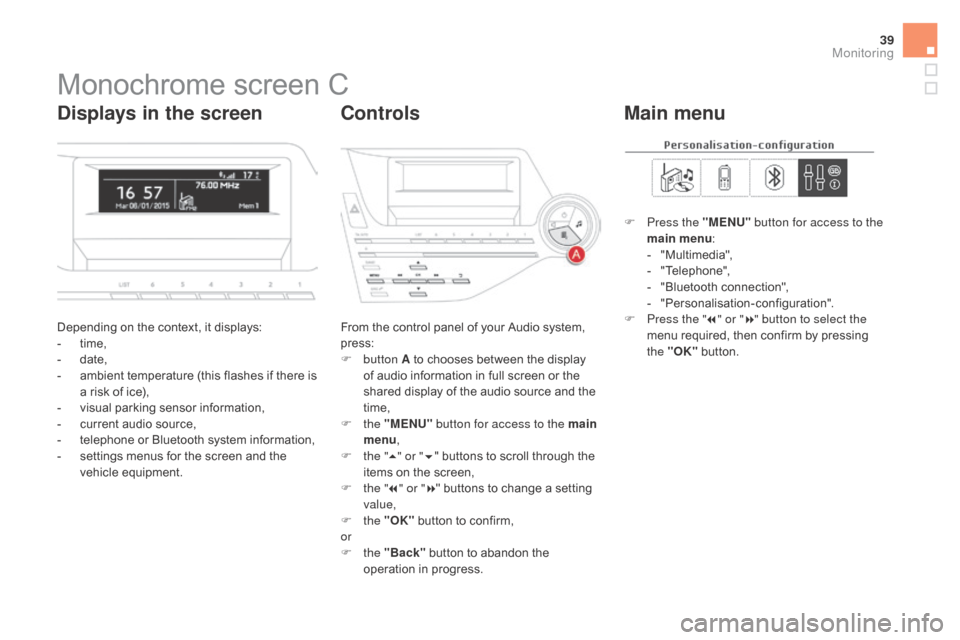
39
Monochrome screen C
Depending on the context, it displays:
- t ime,
-
d
ate,
-
a
mbient temperature (this flashes if there is
a risk of ice),
-
v
isual parking sensor information,
-
c
urrent audio source,
-
t
elephone or Bluetooth system information,
-
s
ettings menus for the screen and the
vehicle equipment. From the control panel of your Audio system,
press:
F
button A to chooses between the display
of audio information in full screen or the
shared display of the audio source and the
time,
F
the "ME
n
U" button for access to the main
menu ,
F
t
he "5" or " 6" buttons to scroll through the
items on the screen,
F
t
he "7" or " 8" buttons to change a setting
value,
F
the "OK" button to confirm,
or
F
the "Back" button to abandon the
operation in progress. F
P
ress the "ME
n
U"
button for access to the
main menu :
-
"
Multimedia",
-
"
Telephone",
-
"
Bluetooth connection",
-
"
Personalisation-configuration".
F P ress the "
7" or " 8" button to select the
menu required, then confirm by pressing
the "OK" button.
displays in the screencont rolsMain menu
Monitoring
Page 42 of 396
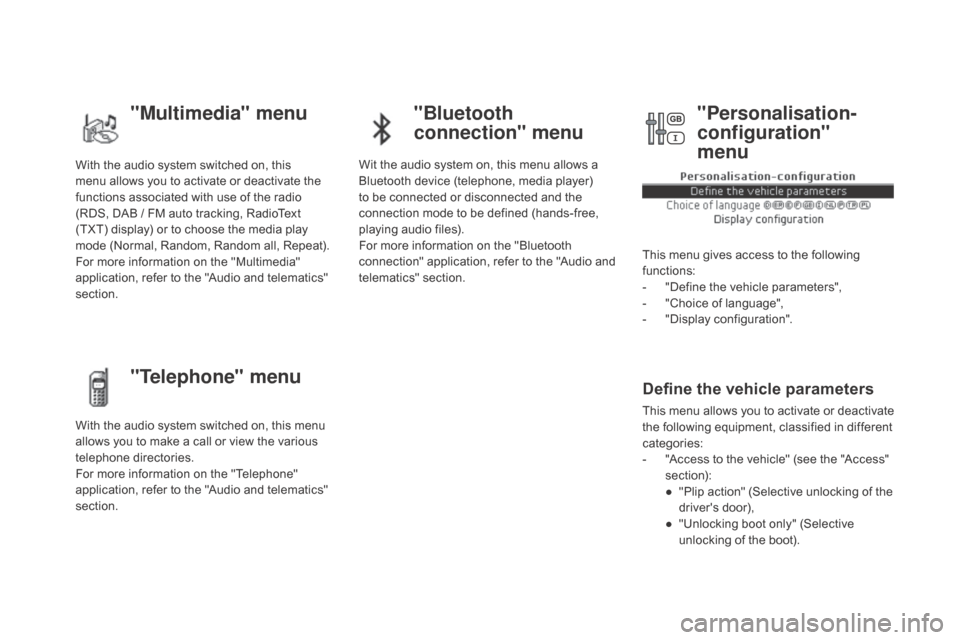
With the audio system switched on, this
menu allows you to activate or deactivate the
functions associated with use of the radio
(RDS, DAB / FM auto tracking, RadioText
(TXT) display) or to choose the media play
mode (Normal, Random, Random all, Repeat).
For more information on the "Multimedia"
application, refer to the "Audio and telematics"
section.
With the audio system switched on, this menu
allows you to make a call or view the various
telephone directories.
For more information on the "Telephone"
application, refer to the "Audio and telematics"
section. Wit the audio system on, this menu allows a
Bluetooth device (telephone, media player)
to be connected or disconnected and the
connection mode to be defined (hands-free,
playing audio files).
For more information on the "Bluetooth
connection" application, refer to the "Audio and
telematics" section.
This menu gives access to the following
functions:
-
"
Define the vehicle parameters",
-
"
Choice of language",
-
"
Display configuration".
Define the vehicle parameters
This menu allows you to activate or deactivate
the following equipment, classified in different
categories:
-
"
Access to the vehicle" (see the "Access"
section):
●
"
Plip action" (Selective unlocking of the
driver's door),
●
"
Unlocking boot only" (Selective
unlocking of the boot).
"Multimedia" menu "Bluetooth
connection" menu
"Telephone" menu "Personalisation-
configuration"
menu
Page 46 of 396
Menus
Press one of the buttons on the control panel
for direct access to a particular menu.
dr
iving.
Allows settings to be adjusted for
certain functions.
See the corresponding section.
na
vigation.
See the "Audio and telematics"
section.
Radio Media .
See the "Audio and telematics"
section.
Telephone .
See the "Audio and telematics" section.
Internet.
The connected services are
accessible via Bluetooth, Wi-Fi or
MirrorLink™ connections.
See the "Audio and telematics"
section. Settings
.
Allows configuration of the display
and the system. 1.
Vo
lume.
2.
O
n / Off.
3.
B
lack panel (comfort night time display).
4.
C
hange audio source.
5.
A
ccess to audio settings.
See the "Audio and telematics" section.
Page 229 of 396
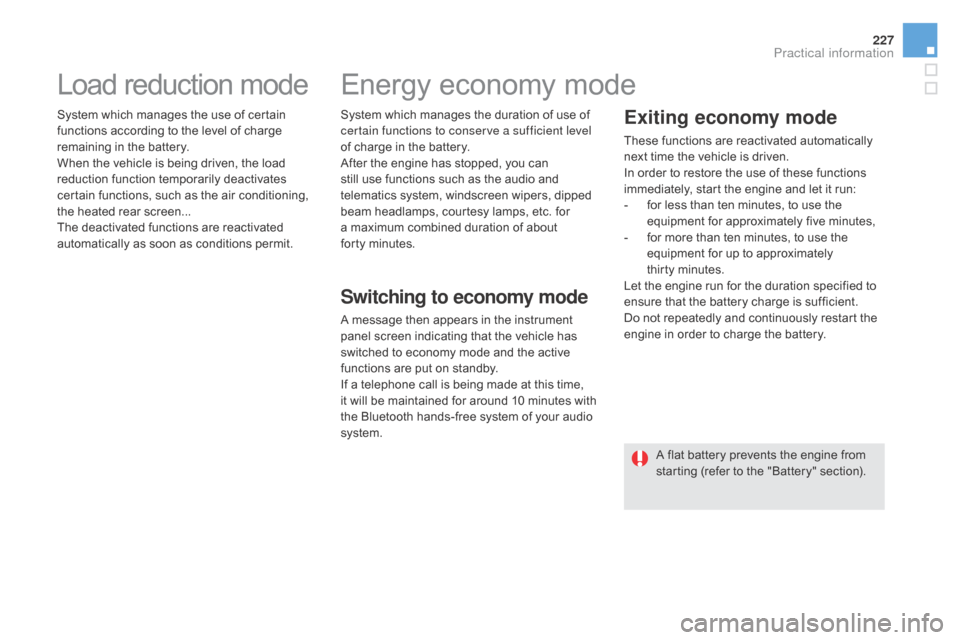
227
Load reduction mode
System which manages the use of certain
functions according to the level of charge
remaining in the battery.
When the vehicle is being driven, the load
reduction function temporarily deactivates
certain functions, such as the air conditioning,
the heated rear screen...
The deactivated functions are reactivated
automatically as soon as conditions permit.System which manages the duration of use of
certain functions to conserve a sufficient level
of charge in the battery.
After the engine has stopped, you can
still use functions such as the audio and
telematics system,
windscreen wipers, dipped
beam headlamps,
courtesy lamps, etc. for
a maximum combined duration of about
forty
m
inutes.
Energy economy mode
Switching to economy mode
A message then appears in the instrument
panel screen indicating that the vehicle has
switched to economy mode and the active
functions are put on standby.
If a telephone call is being made at this time,
it will be maintained for around 10 minutes with
the Bluetooth hands-free system of your audio
system.
Exiting economy mode
These functions are reactivated automatically
next time the vehicle is driven.
In order to restore the use of these functions
immediately, start the engine and let it run:
-
f
or less than ten minutes, to use the
equipment for approximately five minutes,
-
f
or more than ten minutes, to use the
equipment for up to approximately
thirty
m
inutes.
Let the engine run for the duration specified to
ensure that the battery charge is sufficient.
Do not repeatedly and continuously restart the
engine in order to charge the battery.
A flat battery prevents the engine from
starting (refer to the "Battery" section).
Practical information
Page 238 of 396
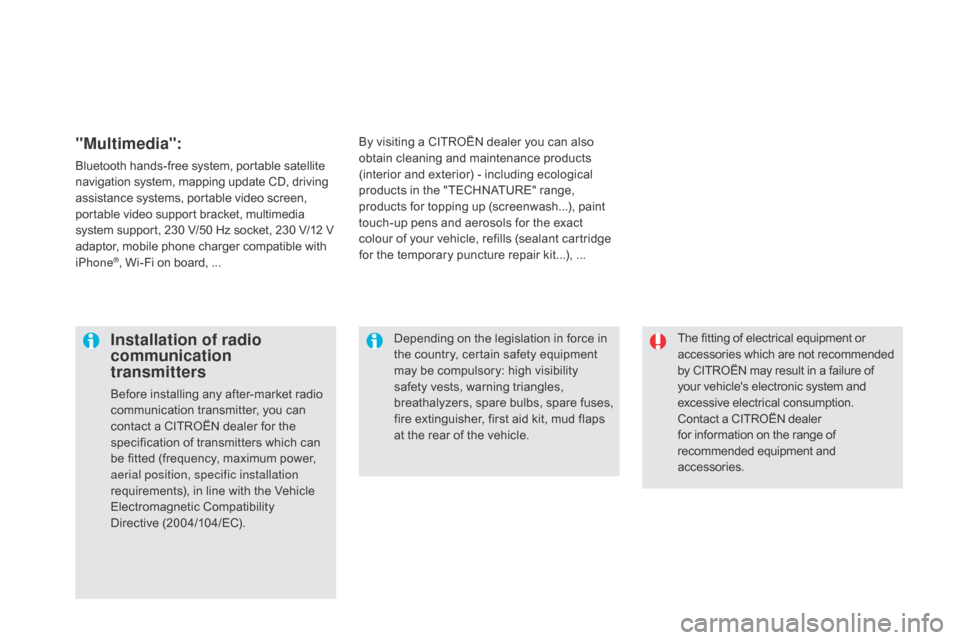
The fitting of electrical equipment or
accessories which are not recommended
by CITROËN may result in a failure of
your vehicle's electronic system and
excessive electrical consumption.
Contact a CITROËN dealer
for information on the range of
recommended equipment and
accessories.Installation of radio
communication
transmitters
Before installing any after-market radio
communication transmitter, you can
contact a CITROËN dealer for the
specification of transmitters which can
be fitted (frequency, maximum power,
aerial position, specific installation
requirements), in line with the Vehicle
Electromagnetic Compatibility
Directive (2004/104/EC). Depending on the legislation in force in
the country, certain safety equipment
may be compulsory: high visibility
safety vests, warning triangles,
breathalyzers, spare bulbs, spare fuses,
fire extinguisher, first aid kit, mud flaps
at the rear of the vehicle.
By visiting a CITROËN
dealer you can also
obtain cleaning and maintenance products
(interior and exterior) - including ecological
products in the "TECHNATURE" range,
products for topping up (screenwash...), paint
touch-up pens and aerosols for the exact
colour of your vehicle, refills (sealant cartridge
for the temporary puncture repair kit...), ...
"Multimedia":
Bluetooth hands-free system, portable satellite
navigation system, mapping update CD, driving
assistance systems, portable video screen,
portable video support bracket, multimedia
system support, 230 V/50 Hz socket, 230 V/12 V
adaptor, mobile phone charger compatible with
iPhone
®, Wi-Fi on board, ...
Page 287 of 396
285
7-inch touch screen tablet
gPS satellite navigation - Multimedia audio - Bluetooth® telephone
Contents
First steps
2 86
Steering mounted controls
2
88
Menus
28
9
Navigation
2
90
Navigation - Guidance
2
98
Tr a f fi c
3
0 2
Radio Media
3
04
Radio
31
0
DAB (Digital Audio Broadcasting) radio
3
12
Media
3
14
Settings
3
18
Internet
3
26
Internet browser
3
27
MirrorLink
® 33 0
Telephone
3
32
Frequently asked questions
3
40
The system is protected in such a way that it will only operate in
your vehicle. As a safety measure, the driver should only carry out operations
which require prolonged attention while the vehicle is stationary.
The display of the energy economy mode message signals
that the system is about to go into standby. Refer to the Energy
economy (mode) section.
Audio and Telematics