Page 364 of 403
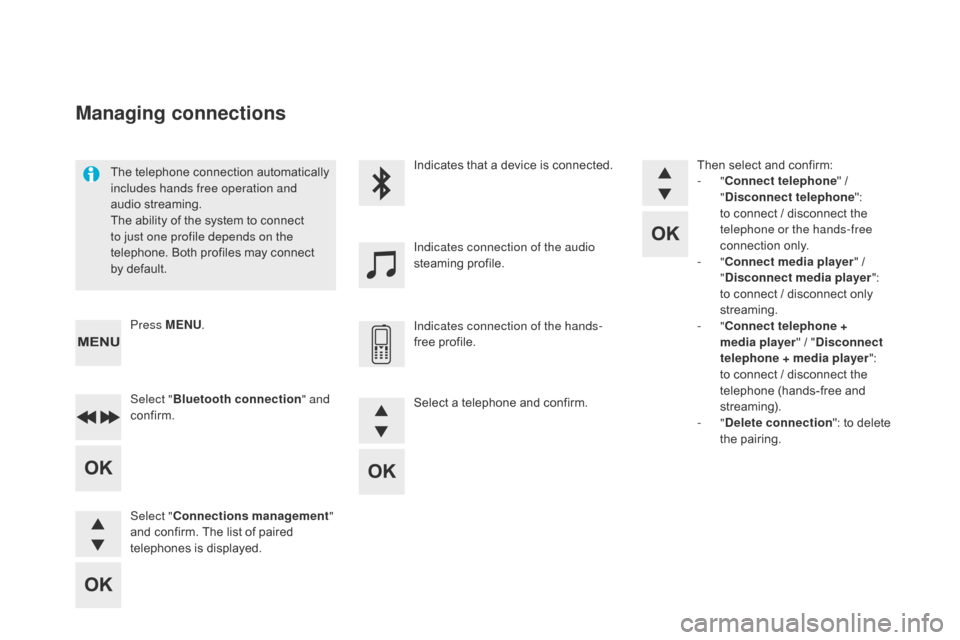
DS5_en_Chap11d_RD5_ed01-2015
The telephone connection automatically
includes hands free operation and
audio streaming.
The ability of the system to connect
to just one profile depends on the
telephone. Both profiles may connect
by default.Indicates that a device is connected.
Indicates connection of the audio
steaming profile.
Indicates connection of the hands-
free profile.
Press MENU
.
Managing connections
Select "Bluetooth connection " and
confirm.
Select "
co
nnections management "
and confirm. The list of paired
telephones is displayed. Then select and confirm:
-
"
co
nnect telephone
" /
"
di
sconnect telephone
":
to connect / disconnect the
telephone or the hands-free
connection only.
- "
co
nnect media player
" /
"
di
sconnect media player
":
to connect / disconnect only
streaming.
- "
co
nnect telephone +
media player " / "
d
isconnect
telephone
+ media player
":
to connect / disconnect the
telephone (hands-free and
streaming).
-
"
de
lete connection": to delete
the pairing.
Select a telephone and confirm.
Page 365 of 403
363
DS5_en_Chap11d_RD5_ed01-2015
To display the "TELEPHONE" menu:
- M ake along press on SOUR cE
o
r SR c
.
-
O
r, press OK to display the
contextual menu. Select "
c
all"
and confirm.
-
O
r, press MENU , select
" Telephone " and confirm. Select
"
c
all" and confirm.
Select "
di
al" to enter a number and
confirm. Select OK
and confirm to start the
call. Select numbers one at a time using
the 7 and 8 buttons and confirm.
Making a call - di alling
Correction allows numbers to be deleted one
at a time.
Audio and Telematics
Page 366 of 403
DS5_en_Chap11d_RD5_ed01-2015
The calls list includes calls sent and
received in the vehicle using the
connected telephone.
It is possible to make a call directly
from the telephone; park the vehicle
first as a safety measure. To display the "
TELEPHONE" menu:
-
M
ake a long press on SR c
/
TEL
.
-
O
r, press the dial to display the
contextual menu. Select "
c
all
"
and confirm.
-
O
r, press MENU
, select
" Telephone " and confirm. Select
"
c
all
" and confirm.
To display the "
TELEPHONE" menu:
-
M
ake a long press on SR
c
/
TEL
.
-
O
r, press the dial to display the
contextual menu. Select "
c
all
"
and confirm.
-
O
r, press MENU
, select
" Telephone " and confirm. Select
"
c
all
" and confirm.
Select "
ca
lls list " and confirm. Select "
dir
ectory" and confirm.
Select the number and confirm to
start the call.
* Depending on the compatibility of the telephone.
Making a call - Recently
called numbers* Making a call - From the
directory of contacts
Page 367 of 403
365
DS5_en_Chap11d_RD5_ed01-2015
During a call, press OK to display the
contextual menu.
A long press on ES
c o
r on TEL ,
SOUR
c
E
or SR
c
a
lso rejects an
incoming call.
Select a contact then confirm.
Select the number and confirm.
"
YES " to accept the call is selected
by default.
Press OK to accept the call.
Select " NO" and confirm to reject
the call.
or
Press one of these buttons to accept
the call. In the contextual menu, select "
Hang
up " to end the call.
A long press on one of these buttons
also ends the call.
Home
Receiving a call
An incoming call is announced by a ring and
a superimposed display in the multifunction
screen.
Business
Mobile
(depending on the information
available in the contact
records of the telephone
connected).
Managing calls
Hang up
Audio and Telematics
Page 370 of 403
DS5_en_Chap11d_RD5_ed01-2015
Audio settings
Screen c
The Ambience, Treble and Bass audio
se ttings are different and independent
for each sound source.
On-board audio: Arkamys
© Sound
Staging optimises sound distribution in
the the passenger compartment. The distribution (or spatialisation using
the Arkamys
© system), is an audio
process which allows the sound quality
to be improved according to the setting
chosen, corresponding to the position
of the listeners in the vehicle.
Press ¯ to display the audio settings
menu.
The settings available are:
-
A
mbience,
-
Bass,
-
Treble,
-
Loudness,
-
D
istribution: Personalised or Driver,
-
L
eft / right balance,
-
F
ader (front / rear balance),
-
A
uto. volume. Select and confirm "
Other
settings… " to display the next
setting in the list.
Page 372 of 403
DS5_en_Chap11d_RD5_ed01-2015
choice of language Define the vehicle parameters
PERSONALISATION-
cO
NFIGURATION*
Display configuration
* The settings vary according to the trim level
of the model.
ch
oice of units
d
isplay parameters
da
te and time adjustment
Brightness
1
11
2
2
2
2
Page 374 of 403
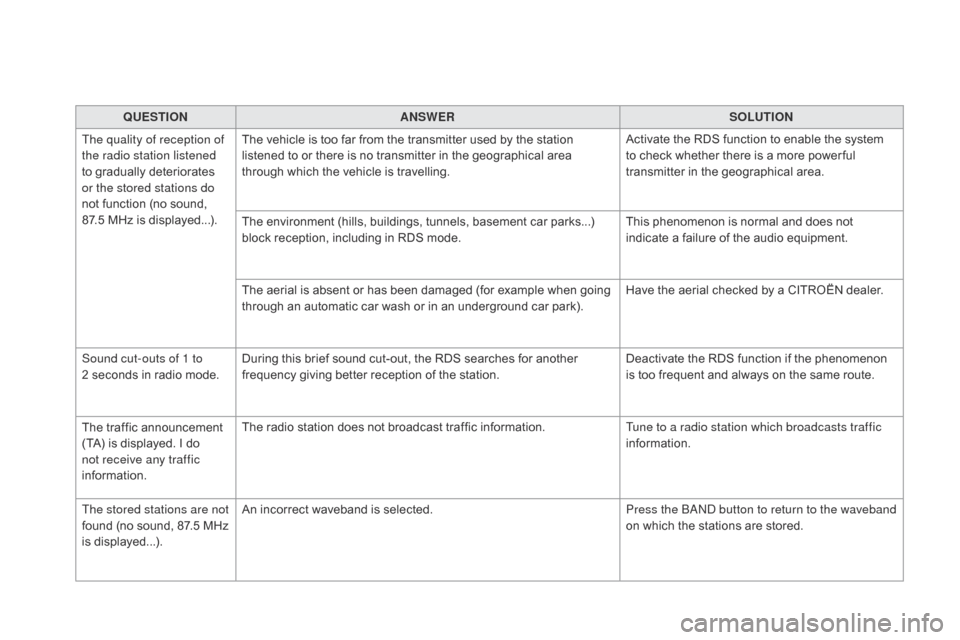
DS5_en_Chap11d_RD5_ed01-2015
QUESTIONANSWER SOLUTION
The quality of reception of
the radio station listened
to gradually deteriorates
or the stored stations do
not function (no sound,
87.5
MHz is displayed...). The vehicle is too far from the transmitter used by the station
listened to or there is no transmitter in the geographical area
through which the vehicle is travelling.
Activate the RDS function to enable the system
to check whether there is a more power ful
transmitter in the geographical area.
The environment (hills, buildings, tunnels, basement car parks...)
block reception, including in RDS mode. This phenomenon is normal and does not
indicate a failure of the audio equipment.
The aerial is absent or has been damaged (for example when going
through an automatic car wash or in an underground car park). Have the aerial checked by a CITROËN dealer.
Sound cut-outs of 1 to
2
seconds in radio mode. During this brief sound cut-out, the RDS searches for another
frequency giving better reception of the station. Deactivate the RDS function if the phenomenon
is too frequent and always on the same route.
The traffic announcement
(TA) is displayed. I do
not receive any traffic
information. The radio station does not broadcast traffic information.
Tune to a radio station which broadcasts traffic
information.
The stored stations are not
found (no sound, 87.5 MHz
is displayed...). An incorrect waveband is selected.
Press the BAND button to return to the waveband
on which the stations are stored.
Page 376 of 403
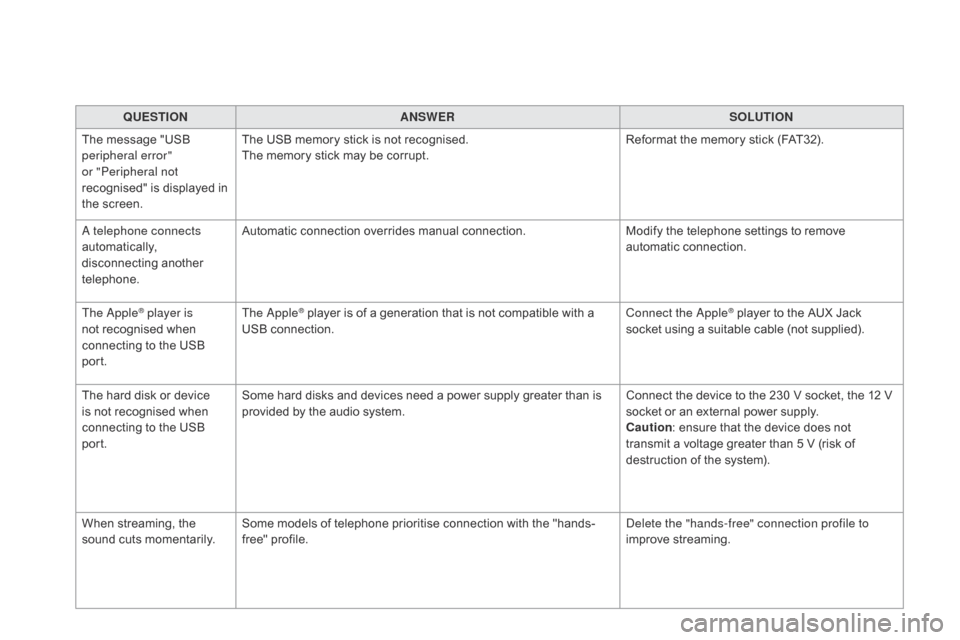
DS5_en_Chap11d_RD5_ed01-2015
QUESTIONANSWER SOLUTION
The message "USB
peripheral error"
or "Peripheral not
recognised" is displayed in
the screen. The USB memory stick is not recognised.
The memory stick may be corrupt.
Reformat the memory stick (FAT32).
A telephone connects
automatically,
disconnecting another
telephone. Automatic connection overrides manual connection.
Modify the telephone settings to remove
automatic connection.
The Apple
® player is
not recognised when
connecting to the USB
port. The Apple® player is of a generation that is not compatible with a
USB connection. Connect the Apple® player to the AUX Jack
socket using a suitable cable (not supplied).
The hard disk or device
is not recognised when
connecting to the USB
port. Some hard disks and devices need a power supply greater than is
provided by the audio system.
Connect the device to the 230 V socket, the 12 V
socket or an external power supply.
ca
ution : ensure that the device does not
transmit a voltage greater than 5 V (risk of
destruction of the system).
When streaming, the
sound cuts momentarily. Some models of telephone prioritise connection with the "hands-
free" profile. Delete the "hands-free" connection profile to
improve streaming.