Page 321 of 436
2
3
4
5
6
7
319
DS5_en_Chap11c_SMEGplus_ed01-2015
Level 1Level 2 Level 3co mments
Settings
Audio settings Ambience
Choose the sound ambience.
Balance Sound distribution using the Arkamys
® system.
Sound effects Set the volume or activate the link to vehicle
speed.
Ringtones Set the telephone ringtone and volume.
voic
e Set the volume and voice for speaking street
names
c
onfirm Save your settings.
Settings
Turn off screen Function that turns off the display.
Pressing the screen reactivates it.
Audio and Telematics
Page 323 of 436
1
8
9
10
1
1
321
DS5_en_Chap11c_SMEGplus_ed01-2015
Level 1Level 2co mments
Settings
Secondary page
System Settings Units
Set the units used to display distance, fuel
consumption and temperature.
de
lete data Select the desired data in the list then press
Delete.
Factory settings Return to factory settings.
c
onfirm Save the settings.
Settings
Secondary page Time/
d
a
te
c
onfirm Set the date and time then confirm.
Settings
Secondary page Screen settings Activate automatic text scrolling
Activate or deactivate the setting then confirm.
Activate animations
c
onfirm
Audio and Telematics
Page 325 of 436
1
1
1
323
DS5_en_Chap11c_SMEGplus_ed01-2015
Level 1Level 2co mments
Settings
Secondary page Languages
c
onfirm Select the language then confirm.
Settings
Secondary page
calc
ulator Select the calculator.
Settings
Secondary page
cal
endar Select the calendar.
Audio and Telematics
Page 326 of 436

3
4
5
6
7
DS5_en_Chap11c_SMEGplus_ed01-2015
Audio settings
Press Settings to display the primary
page.
Select " Audio settings ".
Select " Ambience "
Or "Balance "
Or "Sound effects "
Or "Ringtones "
Or "
voic
e". On-board audio: Arkamys© Sound
Staging optimises sound distribution in
the the passenger compartment.
The distribution (or spatialisation using
the Arkamys® system) of sound is an
audio process that allows the audio
quality to be adapted to the number of
passengers in the vehicle.
Available only with the 6 -speaker
configuration.
The audio settings (Ambience , Bass,
Tr e b l e and Loudness ) are different
and independent for each sound
source.
The settings for F-R balance and L- R
balance are common to all sources.
-
" Ambience " (choice of 6 musical
ambiences)
-
" Bass "
-
" Tr e b l e "
-
" Loudness " (Activate/Deactivate)
-
" Balance " ("
dr
iver", "All
passengers ", "Front only ")
-
" Audible response from touch screen "- "volume linked to vehicle
speed: " (Activate/Deactivate)
Page 327 of 436

111
8
9
10
325
DS5_en_Chap11c_SMEGplus_ed01-2015
Press on Settings to display the
primary page. Press on "
Settings" to display the
primary page.
Press on Settings
to display the
primary page.
Press on the secondary page. Press on the secondary page
Press on the secondary page.
Select " System Settings ". Select "Time/
d
a
te" to change the
time zone, synchronisation with GPS,
the time and its format, then the date.
Select "
Screen settings ".
Select " Units" to change the units
of distance, fuel consumption and
temperature. Select "
Languages " to change
language.
Activate or deactivate "
Activate
automatic text scrolling " and
" Activate animations ".
Select "
de
lete data" to delete the
list of recent destinations, personal
points of interest, contacts in the list. Select "
calc
ulator" to display a
calculator.
Choose the item then select "
de
lete". Select "
cal
endar" to display a
calendar.
Select " Factory settings " to return
to the original settings.
Modifying system settings
Audio and Telematics
Page 329 of 436
327
DS5_en_Chap11c_SMEGplus_ed01-2015
Internet browser
Authentication for Internet browsing via
a smartphone is done using the Dial-Up
Networking (DUN) standard.Press on "
Internet browser " to
displays the browser's home page;
first connect your smartphone by
Bluetooth, option "Internet", see the
" Telephone " section.
Some smartphones of the latest
generation do not support this
standard. Press on Internet
to display the
primary page.
Audio and Telematics
Page 331 of 436
1
1
1
2
3
4
5
6
7
8
9
10
11
329
DS5_en_Chap11c_SMEGplus_ed01-2015
Level 1Level 2 Level 3co mments
Internet
Secondary page Bluetooth
co
nnection Search
Start the search for a device to connect.
co
nnect / d
i
sconnect Start or end the Bluetooth connection to the
selected device.
Update Import contacts from the selected telephone to
save them in the audio system.
de
lete Delete the selected telephone.
c
onfirm Save the settings.
Internet
Secondary page Transfer rate Reset
Reset the consumption monitor, them confirm.
c
onfirm
Internet
Secondary page WiFi connection All
Display all Wi-Fi networks.
Secure Display secure Wi-Fi networks.
Stored Memorise the selected Wi-Fi network(s).
Add Add a new Wi-Fi network.
Activate /
d
e
activate Activate or deactivate a Wi-Fi network.
c
onnect Select a Wi-Fi network found by the system and
connect to it.
Audio and Telematics
Page 333 of 436
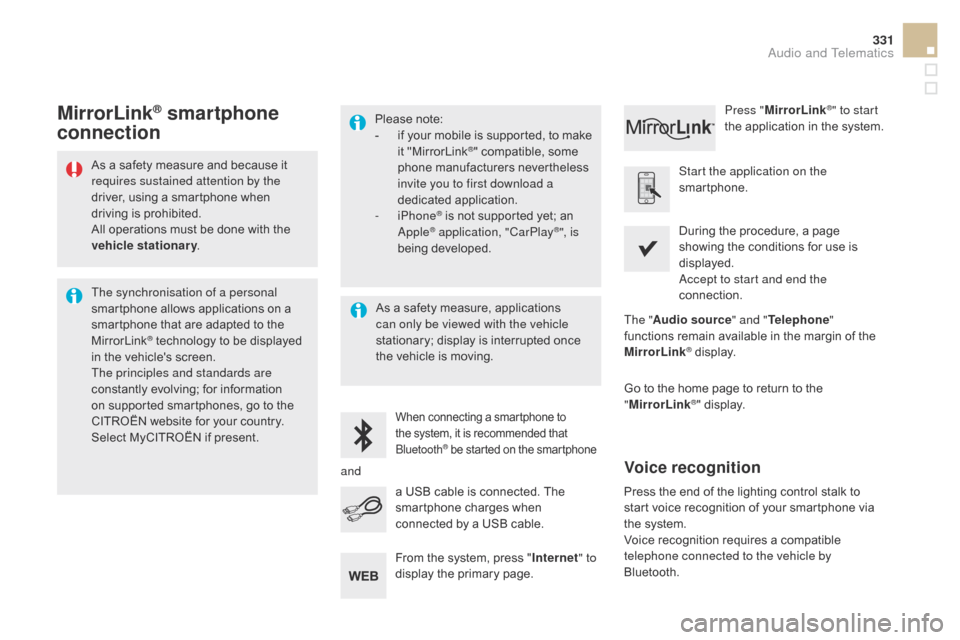
331
DS5_en_Chap11c_SMEGplus_ed01-2015
As a safety measure and because it
requires sustained attention by the
driver, using a smartphone when
driving is prohibited.
All operations must be done with the
vehicle stationary.
The synchronisation of a personal
smartphone allows applications on a
smartphone that are adapted to the
MirrorLink
® technology to be displayed
in the vehicle's screen.
The principles and standards are
constantly evolving; for information
on supported smartphones, go to the
CITROËN website for your country.
Select MyCITROËN if present. Please note:
-
i
f your mobile is supported, to make
it "MirrorLink
®" compatible, some
phone manufacturers nevertheless
invite you to first download a
dedicated application.
-
iPhone
® is not supported yet; an
Apple® application, "CarPlay®", is
being developed.
When connecting a smartphone to
the system, it is recommended that
Bluetooth
® be started on the smartphone
Start the application on the
smartphone.
Go to the home page to return to the
" MirrorLink
®" display.
During the procedure, a page
showing the conditions for use is
displayed.
Accept to start and end the
connection.
a USB cable is connected. The
smartphone charges when
connected by a USB cable. Press "
MirrorLink
®" to start
the application in the system.
The " Audio source " and "Telephone "
functions remain available in the margin of the
MirrorLink
® display.
MirrorLink® smartphone
connection
Press the end of the lighting control stalk to
start voice recognition of your smartphone via
the system.
Voice recognition requires a compatible
telephone connected to the vehicle by
Bluetooth.
voice recognition
As a safety measure, applications
can only be viewed with the vehicle
stationary; display is interrupted once
the vehicle is moving.
and From the system, press " Internet" to
display the primary page.
Audio and Telematics