Page 280 of 415
1
16
20
17
21
18
22
19
DS3_en_Chap11c_SMEGplus_ed01-2015
Search for a point of interestnavigation
Point of interest displayed on the map
Level 1Level 2Level 3
Page 281 of 415
16
20
19
18
22
17
21
1
1
279
DS3_en_Chap11c_SMEGplus_ed01-2015
Level 1Level 2 Level 3 Comments
na
vigation
Secondary page Search for POI All POIs
List
of categories available.
After
choosing the category, select the points of
i
nterest.
ga
rage
dinin
g/hotels
Personal
Search Save
the settings.
na
vigation
Secondary page Show POIs Select all
Choose
the display settings for POIs.
de
lete
Import POIs
Confirm Save
the options.
Audio and Telematics
Page 283 of 415
1
1
1
23
24
25
26
27
28
29
30
31
32
33
281
DS3_en_Chap11c_SMEGplus_ed01-2015
Level 1Level 2 Level 3 Comments
na
vigation
Secondary page
Traffic messages On the route
Settings
for the choice of messages and the
f
ilter radius.
Around vehicle
ne
ar destination
de
tour Detour over a distance
Recalculate route
Finish Save
your selections.
na
vigation
Secondary page Map settings Orientation
Flat
view north headingChoose
the display and orientation of the map.
Flat
view vehicle heading
Perspective view
Maps
Aspect "Day"
map colour
"Night"
map colour
Automatic
day/night
Confirm Save
the settings.
na
vigation
Secondary page Settings Route settings
Enter
settings and choose the volume for the
v
oice and announcement of street names.
Voice
Alert!
Traffic options
Confirm
Save
your selections.
Audio and Telematics
Page 284 of 415
1
2
10
DS3_en_Chap11c_SMEGplus_ed01-2015
Navigation - Guidance
Choosing a new destination
Select "Enter destination ". Select "
Save" to save the address
entered as a contact entry.
The system allows up to 200 entries.
Select " Confirm ".
Press " Show route on map " to start
navigation.
Select "
Address ".
Select the "Country:"
from
t
he list offered, then in the
same
way the "City: " or its
post code, the " Road:", the
"
n°: ".
C
onfirm each time. Select "n
avigate to
".
Choose the restriction criteria:
"I
nclude tollroads", "Include
ferries ", "Tr a f f i c ", "Strict ", "Close ".
Choose
the navigation criteria:
"F
astest" or "Shortest " or "Time/
distance " or "Ecological". To
delete navigation information, press
"
S
ettings
".
Press " Stop navigation ".
To resume navigation press "Settings ".
Press " Resume navigation ".
Press on
n
a
vigation
to display the
primary
pag
e.
Press on the secondary page.
Towards a new destination
Or
Page 285 of 415
1
1
3
283
DS3_en_Chap11c_SMEGplus_ed01-2015
Towards a recent destination
Select "Enter destination ".
Select an address from
t
he list offered.
Press on
n
a
vigation
to display the
primary
pag
e.
Press on the secondary page.
Select "
n
avigate to ".
Towards a contact
Select "Enter destination ".
Select " Contacts ".
Press on
n
a
vigation
to display the
primary
pag
e.
Press on the secondary page. Select a destination from
t
he contacts in the list
offered.
Select "
n
avigate to
".
Select the criteria then " Confirm" to
start
n
avigation.
To
be able to use navigation "towards
a c
ontact in the directory", it is first
necessary to enter the address for your
contact.
Select the criteria then " Confirm" or
press " Show route on map " to start
navigation.
Audio and Telematics
Page 286 of 415
11
1
16
17
18
42
DS3_en_Chap11c_SMEGplus_ed01-2015
Towards gPS coordinates
Select "Enter destination ".
Select " Address ".
Enter the " Longitude: "
then the " Latitude: ".
Select "
n
avigate to ".
Select the criteria then " Confirm" or
press " Show route on map " to start
navigation. Press on n
a
vigation
to display the
primary
pag
e.
Press on the secondary page.
Towards a point on the map
Select "
Enter destination ".
Select " From map ".
Press on
n
a
vigation
to display the
primary
pag
e.
Press on the secondary page.
Zooming
in on the map shows points with
i
nformation.
A
long
press on a point opens its content.
Towards points of interest (POI)
Points of Interest (POI) are listed in different categories.
Press on
n
a
vigation to display the
primary
pag
e.
Press
on the secondary page.
Select " Search for POI ".
Select " All POIs "
Or "
ga
rage",
Or "
dinin
g/hotels",
Page 288 of 415
11
23
24
25
32
DS3_en_Chap11c_SMEGplus_ed01-2015
Hazard zone / danger zone
alert settings
Press on na vigation to display the
primary pag e.
Press
on the secondary page.
Select " Settings ".
Select " Alarm!".
It
is
then
possible to activate Risk Areas alerts
t
hen:
-
"
Audible warning"
-
"
Alert
only when navigating"
-
"
Alert only for overspeed"
-
"
Display speed limits"
-
T
iming: the choice of timing allows the
t
ime
before giving a Risk Area alert to be
de
fined. Select " Confirm ". This series of alerts and displays is
only
available if Risk Areas have first
b
een downloaded and installed on the
system.
Tr a f fi c
Traffic information
display of messages
Press on na vigation to display the
primary pag e.
Press
on the secondary page.
Select " Traffic messages ".
Set
the: "On the route ",
" Around ",
"
ne
ar destination ", filters to fine-
tune
the list of messages.
Press
again to remove the filter.
Page 289 of 415
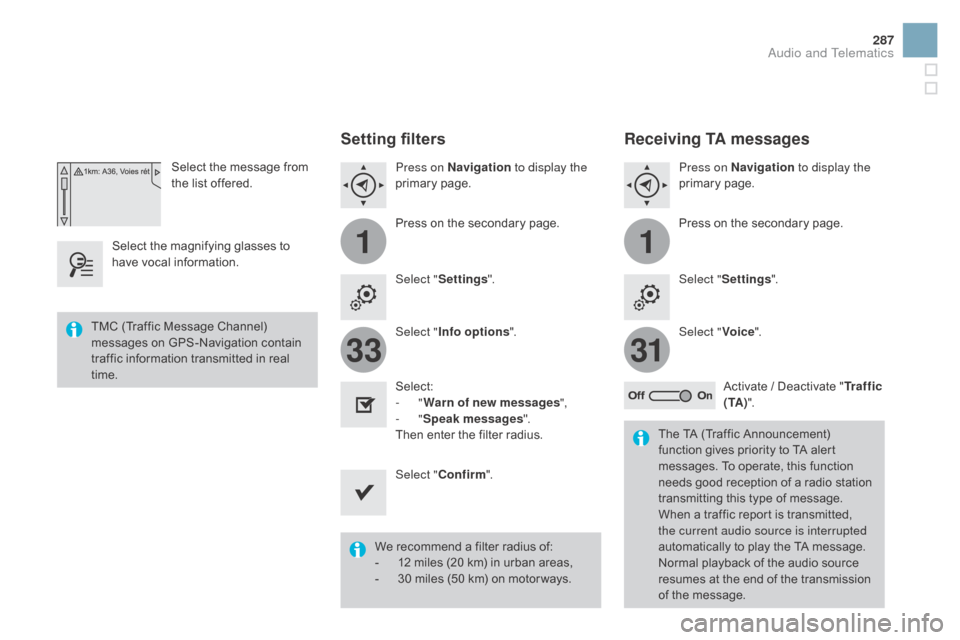
11
3133
287
DS3_en_Chap11c_SMEGplus_ed01-2015
Select the message from the list offered.
Select
the
magnifying glasses to
h
ave
vocal
information.
Setting filters
Press on na vigation to display the
primary pag e.
Press
on the secondary page.
Select " Settings ".
Select " Info options ".
Select:
-
"Warn of new messages ",
-
"Speak messages ".
Then
enter the filter radius.
Select " Confirm ".
We
recommend a filter radius of:
-
1
2 miles (20 km) in urban areas,
-
3
0 miles (50 km) on motor ways.
TMC
(Traffic
Message
Channel)
m
essages
on
GPS-Navigation
contain
t
raffic
information
transmitted
in
real
t
ime. The
TA (Traffic Announcement)
f
unction gives priority to TA alert
m
essages. To operate, this function
n
eeds good reception of a radio station
t
ransmitting this type of message.
W
hen a traffic report is transmitted,
t
he current audio source is interrupted
automatically
to play the TA message.
N
ormal playback of the audio source
r
esumes at the end of the transmission
o
f the message.
Receiving TA messages
Press on navigation to display the
primary pag e.
Press
on the secondary page.
Select " Settings ".
Select " Voice".
Activate
/ Deactivate "Tr a f f i c
( TA ) ".
Audio and Telematics