Page 13 of 404
11
Instruments and controls
1. Audio equipment steering wheel controls.
2. S teering lock and ignition.
3.
W
iper / screenwash / trip computer stalk.
4.
I
nstrument panel.
5.
S
cented air freshener.
6.
D
river's
ai
rbag.
H
orn.
7.
G
ear lever.
8.
P
arking brake.
9.
C
entral armrest with storage.
10.
D
oor mirror controls.
E
lectric window controls.
11.
O
ddments storage
12 .
A
larm
bu
tton.
E
lectronic stability programme button
(
ESP/ASR).
S
top & Start button.
13.
S
ide adjustable air vent.
14 .
F
ront door window demisting/defrosting
ve
nt.
15.
S
peaker
(
tweeter).
16.
W
indscreen
d
emisting/defrosting
v
ent.
Over view
Page 18 of 404
Instruments and c ontrols
To help you understand the information presented in the instrument p
anel, this section describes the three back-lit dials, the location and
p
urpose of each warning and indicator lamp, and explains the information
p
rovided by your trip computer.
Page 44 of 404
Trip computer
Monochrome screen A
Information displays
F Press the button, located at the end of the w
iper stalk ,
to display the various items of
t
rip computer information in succession.The
trip computer provides the following
i
nformation:
-
ra
nge,
-
c
urrent fuel consumption,
-
S
top & Start time counter,
- d istance travelled,
-
a
verage fuel consumption,-
a
verage
s
peed.
F
T
he next press then returns you to the
n
ormal
d
isplay.
System that gives you information on the current journey (range, fuel consumption…).
Zero reset
F Press
the control for more than two s
econds to reset to zero the distance
t
ravelled, the average fuel consumption
a
nd the average speed.
Page 46 of 404

A few definitions…
Range
(miles or km)
Current fuel consumption
(mpg or l/100 km or km/l)
Stop & Start time
counter
(minutes / seconds or hours / minutes)
This
value
may
vary
following
a
change
i
n
the
style
of
driving
or
the
relief,
r
esulting
in
a
significant
change
in
the
c
urrent
fuel
consumption.
If
dashes
are
displayed
continuously
w
hile
driving
in
place
of
the
digits,
c
ontact
a
CITROËN
dealer
or
a
q
ualified
w
orkshop.
When
the
range
falls
below
20
miles
(30
km),
d
ashes
are
displayed.
After
filling
with
at
least
5
litres
of
fuel,
the
range
is
recalculated
and
is
d
isplayed
when
it
exceeds
60
miles
(100
km).
distance remaining to
destination
(miles or km)
T
his
indicates
the
distance
which
can
still
be
t
ravelled
with
the
fuel
remaining
in
the
tank
in
r
elation
to
the
average
fuel
consumption
over
t
he
last
few
miles
(kilometres)
travelled. This
is
the
average
fuel
consumption
during
the
l
ast
few
seconds.
This
is
the distance remaining to be travelled
t
o
the
final destination. It can be entered by
t
he user.
If
the
distance is not entered, dashes are
d
isplayed
in place of the digits.
If
your
vehicle is fitted with Stop & Start, a time
c
ounter
calculates the time spent in STOP
m
ode
during a journey.
I
t
resets
to zero every time the ignition is
s
witched
on with the key.
distance travelled
(miles or km)
T
his
indicates
the distance travelled since the
l
ast
trip
computer zero reset.
Average speed
(mph or km/h)
T
his
is
the average speed calculated since the
l
ast
trip
computer zero reset (ignition on).
Average fuel
consumption
(mpg or l/100 km or km/l)
T
his
is
the
average fuel consumption since the
l
ast
trip
computer zero reset.
This
function is only displayed from
20
mph
(30 km/h).
Page 53 of 404
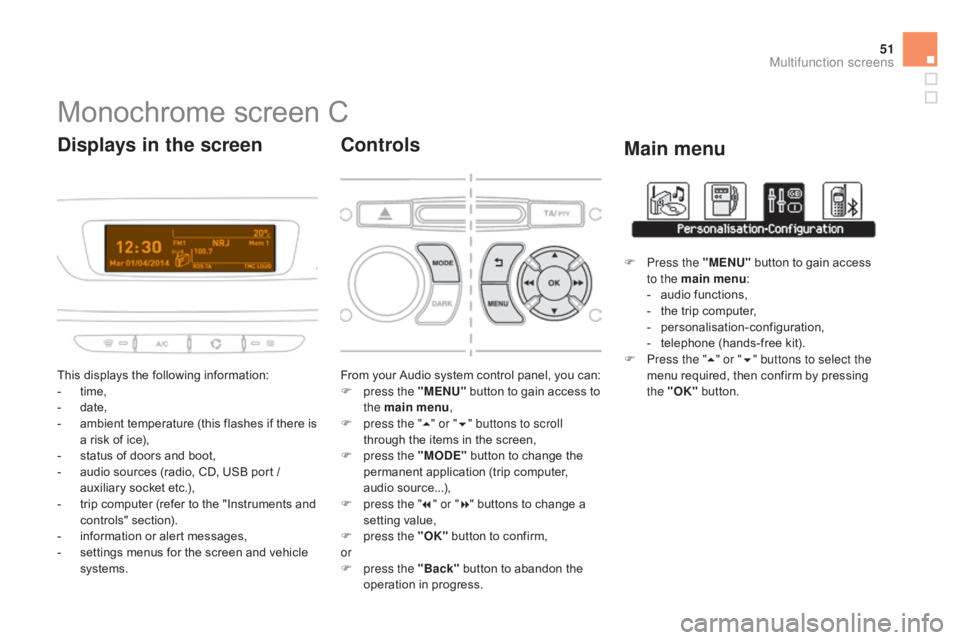
51
Monochrome screen C
This displays the following information:
- t ime,
-
d
ate,
-
a
mbient temperature (this flashes if there is
a
risk of ice),
-
s
tatus of doors and boot,
-
a
udio sources (radio, CD, USB port /
a
uxiliary socket etc.),
-
t
rip computer (refer to the "Instruments and
c
ontrols"
s
ection).
-
i
nformation or alert messages,
-
s
ettings menus for the screen and vehicle
s
ystems.
displays in the screen
From your Audio system control panel, you can:
F p ress the "MENU" button to gain access to
t
he main menu ,
F
p
ress the " 5" or " 6" buttons to scroll
through
the items in the screen,
F
p
ress the "MO
dE"
button to change the
p
ermanent application (trip computer,
a
udio
s
ource...),
F
p
ress the " 7" or " 8"
buttons to change a
s
etting value,
F
p
ress the "OK"
button to confirm,
or
F
p
ress the "Back"
button to abandon the
o
peration in progress.
Controls
F Press the "MENU" button to gain access t
o the main menu :
-
a
udio functions,
-
t
he trip computer,
-
pe
rsonalisation-configuration,
-
t
elephone (hands-free kit).
F
P
ress the " 5" or " 6" buttons to select the
menu
required, then confirm by pressing
t
he "OK"
button.
Main menu
Multifunction screens
Page 54 of 404
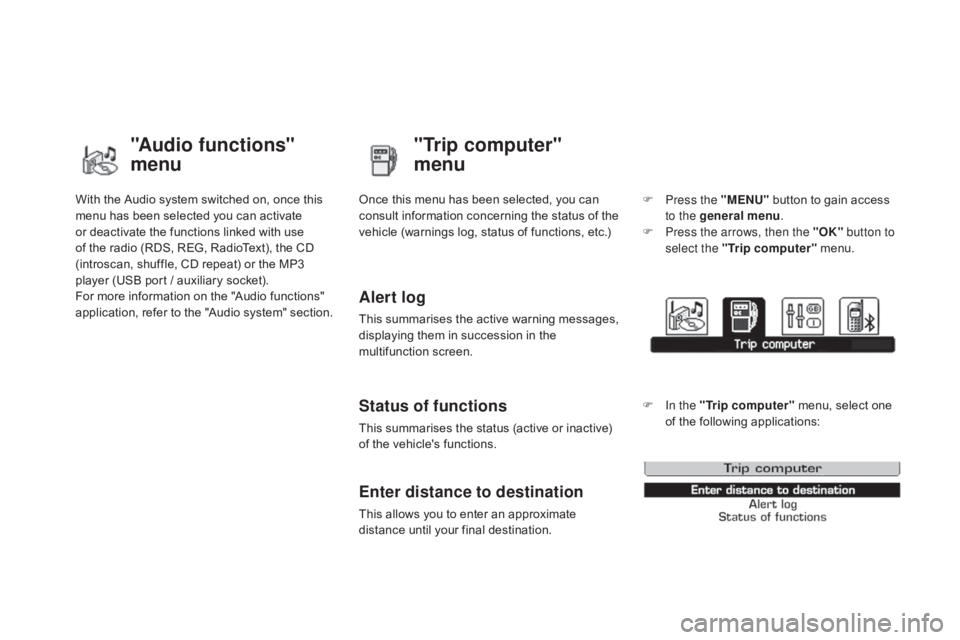
With the Audio system switched on, once this menu has been selected you can activate
o
r deactivate the functions linked with use
o
f the radio (RDS, REG, RadioText), the CD
(
introscan, shuffle, CD repeat) or the MP3
p
layer (USB port / auxiliary socket).
For
more information on the "Audio functions"
a
pplication, refer to the "Audio system" section.
"Audio functions"
menu"Trip computer"
menu
Once this menu has been selected, you can c
onsult information concerning the status of the
v
ehicle (warnings log, status of functions, etc.)
Alert log
This summarises the active warning messages, displaying them in succession in the
m
ultifunction
s
creen.
Status of functions
This summarises the status (active or inactive) of the vehicle's functions.
Enter distance to destination
This allows you to enter an approximate distance until your final destination. F
P
ress the "MENU"
button to gain access
t
o the general menu
.
F
P
ress the arrows, then the "OK"
button to
select the " Trip computer " menu.
F
I
n the "
Trip computer " menu, select one
o
f the following applications:
Page 59 of 404

57
Vehicle parameters
This menu allows you to activate or deactivate certain driving and comfort systems, arranged
b
y
c
ategory:
-
" P
arking sensors "
R
efer to the "Driving" section.
-
" O
peration of rear wiper "
●
"R
ear wiper in reverse: O "
(Rear wiper
c
oupled to reverse gear)
R
efer to the " Visibility" section.
-
" L
ighting configuration "
●
"duration of guide-me-home lighting: O "
(Automatic guide-me-home lighting)
Refer to the " Visibility" section.
-
"dr iving assistance "
●
"A
utomatic emergency braking: OFF "
(Active
City Brake)
R
efer to the "Safety" section.
●
"I
nitialisation of under-inflation "
(Reinitialisation
of the tyre under-
inflation
detection system)
R
efer to the "Safety" section.
Trip computer
This menu allows you to view information on the state of the vehicle. You can choose
b
etween the following functions:
-
"A
ler t log ".
L
ist of active alerts.
-
" S
tate of functions "
L
ist of the state of functions (activated,
d
eactivated or faulty)
For
safety reasons, configuration of the
s
creen by the driver must only be done
w
hen stationary.
Multifunction screens
Page 333 of 404
11
331
2
3
3
1
4
2
2
1
4
4
2
2
Night mode
Auto Day/Night
Adjust luminosity
Set date and time
"SETUP" MENU
d
isplay configuration
Choose colourHarmony:
Cartography:Day
mode
Speech synthesis setting
Guidance instructions volume
Select male voice/Select female voice
2Select units
1define vehicle parameters*
* The settings vary according to the vehicle.
2Alert log
1Trip computer
2Status of functions
2Français
1Select language
2English
2Italiano
2Portuguese
2Español
2deutsch
2Nederlands
2
2
Turkçe
Cestina
2
2
Polski
Hrvatski
2
2
Русский
Magyar
SCREEN MENU MAP(S)