Page 291 of 404
03
289
For
the
details
of
the
menus,
refer
to
the
"Screen
menu
map"
section.
For
cleaning
the
screen,
the
use
of
a
soft,
non-abrasive
cloth
(spectacles
cloth)
is
recommended,
with
no
additional
product.
"RA
d
IO"
"TELEPHONE"
(If
conversation
in
progress) SETUP:
PARAMETERS
date
and
time,
display
configuration,
sound,
vehicle
settings. Changing
the
audio
source:
RA
d
IO:
RADIO
broadcasts.
MUSIC:
playing
MUSIC.
Press the MO
d
E
button
several
times
in
succession
for
access
to
the
following
displays:
"FULL SCREEN MAP" "MAP IN WIN
d
OW "
(If
navigation
guidance in
progress)
GENERAL OPERATION
Page 292 of 404
03
A press on the knob gives access to
short-cut menus according to the
display
in the screen.
display according to context
RA
d
IO:
Change waveband
MUSIC ME
d IA PLAYERS,
C
d or USB (according to
media):
Play modes:
Normal
Random
Random on all media
Repetition
TELEPHONE (call in
progress):
Private mode FULL SCREEN MAP OR IN A
NEW WIN d OW:
Stop / Restore guidance
Select destination
Enter an address
d
irectory
GPS coordinates
divert route
Move the map
Info. on location
Select as destination
Select as stage
Save this place (contacts)
Quit map mode
Guidance criteria
Put call on hold
d
TMF ring tones
Hang up
1
1
1
1
1
1
1
2
2
2
2
2
1
2
2
2
1
1
1
1
1
1FM
Traffic announcements (TA) AM
Information
Entertainment
Special or Urgent2
2
2
2
2
2
Services announcements1
GENERAL OPERATION
Page 309 of 404
06
307
Access to the "TELEPHONE" menu
"Telephone"" d ial"
"
d irectory of contacts"
"Contacts management "
"Phone functions "
"Bluetooth functions "
"Hang up "
Go
from the list to the menu (left/right).
or
List
of
recent
calls
sent
and
received
with
the
telephone
connected
to
the
system.
Press
this
button.
To
make
a
call,
select
a
number
in
the
list
and
confirm
" OK"
to
start
the
call.
Connecting
a
different
telephone
deletes
the
list
of
recent
calls. No
telephone connected.
Telephone
connected.
Incoming
call.
Outgoing
call.
Synchronisation of
contacts
in progress.
Telephone call in
progress.
In the top bar of the permanent
display
USING THE TELEPHONE
Page 310 of 404
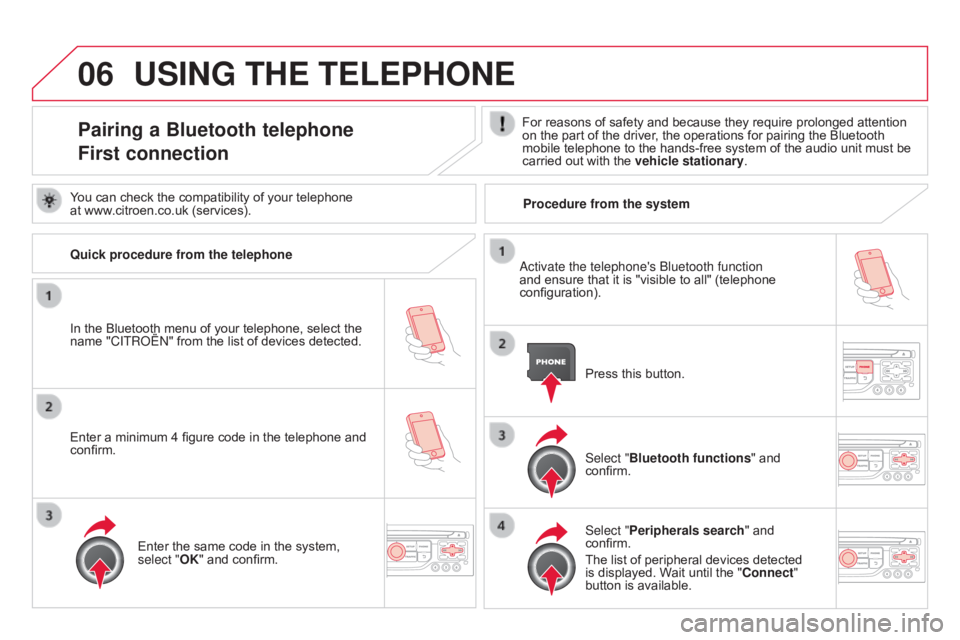
06USING THE TELEPHONE
Pairing a Bluetooth telephone
First connectionFor reasons of safety and because they require prolonged attention on the part of the driver, the operations for pairing the Bluetooth
mobile
telephone to the hands-free system of the audio unit must be
carried
out with the
vehicle stationary
.
In
the
Bluetooth
menu
of
your
telephone,
select
the
name
"C
ITR
o
Ë
n"
from
the
list
of
devices
detected. Press
this button.
Select "Bluetooth functions "
and
confirm.
Select "
Peripherals search "
and
confirm.
The
list of peripheral devices detected
is
displayed. Wait until the "Connect"
button
is available.
You
can
check
the
compatibility
of
your
telephone
at
www.citroen.co.uk
(services).
a
ctivate the telephone's b luetooth function
and
ensure that it is "visible to all" (telephone
configuration).
Quick procedure from the telephone
Enter
a
minimum
4
figure
code
in
the
telephone
and
confirm. Enter
the
same
code
in
the
system,
select "
OK"
and
confirm. Procedure from the system
Page 311 of 404
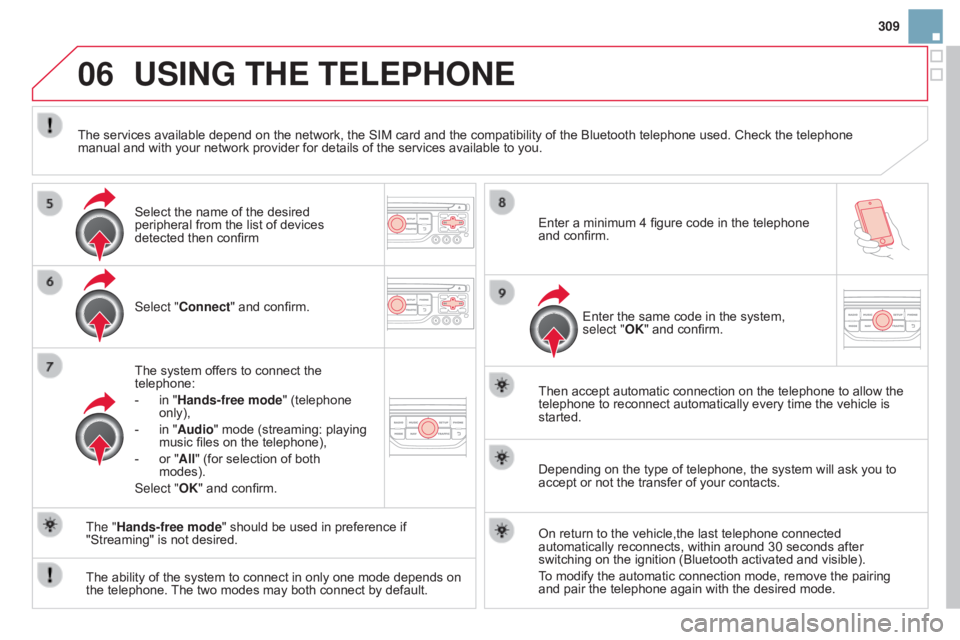
06
309
USING THE TELEPHONE
Select "Connect" and confirm.
The system offers to connect the
telephone:
-
in
"Hands-free mode" (telephone
only),
-
in
"Audio" mode (streaming: playing
music
files on the telephone),
-
or
"All" (for selection of both
modes).
Select "
OK" and confirm. Then
accept automatic connection on the telephone to allow the
telephone
to reconnect automatically every time the vehicle is
started.
The
ability of the system to connect in only one mode depends on
the
telephone.
The
two modes may both connect by default.
The "Hands-free mode"
should be used in preference if
"Streaming"
is not desired.
The
services available depend on the network, the SIM card and the compatibility of the Bluetooth telephone used. Check the telephone
manual
and with your network provider for details of the services available to you.
Depending on the type of telephone, the system will ask you to
accept
or not the transfer of your contacts.
On
return to the vehicle,the last telephone connected
automatically
reconnects, within around 30 seconds after
switching
on the ignition (Bluetooth activated and visible).
To
modify the automatic connection mode, remove the pairing
and
pair the telephone again with the desired mode.
Enter
a minimum 4 figure code in the telephone
and
confirm.
Enter the same code in the system,
select "
OK" and confirm.
Select
the name of the desired
peripheral
from the list of devices
detected
then confirm
Page 312 of 404
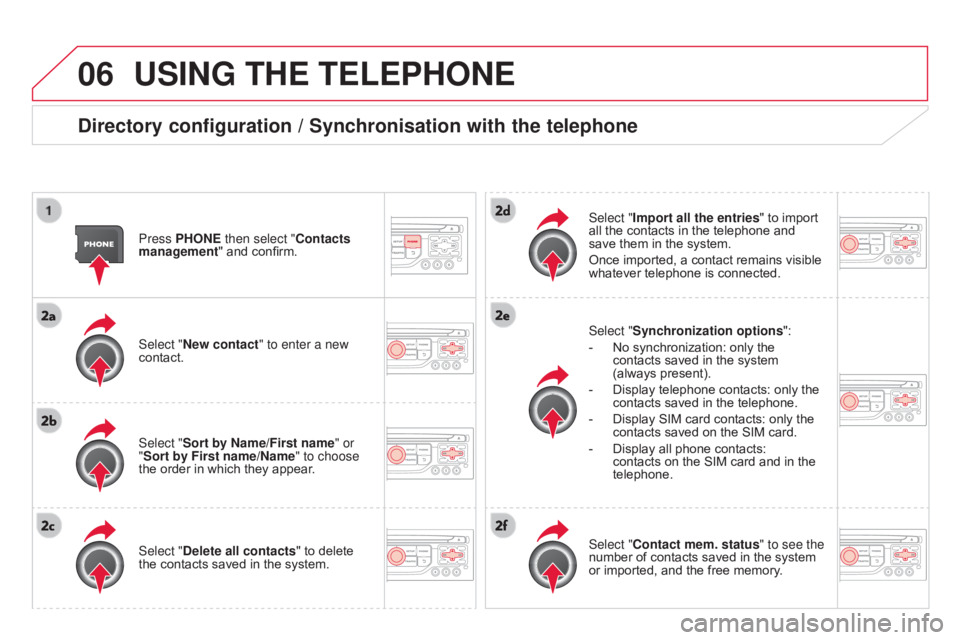
06USING THE TELEPHONE
directory configuration / Synchronisation with the telephone
Press PHONE then select "Contacts
management" and confirm.
Select "New contact" to enter a new
contact.
Select "Sort by Name/First name" or
"Sort by First name/Name" to choose
the
order in which they appear.
Select "
d elete all contacts" to delete
the
contacts saved in the system. Select "Synchronization options
":
-
No
synchronization: only the
contacts
saved in the system
(always
present).
-
Display
telephone contacts: only the
contacts
saved in the telephone.
-
Display
SIM card contacts: only the
contacts
saved on the SIM card.
-
Display
all phone contacts:
contacts
on the SIM card and in the
telephone.
Select "
Import all the entries" to import all
the contacts in the telephone and save
them in the system.
Once
imported, a contact remains visible
whatever
telephone is connected.
Select "Contact mem. status" to see the
number
of contacts saved in the system
or
imported, and the free memory.
Page 313 of 404
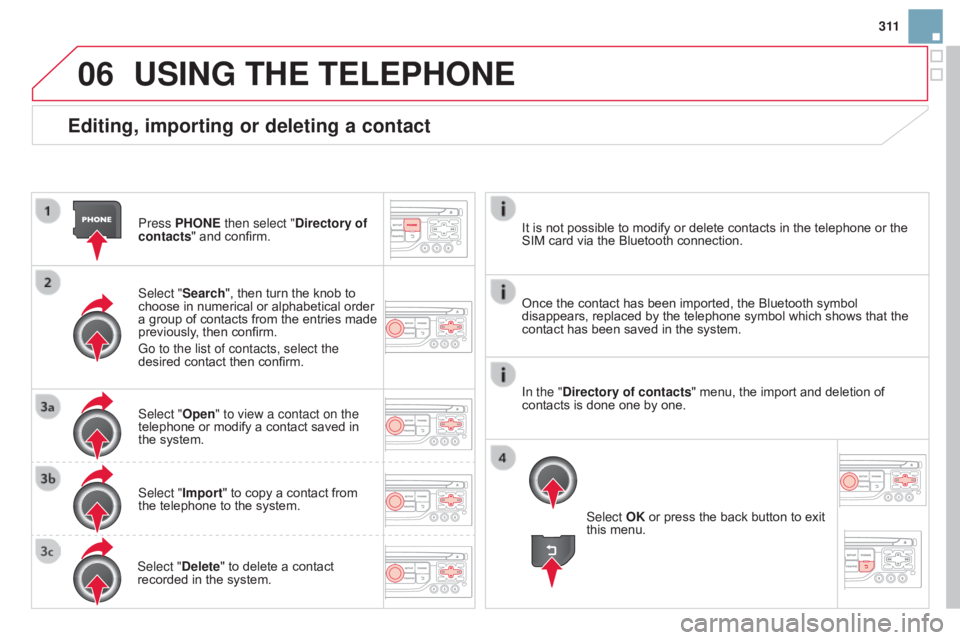
06
3 11
Editing, importing or deleting a contact
Press PHONE then select "directory of
contacts " and confirm.
Select "Search",
then turn the knob to
choose
in numerical or alphabetical order
a
group of contacts from the entries made
previously
, then confirm.
Go to the list of contacts, select the
desired
contact then confirm.
Select "Open" to view a contact on the
telephone
or modify a contact saved in
the
system.
Select "Import"
to copy a contact from
the
telephone to the system.
Select "
d elete" to delete a contact
recorded
in the system.
USING THE TELEPHONE
Select OK or press the back button to exit this menu.
Once
the
contact has been imported, the Bluetooth symbol
disappears,
replaced by the telephone symbol which shows that the
contact
has been saved in the system.
It
is
not
possible to modify or delete contacts in the telephone or the
SIM
card
via the Bluetooth connection.
In the "
d
irectory of contacts" menu, the import and deletion of
contacts
is
done one by one.
Page 314 of 404
06USING THE TELEPHONE
Press PHONE twice.
Select " d ial" then confirm. Select "
d irectory of contacts" then
confirm.
Dial
the telephone number using the
virtual
keypad selecting each number
in
turn.
Confirm
"OK" to make the call. Press TEL or twice on PHONE.
Calling a new number
Calling a contact
Select the desired contact and confirm.
If access was via the PHONE button,
select "Call"
and confirm.
Select
the number and confirm to start
the
call.
Making a callUse of the telephone is not recommended while driving. We recommended that you park safely or make use of the steering
mounted
controls.