Page 57 of 404
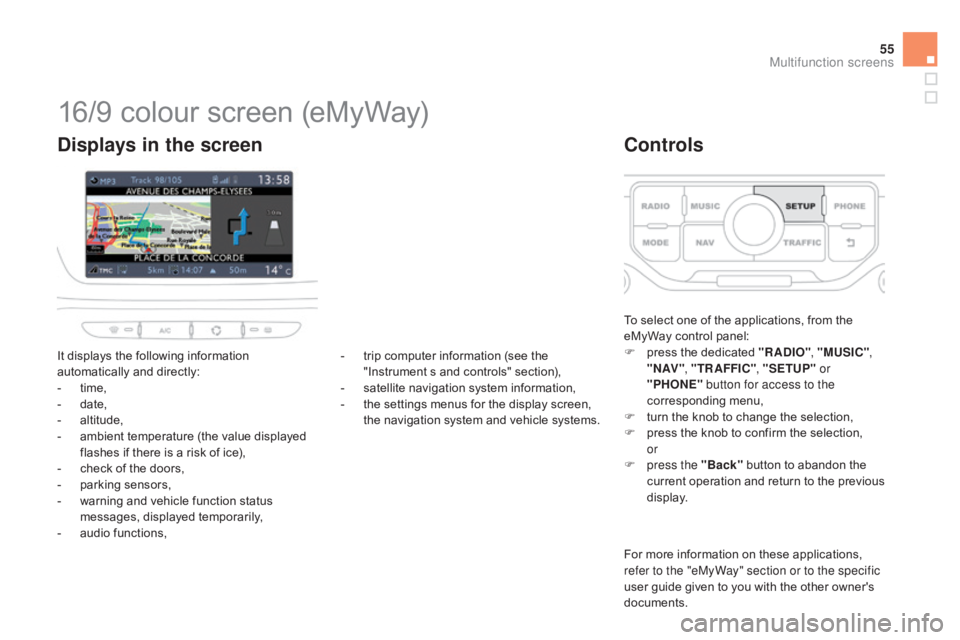
55
16/9 colour screen (eMyWay)
It displays the following information automatically and directly:
-
t
ime,
-
d
ate,
-
al
titude,
-
a
mbient temperature (the value displayed
f
lashes if there is a risk of ice),
-
c
heck of the doors,
-
p
arking sensors,
-
w
arning and vehicle function status
m
essages, displayed temporarily,
-
a
udio functions,
displays in the screen
To select one of the applications, from the eMyWay control panel:
F
p
ress the dedicated "RA
dI
O", "MUSIC" ,
" N AV " , "TR AFFIC" , "SETUP" or
"PHONE" button for access to the
corresponding
m
enu,
F
t
urn the knob to change the selection,
F
p
ress the knob to confirm the selection,
or
F
p
ress the "Back"
button to abandon the
c
urrent
o
peration
a
nd
r
eturn
t
o
t
he
p
revious
d
isplay.
Controls
For more information on these applications, refer to the "eMyWay" section or to the specific
user
guide given to you with the other owner's
d
ocuments.
-
t
rip
computer
information
(see
the
"
Instrument
s
and
controls"
section),
-
s
atellite
navigation
system
information,
-
t
he
settings
menus
for
the
display
screen,
t
he
navigation
system
and
vehicle
systems.
Multifunction screens
Page 232 of 404
Fuse N°Rating Functions
F8 20 AMultifunction
screen, audio system, navigation radio, alarm
c
ontrol unit, alarm siren.
F9 30 A12
V socket, portable navigation support supply.
F10 15 ASteering
wheel controls.
F11 15 AIgnition,
diagnostic socket, automatic gearbox control unit.
F12 15 ARain
/ brightness sensor, trailer relay unit.
F13 5 AMain
stop switch, engine relay unit.
F14 15 AParking
sensors control unit, airbag control unit, instrument
p
anel, digital air conditioning, USB Box, Hi-Fi amplifier.
F15 30 ALocking.
F16 -Not
used.
F17 40 ARear
screen and door mirrors demisting/defrosting.
SH -PARC
shunt.
Page 249 of 404
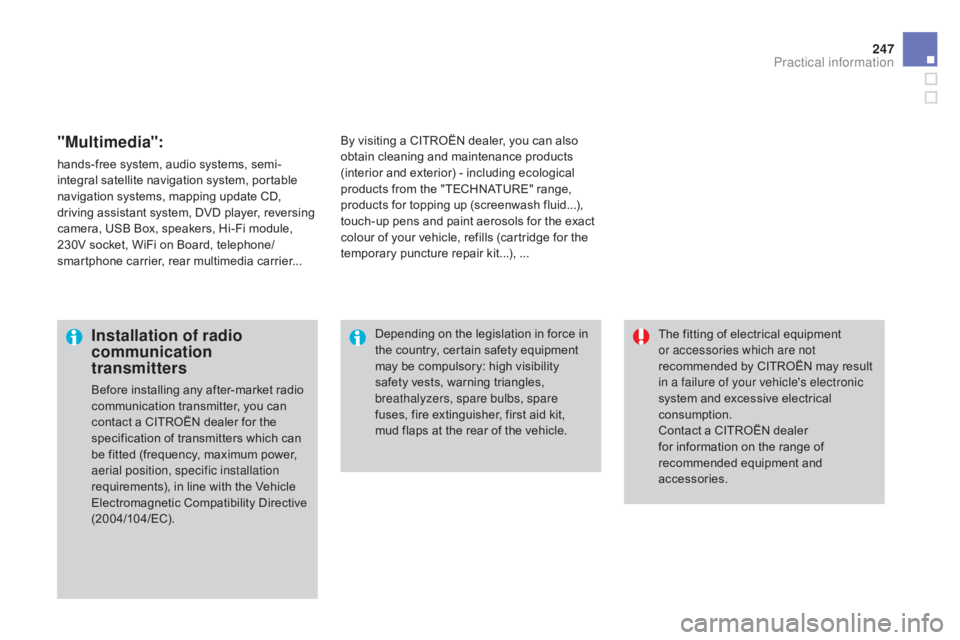
247
"Multimedia":
hands-free system, audio systems, semi-
i ntegral satellite navigation system, portable
n
avigation systems, mapping update CD,
d
riving assistant system, DVD player, reversing
c
amera, USB Box, speakers, Hi-Fi module,
2
30V socket, WiFi on Board, telephone/
smartphone
carrier, rear multimedia carrier...By
visiting a CITROËN dealer, you can also o
btain cleaning and maintenance products (
interior and exterior) - including ecological
p
roducts from the "TECHNATURE" range,
p
roducts for topping up (screenwash fluid...),
t
ouch-up pens and paint aerosols for the exact
c
olour of your vehicle, refills (cartridge for the
t
emporary puncture repair kit...), ...
Installation of radio
communication
transmitters
Before installing any after-market radio communication transmitter, you can
c
ontact a CITROËN dealer for the
s
pecification of transmitters which can
b
e fitted (frequency, maximum power,
a
erial position, specific installation
requirements),
in line with the Vehicle
E
lectromagnetic
C
ompatibility
D
irective
(
2004/104/EC). The
fitting of electrical equipment
o
r accessories which are not
recommended by CITROËN may result i
n a failure of your vehicle's electronic
system and excessive electrical
c
onsumption.
Contact
a CITROËN dealer
f
or information on the range of
r
ecommended equipment and
a
ccessories.
Depending
on the legislation in force in
t
he country, certain safety equipment
m
ay be compulsory: high visibility s
afety vests, warning triangles, b
reathalyzers, spare bulbs, spare
fuses,
fire extinguisher, first aid kit,
m
ud flaps at the rear of the vehicle.
Practical information
Page 282 of 404
Audio and telematics
This section covers emergency and assistance calls, as well as the f
unctions of the audio-navigation units, such as MP3 -compatible player,
U
SB player, Bluetooth system, the eMyWay with 16/9 colour screen,
a
uxiliary inputs, Hi-Fi audio system.
Page 287 of 404
285
The
system
is
protected
in
such
a
way
that
it
will
only
operate
in
your
vehicle.
eMyWay
01 First steps - Control panel
For safety reasons, the driver must only carry out operations
which require prolonged attention while the
vehicle
is stationary.
When
the engine is switched off and to prevent
discharging
of the battery, the system switches off
following
the activation of the energy economy mode.
CONTENTS
02
Steering mounted
controls
03
General operation
04
Navigation
- Guidance
05
T
raffic information
06
Using
the telephone
07
Radio
08
Music media players
09
Audio
settings
10
Configuration
11
Screen menu
map p.
p.
p.
p.
p.
p.
p.
p.
p.
p.
p.
286
288
289
291
304
307
317
320
326
327
328
SATELLITE NAVIGATION SYSTEM
MULTIME
d IA BLUETOOTH
TELEPHONE AU
d IO SYSTEM
Frequently asked questions p.
332
Page 293 of 404
04
291
List
of
recent
destinations. "
Navigation - guidance"
To
delete
the
list
of
recent
destinations,
select
" Guidance
options "
in
the
navigation
menu
then
select
"
d
elete last
destinations"
and
confirm.
Select
"Ye s "
then
confirm.
Deleting
just
one
destination
is
not
possible. Go
from
the
list
to
the
menu
(left/right).
"Select destination"
"Journey leg and route
"
"Guidance options "
"Map management"
"Stop / Restore guidance "
Press N AV
.
orTo
make
full
use
of
all
of the
functions
of
your
navigation
system,
update
the
mapping
regularly
.
Contact
a
CITROËN
dealer
or
order
your
mapping
update
at
http://citroen.navigation.com
A
short
press
on
the
end
of
the
lighting
control
stalk
repeats
the
last
navigation
message.
NAVIGATION - GUIdANCE
Access to the "NAVIGATION" menu
Page 294 of 404
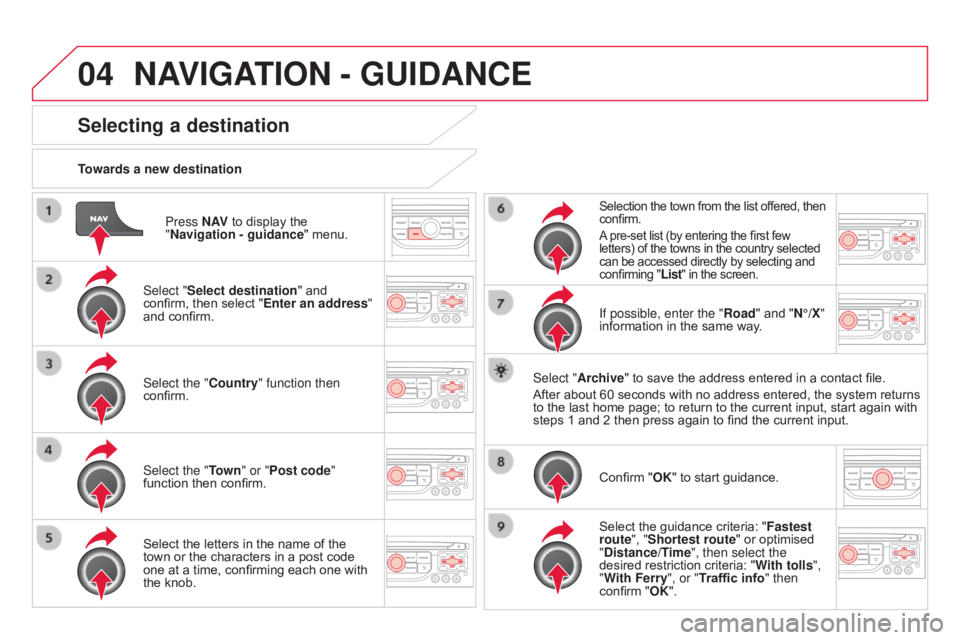
04
Press N AV to display the "
Navigation - guidance "
menu.
Towards a new destination
Selecting a destination
Select "Select destination" and confirm,
then select "Enter an address"
and
confirm.
Select the "Country" function then
confirm.
Select the "Town " or "Post code"
function
then confirm.
Select
the letters in the name of the
town
or the characters in a post code
one
at a time, confirming each one with
the
knob.
Selection the town from the list offered, then confirm.
A
pre-set list (by entering the first few
letters)
of the towns in the country selected
can
be accessed directly by selecting and
confirming
"List" in the screen.
If possible, enter the "Road" and "N°/X"
information in the same way.
Select "Archive"
to save the address entered in a contact file.
After
about
60 seconds with no address entered, the system returns
to
the
last
home page; to return to the current input, start again with
steps
1
and 2 then press again to find the current input.
Confirm
"OK" to start guidance.
Select
the guidance criteria: "Fastest
route", "Shortest route"
or optimised
"
d istance/Time", then select the
desired
restriction criteria: "With tolls ",
"With Ferry", or "Traffic info" then
confirm
"OK".
NAVIGATION - GUIdANCE
Page 295 of 404
04
293
Towards a recent destination Press N AV
to
display
the
"
Navigation - guidance "
menu.
Select
the
desired
destination
and
confirm
to
start
guidance. Towards a contact in the contacts directory
Select "Select destination"
and
confirm,
then
select
"
d
irectory "
and
confirm. Selection
the
desired
destination
from
your
contacts
and
confirm
"OK" to start
the
guidance. Press N AV
to
display
the
"
Navigation - guidance "
menu.
Navigation
towards
a
contact
is
only
possible
if
it
has
an
address
entered
in
the
audio
navigation
system.
d
elete recent destinations Press N AV
to
display
the
"
Navigation - guidance "
menu.
Select "Options "
and
confirm
and
then
"
d
elete recent destinations"
and
confirm.
NAVIGATION - GUIdANCE