Page 361 of 494
359
C4-2_en_Chap13c_RD5_ed01-2015
C4-2_en_Chap13c_RD5_ed01-2015
The system is coded in such a way that it will only operate in your vehicle.
Audio system / Bluetooth®
For safety reasons, the driver must only carry out operations which require prolonged attention while the
vehicle
is stationary.
When
the engine is switched off and to prevent
discharging
of the battery, the audio system may switch
of
f after a few minutes.
CONTENTS
01
First steps
02
Steering mounted
controls
03
Main
menu
04
Audio
05
Using
the telephone
06
Audio
settings
07
Screen menu map(s)
Frequently
asked questions p.
p.
p.
p.
p.
p.
p.
p.
360
361
362
363
375
383
385
388
Page 363 of 494

361
C4-2_en_Chap13c_RD5_ed01-2015
C4-2_en_Chap13c_RD5_ed01-2015
STEERING MOUNTED CONTROLS
- Short press: Change
multimedia source.
Accept
an incoming call.
Call
in progress: access to the telephone menu (End call, Secret
mode,
Hands-free mode).
-
Long
press:
Reject
an incoming call.
End
a call in progress.
No
call in progress: access to the telephone menu (Call, Contacts,
call
log, Voice mail).
-
Rotation. Radio:
automatic search for the previous / next station.
Media:
previous / next track.
-
Press:
confirmation.
-
Short
press:
Radio:
display the list of stations.
Media:
display the list of tracks.
-
Long
press: update the list of stations received.
-
Increase
volume.
-
Decrease
volume.
-
Short
press:
mute:
change
multimedia
source.
-
Long
press:
mute
/
restore
sound.
-
Rotation: Radio:
automatic
search
for
the
previous
/
next
station.
Media:
previous
/
next
track.
-
Press:
confirmation.
-
Short
press:
Radio:
display
the
list
of
stations.
Media:
display
the
list
of
tracks.
-
Long
press:
update
the
list
of
stations
received.
-
Increase
volume.
-
Decrease
volume.
Audio system Audio / Bluetooth telephone system
02
Page 364 of 494
03
362
C4-2_en_Chap13c_RD5_ed01-2015
C4-2_en_Chap13c_RD5_ed01-2015
"Multimedia": Media parameters, Radio parameters. "Trip computer":
Warning log.
For a detailed global view of the
menus
available, refer to "Screen
menu
map" section.
"Bluetooth connection
":
Connections
management,
Search
for a device.
"Telephone": Call, Directory
management,
T
elephone
management,
Hang up.
MAIN MENU
"Personalisation-configuration
": Define the
vehicle parameters, Choice of language,
Display
configuration, Choice of units, Date
and
time adjustment.
Screen C
Screen A
Page 376 of 494
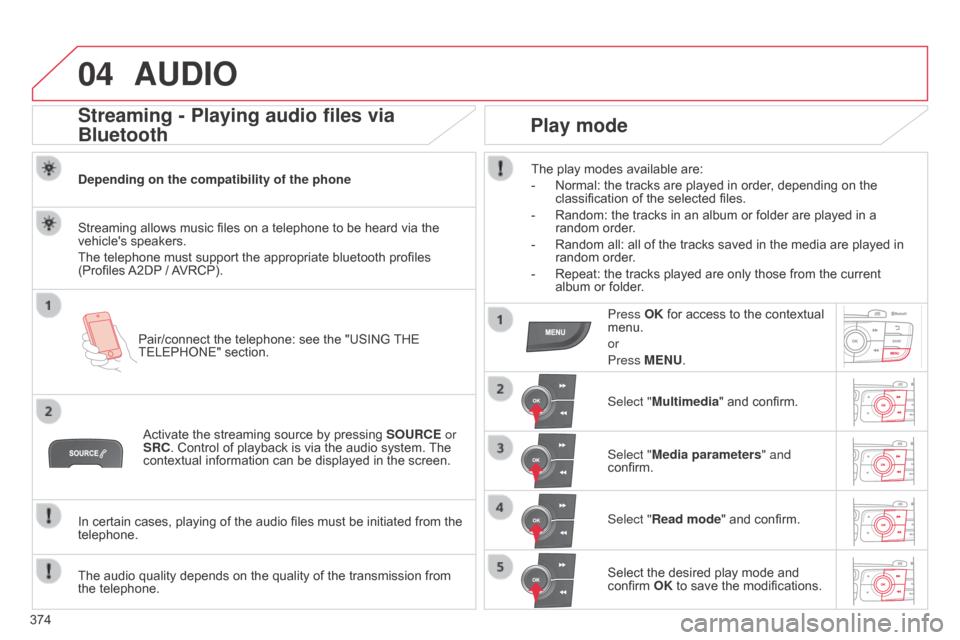
04
374
C4-2_en_Chap13c_RD5_ed01-2015
C4-2_en_Chap13c_RD5_ed01-2015
AUDIO
Streaming - Playing audio files via
Bluetooth
Depending on the compatibility of the phonePair/connect the telephone: see the "USING
THE
TELEPHONE"
section.
Streaming
allows music files on a telephone to be heard via the
vehicle's
speakers.
The
telephone must support the appropriate bluetooth profiles
(Profiles
A2DP
/
A
VRCP).
Activate
the streaming source by pressing
SOURCE
or
SRC.
Control of playback is via the audio system.
The
contextual
information can be displayed in the screen.
In
certain cases, playing of the audio files must be initiated from the
telephone.
The
audio quality depends on the quality of the transmission from
the
telephone.
Play mode
The play modes available are:
-
Normal:
the tracks are played in order, depending on the
classification
of the selected files.
-
Random:
the tracks in an album or folder are played in a
random
order.
-
Random
all: all of the tracks saved in the media are played in
random
order.
-
Repeat:
the tracks played are only those from the current
album
or folder.
Press OK
for access to the contextual
menu.
or
Press
MENU.
Select "Multimedia"
and confirm.
Select "Media parameters " and
confirm.
Select "Read mode"
and confirm.
Select
the desired play mode and
confirm
OK to save the modifications.
Page 377 of 494
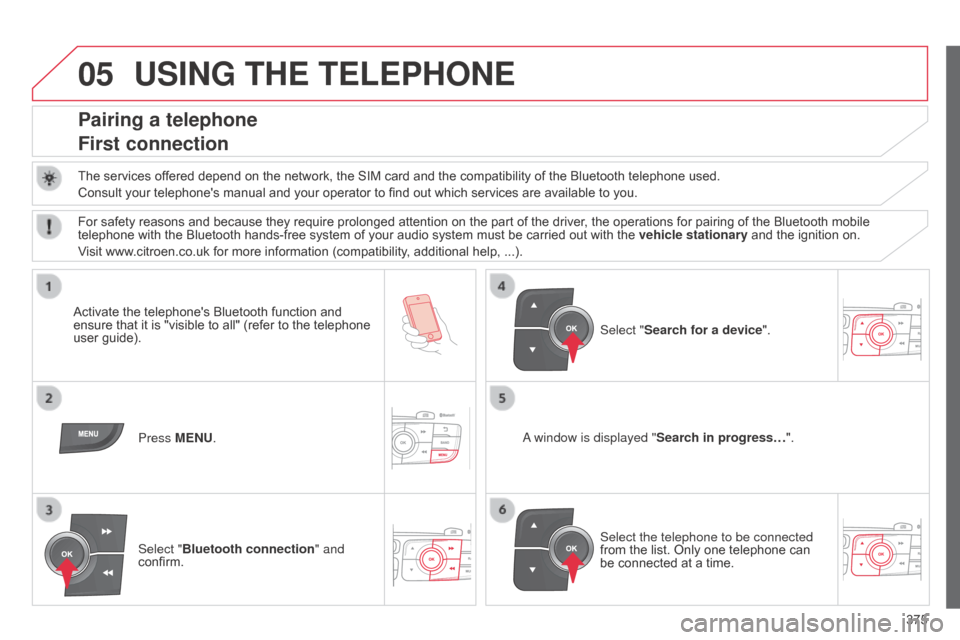
05
375
C4-2_en_Chap13c_RD5_ed01-2015
C4-2_en_Chap13c_RD5_ed01-2015
USING THE TELEPHONE
Pairing a telephone
First connection
The services offered depend on the network, the SIM card and the compatibility of the Bluetooth telephone used.
Consult your telephone's manual and your operator to find out which services are available to you.
Activate
the telephone's Bluetooth function and
ensure
that
it
is
"visible
to
all"
(refer
to
the
telephone
user
guide). Press MENU.
a window is displayed " Search in progress…
".
Select the telephone to be connected
from
the list. Only one telephone can
be
connected at a time.
Select "Search for a device".
For
safety reasons and because they require prolonged attention on the part of the driver, the operations for pairing of the Bluetooth mobile
telephone
with the Bluetooth hands-free system of your audio system must be carried out with the
vehicle stationary
and the ignition on.
Visit
www.citroen.co.uk for more information (compatibility, additional help, ...).
Select "Bluetooth connection " and
confirm.
Page 378 of 494
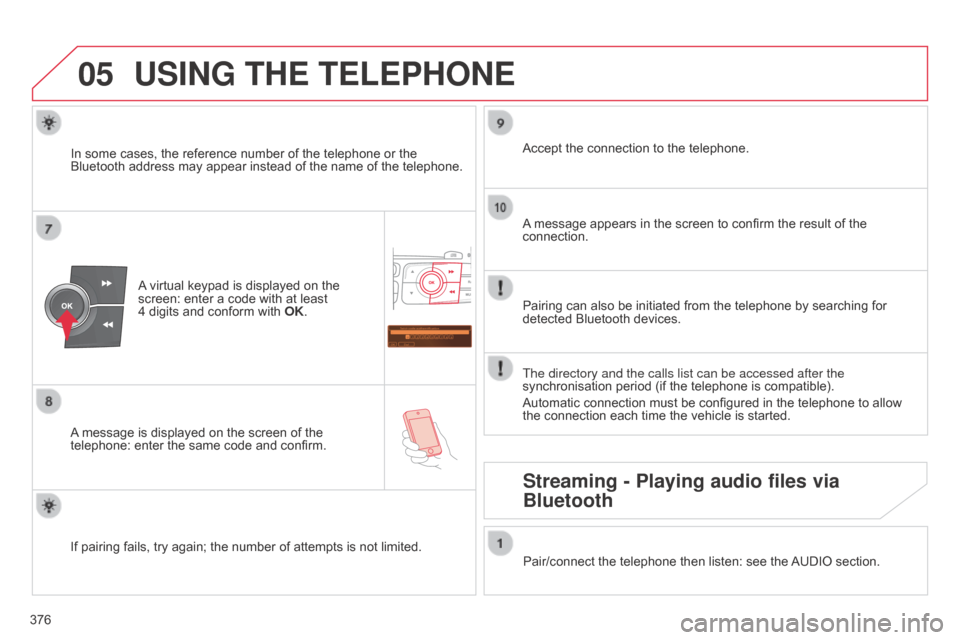
05
Saisir code authentification
01
OK Del 23456789
_
376
C4-2_en_Chap13c_RD5_ed01-2015
C4-2_en_Chap13c_RD5_ed01-2015
USING THE TELEPHONE
A virtual keypad is displayed on the screen:
enter a code with at least
4 digits
and conform with
OK
.
A
message
is displayed on the screen of the
telephone:
enter the same code and confirm. A
message appears in the screen to confirm the result of the
connection.
Pairing
can also be initiated from the telephone by searching for
detected
Bluetooth devices.
Accept
the connection to the telephone.
If
pairing
fails, try again; the number of attempts is not limited.The directory and the calls list can be accessed after the
synchronisation
period (if the telephone is compatible).
Automatic
connection must be configured in the telephone to allow
the
connection each time the vehicle is started.
In
some
cases, the reference number of the telephone or the
Bluetooth
address may appear instead of the name of the telephone.
Pair/connect the telephone then listen: see the
AUDIO
section.
Streaming - Playing audio files via
Bluetooth
Page 379 of 494
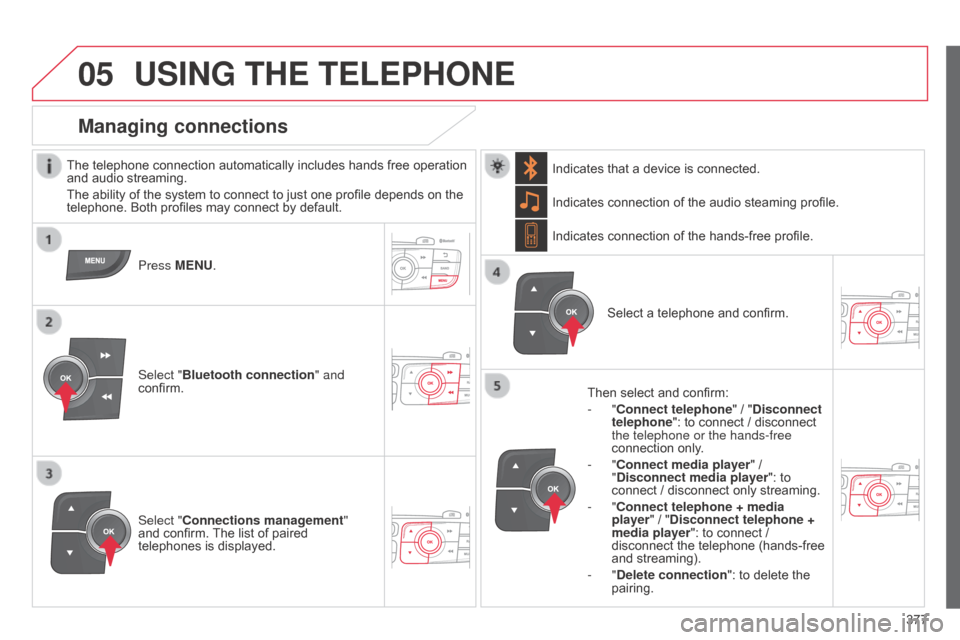
05
377
C4-2_en_Chap13c_RD5_ed01-2015 C4-2_en_Chap13c_RD5_ed01-2015
USING THE TELEPHONE
The telephone connection automatically includes hands free operation and audio streaming.
The
ability of the system to connect to just one profile depends on the
telephone.
Both profiles may connect by default.
Press MENU.
Select "Bluetooth connection " and
confirm. Indicates
connection of the audio steaming profile.
Managing connections
Select "Connections management"
and confirm. The list of paired
telephones
is displayed. Select
a telephone and confirm.
Indicates connection of the hands-free profile.
Then select and confirm:
- "Connect telephone
" / "
Disconnect
telephone": to connect / disconnect
the telephone or the hands-free
connection
only.
- "Connect media player" /
"
Disconnect media player": to
connect
/ disconnect only streaming.
- "Connect telephone + media
player" / "Disconnect telephone +
media player": to connect /
disconnect
the telephone (hands-free
and
streaming).
-
"Delete connection": to delete the
pairing.
Indicates
that a device is connected.
Page 383 of 494
05
381
C4-2_en_Chap13c_RD5_ed01-2015
C4-2_en_Chap13c_RD5_ed01-2015
In the contextual menu:
-
select "
Telephone mode " to
transfer
the call to the telephone.
-
deselect "
Telephone mode" to
transfer
the call to the vehicle.
In
certain
cases, the combined mode has to activated from the
telephone.
If
the
contact has been cut off, when you reconnect on returning to
the
vehicle,
the Bluetooth connection will be restored automatically
(depending
on the compatibility of the telephone).
Combined mode
(to
leave
the
vehicle without ending the call)
USING THE TELEPHONE
From the contextual menu, select
"DTMF tones" and confirm to
use
the digital keypad to navigate in
the
interactive voice response menu.
From
the contextual menu,
select
"Switch" and conform to return
to
a call left on hold.
Interactive voice response
Consultation call