Page 380 of 494
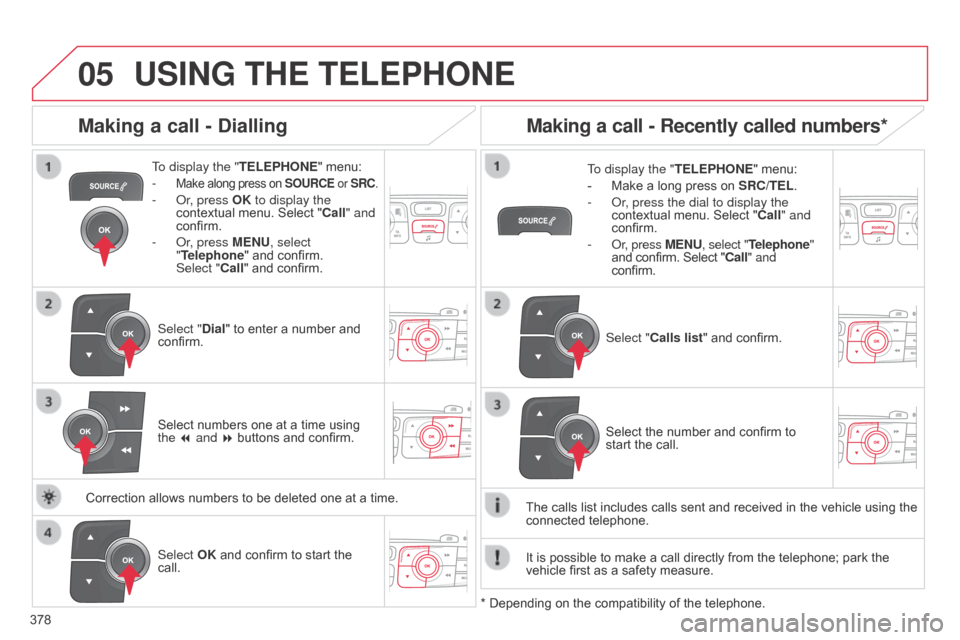
05
378
C4-2_en_Chap13c_RD5_ed01-2015 C4-2_en_Chap13c_RD5_ed01-2015
USING THE TELEPHONE
To display the " TELEPHONE" menu:
-
Make along press on SOURCE or SRC.
- or, press OK to display the
contextual menu. Select "Call" and
confirm.
-
o r, press MENU, select
"Telephone"
and confirm.
Select
"Call" and confirm.
Select "Dial"
to enter a number and
confirm. T
o display the "
TELEPHONE" menu:
- Make a long press on SRC/TEL .
- o r, press the dial to display the
contextual
menu. Select "Call" and
confirm.
-
o r, press MENU, select "Telephone"
and
confirm. Select "Call" and
confirm.
Select OK
and confirm to start the
call. Select "
Calls list" and confirm.
Making a call - Dialling
Select numbers one at a time using the 7 and 8 buttons and confirm.
Making a call - Recently called numbers*
Select the number and confirm to start the call.
The
calls
list
includes calls sent and received in the vehicle using the
connected
telephone.
*
Depending
on
the
compatibility of the telephone.
Correction
allows
numbers
to
be
deleted
one
at
a
time. It
is
possible
to make a call directly from the telephone; park the
vehicle
first
as a safety measure.
Page 381 of 494
05
379
C4-2_en_Chap13c_RD5_ed01-2015 C4-2_en_Chap13c_RD5_ed01-2015
USING THE TELEPHONE
To display the " TELEPHONE" menu:
-
Make
a long press on
SRC/TEL
.
-
o r, press the dial to display the
contextual
menu. Select "Call" and
confirm.
-
o r, press MENU, select "Telephone"
and
confirm. Select "Call" and
confirm.
Select "Directory "
and confirm. An
incoming call is announced by a ring and a superimposed display
in
the multifunction screen.
Mobile
(depending
on the information
available in the contact records of
the
telephone connected). "YES" to accept the call is selected by
default.
Press OK
to accept the call.
Select "NO"
and confirm to reject the
call.
or
Press one of these buttons to accept
the
call.
Making a call - From the directory of contacts
Select a contact then confirm.
Receiving a call
Select the number and confirm.A
long press on
ESC
or on TEL,
SOURCE or SRC also rejects an
incoming
call.
b
usiness
Home
Page 382 of 494
05
380
C4-2_en_Chap13c_RD5_ed01-2015
C4-2_en_Chap13c_RD5_ed01-2015
USING THE TELEPHONE
During a call, press OK to display the
contextual menu.
Hang up In
the contextual menu:
-
select "
Micro OFF" to switch off the
microphone.
-
deselect "
Micro OFF" to switch the
microphone
on.
Managing calls
A long press on one of these buttons also
ends the call.
In
the contextual menu,
select "Hang up" to end the call. Secret - Mute
(so that the caller cannot hear)
Page 383 of 494
05
381
C4-2_en_Chap13c_RD5_ed01-2015
C4-2_en_Chap13c_RD5_ed01-2015
In the contextual menu:
-
select "
Telephone mode " to
transfer
the call to the telephone.
-
deselect "
Telephone mode" to
transfer
the call to the vehicle.
In
certain
cases, the combined mode has to activated from the
telephone.
If
the
contact has been cut off, when you reconnect on returning to
the
vehicle,
the Bluetooth connection will be restored automatically
(depending
on the compatibility of the telephone).
Combined mode
(to
leave
the
vehicle without ending the call)
USING THE TELEPHONE
From the contextual menu, select
"DTMF tones" and confirm to
use
the digital keypad to navigate in
the
interactive voice response menu.
From
the contextual menu,
select
"Switch" and conform to return
to
a call left on hold.
Interactive voice response
Consultation call
Page 384 of 494
05
382
C4-2_en_Chap13c_RD5_ed01-2015 C4-2_en_Chap13c_RD5_ed01-2015
USING THE TELEPHONE
Directory
The system accesses the telephone's contacts directory, depending on
compatibility, and while the Bluetooth connection with it is
maintained.
With certain telephones connected by
b luetooth you can send a
contact
to the directory of the audio system.
Contacts
imported in this way are saved in a permanent directory
visible
to all, whatever the telephone connected.
The
menu for the directory is not accessible if it is empty.To
modify the contacts saved in
the
system, press MENU then
select
"Telephone" and confirm.
Select "Directory management " and
confirm.
You
can:
-
"Consult an entry",
-
"Delete an entry",
-
"Delete all entries".
Select "Directory
" to see the list of
contacts.
Make
a long press on
SOURCE
or SRC
for access to the directory
or press OK, and
select "Call"
and confirm.
Page 388 of 494
07
386
C4-2_en_Chap13c_RD5_ed01-2015
C4-2_en_Chap13c_RD5_ed01-2015
SCREEN MENU MAP(S)
S
creen C
Dial2
Media parameters
Choice of playback mode
Normal
1
2
3
Random3
Random all3
Repeat3
Choice of track listing
b
y folders2
3
by artists3
By genres3
by playlists3
Call1
Directory2
Calls list2
Voice mail box2
Directory management
Consult an entry
1
2
Delete an entry2
Delete all entries2
Telephone management
Telephone status
1
2
Hang up1
Vehicle diagnosis
Connections management
1
1
Search for a device1
MEDIA TELEPHONETRIP COMPUTER
BLUETOOTH CONNECTION
Radio parameters
1
Page 392 of 494

390
C4-2_en_Chap13c_RD5_ed01-2015
C4-2_en_Chap13c_RD5_ed01-2015
FREqUENTLY ASKED q UESTIONS
qUESTION ANSWER SOLUTION
The
CD is ejected
automatically
or is not
played
by the player. The C
d is inserted upside down, is unplayable, does not contain any
audio
data or contains an audio format which the player cannot play.
The
CD is protected by an anti-pirating protection system which is not
recognised
by the audio equipment. -
Check
that the CD is inserted in the player the
right
way up.
-
Check
the condition of the CD: the CD cannot
be
played if it is too damaged.
-
Check
the content in the case of a recorded
CD:
consult the advice in the "Audio" section.
-
The
audio equipment's CD player does not
play
DVDs.
-
Due
to their quality level, certain writeable
CDs
will not be played by the audio system.
The C
d player sound is
poor. The
CD used is scratched or of poor quality.Insert
good quality CDs and store them in suitable
conditions.
The
audio settings (bass, treble, ambience) are unsuitable.Set
the treble or bass level to 0, without selecting
an
ambience.
I
am
unable to connect
my
Bluetooth telephone. It is possible that
b luetooth is switched off on the telephone or that the
telephone
has not been made not visible.-
Check
that your telephone has Bluetooth
switched
on.
-
Check
in the telephone's settings that it is
"V
isible to all".
The
Bluetooth telephone is not compatible with the system.You
can check the compatibility of your telephone
on
www.citroen.co.uk (services)
The
b
luetooth connection
is
cut. The
battery of the peripheral may not be sufficiently charged.Recharge
the battery of the peripheral device.
Page 393 of 494

391
C4-2_en_Chap13c_RD5_ed01-2015
C4-2_en_Chap13c_RD5_ed01-2015
FREqUENTLY ASKED q UESTIONS
qUESTION ANSWER SOLUTION
The
message "USB
peripheral error"
or "Peripheral not
recognised"
is displayed
in
the
screen. The
USB memory stick is not recognised.
The
memory stick may be corrupt. Reformat
the memory stick (FAT32).
a telephone connects
automatically
,
disconnecting
another
telephone. Automatic
connection overrides manual connection.Modify
the telephone settings to remove automatic
connection.
The
a
pple
® player is
not
recognised when
connecting
to the USB
port. The
a pple® player is of a generation that is not compatible with a USB connection. Connect
the a pple® player to the AUX Jack socket using
a
suitable
cable (not supplied).
The
hard
disk
or
device
is
not
recognised
when
connecting
to
the
USB
port. Some
hard
disks
and
devices
need
a
power
supply
greater
than
is
provided
by
the
audio
system. Connect
the
device
to the 230 V socket, the 12 V
socket
or
an
external power supply.
Caution:
ensure
that the device does not transmit
a
voltage
greater
than 5 V (risk of destruction of
the
system).
When
streaming,
the
sound
cuts
momentarily. Some
telephones
prioritise
connection
of
the
"hands-free"
profile. Delete
the
"hands-free" connection profile to
improve
streaming.
In
"Random
all"
play,
not
all
of
the
tracks
are
played. In
"Random
all"
play,
the
system
can
only
take
into
account
up
to
999
tracks.