Page 7 of 389
5
Interior
Boot fittings 96 -97
- r ear parcel shelf
-
s
towing rings
-
s
torage
Child seats
1
55 -163
ISOFIX mountings
1
64-168
Child lock
1
70
Front seats
7
1-74
Seat belts
1
46-149
Glove box
9
1
Deactivating the passenger's airbag
1
51, 157
A ir bags
15
0 -15 4
Front fittings
9
0 -94
-
A
UX socket / USB port
-
c
igarette lighter / 12 V socket
-
p
ortable ashtray
-
f
ront armrest
-
s
un visor
-
m
at
Rear seats
7
5 -76
Rear fittings
9
5
Rear armrest / Ski flap
7
6
.
over view
Page 96 of 389
94
It permits the connection of a portable device,
such as a digital audio player of the iPod® or
USB memory stick type.
Open the front armrest cover for access to
the
po
rt.
It reads certain audio file formats allowing them
to be heard via the vehicle's speakers.
You can manage these files using the steering
mounted controls or the audio system control
panel. For more information on the use of this
equipment, see "Audio and Telematics".
USb port
Connected to the USB port, the
portable device charges automatically
while in use.
Auxiliary sockets
(RC
a
)
They are used to connect a portable device
(MP3 player...).
Open the front armrest cover for access to the
sockets.
For more information on using this equipment,
see "Audio and Telematics".
Comfort
Page 191 of 389
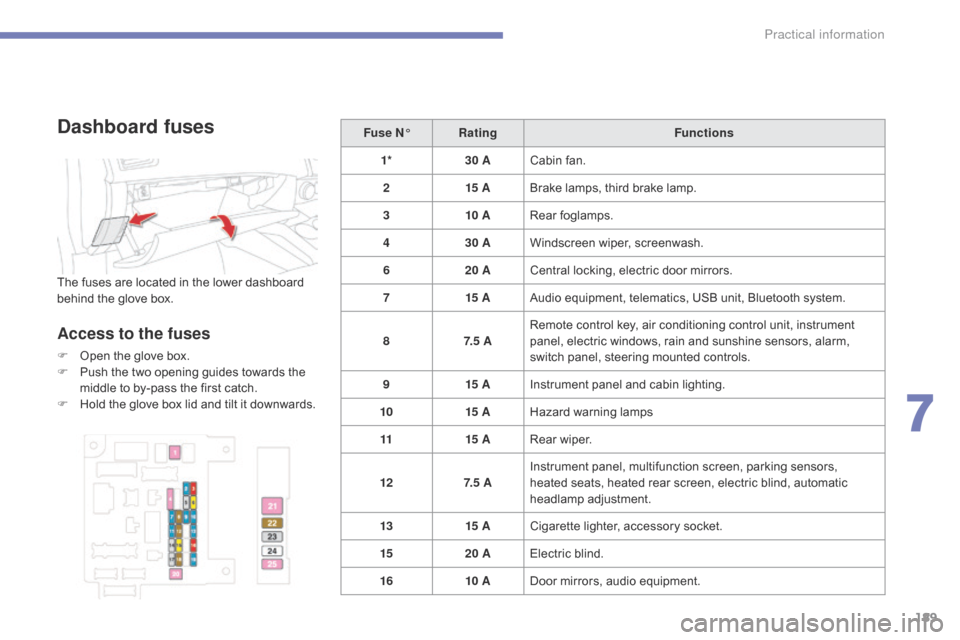
189
Dashboard fuses
The fuses are located in the lower dashboard
behind the glove box.
Access to the fuses
F Open the glove box.
F P ush the two opening guides towards the
middle to by-pass the first catch.
F
H
old the glove box lid and tilt it downwards. Fuse N°
Rating Functions
1* 30 ACabin fan.
2 15 ABrake lamps, third brake lamp.
3 10 ARear foglamps.
4 30 AWindscreen wiper, screenwash.
6 20 ACentral locking, electric door mirrors.
7 15 AAudio equipment, telematics, USB unit, Bluetooth system.
8 7. 5 ARemote control key, air conditioning control unit, instrument
panel, electric windows, rain and sunshine sensors, alarm,
switch panel, steering mounted controls.
9 15 AInstrument panel and cabin lighting.
10 15 AHazard warning lamps
11 15 ARear wiper.
12 7. 5 AInstrument panel, multifunction screen, parking sensors,
heated seats, heated rear screen, electric blind, automatic
headlamp adjustment.
13 15 ACigarette lighter, accessory socket.
15 20 AElectric blind.
16 10 ADoor mirrors, audio equipment.
7
Practical information
Page 252 of 389
01
250PWR/VOL
:
-
audio system on/of
f.
-
volume adjustment for the audio and
telephone functions.
Short press: change the audio source.
Long press: CD / MP3 / USB, SD, for fast
forward or back.
Long press: RADIO, automatic frequency
search down/up. FOLDER
: allows selection of a folder or a
manual search for a radio station.
OPEN: Allows the screen panel to be opened or closed to insert
or remove a CD or SD cards. ZOOM: zoom the map in or out.
Allows the colour map screen the be switched
between day and night mode according to the
state of the vehicle's lighting.
Move a finger over the screen to operate
the system.
Use the buttons offered on the screen. For safety reasons, the driver
must only carry out operations
which require prolonged
attention with the vehicle
stationary. Insert the SD card containing
the navigation mapping data into
the left hand slot.
Insert the SD card containing
the audio data into the right
hand slot.
FIRST STEPS
Page 253 of 389
02
251
Increase / reduce audio volume.
Search for a higher / lower radio frequency.
Previous/next CD track.
CD fast forward/back.
Long press: audio system on / off.
Short press: selection of the source in the
following order (in a loop):
CD, SD, USB/iPod, Bluetooth, AUX, FM,
MW, LW.
STEERING MOUNTED CONTROLS
Page 275 of 389
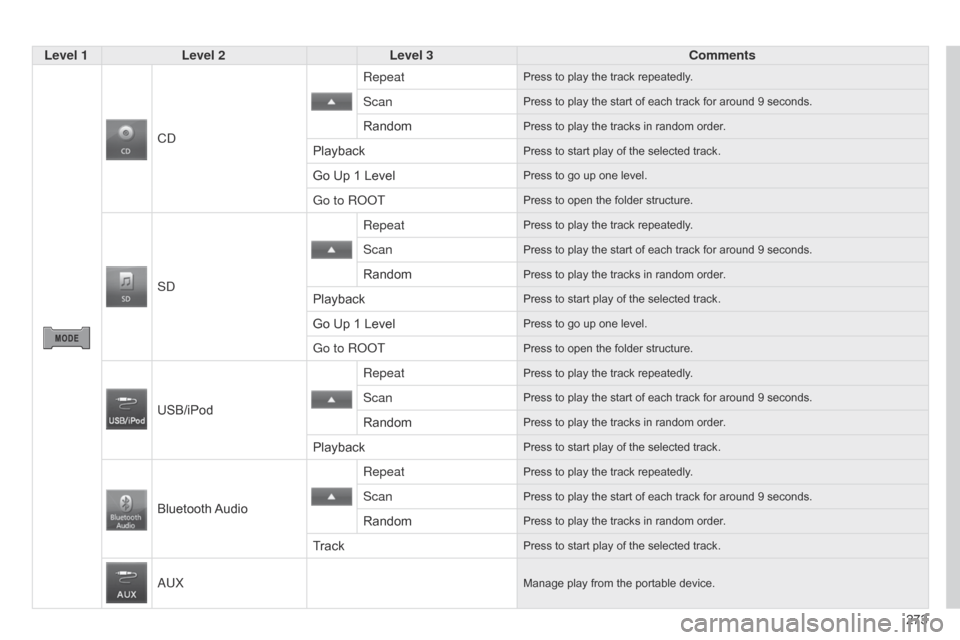
273
Level 1
Level 2 Level 3 Comments
C
d
RepeatPress to play the track repeatedly.
ScanPress to play the start of each track for around 9 seconds.
RandomPress to play the tracks in random order.
PlaybackPress to start play of the selected track.
Go Up 1 LevelPress to go up one level.
Go to RooTPress to open the folder structure.
Sd
RepeatPress to play the track repeatedly.
ScanPress to play the start of each track for around 9 seconds.
RandomPress to play the tracks in random order.
PlaybackPress to start play of the selected track.
Go Up 1 LevelPress to go up one level.
Go to RooTPress to open the folder structure.
USB/iPod
Repeat
Press to play the track repeatedly.
ScanPress to play the start of each track for around 9 seconds.
RandomPress to play the tracks in random order.
PlaybackPress to start play of the selected track.
Bluetooth AudioRepeat
Press to play the track repeatedly.
ScanPress to play the start of each track for around 9 seconds.
RandomPress to play the tracks in random order.
TrackPress to start play of the selected track.
aUXManage play from the portable device.
Page 280 of 389
05
278
Using the USB port
With the vehicle stationary, ignition
switch in the LOCK position, connect
a suitable cable to the portable player.
The USB port is used to connect
a portable device (MP3 player, a
pple® player, ...). The files are sent
from the player to your audio system
and heard through the vehicle's
speakers.
Then connect the cable to the
vehicle's USB port.
Models supported:
-
iPod® 5th generation (video).
-
iPod classic® (2009).
-
iPod nano® 6th generation.
-
iPod nano® 3rd generation (video).
-
iPod touch® 4th generation.
-
iPhone 4S®.
-
USB memory sticks formatted F
AT32 (File Allocation Table)
only.
File formats: MP3, WMA, AAC, WAV.
-
Maximum number of levels (including root): 8.
-
Number of folders: 100.
-
Number of files: 255. T
o disconnect the cable, the ignition switch must be in the LOCK
position.
Take care not to trap the cable when closing the armrest.
MUSIC
Page 281 of 389
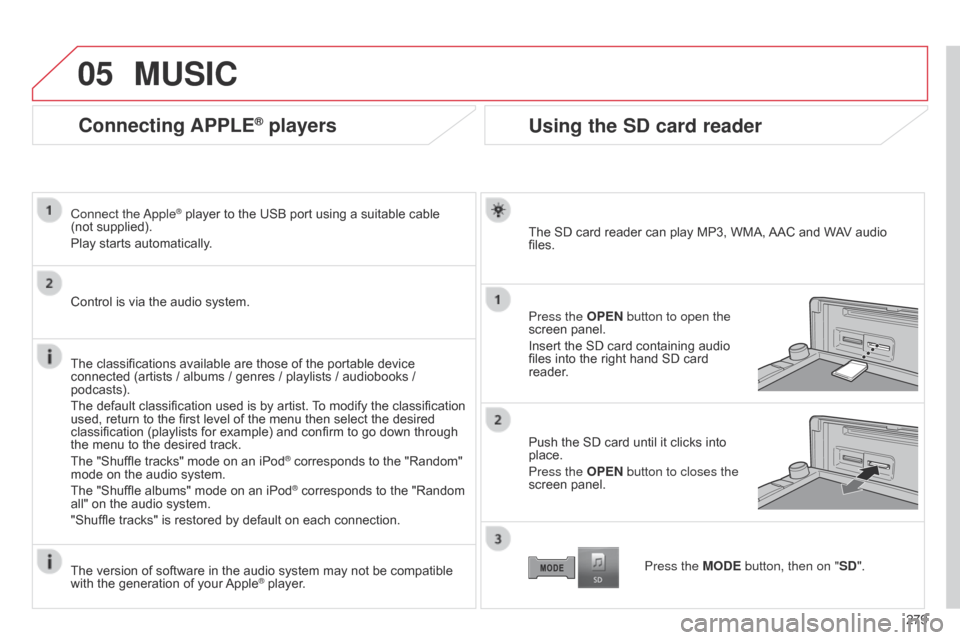
05
279
Connecting APPLE® players
Connect the apple® player to the USB port using a suitable cable
(not
supplied).
Play starts automatically.
Control is via the audio system.
The classifications available are those of the portable device
connected (artists / albums / genres / playlists / audiobooks /
podcasts).
The default classification used is by artist. To modify the classification
used, return to the first level of the menu then select the desired
classification (playlists for example) and confirm to go down through
the menu to the desired track.
The "Shuffle tracks" mode on an iPod
® corresponds to the "Random"
mode on the audio system.
The "Shuffle albums" mode on an iPod
® corresponds to the "Random
all" on the audio system.
"Shuffle tracks" is restored by default on each connection.
The version of software in the audio system may not be compatible
with the generation of your Apple
® player.
MUSIC
Using the SD card reader
The SD card reader can play MP3, WMA, AAC and WAV audio
files.
Press the OPEN button to open the
screen panel.
Insert the SD card containing audio
files into the right hand SD card
reader.
Push the SD card until it clicks into
place.
Press the OPEN button to closes the
screen panel.
Press the MODE button, then on "SD".