Page 32 of 292
30
Monochrome screen A associated with the eMyWay satellite
navigation colour screen
This displays the following information:
- a mbient temperature (this flashes if there is
a risk of ice),
-
t
rip computer (refer to the end of the
section).
Warning messages or information messages
may appear temporarily. These can be cleared
by pressing the "Back" button.Controls
There are three display control buttons:
-
" Back" to abandon the operation in
progress,
-
"
MENU" to scroll through the menus or
sub-menus,
-
"O
K" to select the menu or sub-menu
required.
Main menu
F Press the "MENU" button to scroll through
the various menus of the main menu :
-
v
ehicle configuration,
-
options,
-
language,
-
units.
F
P
ress the "OK" button to select the menu
required.
Displays in screen A
Multifunction screens
Page 33 of 292
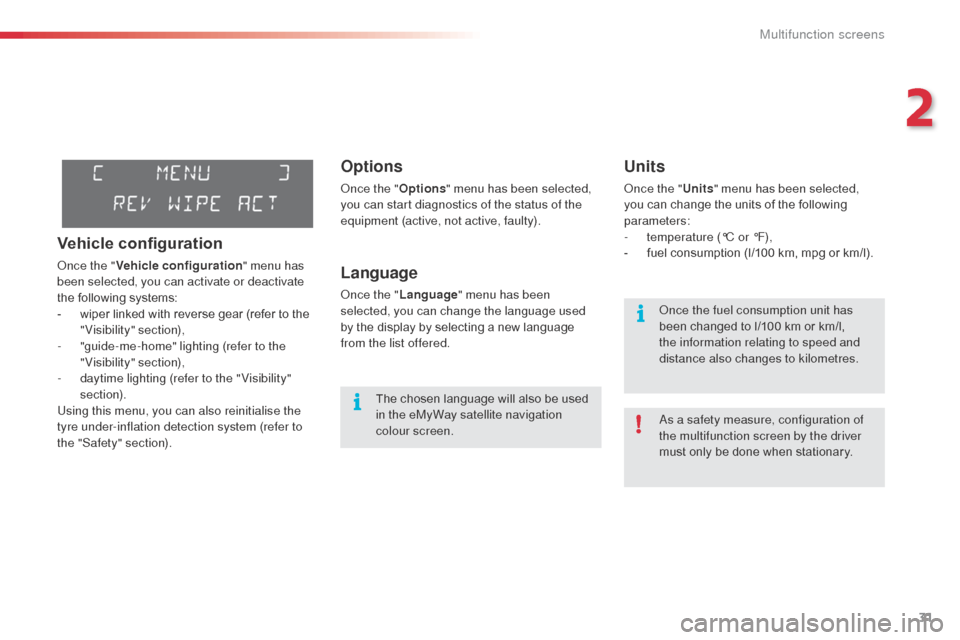
31
Options
Once the "Options" menu has been selected,
you can start diagnostics of the status of the
equipment (active, not active, faulty).
Language
Once the " Language " menu has been
selected, you can change the language used
by the display by selecting a new language
from the list offered.
Units
Once the " Units" menu has been selected,
you can change the units of the following
parameters:
-
t
emperature (°C or °F),
-
f
uel consumption (l/100 km, mpg or km/l).
The chosen language will also be used
in the eMyWay satellite navigation
colour screen. As a safety measure, configuration of
the multifunction screen by the driver
must only be done when stationary. Once the fuel consumption unit has
been changed to l/100 km or km/l,
the information relating to speed and
distance also changes to kilometres.
Vehicle configuration
Once the "
Vehicle configuration " menu has
been selected, you can activate or deactivate
the following systems:
-
w
iper linked with reverse gear (refer to the
"Visibility" section),
-
"
guide-me-home" lighting (refer to the
"Visibility" section),
-
d
aytime lighting (refer to the " Visibility"
section).
Using this menu, you can also reinitialise the
tyre under-inflation detection system (refer to
the "Safety" section).
2
Multifunction screens
Page 34 of 292
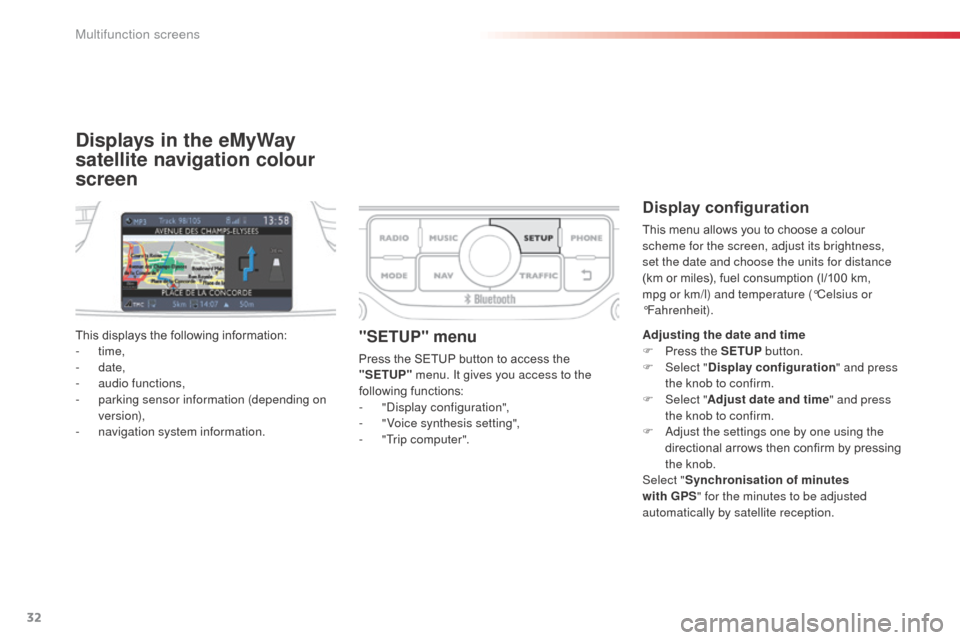
32
Displays in the eMyWay
satellite navigation colour
screen
Display configuration
This menu allows you to choose a colour
scheme for the screen, adjust its brightness,
set the date and choose the units for distance
(km or miles), fuel consumption (l/100 km,
mpg or km/l) and temperature (°Celsius or
°Fahrenheit).
This displays the following information:
-
time,
-
date,
-
a
udio functions,
-
p
arking sensor information (depending on
version),
-
n
avigation system information.
"SETUP" menu
Press the SETUP button to access the
"SETUP" menu. It gives you access to the
following functions:
-
"
Display configuration",
-
"
Voice synthesis setting",
-
"
Trip computer". Adjusting the date and time
F
P ress the SETUP
button.
F Sel ect "Display configuration " and press
the knob to confirm.
F
Sel
ect "Adjust date and time " and press
the knob to confirm.
F
A
djust the settings one by one using the
directional arrows then confirm by pressing
the knob.
Select " Synchronisation of minutes
with GPS " for the minutes to be adjusted
automatically by satellite reception.
Multifunction screens
Page 112 of 292

110
The system is reinitialised with the ignition
on and the vehicle stationary, via the vehicle
configuration menu.
F
P
ress the MENU button for access to the
main menu.
F
P
ress the " 5" or " 6" button to select
the Veh conf ig menu, then confirm by
pressing the OK button.
F
P
ress the " 5" or " 6" button to select
" Reinit inflat ", then confirm by pressing
the OK button.
F
Sel
ect "yes" or " no" then press OK.
A m
essage is displayed asking you to
confirm the instruction.
F
C
onfirm by pressing the OK button.
F
C
onform then quit the menu. F
P
ress the MENU button for access to the
main.
F
P
ress the "5" or " 6" button to select the
menu, " Personalisation-configuration "
then confirm by pressing the button OK.
F
P
ress the "5" or " 6" button to select the
" Define vehicle parameters ", menu, then
confirm by pressing the OK button.The new pressure settings registered are
considered to be reference values by the
system.
Vehicles without audio or
navigation system Vehicles with audio system
F Press the "
5" or " 6" button to select
the " Tyre pressures" , menu then the
" Reinitialisation " menu, then confirm by
pressing the OK button.
A
message confirms the reinitialisation.
Safety
Page 207 of 292
03
205
For the details of the menus, refer to the "Screen menu map"
section.
For cleaning the screen, the use of a soft, non-abrasive cloth
(spectacles cloth) is recommended, with no additional product.
"RADIO"
"TELEPHONE"
(If conversation in progress)
SETUP: PARAMETERS
date and time, display configuration, sound, vehicle
settings. Change the audio source:
RADIO: RADIO broadcasts.
MUSIC: play MUSIC.
Press the MODE button several times in succession for access to the following displays:
"FULL SCREEN MAP" "MAP IN WINDOW"
(If navigation guidance in
progress)
GENERAL OPERATION