Page 4 of 292
.
.
Child seats 93
Deactivating the passenger's front airbag
9
6
Isofix child seats
1
02
Child lock
1
06
Child safety
Instrument panel 1 0
Indicator and warning lamps
1
1
Indicators
2
2
Distance recorders
2
6
MonitoringOver view
Screens with audio system 2
7
Trip computer
3
8
Multifunction screens
Ventilation 41
Rear screen demist /defrost
4
3
Heating
44
Manual air conditioning
4
4
Dual-zone digital air conditioning
4
6
Scented air freshener
4
9
Front seats
5
0
Rear seats
5
3
Mirrors
55
Steering wheel adjustment
5
6
Comfort
Remote control key 57
Window controls
6
1
Doors
6
3
Boot
66
Panoramic sunroof
6
7
Fuel tank
6
8
Misfuel prevention (Diesel)
7
0
Access
Lighting controls 7 1
LED daytime running lamps
7
5
Cornering lighting
7
6
Headlamp adjustment
7
7
Wiper controls
7
8
Courtesy lamps
8
1
Boot lamp
8
2
Visibility
Front fittings 8 3
Rear fittings
87
B
oot fittings
9
0
Fittings
Eco-driving
C3Picasso_gb_Chap00a_sommaire_ed01-2015
Contents
Page 5 of 292
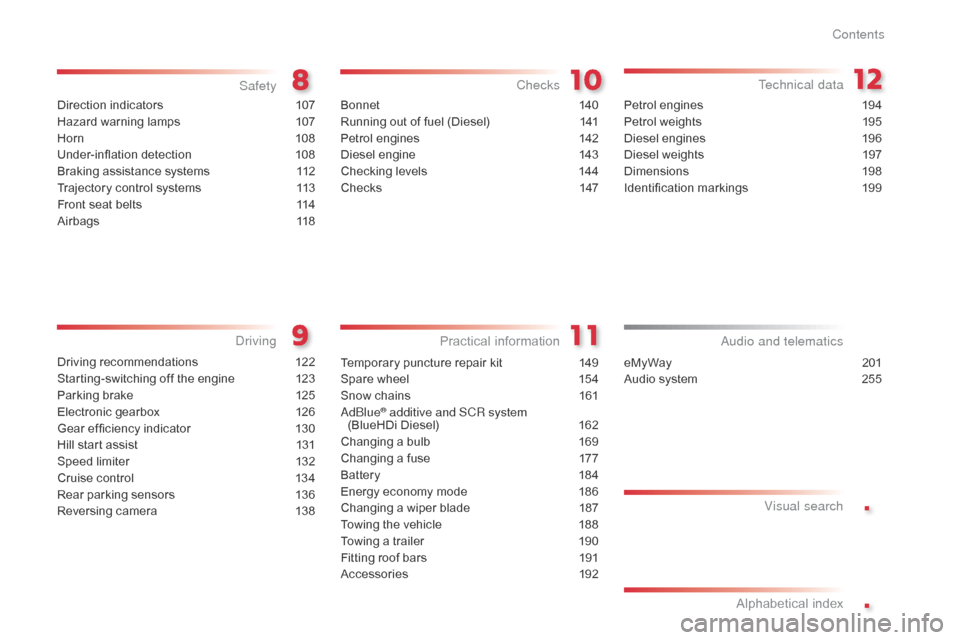
.
.
Direction indicators 107
Hazard warning lamps
1
07
Horn
10
8
Under-inflation detection
1
08
Braking assistance systems
1
12
Trajectory control systems
1
13
Front seat belts
1
14
Airbags
1
18
Safety
Driving recommendations 122
Starting-switching off the engine
1
23
Parking brake
1
25
Electronic gearbox
1
26
Gear ef ficiency indicator
1
30
Hill start assist
1
31
Speed limiter
1
32
Cruise control
1
34
Rear parking sensors
1
36
Reversing camera
1
38
Driving
eMyWay 2 01
Audio system
2
55
Audio and telematics
Alphabetical index Visual search
Bonnet 14
0
Running out of fuel (Diesel)
1
41
Petrol engines
1
42
Diesel engine
1
43
Checking levels
1
44
Checks
14
7
Checks
Temporary puncture repair kit 149
Spare wheel
1
54
Snow chains
1
61
AdBlue
® additive and SCR system
(BlueHDi Diesel) 1 62
Changing a bulb
1
69
Changing a fuse
1
77
Battery
1
84
Energy economy mode
1
86
Changing a wiper blade
1
87
Towing the vehicle
1
88
Towing a trailer
1
90
Fitting roof bars
1
91
Accessories
1
92
Practical information Technical data
Petrol engines 1
94
Petrol weights
1
95
Diesel engines
1
96
Diesel weights
1
97
Dimensions
1
98
Identification markings
1
99
Contents
Page 7 of 292
5
Dual-zone digital air
conditioning
This system allows you to set a different
level of comfort for the driver and front
passenger. It then controls this level
automatically relative to the ambient
conditions.
Cruise control / Speed
limiter
These two functions control the speed
of the vehicle in relation to the value that
you have programmed.46
132 / 134
Scented air freshener
This air freshener diffuser diffuses the
fragrance that you have selected throughout
the passenger compartment by means of its
location in the ventilation system.
201
49
Interior
Audio and communication
systems
These systems benefit from the latest
technology: MP3 compatible audio
system, eMyWay audio and navigation
system, auxiliary sockets, emergency or
assistance call.
.
Over view
Page 8 of 292
6
Instruments and controls
1. Steering lock and ignition.
2. Audio system steering mounted controls.
3.
W
ipers / screenwash / trip computer control
stalk.
4.
I
nstrument panel.
5.
D
river's airbag.
Horn.
6.
G
ear lever.
7.
O
pen storage compartment.
8.
D
oor mirror controls.
E
lectric window controls.
R
ear electric windows and doors
deactivation control.
9.
P
assenger's airbag deactivation.
10.
M
anual headlamp height adjustment.
11.
F
ront side window demisting vent.
12 .
W
indscreen demisting vent.
13.
N
avigation screen and scented air
freshener.
or
Storage.
Over view
Page 29 of 292
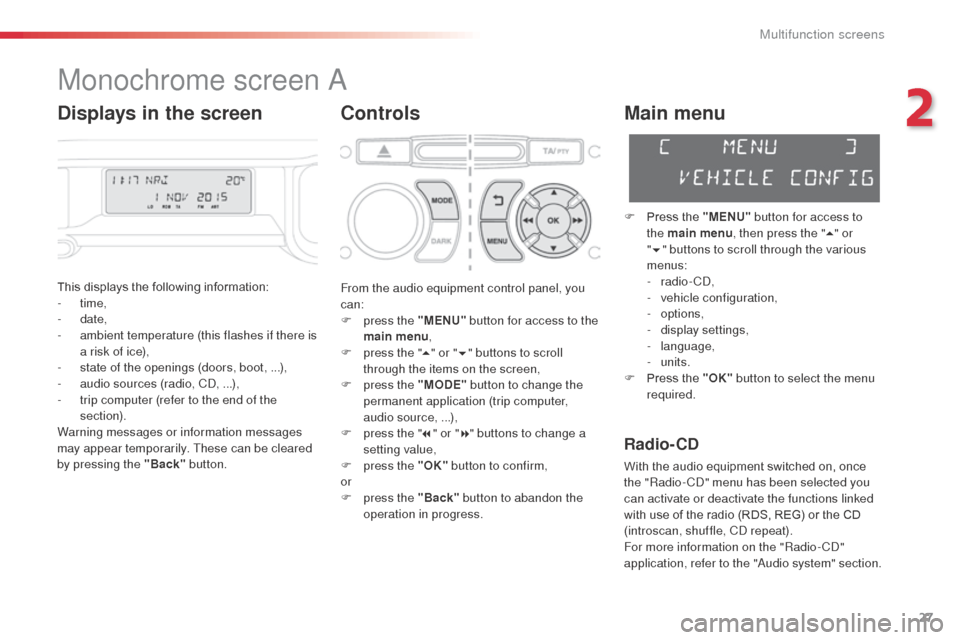
27
Monochrome screen A
Controls
This displays the following information:
- time,
-
date,
-
a
mbient temperature (this flashes if there is
a risk of ice),
-
s
tate of the openings (doors, boot, ...),
-
a
udio sources (radio, CD, ...),
-
t
rip computer (refer to the end of the
section).
Warning messages or information messages
may appear temporarily. These can be cleared
by pressing the "Back" button.
Main menu
F Press the "MENU" button for access to
the main menu , then press the " 5" or
" 6 " buttons to scroll through the various
menus:
-
radio - CD,
-
v
ehicle configuration,
-
options,
-
d
isplay settings,
-
language,
-
units.
F
P
ress the "OK" button to select the menu
required.
From the audio equipment control panel, you
can:
F
p
ress the "MENU" button for access to the
main menu ,
F
p
ress the " 5" or " 6" buttons to scroll
through the items on the screen,
F
p
ress the "MODE" button to change the
permanent application (trip computer,
audio source, ...),
F
p
ress the " 7" or " 8" buttons to change a
setting value,
F
p
ress the "OK" button to confirm,
or
F
p
ress the "Back" button to abandon the
operation in progress.
Radio- CD
With the audio equipment switched on, once
the "Radio- CD" menu has been selected you
can activate or deactivate the functions linked
with use of the radio (RDS, REG) or the CD
(introscan, shuffle, CD repeat).
For more information on the "Radio-CD"
application, refer to the "Audio system" section.
Displays in the screen
2
Multifunction screens
Page 35 of 292
33
Voice synthesis setting
This menu allows you to adjust the volume for
navigation instructions and choose the type of
voice (male or female).
For more information, refer to the Audio and
telematics section.
Trip computer
This menu allows you to view information on
the state of the vehicle. You can choose from
the following functions:
-
"
Alert log"
L
ist of active alerts.
-
"
State of functions"
L
ist of the state of functions (activated,
deactivated or faulty).
As a safety measure, configuration of
the multifunction screen by the driver
must only be done when stationary.
2
Multifunction screens
Page 36 of 292
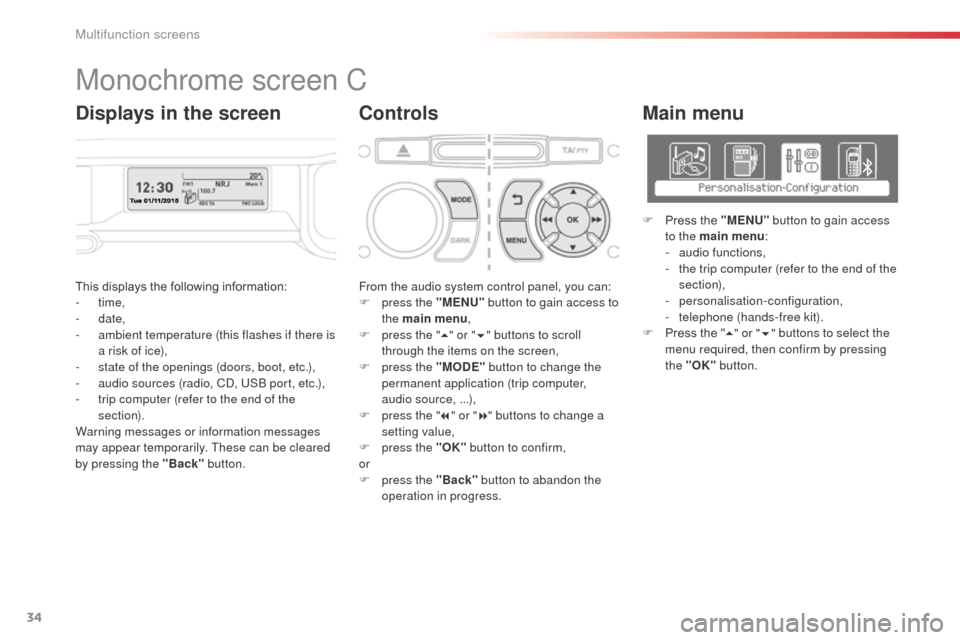
34
This displays the following information:
- time,
-
date,
-
a
mbient temperature (this flashes if there is
a risk of ice),
-
s
tate of the openings (doors, boot, etc.),
-
a
udio sources (radio, CD, USB port, etc.),
-
t
rip computer (refer to the end of the
section).
Warning messages or information messages
may appear temporarily. These can be cleared
by pressing the "Back" button. From the audio system control panel, you can:
F
p ress the "MENU" button to gain access to
the main menu ,
F
p
ress the "5" or " 6" buttons to scroll
through the items on the screen,
F
p
ress the "MODE" button to change the
permanent application (trip computer,
audio source, ...),
F
p
ress the "7" or " 8" buttons to change a
setting value,
F
p
ress the "OK" button to confirm,
or
F
p
ress the "Back" button to abandon the
operation in progress.
Main menu
F Press the "MENU" button to gain access
to the main menu :
-
a
udio functions,
-
t
he trip computer (refer to the end of the
section),
-
personalisation-configuration,
-
t
elephone (hands-free kit).
F
P
ress the " 5" or " 6" buttons to select the
menu required, then confirm by pressing
the "OK" button.
Monochrome screen C
ControlsDisplays in the screen
Multifunction screens
Page 37 of 292
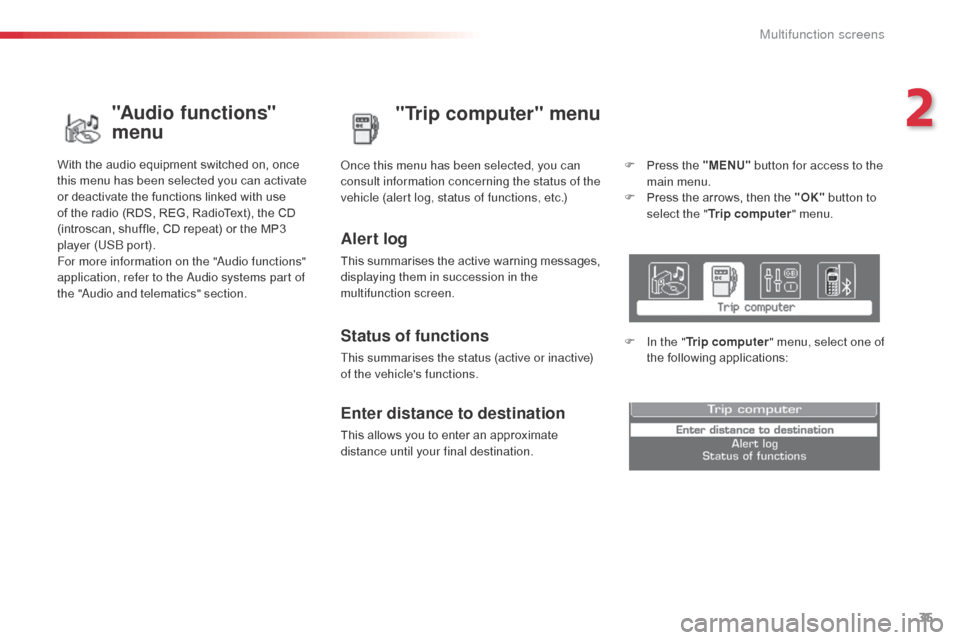
35
"Trip computer" menu
Alert log
This summarises the active warning messages,
displaying them in succession in the
multifunction screen. Once this menu has been selected, you can
consult information concerning the status of the
vehicle (alert log, status of functions, etc.)
Status of functions
This summarises the status (active or inactive)
of the vehicle's functions.
Enter distance to destination
This allows you to enter an approximate
distance until your final destination.F
P
ress the "MENU"
button for access to the
main menu.
F
P
ress the arrows, then the "OK"
button to
select the " Trip computer " menu.
F
I
n the "
Trip computer " menu, select one of
the following applications:
"Audio functions"
menu
With the audio equipment switched on, once
this menu has been selected you can activate
or deactivate the functions linked with use
of the radio (RDS, REG, RadioText), the CD
(introscan, shuffle, CD repeat) or the MP3
player (USB port).
For more information on the "Audio functions"
application, refer to the Audio systems part of
the "Audio and telematics" section.
2
Multifunction screens