Page 186 of 271
184
C1_en_Chap12a_Autoradio_Toyota_tactile-1_ed01-2015
In the event of prolonged exposure to
sunlight and very hot conditions, the
system may go into stand-by (screen
and sound completely off) for at least
5 minutes.
Return to normal operation takes
place when the temperature in the
passenger compartment drops.
First steps
In ACC mode or when starting the vehicle, the
system comes on.
Use the button at bottom right of the screen for
access to the main menus.
A second press returns the system to the last
source activated, then press the virtual buttons
in the screen.
Audio and Telematics
Page 201 of 271
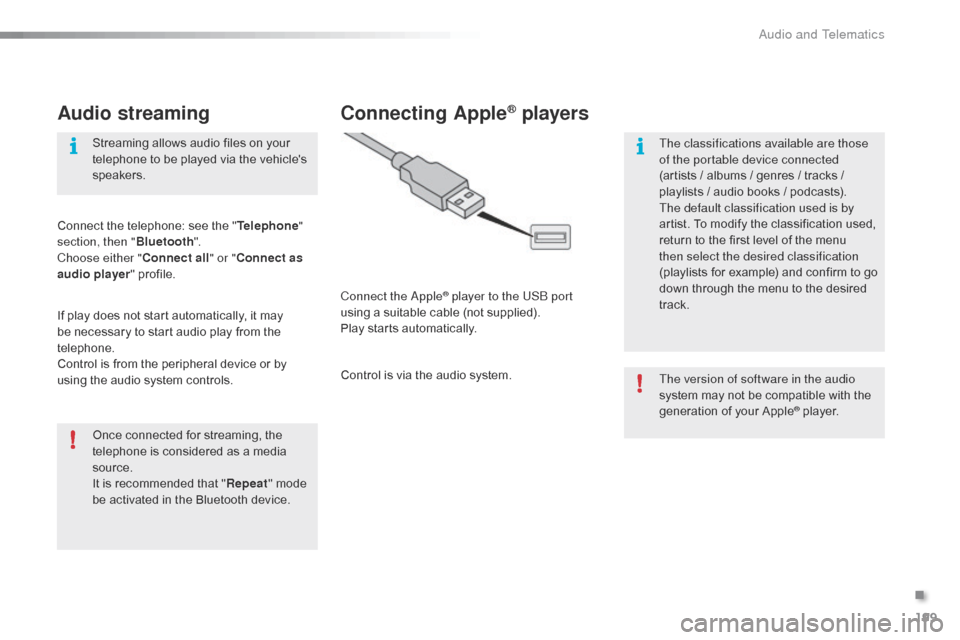
199
C1_en_Chap12a_Autoradio_Toyota_tactile-1_ed01-2015
Audio streaming
Once connected for streaming, the
telephone is considered as a media
source.
It is recommended that "Repeat" mode
be activated in the Bluetooth device. Streaming allows audio files on your
telephone to be played via the vehicle's
speakers.
Connect the telephone: see the " Telephone"
section, then " Bluetooth".
Choose either " Connect all" or " Connect as
audio player " profile.
If play does not start automatically, it may
be necessary to start audio play from the
telephone.
Control is from the peripheral device or by
using the audio system controls.
Connecting Apple® players
Connect the Apple® player to the USB port
using a suitable cable (not supplied).
Play starts automatically.
Control is via the audio system. The version of software in the audio
system may not be compatible with the
generation of your Apple
® player.
The classifications available are those
of the portable device connected
(artists / albums / genres / tracks /
playlists / audio books
/ podcasts).
The default classification used is by
artist. To modify the classification used,
return to the first level of the menu
then select the desired classification
(playlists for example) and confirm to go
down through the menu to the desired
track.
.
Audio and Telematics
Page 203 of 271
201
C1_en_Chap12a_Autoradio_Toyota_tactile-1_ed01-2015
Level 1Level 2 Level 3 Comment
Contacts
After making choices, start the call.
Favourites
Call history
Enter a number Call Enter a number then start the call.
Telephone/ message
configuration Connect the
telephone
Telephone
Select the services to use on the
peripheral device.
Audio player
Sounds
configuration Ringtone
Choose settings, activate or
deactivate options.
Ringtone volume
Incoming SMS/MMS tone
Incoming SMS/MMS volume
Incoming e-mail tone
Incoming e-mail volume
Incoming call volume
Contacts/
call histor y
configuration Automatic transfer
Update telephone contacts
Sort contacts by
Add favourite
Remove favourite
Message
configuration Display of incoming calls
Contacts/call history transfer state
Telephone
display
configuration Display of incoming calls
Contacts/call history transfer state
.
Audio and Telematics
Page 206 of 271
204
C1_en_Chap12a_Autoradio_Toyota_tactile-1_ed01-2015
Make a short press on this steering
mounted button to accept an
incoming call.
Press on this steering mounted
button to reject a call or to end a call.Press "Telephone ".
Press the keypad tab.
Enter the phone number using the
keypad then press the telephone
button to start the call.
Receiving a call
An incoming call is announced by a ring and a
superimposed display in the screen.
Making a call
Use of the telephone is not
recommended while driving. We
recommended that you park safely
or make use of the steering mounted
controls.
Calling a new numberPress on " Telephone ".
Press this steering mounted button to
open the list of contacts.
OR
Select the " Contacts" tab.
Select the desired contact
from the list offered to start
the call.
Calling a contact
Audio and Telematics
Page 207 of 271

205
C1_en_Chap12a_Autoradio_Toyota_tactile-1_ed01-2015
Press on "Telephone ".
Press this steering mounted button
to open the list of contacts; a second
press opens the calls history.
OR
Select the " Calls history " tab.
Select the desired contact
from the list offered to start
the call.
Calling a recently used numberManaging contacts / Entries
Press on " Telephone " to display the
primary page.
Select " Telephone/message
configuration ".
Select " Contacts config./calls
history ".
Select:
-
"Automatic transfer " to
automatically transfer the
contacts from your smartphone
or telephone.
-
"Update telephone contacts " to
update the list of contacts.
-
"Sor t contacts by " to sort by
first or second name.
-
"Add favorites " to add favorites
to the list in the system.
-
"Remove favorite " to remove
favorites from the list in the
system.
Settings
Ringtones
Press on " Telephone ".
Select " Telephone/message
configuration ".
Select " Sound configuration " to
display the list of audio sources.
You can select the ringtone used and
adjust its volume.
.
Audio and Telematics
Page 209 of 271

207
C1_en_Chap12a_Autoradio_Toyota_tactile-1_ed01-2015
Level 1Level 2 Level 3 Comment
Configuration General Clock
OKSave settings.
Language Select the language.
Beep Activate or deactivate beep mode.
Personalise the star tup image Tr a n s f e r
Store images in a folder initially called
"Startupimage", before copying them to the
system.
Delete all
OK
Save the settings.
Animation Activate or deactivate animation mode.
Delete personal data Delete
Choose settings, activate or deactivate options.
Do not delete
Update software
Software information
Configuration Audio
Bluetooth audio sound configurationChoose settings.
iPod
® sound input USB
Activate or deactivate iPod® sound inputs.
AUX
Video input mode NTSC
Activate or deactivate the video input modes.
PA L
Sleeve configuration Activate or deactivate sleeve configuration.
Automatic sound adjustment Off
Activate or deactivate the automatic sound
adjustment modes.
Low
Medium
High
Configuration
Display General
Select the display configuration.
Video
.
Audio and Telematics
Page 213 of 271

211
C1_en_Chap12a_Autoradio_Toyota_tactile-1_ed01-2015
Download the "AppinCar®"
smartphone application available
from the App Store
®.
The download of the application
must be done with the vehicle
stationary . Press on "
Connection " in the
system.
During the procedure, a page
showing the terms and conditions for
use is displayed.
Accept to start and end the
connection.
Once connected you can
use certain applications on
your smartphone as well
as the functions of your
system: " Audio source ",
" Telephone " and configure
the " Display (video) ".
Connect the smartphone to the
USB
port or JACK auxiliary socket
using a suitable cable, available as an
accessory from CITROËN dealers.
Start the " AppinCar
®" application
from your smartphone. It is recommended that both
connections be used: USB /
Apple® and Bluetooth®.
The smartphone charges
while connected.
As a safety measure and for ease of
use:
-
c
ertain applications on your
smartphone are not carried over to
the system screen.
-
c
ertain applications operate only
when the vehicle is stationary.
.
Audio and Telematics
Page 215 of 271
213
C1_en_Chap12a_Autoradio_Toyota_tactile-1_ed01-2015
Level 1Level 2Level 3Comments
Connection
Audio source FM
Choose the audio source.
Choose settings, activate or deactivate
options.
AM
DAB
USB
Bluetooth audio
A / V
Connection Telephone Contacts
After making choices, start the call.
Choose settings, activate or deactivate
options.
Favorites
Call history
Enter a number
Telephone/message configuration
Connection
AppinCar
®
Use the "AppinCar®" applications via the
system.
Connection Home Return to the "Connection" menu home
page.
Connection
Display (video) Brightness
Choose the settings.
Contrast
To n e
Color
OK
Save the settings.
.
Audio and Telematics