Page 205 of 271
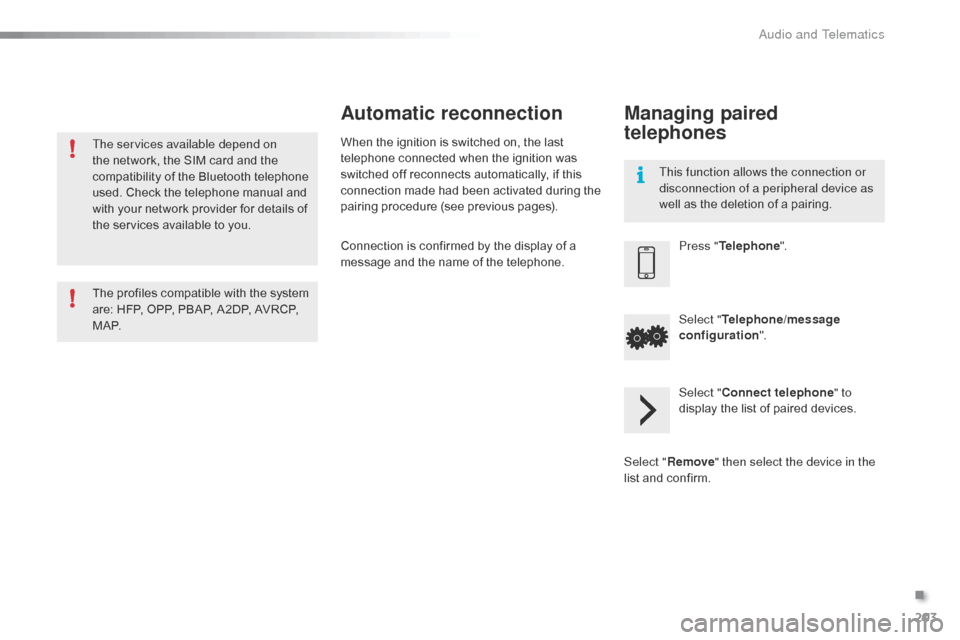
203
C1_en_Chap12a_Autoradio_Toyota_tactile-1_ed01-2015
The services available depend on
the network, the SIM card and the
compatibility of the Bluetooth telephone
used. Check the telephone manual and
with your network provider for details of
the services available to you.
The profiles compatible with the system
are: HFP, OPP, PBAP, A2DP, AVRCP,
M A P.This function allows the connection or
disconnection of a peripheral device as
well as the deletion of a pairing.
Automatic reconnection
When the ignition is switched on, the last
telephone connected when the ignition was
switched off reconnects automatically, if this
connection made had been activated during the
pairing procedure (see previous pages).
Connection is confirmed by the display of a
message and the name of the telephone.
Managing paired
telephones
Press "
Telephone ".
Select " Telephone/message
configuration ".
Select " Connect telephone " to
display the list of paired devices.
Select " Remove " then select the device in the
list and confirm.
.
Audio and Telematics
Page 206 of 271
204
C1_en_Chap12a_Autoradio_Toyota_tactile-1_ed01-2015
Make a short press on this steering
mounted button to accept an
incoming call.
Press on this steering mounted
button to reject a call or to end a call.Press "Telephone ".
Press the keypad tab.
Enter the phone number using the
keypad then press the telephone
button to start the call.
Receiving a call
An incoming call is announced by a ring and a
superimposed display in the screen.
Making a call
Use of the telephone is not
recommended while driving. We
recommended that you park safely
or make use of the steering mounted
controls.
Calling a new numberPress on " Telephone ".
Press this steering mounted button to
open the list of contacts.
OR
Select the " Contacts" tab.
Select the desired contact
from the list offered to start
the call.
Calling a contact
Audio and Telematics
Page 207 of 271

205
C1_en_Chap12a_Autoradio_Toyota_tactile-1_ed01-2015
Press on "Telephone ".
Press this steering mounted button
to open the list of contacts; a second
press opens the calls history.
OR
Select the " Calls history " tab.
Select the desired contact
from the list offered to start
the call.
Calling a recently used numberManaging contacts / Entries
Press on " Telephone " to display the
primary page.
Select " Telephone/message
configuration ".
Select " Contacts config./calls
history ".
Select:
-
"Automatic transfer " to
automatically transfer the
contacts from your smartphone
or telephone.
-
"Update telephone contacts " to
update the list of contacts.
-
"Sor t contacts by " to sort by
first or second name.
-
"Add favorites " to add favorites
to the list in the system.
-
"Remove favorite " to remove
favorites from the list in the
system.
Settings
Ringtones
Press on " Telephone ".
Select " Telephone/message
configuration ".
Select " Sound configuration " to
display the list of audio sources.
You can select the ringtone used and
adjust its volume.
.
Audio and Telematics
Page 208 of 271
206
C1_en_Chap12a_Autoradio_Toyota_tactile-1_ed01-2015
Configuration
Level 1Level 2Level 3
Audio and Telematics
Page 209 of 271

207
C1_en_Chap12a_Autoradio_Toyota_tactile-1_ed01-2015
Level 1Level 2 Level 3 Comment
Configuration General Clock
OKSave settings.
Language Select the language.
Beep Activate or deactivate beep mode.
Personalise the star tup image Tr a n s f e r
Store images in a folder initially called
"Startupimage", before copying them to the
system.
Delete all
OK
Save the settings.
Animation Activate or deactivate animation mode.
Delete personal data Delete
Choose settings, activate or deactivate options.
Do not delete
Update software
Software information
Configuration Audio
Bluetooth audio sound configurationChoose settings.
iPod
® sound input USB
Activate or deactivate iPod® sound inputs.
AUX
Video input mode NTSC
Activate or deactivate the video input modes.
PA L
Sleeve configuration Activate or deactivate sleeve configuration.
Automatic sound adjustment Off
Activate or deactivate the automatic sound
adjustment modes.
Low
Medium
High
Configuration
Display General
Select the display configuration.
Video
.
Audio and Telematics
Page 210 of 271
208
C1_en_Chap12a_Autoradio_Toyota_tactile-1_ed01-2015
Level 1Level 2Level 3
Audio and Telematics
Page 211 of 271
209
C1_en_Chap12a_Autoradio_Toyota_tactile-1_ed01-2015
Level 1Level 2 Level 3 Comment
Configuration Bluetooth Telephone
Select the services to use on the peripheral
device.
Audio player
Add Connect a new peripheral device.
System configuration Telephone
Select the services to use on the peripheral
device.
Audio player
Cancel
Remove Disconnect and remove a peripheral device
from the list.
Configuration Telephone Connect the telephone
See the telephone section.
Sounds configuration
Contacts/call history configuration
Message configuration
Telephone display configuration
Configuration Screen off Select this mode to switch off the screen, touch
the screen to restore.
.
Audio and Telematics
Page 212 of 271
210
C1_en_Chap12a_Autoradio_Toyota_tactile-1_ed01-2015
Mirror Screen® - iPhone® connections
Using the USB port and
J ACK auxiliary socketConnection between the system and a
smartphone by Mirror Screen allows the
driver to operate certain applications on
the smartphone in the screen.
The principles and standards are
constantly changing; for information
on supported smartphones, go to the
CITROËN
website in your country.
Select MyCITROËN if present.
As a safety measure and because it
requires the sustained attention of the
driver, using a smartphone while driving
is prohibited.
It is preferable to secure the
smartphone so that it cannot become a
projectile.
Operations must be carried out with
the vehicle stationary
.
Audio and Telematics