2015 CHRYSLER TOWN AND COUNTRY audio
[x] Cancel search: audioPage 64 of 164

SiriusXM Satellite Radio
SiriusXM services require subscriptions, sold separately after the 12-month trial included with the
new vehicle purchase.If you decide to continue your service at the end of your trial subscrip-
tion, the plan you choose will automatically renew and bill at then-current rates until you call
SiriusXM at 1-866-635-2349 to cancel.See SiriusXM Customer Agreement for complete
terms at www.siriusxm.com. All fees and programming subject to change. Our satellite service is
available only to those at least 18 and older in the 48 contiguous USA and D.C. Our Sirius satellite
service is also available in PR (with coverage limitations). Our Internet radio service is available
throughout our satellite service area and in AK and HI. ©2014 Sirius XM Radio Inc. Sirius, XM
and all related marks and logos are trademarks of Sirius XM Radio Inc.
SiriusXM Satellite Radio gives you over 130 channels, including 100% commercial-free music
from nearly every genre, plus all your favorite sports, news, talk and entertainment channels – all
with crystal clear, coast-to-coast coverage, all in one place and all at your fingertips.
•ToaccessSiriusXMSatelliteRadio,pushtheSATbuttononthefaceplate.
CD/DISC Operation
Seek Up/Down Buttons
• Push to seek through CD tracks.
•Holdeitherbuttontobypasstrackswithoutstopping.
SET/RND or RND (Depending On Radio) Button (Random Play)
•PushthisbuttonwhiletheCDisplayingtoactivateRandomPlay.
•ThisfeatureplaystheselectionsontheCDinrandomordertoprovideaninterestingchange
of pace.
LIST Button
• Push the LIST button to bring up a list of all folders on the CD. Scroll up or down the list by
turning the TUNE/SCROLL control knob.
• To select a folder from the list, push the TUNE/SCROLL control knob and the radio will begin
playing the files contained in that folder.
Audio Jack Operation
The AUX/Audio Jack provides a means to connect a portable audio device, such as an MP3
player or an iPod®, to the vehicle’s sound system. This requires the use of a 3.5 mm stereo audio
patch cable.
•Pushing the AUX button will change the mode to auxiliary device if the Audio Jack is connected,
allowing the music from your portable device to play through the vehicle's speakers.
The functions of the portable device are controlled using the device buttons, not the buttons on
the radio. However, the volume may be controlled using the radio or portable device.
ELECTRONICS
62
Page 65 of 164

Uconnect® 430/430N
NOTE:
• Your radio may not be equipped with the Uconnect® Voice Command and Uconnect® Phone
features. To determine if your radio has these features, push the Voice Command button on
the radio. You will hear a voice prompt if you have the feature, or see a message on the radio
stating “Uconnect Phone not available” if you do not.
•Yourradiohasmanyfeaturesthataddtothecomfortandconvenienceofyouandyour
passengers. Some of these radio features should not be used when driving because they take
your eyes from the road or your attention from driving.
Uconnect® 430/430N
1 — Voice Command Button2 — Open/Close Display3—MenuButton4 — Audio Settings Button5—InternalHardDriveButton6 — USB Port
7 — Audio Jack8 — Radio Sales Code9 — ON/OFF/Rotate For Volume10 — Select Media Mode Button11 — Radio Mode Button12 — Uconnect® Phone Button
ELECTRONICS
63
Page 66 of 164
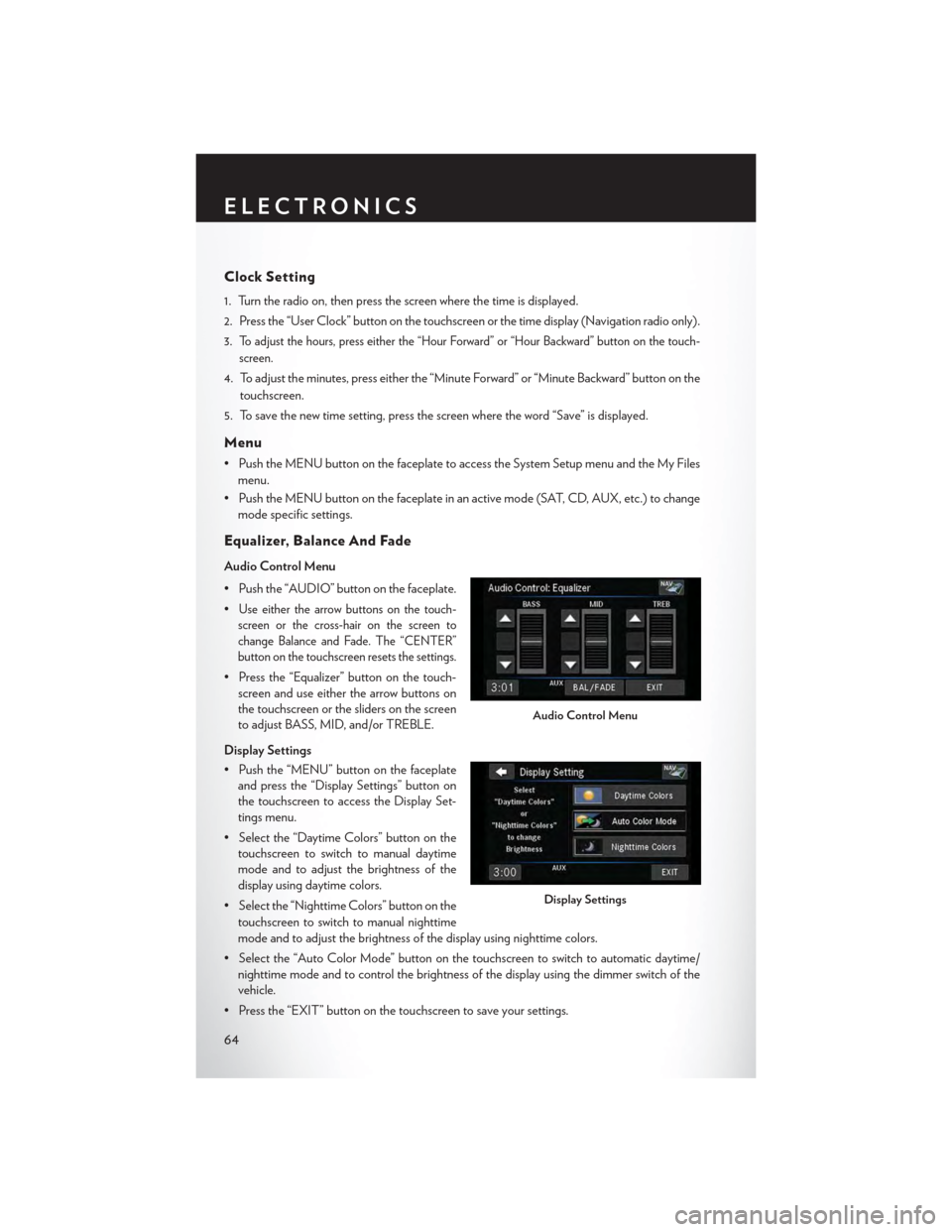
Clock Setting
1. Turn the radio on, then press the screen where the time is displayed.
2. Press the “User Clock” button on the touchscreen or the time display (Navigation radio only).
3.To adjust the hours, press either the “Hour Forward” or “Hour Backward” button on the touch-
screen.
4. To adjust the minutes, press either the “Minute Forward” or “Minute Backward” button on the
touchscreen.
5. To save the new time setting, press the screen where the word “Save” is displayed.
Menu
•PushtheMENUbuttononthefaceplatetoaccesstheSystemSetupmenuandtheMyFiles
menu.
•PushtheMENUbuttononthefaceplateinanactivemode(SAT,CD,AUX,etc.)tochange
mode specific settings.
Equalizer, Balance And Fade
Audio Control Menu
• Push the “AUDIO” button on the faceplate.
•Use either the arrow buttons on the touch-
screen or the cross-hair on the screen to
change Balance and Fade. The “CENTER”
button on the touchscreen resets the settings.
• Press the “Equalizer” button on the touch-
screen and use either the arrow buttons on
the touchscreen or the sliders on the screen
to adjust BASS, MID, and/or TREBLE.
Display Settings
• Push the “MENU” button on the faceplate
and press the “Display Settings” button on
the touchscreen to access the Display Set-
tings menu.
• Select the “Daytime Colors” button on the
touchscreen to switch to manual daytime
mode and to adjust the brightness of the
display using daytime colors.
• Select the “Nighttime Colors” button on the
touchscreen to switch to manual nighttime
mode and to adjust the brightness of the display using nighttime colors.
•Selectthe“AutoColorMode”buttononthetouchscreentoswitchtoautomaticdaytime/
nighttime mode and to control the brightness of the display using the dimmer switch of the
vehicle.
•Pressthe“EXIT”buttononthetouchscreentosaveyoursettings.
Audio Control Menu
Display Settings
ELECTRONICS
64
Page 69 of 164

Audio Jack Operation
The AUX/Audio Jack provides a means to connect a portable audio device, such as an MP3
player or an iPod®, to the vehicle’s sound system. This requires the use of a 3.5 mm stereo audio
patch cable.
• Push the MEDIA button on the faceplate then the “AUX” button on the touchscreen tochange the mode to auxiliary device if the Audio Jack is connected, allowing the music fromyour portable device to play through the vehicle's speakers.
NOTE:
The functions of the portable device are controlled using the device itself, not the buttons on the
radio. However, the volume may be controlled using the radio or portable device.
Hard Disk Drive (HDD) Operation
•TheHardDiskDrive(HDD)modegivesyouaccesstotheaudiofilesontheinternalharddisk
drive. It functions similar to a CD player, with the exception that the internal HDD can hold
more tracks.
•Itisalsopossibletoimportdisplaypicturestotheinternalharddiskdrive.Thepicturescanbe
displayed on the right half of the radio screen.
• Before using the HDD mode, you will need to copy songs and pictures to the internal
hard drive. Songs and pictures can be added to the hard drive by using a CD or USB device
(e.g. thumb drive or memory stick).
NOTE:
• HDD supports only .jpg/JPEG formats for photos.
•WMA/MP3FilesandSelectiveSongsfromaCDcanalsobeaddedtotheHDD.Seethe
Uconnect® 430/430N Supplement Manual for more information.
Copying Music From CD
• Push the “LOAD” button on the faceplate.
• Insert a disc, then push the “MY FILES” button on the faceplate and then select “MY MUSIC
button on the touchscreen.”
•Pressthe“AddMusicFilestoHDD”buttononthetouchscreen,thenpressthe“Disc”button
on the touchscreen.
NOTE:
• You might need to select the folder or title
depending on the CD, then press “DONE”
to start the copy process.
• The copy progress is shown in the lower left
corner of the screen.
Copying Music From CD
ELECTRONICS
67
Page 72 of 164

Cleaning Your Touchscreen Radio
• Do not spray any liquid or caustic chemicals directly on the screen. Use a clean and dry micro
fiber lens cleaning cloth to clean the touchscreen.
• If necessary, use a lint-free cloth dampened with a cleaning solution such as isopropyl alcohol
or an isopropyl alcohol and water solution ratio of 50:50. Always follow the solvent manufac-
turer's precautions and directions.
Garmin® Navigation
•Uconnect®430NintegratesGarmin’sconsumer-friendlynavigationintoyourvehicle.
Garmin® Navigation includes a database with over 6 million points of interest.
•Pressthe“NAV”buttononthetouchscreentoaccesstheNavigationsystem.
Changing The Navigation Voice
Prompt Volume
1. Program a destination.
2. While traveling on your route, press the up-
per left area of the map screen where your
next turn is displayed.
3. The Navigation system will then repeat the
distance to your next turn.
4. While the Navigation system is speaking, use the ON/OFF VOLUME rotary knob to adjust
the volume to a comfortable level. Please note the volume setting for Navigation Voice
Prompt is different than the audio system.
NOTE:
For your own safety and the safety of others, it is not possible to use certain features while the
vehicle is in motion.
Main Navigation Menu
Finding Points Of Interest
• From the main Navigation menu, press the “Where To?” button on the touchscreen, then press
the “Points of Interest” button on the touchscreen.
• Select a Category, then a subcategory, if
necessary.
•Selectyourdestinationandpressthe“Go”
button on the touchscreen.
Garmin® Navigation
Main Navigation Menu
ELECTRONICS
70
Page 78 of 164

Replay
•WhileyouareinSATmode,youcanreplay44minutesofthecurrentSiriusXMchannel(when
the channel is changed, this audio buffer is erased). Push the REPLAY button to listen to the
stored audio.
•Youcanpresstheon-screencontrolstopauseandrewindaudioplayback,presstheSCAN
button to preview each of the tracks stored in the buffer, or select a track from the list.
The time displayed below the bar indicates
how much time is present between the current
buffer play position and the live broadcast.
Replay Option Option Description
Play/Pause Press to pause content playback. Press Pause/Play again to resume playback.
Rewind/RW Rewinds the channel content in steps of five seconds. Press and hold to rewindcontinuously, then release to begin playing content at that point.
Fast For ward/FW For wards the content, and works similarly to Rewind/RW. However, FastForward/FW can only be used when content has been previously rewound.
Replay Time Displays the amount of time in the upper center of the screen by which yourcontent lags the live channel.
Live Resumes playback of live content at any time while replaying rewound content.
SAT Mode Replay
ELECTRONICS
76
Page 80 of 164

STEERING WHEEL AUDIO CONTROLS
The steering wheel audio controls are located on the rear surface of the steering wheel.
Right Switch
• Push the switch up or down to increase or
decrease the volume.
• Push the button in the center to change
modes AM/FM/CD/SAT.
Left Switch
• Push the switch up or down to search for the
next listenable station or select the next or
previous CD track.
• Push the button in the center to select the
next preset station (radio) or to change CDs
if equipped with a CD Changer.
SETTING THE ANALOG CLOCK
To s e t t h e a n a l o g c l o c k a t t h e t o p c e n t e r o f t h e i n s t r u m e n t p a n e l , p u s h a n d h o l d t h e b u t t o n u n t i l
the setting is correct.
Steering Wheel Audio Controls
Setting The Analog Clock
ELECTRONICS
78
Page 81 of 164

iPod®/USB/MP3 CONTROL
•TherearemanywaystoplaymusicfromiPod®/MP3playersorUSBdevicesthroughyour
vehicles sound system.
•TheremoteUSBport,locatedwithintheupperglovebox,allowsyoutopluganiPod®intothe
vehicles sound system.
NOTE:
If equipped with the Uconnect® 730N, the USB
port on the faceplate allows the same functions
as the remote USB port.
•Non-Touchscreen Radios:To hear audio
from devices connected to the USB port,
push the “AUX” button on the faceplate.
•To u c h s c r e e n R a d i o s :To hear audio from
devices connected to the USB port, push
the “MEDIA” button on the faceplate, then
press the “AUX” or “iPod®” button on the
touchscreen.
When connected to this feature:
• The iPod® can be controlled using the radio
buttons to Play, Browse, and List the iPod®
or external devices contents.
•TheiPod®batterychargeswhenplugged
into the USB port (if supported by the spe-
cific audio device).
•CompatibleiPod®devicesmayalsobecon-
trollable using voice commands. Refer to
the Owner's Manual on the DVD for details.
NOTE:
The USB port supports certain Mini, Classic, Nano, Touch, and iPhone® devices. The USB port
also supports playing music from compatible external USB Mass Storage Class memory devices.
For supported audio file formats, refer to the USB Port section in the Owner's Manual on the
DVD. Refer to UconnectPhone.com website for a list of tested iPod®s. Some iPod® software
versions may not fully support the USB port features. Please visit Apple’s website for iPod®
software updates.
WARNING!
Do not plug in or remove the iPod® or external device while driving. Failure to follow this
warning could result in a collision.
Remote USB Port
iPod®/USB/MP3 Control
ELECTRONICS
79