2015 CHRYSLER 300 display
[x] Cancel search: displayPage 97 of 180

Setting The Time
Model 8.4AN synchronizes time automatically via GPS, so it should not require any time
adjustment. If you do need to set the time manually, follow the instructions below for Model 8.4A.
1. Turn the unit on, then press the “Time Display” at the top of the screen. Press “Yes.”
NOTE:
If the time is not displayed at the top of the screen, press the “Controls” or the “Apps” button on
the touchscreen, then the “Settings” button on the touchscreen. In the Settings screen, press the
“Clock” button on the touchscreen.
2. Press “+” or “–” next to Set Time Hours and Set Time Minutes to adjust the time.
3. If these features are not available, uncheck the Sync with GPS box.
4. Press “X” to save your settings and exit out of the Clock Setting screen.
Audio Settings
To adjust the Audio settings:
1. Press the “Media” or “Radio” button on the touchscreen.
2. Press the “Audio” button on the touchscreen to activate the Audio settings screen to adjust
Balance/Fade, Equalizer and Speed Adjusted Volume.
3. You can return to the Radio screen by pressing the “X” located at the top right.
Balance/Fade
To adjust the Balance/Fade settings:
1. Press the “Media” or “Radio” button on the touchscreen.
2. Press the “Audio” button on the touchscreen to activate the Audio settings screen to adjust
Balance/Fade, Equalizer and Speed Adjusted Volume.
3. Press the “Balance/Fade” button on the touchscreen to Balance audio between the front
speakers or fade the audio between the rear and front speakers.
4. Pressing the “Front,” “Rear,” “Left” or “Right” button on the touchscreens or press and drag the
Speaker Icon to adjust the Balance/Fade.
ELECTRONICS
95
Page 98 of 180

Equalizer
To adjust the equalizer settings:
1. Press the “Media” or “Radio” button on the touchscreen.
2. Press the “Audio” button on the touchscreen to activate the Audio settings screen to adjust
Balance/Fade, Equalizer and Speed Adjusted Volume.
3. Press the “Equalizer” button on the touchscreen to activate the Equalizer screen.
4. Press the “+” or “–” button on the touchscreens, or by pressing and dragging over the “level
bar” for each of the equalizer bands. The level value, which spans between plus or minus 9, is
displayed at the bottom of each of the Bands.
Speed Adjusted Volume
To a d j u s t t h e s p e e d a d j u s t e d v o l u m e s e t t i n g s :
1. Press the “Media” or “Radio” button on the touchscreen.
2. Press the “Audio” button on the touchscreen to activate the Audio settings screen to adjust
Balance/Fade, Equalizer and Speed Adjusted Volume.
3. Press the “Speed Adjusted Volume” button on the touchscreen to activate the Speed
Adjusted Volume screen. The Speed Adjusted Volume is adjusted by pressing the “volume
level” indicator. This alters the automatic adjustment of the audio volume with variation to
vehicle speed.
Surround Sound
To turn surround sound On/Off:
1. Press the “Media” or “Radio” button on the touchscreen.
2. Press the “Audio” button on the touchscreen to activate the Audio settings screen to adjust
Balance/Fade, Equalizer and Speed Adjusted Volume.
3. Press the “Surround Sound” button on the touchscreen, select On or Off followed by pressing
the “back arrow” button on the touchscreen. When this feature is activated, it provides
simulated surround sound mode.
ELECTRONICS
96
Page 102 of 180

Replay
Lets you replay up to 44 minutes of the content of the current SiriusXM channel.
ReplayOptionOption Description
Play/Pause Press to Pause content playback. Press Pause/Play again to resume playback.
Rewind/RW Rewinds the channel content in steps of five seconds. Press and hold to rewindcontinuously, then release to begin playing content at that point.
FastForward/FWForwards the content, and works similarly to Rewind/RW. However, FastForward/FW can only be used when content has been previously rewound.
Replay Time Displays the amount of time in the upper center of the screen by which your contentlags the Live channel.
Live Resumes playback of Live content at any time while replaying rewound content.
SiriusXM services require subscriptions, sold separately after the 12-month trial included with the
new vehicle purchase.If you decide to continue your service at the end of your trial subscrip-
tion, the plan you choose will automatically renew and bill at then-current rates until you call
SiriusXM at 1-866-635-2349 for U.S. residents and 1-888-539-7474 for Canadian residents
to cancel. See SiriusXM Customer Agreement for complete terms at www.siriusxm.com for
U.S. residents and www.siriusxm.ca for Canadian residents.All fees and programming subject
to change. Our satellite service is available only to those at least 18 and older in the 48 contiguous
USA and D.C. Our Sirius satellite service is also available in PR (with coverage limitations). Our
Internet radio service is available throughout our satellite service area and in AK and HI. © 2015
Sirius XM Radio Inc. Sirius, XM and all related marks and logos are trademarks of Sirius XM
Radio Inc.
MEDIA HUB — PLAYING iPod®/USB/MP3 DEVICES
There are many ways to play music from
iPod®/MP3 players or USB devices through
your vehicle's sound system.
•Pressyour“Media”buttononthetouch-
screen to begin.
Uconnect® Media Hub
1 — SD Card Slot2 — USB Port3—AUXPort
ELECTRONICS
100
Page 103 of 180

USB Port
Connect your iPod® or compatible device using a USB cable into the USB Port. USB Memory
sticks with audio files can also be used. Audio from the device can be played on the vehicle's
sound system while providing metadata (artist, track title, album, etc.) information on the radio
display.
When connected, the iPod®/compatible USB device can be controlled using the radio or
Steering Wheel Audio Controls to play, skip to the next or previous track, browse, and list the
contents.
The iPod® battery charges when plugged into the USB port (if supported by the specific device).
To route the USB/iPod® cable out of the center console, use the access cut out.
NOTE:
•WhenconnectingyouriPod®deviceforthefirsttime,thesystemmaytakeseveralminutesto
read your music, depending on the number of files. For example, the system will take
approximately five minutes for every 1000 songs loaded on the device. Also during the
reading process, the Shuffle and Browse functions will be disabled. This process is needed to
ensure the full use of your iPod® features and only happens the first time it is connected. After
the first time, the reading process of your iPod® will take considerably less time unless changes
are made or new songs are added to the playlist.
• The USB port supports certain Mini, Classic, Nano, Touch, and iPhone® devices. The USB
port also supports playing music from compatible external USB Mass Storage Class memory
devices. Some iPod® software versions may not fully support the USB port features. Please visit
Apple’s website for iPod® software updates.
Rear USB Charging Ports
The rear USB “Charge Only” ports will re-
charge battery operated USB devices when
connected.
Rear USB Charging Ports
ELECTRONICS
101
Page 105 of 180

iPod®/CD/AUX CONTROLS
• The iPod®/CD/AUX controls are accessed by pressing the desired button on the touchscreen
displayed on the side of the screen and choose between AUX, iPod®, Bluetooth®, or SD Card.
NOTE:
Uconnect® will usually automatically switch to the appropriate mode when something is first
connected or inserted into the system.
NAVIGATION
Press the “Nav” button on the touchscreen in the menu bar to access the Navigation system.
Changing The Navigation Voice Prompt Volume
1. Press the “Settings” button on the touchscreen.
2. In the Settings menu, press the “Guidance” button on the touchscreen.
3. In the Guidance menu, adjust the Nav Volume by pressing the + or – Nav Volume Adjustment
buttons on the touchscreen.
Uconnect® 8.4AN Media
1—RepeatMusicTrack2 — Music Track And Time3—ShuffleMusicTracks4—MusicTrackInformation
5—SongsInCueToBePlayed6—BrowseMusicBy7 — Music Source
ELECTRONICS
103
Page 112 of 180
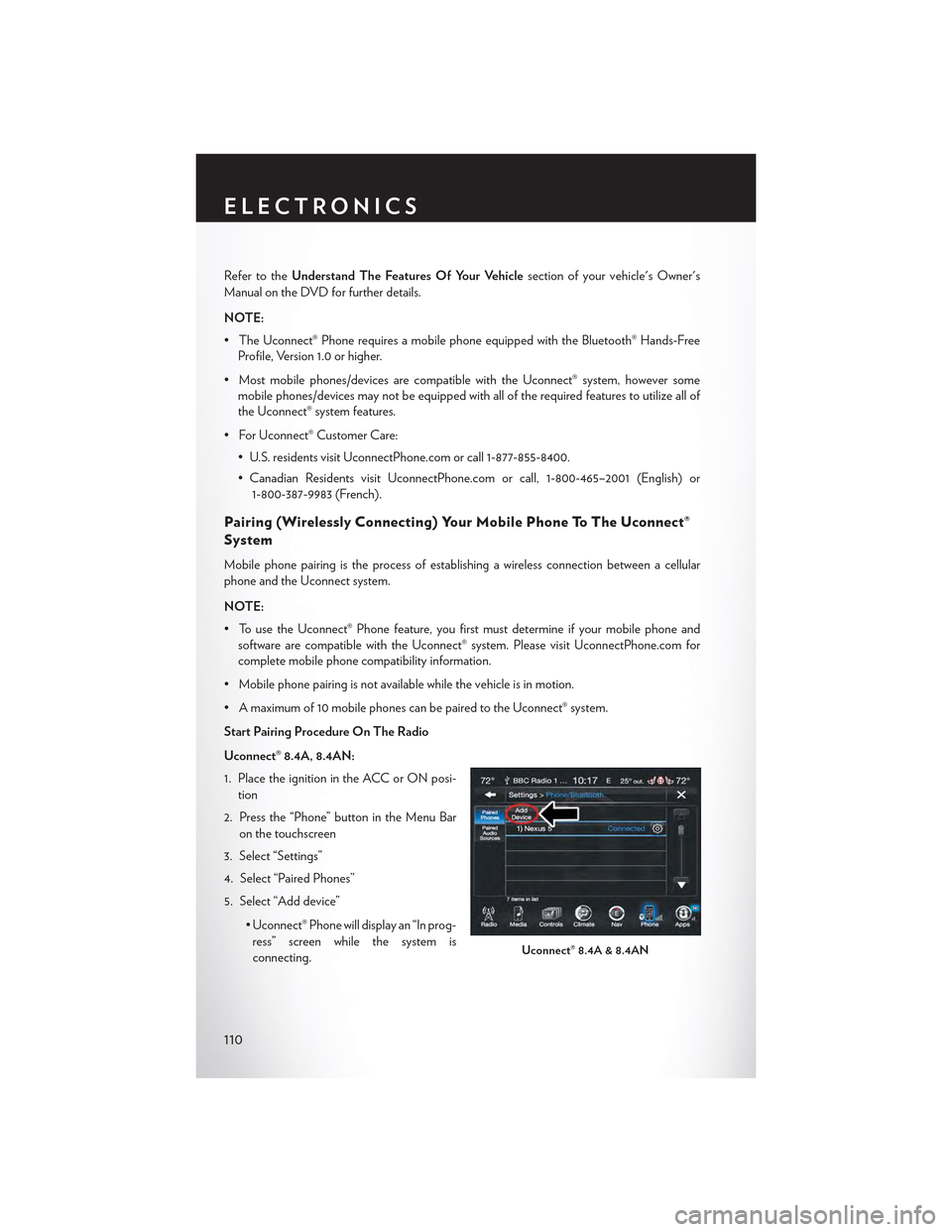
Refer to theUnderstand The Features Of Your Vehiclesection of your vehicle's Owner's
Manual on the DVD for further details.
NOTE:
• The Uconnect® Phone requires a mobile phone equipped with the Bluetooth® Hands-Free
Profile, Version 1.0 or higher.
•Mostmobilephones/devicesarecompatiblewiththeUconnect®system,howeversome
mobile phones/devices may not be equipped with all of the required features to utilize all of
the Uconnect® system features.
•ForUconnect®CustomerCare:
• U.S. residents visit UconnectPhone.com or call 1-877-855-8400.
• Canadian Residents visit UconnectPhone.com or call, 1-800-465–2001 (English) or
1-800-387-9983 (French).
Pairing (Wirelessly Connecting) Your Mobile Phone To The Uconnect®
System
Mobile phone pairing is the process of establishing a wireless connection between a cellular
phone and the Uconnect system.
NOTE:
•TousetheUconnect®Phonefeature,youfirstmustdetermineifyourmobilephoneand
software are compatible with the Uconnect® system. Please visit UconnectPhone.com for
complete mobile phone compatibility information.
•Mobilephonepairingisnotavailablewhilethevehicleisinmotion.
•Amaximumof10mobilephonescanbepairedtotheUconnect®system.
Start Pairing Procedure On The Radio
Uconnect® 8.4A, 8.4AN:
1. Place the ignition in the ACC or ON posi-
tion
2. Press the “Phone” button in the Menu Bar
on the touchscreen
3. Select “Settings”
4. Select “Paired Phones”
5. Select “Add device”
• Uconnect® Phone will display an “In prog-
ress” screen while the system is
connecting.Uconnect® 8.4A & 8.4AN
ELECTRONICS
110
Page 116 of 180
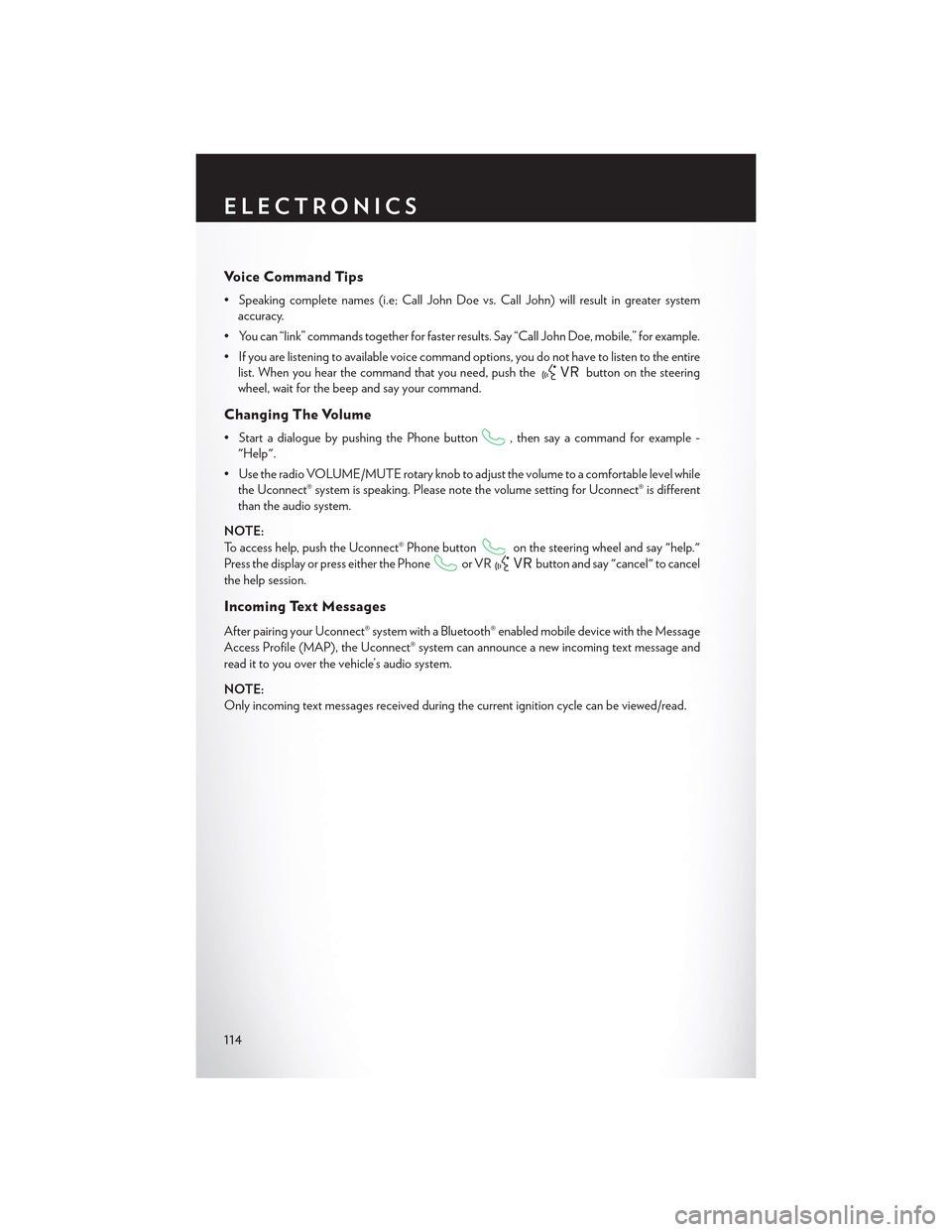
Vo i c e C o m m a n d T i p s
•Speakingcompletenames(i.e;CallJohnDoevs.CallJohn)willresultingreatersystem
accuracy.
• You can “link” commands together for faster results. Say “Call John Doe, mobile,” for example.
•Ifyouarelisteningtoavailablevoicecommandoptions,youdonothavetolistentotheentire
list. When you hear the command that you need, push thebutton on the steering
wheel, wait for the beep and say your command.
Changing The Volume
• Start a dialogue by pushing the Phone button, then say a command for example -
"Help".
•UsetheradioVOLUME/MUTErotaryknobtoadjustthevolumetoacomfortablelevelwhile
the Uconnect® system is speaking. Please note the volume setting for Uconnect® is different
than the audio system.
NOTE:
To access help, push the Uconnect® Phone buttonon the steering wheel and say "help."
Press the display or press either the Phoneor VRbutton and say "cancel" to cancel
the help session.
Incoming Text Messages
After pairing your Uconnect® system with a Bluetooth® enabled mobile device with the Message
Access Profile (MAP), the Uconnect® system can announce a new incoming text message and
read it to you over the vehicle’s audio system.
NOTE:
Only incoming text messages received during the current ignition cycle can be viewed/read.
ELECTRONICS
114
Page 121 of 180

DRIVER INFORMATION DISPLAY (DID)
The DID features a driver interactive display that is located in the instrument cluster. Pushing the
controls on the left side of the steering wheel allows the driver to select vehicle information and
Personal Settings. Refer to “Programmable Features” in this guide for further information.
• Push the UP arrowbutton to scroll
upward through the main menus (Speed-
ometer, Vehicle Info, Driver Assist, Fuel
Economy, Trip, Audio, Messages, Screen
Setup) and sub menus.
• Push the DOWN arrowbutton to scroll
downward through the main menus and sub
menus.
• Push the RIGHT arrowbutton for ac-
cess to main menus, sub menus or to select a
personal setting in the setup menu. Push and
hold the RIGHT arrow button for two sec-
onds to reset features.
• Push the LEFT/BACK arrowbutton to
scroll back to a previous menu or sub menu.
• Push the OK button to access/select the information screens or submenu screens of a main
menu item. Push and hold the OK arrow button for two seconds to reset displayed/selected
features that can be reset.
Compass Calibration
This compass is self-calibrating, which eliminates the need to set the compass manually. When
the vehicle is new, the compass may appear erratic, and the cluster will display dashes (- -) until
the compass is calibrated.
Yo u m a y a l s o c a l i b r a t e t h e c o m p a s s b y c o m p l e t i n g o n e o r m o r e 3 6 0 d e g r e e t u r n s ( i n a n a r e a f r e e
from large metal or metallic objects) until the dashes (- -) displayed in the DID turns off. The
compass will now function normally.
Driver Information Display (DID) Controls
ELECTRONICS
119