2015 CHRYSLER 300 audio
[x] Cancel search: audioPage 115 of 180
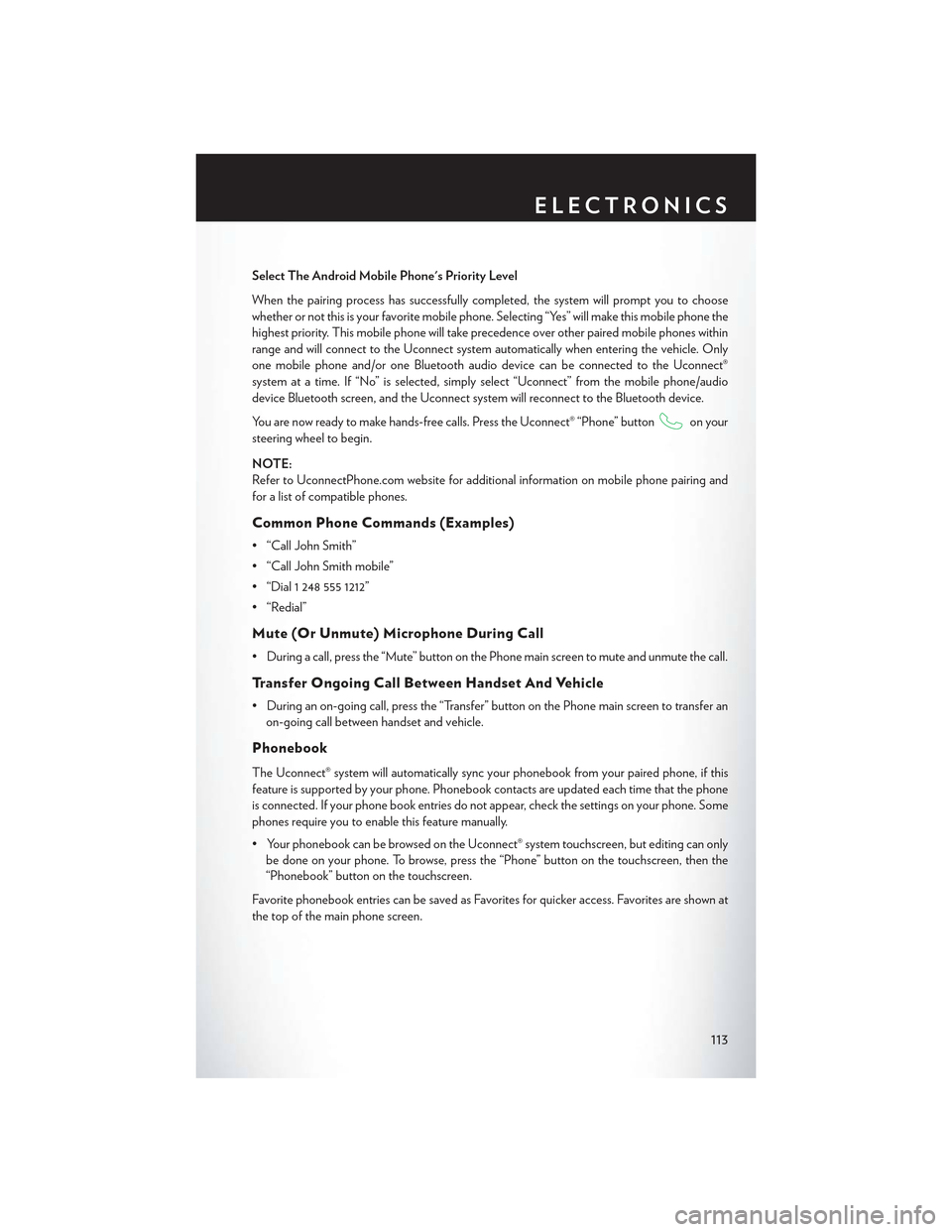
Select The Android Mobile Phone's Priority Level
When the pairing process has successfully completed, the system will prompt you to choose
whether or not this is your favorite mobile phone. Selecting “Yes” will make this mobile phone the
highest priority. This mobile phone will take precedence over other paired mobile phones within
range and will connect to the Uconnect system automatically when entering the vehicle. Only
one mobile phone and/or one Bluetooth audio device can be connected to the Uconnect®
system at a time. If “No” is selected, simply select “Uconnect” from the mobile phone/audio
device Bluetooth screen, and the Uconnect system will reconnect to the Bluetooth device.
You are now ready to make hands-free calls. Press the Uconnect® “Phone” buttonon your
steering wheel to begin.
NOTE:
Refer to UconnectPhone.com website for additional information on mobile phone pairing and
for a list of compatible phones.
Common Phone Commands (Examples)
• “Call John Smith”
• “Call John Smith mobile”
• “Dial 1 248 555 1212”
• “Redial”
Mute (Or Unmute) Microphone During Call
•Duringacall,pressthe“Mute”buttononthePhonemainscreentomuteandunmutethecall.
Tr a n s f e r O n g o i n g C a l l B e t w e e n H a n d s e t A n d Ve h i c l e
• During an on-going call, press the “Transfer” button on the Phone main screen to transfer an
on-going call between handset and vehicle.
Phonebook
The Uconnect® system will automatically sync your phonebook from your paired phone, if this
feature is supported by your phone. Phonebook contacts are updated each time that the phone
is connected. If your phone book entries do not appear, check the settings on your phone. Some
phones require you to enable this feature manually.
•YourphonebookcanbebrowsedontheUconnect®systemtouchscreen,buteditingcanonly
be done on your phone. To browse, press the “Phone” button on the touchscreen, then the
“Phonebook” button on the touchscreen.
Favorite phonebook entries can be saved as Favorites for quicker access. Favorites are shown at
the top of the main phone screen.
ELECTRONICS
113
Page 116 of 180
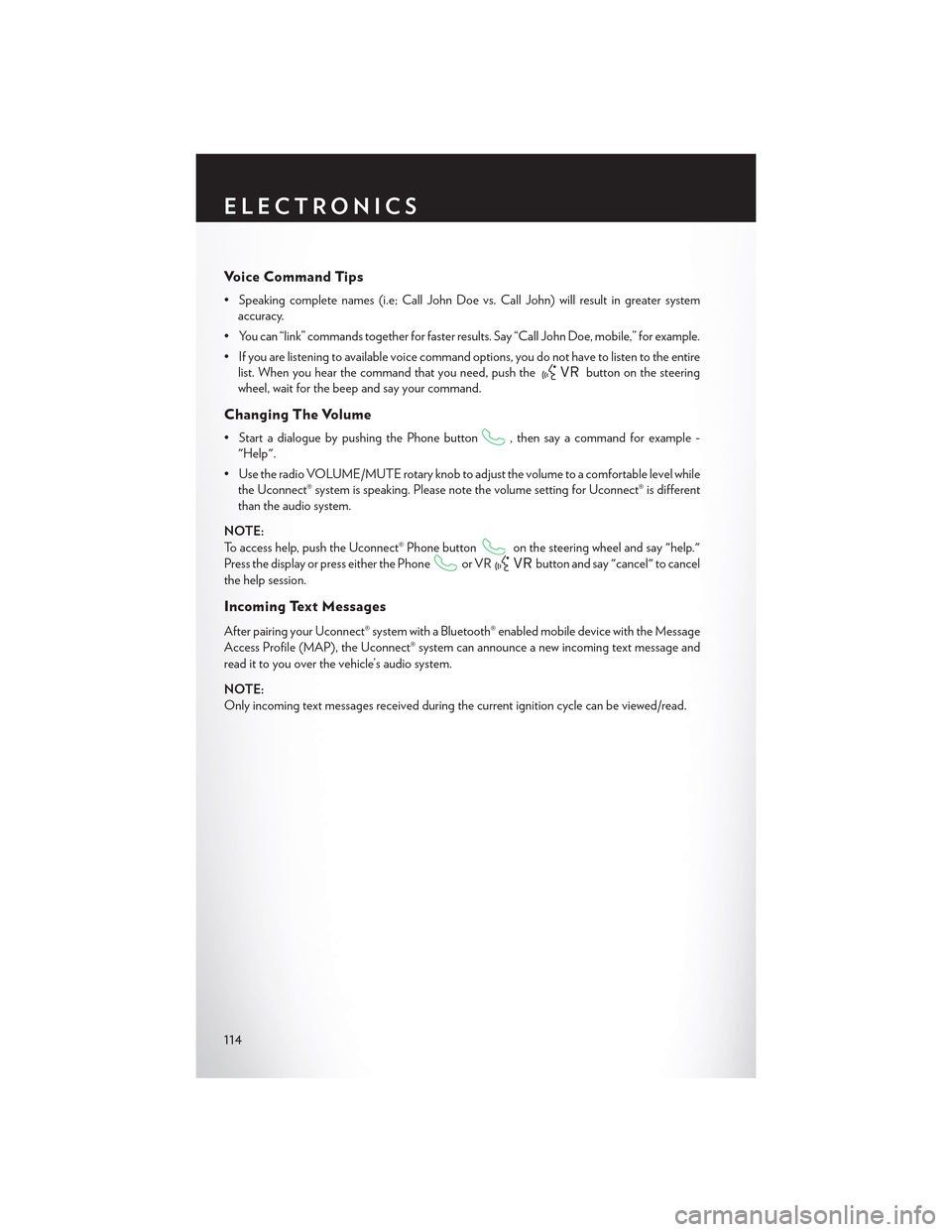
Vo i c e C o m m a n d T i p s
•Speakingcompletenames(i.e;CallJohnDoevs.CallJohn)willresultingreatersystem
accuracy.
• You can “link” commands together for faster results. Say “Call John Doe, mobile,” for example.
•Ifyouarelisteningtoavailablevoicecommandoptions,youdonothavetolistentotheentire
list. When you hear the command that you need, push thebutton on the steering
wheel, wait for the beep and say your command.
Changing The Volume
• Start a dialogue by pushing the Phone button, then say a command for example -
"Help".
•UsetheradioVOLUME/MUTErotaryknobtoadjustthevolumetoacomfortablelevelwhile
the Uconnect® system is speaking. Please note the volume setting for Uconnect® is different
than the audio system.
NOTE:
To access help, push the Uconnect® Phone buttonon the steering wheel and say "help."
Press the display or press either the Phoneor VRbutton and say "cancel" to cancel
the help session.
Incoming Text Messages
After pairing your Uconnect® system with a Bluetooth® enabled mobile device with the Message
Access Profile (MAP), the Uconnect® system can announce a new incoming text message and
read it to you over the vehicle’s audio system.
NOTE:
Only incoming text messages received during the current ignition cycle can be viewed/read.
ELECTRONICS
114
Page 118 of 180

Vo i c e Te x t R e p l y ( N o t C o m p a t i b l e W i t h i P h o n e ® )
NOTE:
Vo i c e t e x t i n g r e p l y a n d v o i c e t e x t i n g f e a t u r e s r e q u i r e a c o m p a t i b l e m o b i l e d e v i c e e n a b l e d w i t h
Bluetooth® Message Access Profile (MAP). iPhone®, and some other smartphones, may not
entirely support Bluetooth® MAP. Visit UconnectPhone.com for the latest system and device
compatibility.
• Due to the extremely large number of mobile phone manufacturers, your mobile device may
not be listed. For further assistance, contact Uconnect Customer Care @ 1-877-855-8400 for
U.S. residents or, 1-800-465-2001 (English) / 1-800-387-9983 (French) for Canadian
residents.
Once your Uconnect® system is pairedwith a compatible mobile device, the system can
announce a new incoming text message, and read it to your over the vehicle audio system. You
can reply to the message using Voice Recognition by selecting, or saying, one of the 18 pre-
defined messages.
Here’s How:
• Push the Uconnect® Phone buttonand wait for the beep, then say “reply.” Uconnect®
will give the following prompt: “Please say the message you would like to send.” Wait for the
beep and say one of the pre-defined messages. (If you are not sure, you can say “help” at any
time). Uconnect® will then read the pre-defined messages allowed. As soon as you hear the
message you would like to send, you can interrupt the list of prompts by pushing the
Uconnect® Phone button and saying the phrase. Uconnect® will confirm the message by
reading it back to you. Push the Phone button and say “Send.”
PRE-DEFINED VOICE TEXT REPLY RESPONSES
Ye s .Stuck in Traffic.See you later.
No.Start without me.I’ll be Late.
Okay.Where are you?I will be <5, 10, 15,...etc.>minutes late.Call me.Are you there yet?
I’ll call you later.Ineeddirections.See you in <5, 10, 15,...etc.> ofminutes.I’m on my way.Can’t talk right now.I’m lost.Thanks.
Want to dictate a personal message?
•YoumustfirstregisterwithUconnect®Access(U.S.residentsonly)totakeadvantageofanew,
cloud-based Voice Texting service, an enhancement to Voice Text Reply (Uconnect® 8.4A/
8.4AN systems ONLY).
ELECTRONICS
116
Page 120 of 180

STEERING WHEEL AUDIO CONTROLS
The steering wheel audio controls are located on the rear surface of the steering wheel.
Left Switch
• Push the switch up or down to search for the
next listenable station or select the next or
previous CD track.
• Push the button in the center to select the
next preset station (radio) or to change CDs
if equipped with a CD Changer.
Right Switch
• Push the switch up or down to increase or
decrease the volume.
• Push the button in the center to change
modes AM/FM/CD/SAT.
SETTING THE ANALOG CLOCK
•Tosettheanalogclockatthetopcenteroftheinstrumentpanel,pushandholdthebutton
until the setting is correct.
Steering Wheel Audio Controls
Setting The Analog Clock
ELECTRONICS
118
Page 121 of 180

DRIVER INFORMATION DISPLAY (DID)
The DID features a driver interactive display that is located in the instrument cluster. Pushing the
controls on the left side of the steering wheel allows the driver to select vehicle information and
Personal Settings. Refer to “Programmable Features” in this guide for further information.
• Push the UP arrowbutton to scroll
upward through the main menus (Speed-
ometer, Vehicle Info, Driver Assist, Fuel
Economy, Trip, Audio, Messages, Screen
Setup) and sub menus.
• Push the DOWN arrowbutton to scroll
downward through the main menus and sub
menus.
• Push the RIGHT arrowbutton for ac-
cess to main menus, sub menus or to select a
personal setting in the setup menu. Push and
hold the RIGHT arrow button for two sec-
onds to reset features.
• Push the LEFT/BACK arrowbutton to
scroll back to a previous menu or sub menu.
• Push the OK button to access/select the information screens or submenu screens of a main
menu item. Push and hold the OK arrow button for two seconds to reset displayed/selected
features that can be reset.
Compass Calibration
This compass is self-calibrating, which eliminates the need to set the compass manually. When
the vehicle is new, the compass may appear erratic, and the cluster will display dashes (- -) until
the compass is calibrated.
Yo u m a y a l s o c a l i b r a t e t h e c o m p a s s b y c o m p l e t i n g o n e o r m o r e 3 6 0 d e g r e e t u r n s ( i n a n a r e a f r e e
from large metal or metallic objects) until the dashes (- -) displayed in the DID turns off. The
compass will now function normally.
Driver Information Display (DID) Controls
ELECTRONICS
119
Page 122 of 180

PROGRAMMABLE FEATURES
Driver Information Display (DID)
The DID can be used to view or change the following settings. Push the UPor DOWN
button to scroll through the main menus, then push the RIGHTbutton to scroll through the
sub-menus of each menu item. Push the LEFT/BACKbutton to scroll back to a previous
menu or sub menu.
• Speedometer• Audio
• MPH to km/h• Stored Messages
• Vehicle Info• Screen Setup
•DriverAssist
• Fuel Economy
• Trip Info
Uconnect® Customer Programmable Features
The Uconnect® system allows you to access Customer Programmable feature settings such as
Display, Units, Voice, Clock, Safety & Driving Assistance, Lights, Doors & Locks, Auto-On
Comfort, Engine Off Options, Audio, Phone/Bluetooth®, SiriusXM Setup, Restore Settings,
Clear Personal Data and System Information through buttons on the touchscreen.
• Press the “Controls” button located near the bottom of the touchscreen, then press the
“Settings” button on the touchscreen to access the Settings screen. When making a selection,
scroll up or down until the preferred setting is highlighted, then press and release the preferred
setting until a check-mark appears next to the setting, showing that setting has been selected.
The following feature settings are available:
• Display• Engine Off Options
• Units• Audio
• Voice• Phone/Bluetooth®
• Clock• SiriusXM Setup
• Safety & Driving Assistance• Restore Settings
• Lights• Clear Personal Data
•Doors&Locks•SystemInformation
• Auto-On Comfort
Refer to “Uconnect Settings/Customer Programmable Features” found within “Understanding
Yo u r I n s t r u m e n t P a n e l ” l o c a t e d i n y o u r O w n e r ' s M a n u a l o n t h e D V D f o r f u r t h e r i n f o r m a t i o n .
ELECTRONICS
120
Page 172 of 180

FREQUENTLY ASKED QUESTIONS
GETTING STARTED
• How do I install my LATCH Equipped Child Seat? pg. 18
•HowdoIprogrammyFrontSeatMemory?pg.25
ELECTRONICS
•HowdoIknowwhichradioIhave?pg.54
• How do I select the AUX music source? pg. 76
• How do I set the clock on my radio? pg. 71
• How do I use the Navigation feature? pg. 79
•HowdoIpairmycellphoneviaBluetooth®withtheUconnect®Hands-FreeVoiceActivation
System? pg. 109
• How do I hear the audio from my iPod® through the USB port using the radio? pg. 76
•HowdoIconfiguremyUniversalGarageDoorOpener(HomeLink®)?pg.121
•HowdoIimprovetheBluetooth®performanceofmyUconnect®System?pg.117
UTILITY
•HowdoIknowhowmuchIcantowwithmyChrysler300?pg.124
WHAT TO DO IN EMERGENCIES
• What do I do if my TPMS warning light is blinking? pg. 126
• How do I change a flat tire? pg. 132
•HowdoIJump-Startmyvehicle?pg.139
MAINTAINING YOUR VEHICLE
• Where is my Fuse Block located? pg. 157
• What type of oil do I use? pg. 150
• How often should I change my engine’s oil? pg. 152
• What should my tire pressure be set at? pg. 161
FREQUENTLY ASKED QUESTIONS
170
Page 175 of 180

Glass Cleaning..............152
Hands-Free Phone (Uconnect)......109HeadlightsAutomatic...............33Cleaning...............152Dimmer Switch............34High Beam . . . . . . . . . . . . . .33Head Restraints..............22Head Rests.................22Heated Mirrors..............48Heated Seats................27High Beam Indicator...........130High Beam/Low Beam Select (Dimmer)Switch.................33HomeLink (Garage Door Opener) . . . .121Hood Release...............145
Identifying Your Radio...........54Instrument Cluster Indicator Lights . . . .130Instrument Panel Cover..........152Instrument Panel Lens Cleaning......152Interior And Instrument Lights.......5Interior Appearance Care.........152Intermittent Wipers (Delay Wipers)....32Introduction.................2In Vehicle FeaturesUconnect Access............61iPod/USB/MP3 ControlBluetooth Streaming Audio......109
Jacking Instructions............135Jack Location...............132Jack Operation..............135Jump Starting...............139
Key Fob . . . . . . . . . . . . . . . . . . .8Lock The Doors.............8Unlock The Doors............8Keyless Enter-N-Go............10Lock The Vehicle’s Doors........8Lock/Unlock............10, 11Starting/Stopping...........12
Lane Change Assist............32LaneSense.................42Lap/Shoulder Belts.............14
LATCH (Lower Anchors And Tether For
CHildren)................19
Light Bulbs................166
Lights
Fog . . . . . . . . . . . . . . . . ..130
High Beam Indicator.........130
SecurityAlarm............130
Service................166Tire Pressure Monitoring (TPMS) . .126LocksDoor . . . . . . . . . . . . . . . . . .8Lubrication, Body.............152
Maintenance Free Battery.........152Maintenance, General...........152Maintenance Procedures.........152Maintenance Record...........156Maintenance Schedule..........152Malfunction Indicator Light (CheckEngine)................128ManualTilt/Telescoping Steering Column . . .30Master Cylinder (Brakes).........152Memory Seat...............25MirrorsHeated................48MOPAR Accessories...........169
Navigation..............79, 103New Vehicle Break-In Period........31
Octane Rating, Gasoline (Fuel)......150Oil Change Indicator...........131Oil Change Indicator, Reset........131Oil, Engine..............150, 152Capacity...............150Change Interval.........131, 152Checking...............152Disposal...............152Filter...............150, 152Filter Disposal............152Materials Added To..........152Recommendation........150, 152Viscosity.............150, 152Oil Filter, Selection............152Oil Pressure Light.............129OutletPower . . . . . . . . . . . . . . . ..123
INDEX
173