2015 CHRYSLER 200 wheel
[x] Cancel search: wheelPage 40 of 220

ELECTRONIC SPEED CONTROL
The Electronic Speed Control switches are located on the right side of the steering wheel.
Cruise ON/OFF
• Push the ON/OFF buttonto activate
the Electronic Speed Control.
CRUISE CONTROL READY will appear in
the Electronic Vehicle Information Center
(EVIC) or Driver Information Display (DID) to
indicate the Electronic Speed Control is on.
• Push the ON/OFF button
a second
time to turn the system off.
CRUISE CONTROL OFF will appear in the
Electronic Vehicle Information Center (EVIC)
or Driver Information Display (DID) to indi-
cate the Electronic Speed Control is off.
SET
• With the Electronic Speed Control on, push and release the SET+ or SET- button to set a
desired speed.
Once a speed has been set a message CRUISE CONTROL SET TO MPH/KM will appear
indicating what speed was set. An indicator CRUISE will also appear and stay on in the Electronic
Vehicle Information Center (EVIC) or Driver Information Display (DID) when the speed is set.
Accel/Decel
To Increase Speed
• When the Electronic Speed Control is set, you can increase speed by pushing the SET +
button.
The speed increment shown is dependant on the speed of U.S. (mph) or Metric (km/h) units:
U.S. Speed (mph)
• Pressing the SET +button once will result in a 1 mph increase in set speed. Each subsequent
tap of the button results in an increase of 1 mph.
• If the button is continually pressed, the set speed will continue to increase until the button is released, then the new set speed will be established.
Metric Speed (km/h)
• Pressing the SET +button once will result in a 1 km/h increase in set speed. Each subsequent
tap of the button results in an increase of 1 km/h.
• If the button is continually pressed, the set speed will continue to increase until the button is released, then the new set speed will be established.
Electronic Speed Control Switches
1 — Push Cancel
2 — Push Set+/Accel
3 — Push Resume
4 — Push On/Off
5 — Push Set-/Decel
OPERATING YOUR VEHICLE
38
Page 55 of 220

PADDLE SHIFT MODE
• When the transmission is in DRIVE orSPORT mode, it will operate automatically,
shifting between the nine available gears.
• To activate Paddle Shift mode, simply tap one of the steering wheel-mounted shift
paddles (+/-) while in DRIVE or SPORT
mode. Tapping (-) to enter Paddle Shift
mode will downshift the transmission to the
next lower gear, while using (+) to enter
Paddle Shift mode will retain the current
gear. When Paddle Shift is active, the cur-
rent transmission gear is displayed in the
instrument cluster.
• In Paddle Shift mode, the transmission will shift up or down when (+/-) is manually se-
lected by the driver, unless an engine lug-
ging or overspeed condition would result. It
will remain in the selected gear until another
upshift or downshift is chosen, except as
explained below.
• If Paddle Shift is engaged while in DRIVE mode, the transmission will automatically shift up when maximum engine speed is reached. Lack of accelerator pedal activity will cause the
transmission to revert to automatic operation.
• If Paddle Shift is engaged while in SPORT mode, the transmission will remain in the selected gear even when maximum engine speed is reached (except the transmission will upshift
automatically from 1st to 2nd gear at wide open throttle, if necessary). Otherwise, the
transmission will upshift only when commanded by the driver.
• In either DRIVE or SPORT mode, the transmission will automatically downshift as the vehicle slows to a stop (to prevent engine lugging) and will display the current gear. Tapping the (+)
paddle (at a stop) will allow starting in second gear. After a stop, the driver should manually
upshift (+) the transmission as the vehicle accelerates.
• Holding the (-) paddle depressed will downshift the transmission to the lowest gear possible at the current speed.
To disengage Paddle Shift mode, press and hold the (+) shift paddle until “D” or “S” is once again
indicated in the instrument cluster. You can shift in or out of Paddle Shift mode at any time
without taking your foot off the accelerator pedal.
WARNING!
Do not downshift for additional engine braking on a slippery surface. The drive wheels could
lose their grip and the vehicle could skid, causing a collision or personal injury.
Shift Paddles
1 — (-) Paddle Shift
2 — (+) Paddle Shift
OPERATING YOUR VEHICLE
53
Page 60 of 220

ParkSense® Active Park Assist
The ParkSense® Active Park Assist system can be enabled and disabled with the ParkSense®
Active Park Assist switch, located on the switch panel below the Uconnect® display.
The ParkSense® Active Park Assist system is
intended to assist the driver during parallel and
perpendicular parking maneuvers by identify-
ing a proper parking space, providing audible/
visual instructions, and controlling the steering
wheel. The ParkSense® Active Park Assist sys-
tem is defined as “semi-automatic” since the
driver maintains control of the accelerator, shift
lever and brakes. Depending on the driver’s
parking maneuver selection, the ParkSense®
Active Park Assist system is capable of maneu-
vering a vehicle into a parallel or a perpendicu-
lar parking space on either side (i.e., driver side
or passenger side).
Refer to your Owner's Manual on the DVD for
further details.
CAUTION!
•ParkSense® is only a parking aid and it is unable to recognize every obstacle, including small
obstacles. Parking curbs might be temporarily detected or not detected at all. Obstacles
located above or below the sensors will not be detected when they are in close proximity.
• The vehicle must be driven slowly when using ParkSense® in order to be able to stop intime when an obstacle is detected. It is recommended that the driver looks over his/her
shoulder when using ParkSense®.
WARNING!
• Drivers must be careful when backing up even when using ParkSense®. Always checkcarefully behind your vehicle, look behind you, and be sure to check for pedestrians,
animals, other vehicles, obstructions, and blind spots before backing up. You are respon-
sible for safety and must continue to pay attention to your surroundings. Failure to do so
can result in serious injury or death.
•
Before using ParkSense®, it is strongly recommended that the ball mount and hitch ball
assembly is disconnected from the vehicle when the vehicle is not used for towing. Failure to do
so can result in injury or damage to vehicles or obstacles because the hitch ball will be much
closer to the obstacle than the rear fascia when the loudspeaker sounds the continuous tone.
Also, the sensors could detect the ball mount and hitch ball assembly, depending on its size and
shape, giving a false indication that an obstacle is behind the vehicle.
ParkSense® Active Park Assist Switch
OPERATING YOUR VEHICLE
58
Page 61 of 220

LANESENSE
The LaneSense system can be enabled and disabled with the LaneSense button, located on the
switch panel below the Uconnect® display.
• Press the LaneSense button to turn the sys-tem ON (LED turns off ).
The LaneSense system is operational at speeds
above 37 mph (60 km/h) and below 112 mph
(180 km/h). The LaneSense system uses a for-
ward looking camera to detect lane markings
and measure vehicle position within the lane
boundaries.
When both lane markings are detected and the
driver unintentionally drifts out of the lane (no
turn signal applied), the LaneSense system
provides a haptic warning in the form of torque
applied to the steering wheel to prompt the
driver to remain within the lane boundaries. If
the driver continues to unintentionally drift out
of the lane, the LaneSense system provides a visual warning through the Electronic Vehicle
Information Center (EVIC) or Driver Information Display (DID) to prompt the driver to remain
within the lane boundaries.
The driver may manually override the haptic warning by applying torque into the steering wheel
at any time.
When only a single lane marking is detected and the driver unintentionally drifts across the lane
marking (no turn signal applied), the LaneSense system provides a visual warning through the
Electronic Vehicle Information Center (EVIC) or Driver Information Display (DID) to prompt
the driver to remain within the lane. When only a single lane marking is detected, a haptic
(torque) warning will not be provided.
Refer to your Owner's Manual on the DVD for further details.
NOTE:
When operating conditions have been met, the LaneSense system will monitor if the driver’s
hands are on the steering wheel and provides an audible warning to the driver when the driver’s
hands are not detected on the steering wheel. The system will cancel if the driver does not return
their hands to the wheel.
LaneSense Button
OPERATING YOUR VEHICLE
59
Page 66 of 220

YOUR VEHICLE'S SOUND SYSTEM
1. Uconnect® Phone Button pg. 142
2. Uconnect® Voice Command Button pg. 91
3. Phone Hang Up Button
4. Steering Wheel Audio Controls (Left) pg. 145
5. Steering Wheel Audio Controls (Right) pg. 145
6. Volume Knob/Audio Mute Button
ELECTRONICS
64
Page 69 of 220
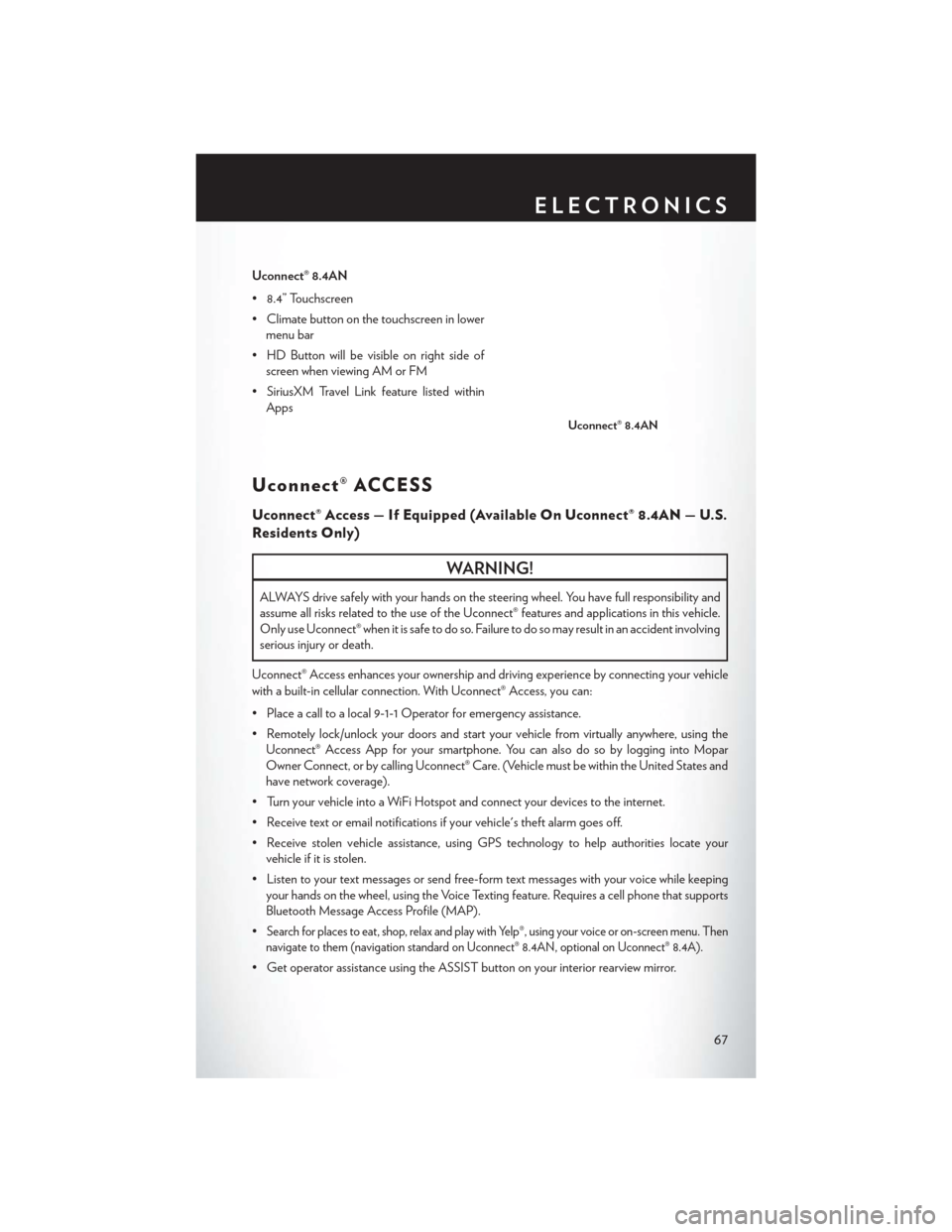
Uconnect® 8.4AN
• 8.4” Touchscreen
• Climate button on the touchscreen in lowermenu bar
• HD Button will be visible on right side of screen when viewing AM or FM
• SiriusXM Travel Link feature listed within Apps
Uconnect® ACCESS
Uconnect® Access — If Equipped (Available On Uconnect® 8.4AN — U.S.
Residents Only)
WARNING!
ALWAYS drive safely with your hands on the steering wheel. You have full responsibility and
assume all risks related to the use of the Uconnect® features and applications in this vehicle.
Only use Uconnect® when it is safe to do so. Failure to do so may result in an accident involving
serious injury or death.
Uconnect® Access enhances your ownership and driving experience by connecting your vehicle
with a built-in cellular connection. With Uconnect® Access, you can:
• Place a call to a local 9-1-1 Operator for emergency assistance.
• Remotely lock/unlock your doors and start your vehicle from virtually anywhere, using the Uconnect® Access App for your smartphone. You can also do so by logging into Mopar
Owner Connect, or by calling Uconnect® Care. (Vehicle must be within the United States and
have network coverage).
• Turn your vehicle into a WiFi Hotspot and connect your devices to the internet.
• Receive text or email notifications if your vehicle's theft alarm goes off.
• Receive stolen vehicle assistance, using GPS technology to help authorities locate your vehicle if it is stolen.
• Listen to your text messages or send free-form text messages with your voice while keeping your hands on the wheel, using the Voice Texting feature. Requires a cell phone that supports
Bluetooth Message Access Profile (MAP).
•
Search for places to eat, shop, relax and play with Yelp®, using your voice or on-screen menu. Then
navigate to them (navigation standard on Uconnect® 8.4AN, optional on Uconnect® 8.4A).
• Get operator assistance using the ASSIST button on your interior rearview mirror.
Uconnect® 8.4AN
ELECTRONICS
67
Page 70 of 220
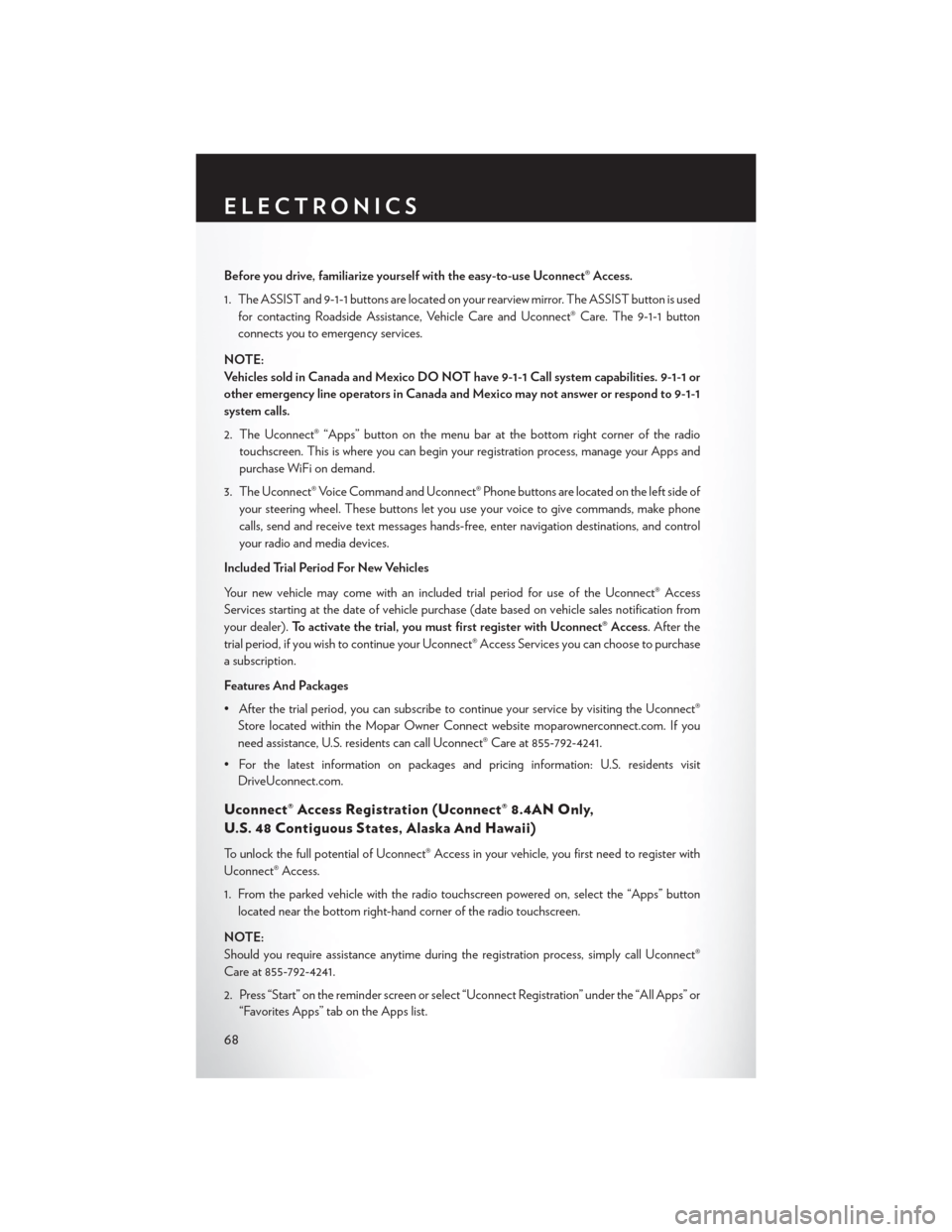
Before you drive, familiarize yourself with the easy-to-use Uconnect® Access.
1. The ASSIST and 9-1-1 buttons are located on your rearview mirror. The ASSIST button is usedfor contacting Roadside Assistance, Vehicle Care and Uconnect® Care. The 9-1-1 button
connects you to emergency services.
NOTE:
Vehicles sold in Canada and Mexico DO NOT have 9-1-1 Call system capabilities. 9-1-1 or
other emergency line operators in Canada and Mexico may not answer or respond to 9-1-1
system calls.
2. The Uconnect® “Apps” button on the menu bar at the bottom right corner of the radio touchscreen. This is where you can begin your registration process, manage your Apps and
purchase WiFi on demand.
3. The Uconnect® Voice Command and Uconnect® Phone buttons are located on the left side of your steering wheel. These buttons let you use your voice to give commands, make phone
calls, send and receive text messages hands-free, enter navigation destinations, and control
your radio and media devices.
Included Trial Period For New Vehicles
Your new vehicle may come with an included trial period for use of the Uconnect® Access
Services starting at the date of vehicle purchase (date based on vehicle sales notification from
your dealer). To activate the trial, you must first register with Uconnect® Access. After the
trial period, if you wish to continue your Uconnect® Access Services you can choose to purchase
a subscription.
Features And Packages
• After the trial period, you can subscribe to continue your service by visiting the Uconnect® Store located within the Mopar Owner Connect website moparownerconnect.com. If you
need assistance, U.S. residents can call Uconnect® Care at 855-792-4241.
• For the latest information on packages and pricing information: U.S. residents visit DriveUconnect.com.
Uconnect® Access Registration (Uconnect® 8.4AN Only,
U.S. 48 Contiguous States, Alaska And Hawaii)
To unlock the full potential of Uconnect® Access in your vehicle, you first need to register with
Uconnect® Access.
1. From the parked vehicle with the radio touchscreen powered on, select the “Apps” button
located near the bottom right-hand corner of the radio touchscreen.
NOTE:
Should you require assistance anytime during the registration process, simply call Uconnect®
Care at 855-792-4241.
2. Press “Start” on the reminder screen or select “Uconnect Registration” under the “All Apps” or “Favorites Apps” tab on the Apps list.
ELECTRONICS
68
Page 78 of 220

4.Yelp® — Customers have the ability to search for nearby destinations or a point of interest
(POI) either by category or custom search by using keywords (for example, “Italian restau-
rant”). Searching can be done by either voice or by using the touchscreen keypad. Using the
touchscreen, launch Yelp® by selecting the “Apps” icon, press the “All Apps” tab, and then
press “Yelp.” Using voice recognition, press the Voice Command (VR) button on the steering
wheel and say “Launch Yelp®.”
5. Security Alarm Notification — The Security Alarm Notification feature notifies you via email
or text (SMS) message when the vehicle’s factory-installed security alarm system has been
set-off. There are a number of reasons why your alarm may have been triggered, one of which
could be that your vehicle was stolen. If so, please see the details of the Stolen Vehicle
Assistance service below. When you register, Security Alarm Notification is automatically set
to send you an email at the mail address you provide should the alarm go off. You may also opt
to have a text message sent to your mobile device.
6. Stolen Vehicle Assistance — If your vehicle is stolen, contact local law enforcement imme-
diately to file a stolen vehicle report. Once this report has been filed, Uconnect® care can help
locate your vehicle. The Uconnect® Care agent will ask for the stolen vehicle report number
issued by local law enforcement. Then, using GPS technology and the built-in wireless
connection within your vehicle, the Uconnect® Care agent will be able to locate the stolen
vehicle and work with law enforcement to help recover it. (Vehicle must be within the United
States, have network coverage and must be registered with Uconnect® Access with an active
subscription that includes the applicable feature).
7. WiFi Hotspot — WiFi Hotspot is on-demand WiFi 3G connectivity that's built-in and ready
to go whenever you are. Once your vehicle is registered for Uconnect® Access, you can
purchase a Wifi Hotspot subscription at the Uconnect® Store. After you've made your
purchase, turn on your signal and connect your passengers devices. It's never been easier to
bring your home or office with you.
NOTE:
Your vehicle must have a working electrical system for any of the in vehicle Uconnect® features to
operate.
ELECTRONICS
76