2015 CHRYSLER 200 reset
[x] Cancel search: resetPage 89 of 220
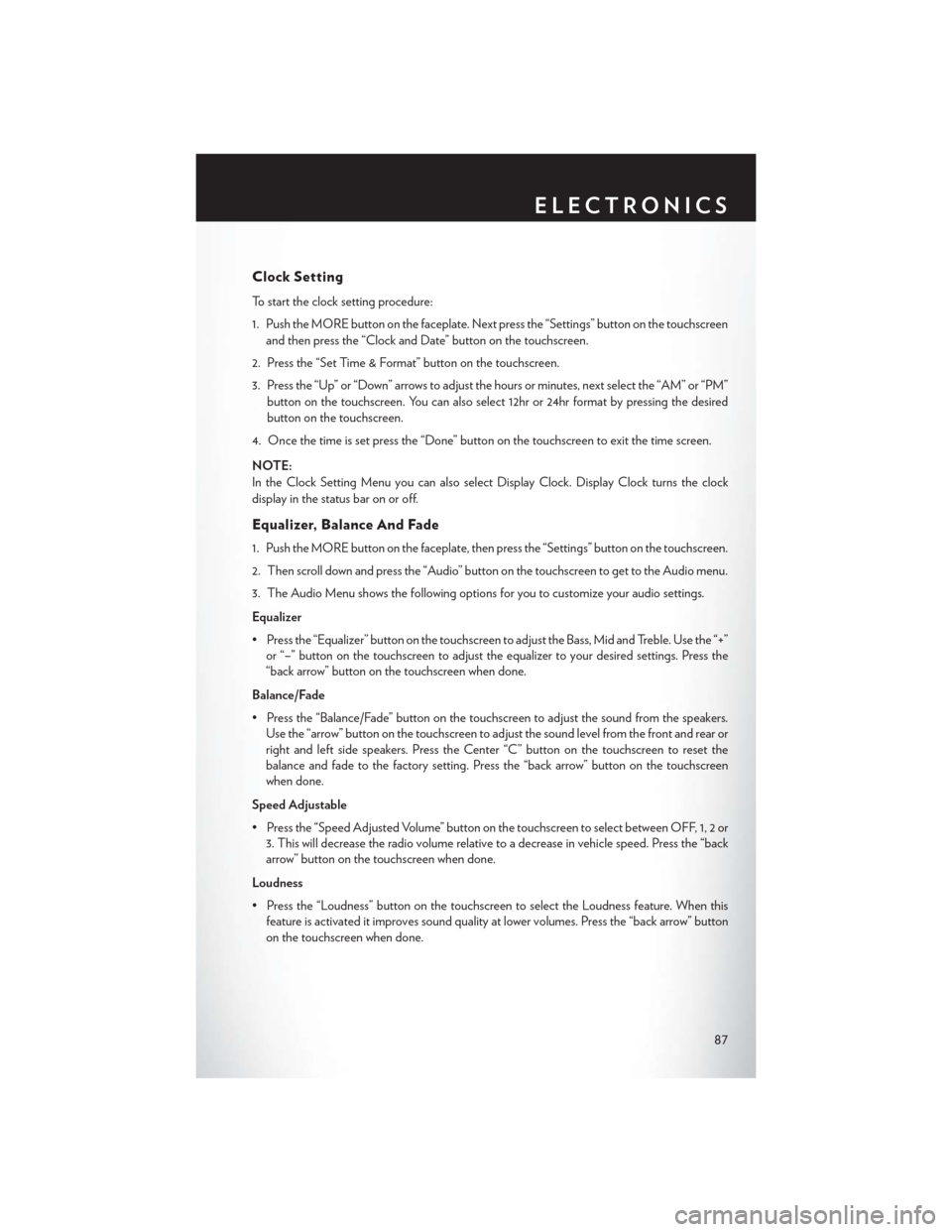
Clock Setting
To start the clock setting procedure:
1. Push the MORE button on the faceplate. Next press the “Settings” button on the touchscreenand then press the “Clock and Date” button on the touchscreen.
2. Press the “Set Time & Format” button on the touchscreen.
3. Press the “Up” or “Down” arrows to adjust the hours or minutes, next select the “AM” or “PM” button on the touchscreen. You can also select 12hr or 24hr format by pressing the desired
button on the touchscreen.
4. Once the time is set press the “Done” button on the touchscreen to exit the time screen.
NOTE:
In the Clock Setting Menu you can also select Display Clock. Display Clock turns the clock
display in the status bar on or off.
Equalizer, Balance And Fade
1. Push the MORE button on the faceplate, then press the “Settings” button on the touchscreen.
2. Then scroll down and press the “Audio” button on the touchscreen to get to the Audio menu.
3. The Audio Menu shows the following options for you to customize your audio settings.
Equalizer
• Press the “Equalizer” button on the touchscreen to adjust the Bass, Mid and Treble. Use the “+” or “–” button on the touchscreen to adjust the equalizer to your desired settings. Press the
“back arrow” button on the touchscreen when done.
Balance/Fade
• Press the “Balance/Fade” button on the touchscreen to adjust the sound from the speakers. Use the “arrow” button on the touchscreen to adjust the sound level from the front and rear or
right and left side speakers. Press the Center “C” button on the touchscreen to reset the
balance and fade to the factory setting. Press the “back arrow” button on the touchscreen
when done.
Speed Adjustable
• Press the “Speed Adjusted Volume” button on the touchscreen to select between OFF, 1, 2 or 3. This will decrease the radio volume relative to a decrease in vehicle speed. Press the “back
arrow” button on the touchscreen when done.
Loudness
• Press the “Loudness” button on the touchscreen to select the Loudness feature. When this feature is activated it improves sound quality at lower volumes. Press the “back arrow” button
on the touchscreen when done.
ELECTRONICS
87
Page 90 of 220
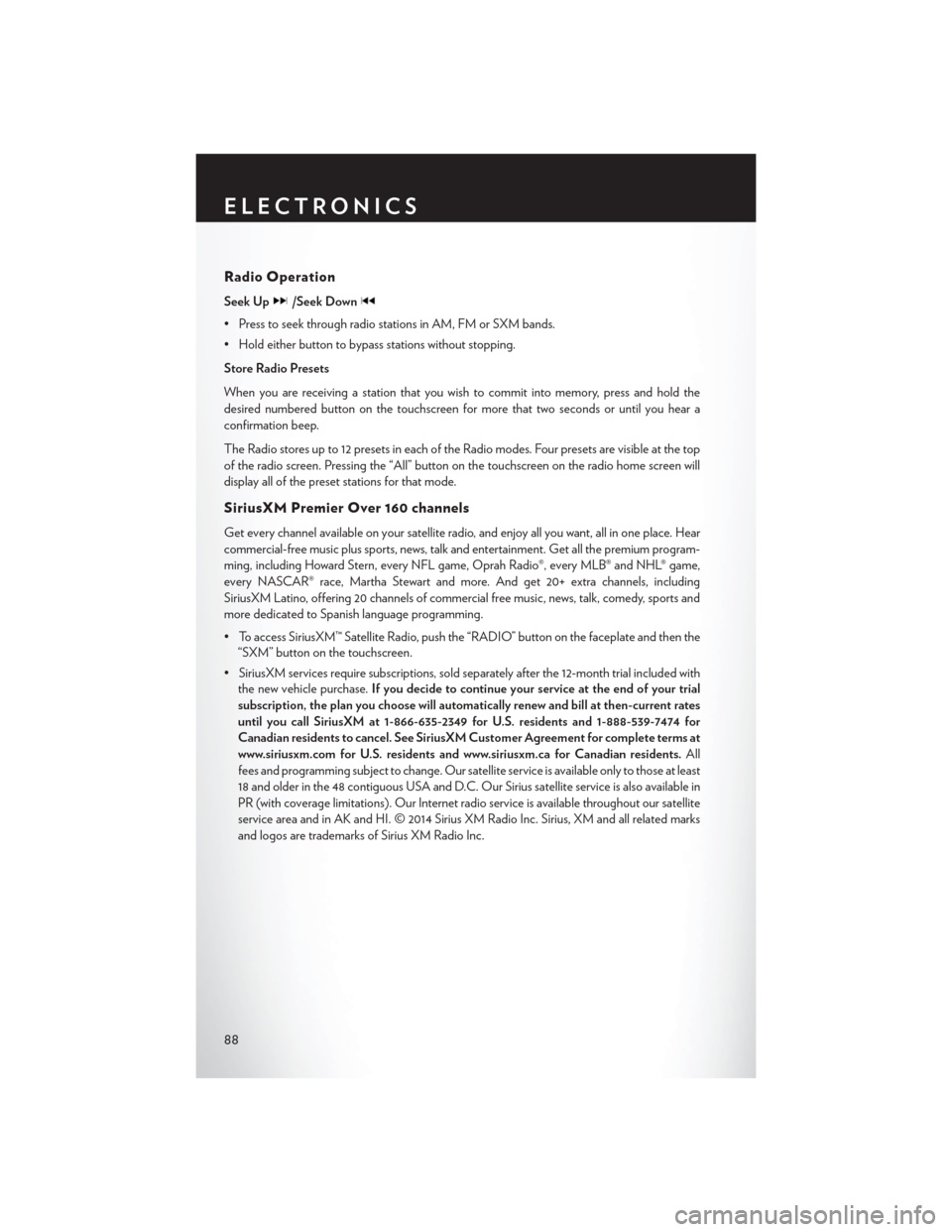
Radio Operation
Seek Up/Seek Down
• Press to seek through radio stations in AM, FM or SXM bands.
• Hold either button to bypass stations without stopping.
Store Radio Presets
When you are receiving a station that you wish to commit into memory, press and hold the
desired numbered button on the touchscreen for more that two seconds or until you hear a
confirmation beep.
The Radio stores up to 12 presets in each of the Radio modes. Four presets are visible at the top
of the radio screen. Pressing the “All” button on the touchscreen on the radio home screen will
display all of the preset stations for that mode.
SiriusXM Premier Over 160 channels
Get every channel available on your satellite radio, and enjoy all you want, all in one place. Hear
commercial-free music plus sports, news, talk and entertainment. Get all the premium program-
ming, including Howard Stern, every NFL game, Oprah Radio®, every MLB® and NHL® game,
every NASCAR® race, Martha Stewart and more. And get 20+ extra channels, including
SiriusXM Latino, offering 20 channels of commercial free music, news, talk, comedy, sports and
more dedicated to Spanish language programming.
• To access SiriusXM™ Satellite Radio, push the “RADIO” button on the faceplate and then the“SXM” button on the touchscreen.
• SiriusXM services require subscriptions, sold separately after the 12-month trial included with the new vehicle purchase. If you decide to continue your service at the end of your trial
subscription, the plan you choose will automatically renew and bill at then-current rates
until you call SiriusXM at 1-866-635-2349 for U.S. residents and 1-888-539-7474 for
Canadian residents to cancel. See SiriusXM Customer Agreement for complete terms at
www.siriusxm.com for U.S. residents and www.siriusxm.ca for Canadian residents. All
fees and programming subject to change. Our satellite service is available only to those at least
18 and older in the 48 contiguous USA and D.C. Our Sirius satellite service is also available in
PR (with coverage limitations). Our Internet radio service is available throughout our satellite
service area and in AK and HI. © 2014 Sirius XM Radio Inc. Sirius, XM and all related marks
and logos are trademarks of Sirius XM Radio Inc.
ELECTRONICS
88
Page 102 of 220
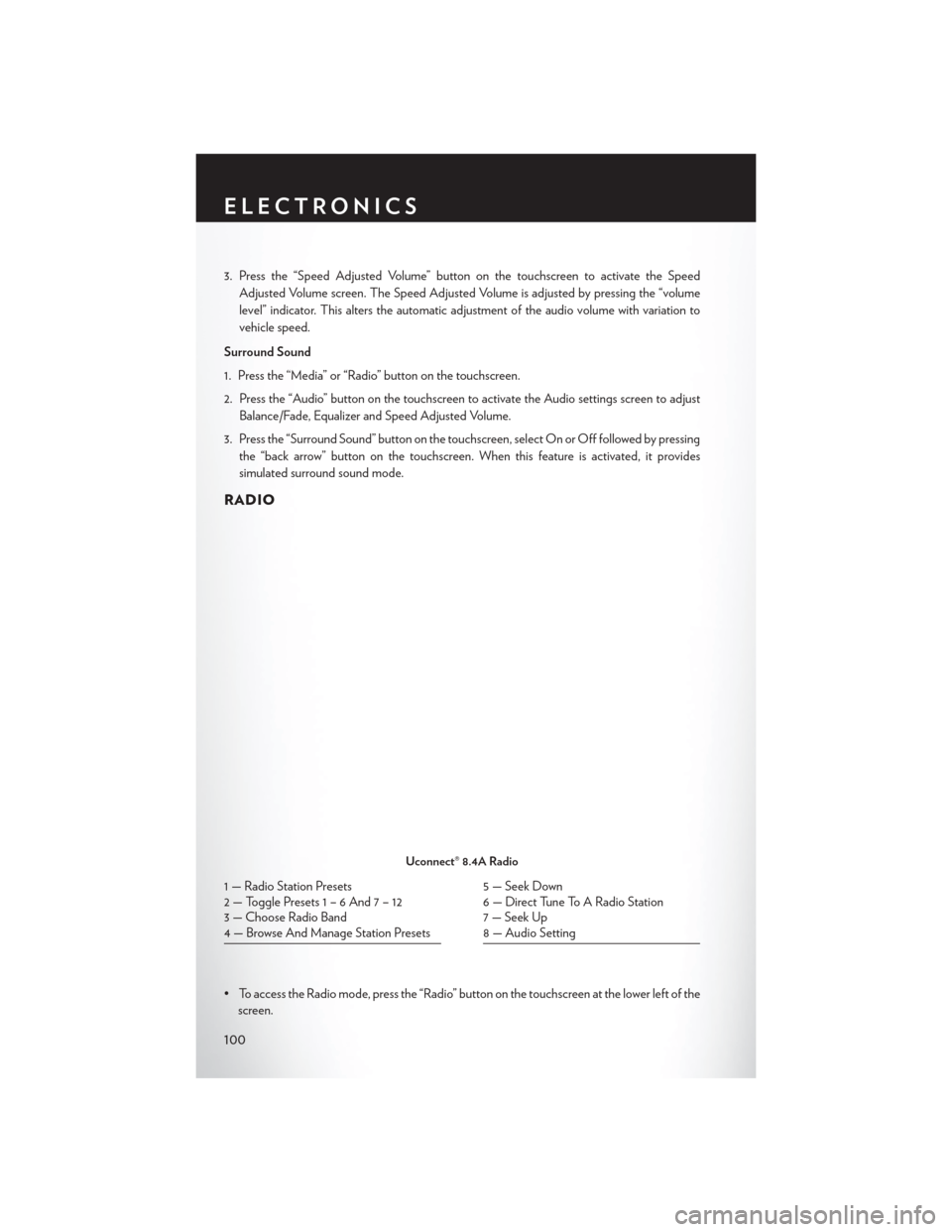
3. Press the “Speed Adjusted Volume” button on the touchscreen to activate the SpeedAdjusted Volume screen. The Speed Adjusted Volume is adjusted by pressing the “volume
level” indicator. This alters the automatic adjustment of the audio volume with variation to
vehicle speed.
Surround Sound
1. Press the “Media” or “Radio” button on the touchscreen.
2. Press the “Audio” button on the touchscreen to activate the Audio settings screen to adjust Balance/Fade, Equalizer and Speed Adjusted Volume.
3. Press the “Surround Sound” button on the touchscreen, select On or Off followed by pressing the “back arrow” button on the touchscreen. When this feature is activated, it provides
simulated surround sound mode.
RADIO
• To access the Radio mode, press the “Radio” button on the touchscreen at the lower left of thescreen.
Uconnect® 8.4A Radio
1 — Radio Station Presets
2 — Toggle Presets1–6And7–12
3 — Choose Radio Band
4 — Browse And Manage Station Presets5 — Seek Down
6 — Direct Tune To A Radio Station
7 — Seek Up
8 — Audio Setting
ELECTRONICS
100
Page 103 of 220
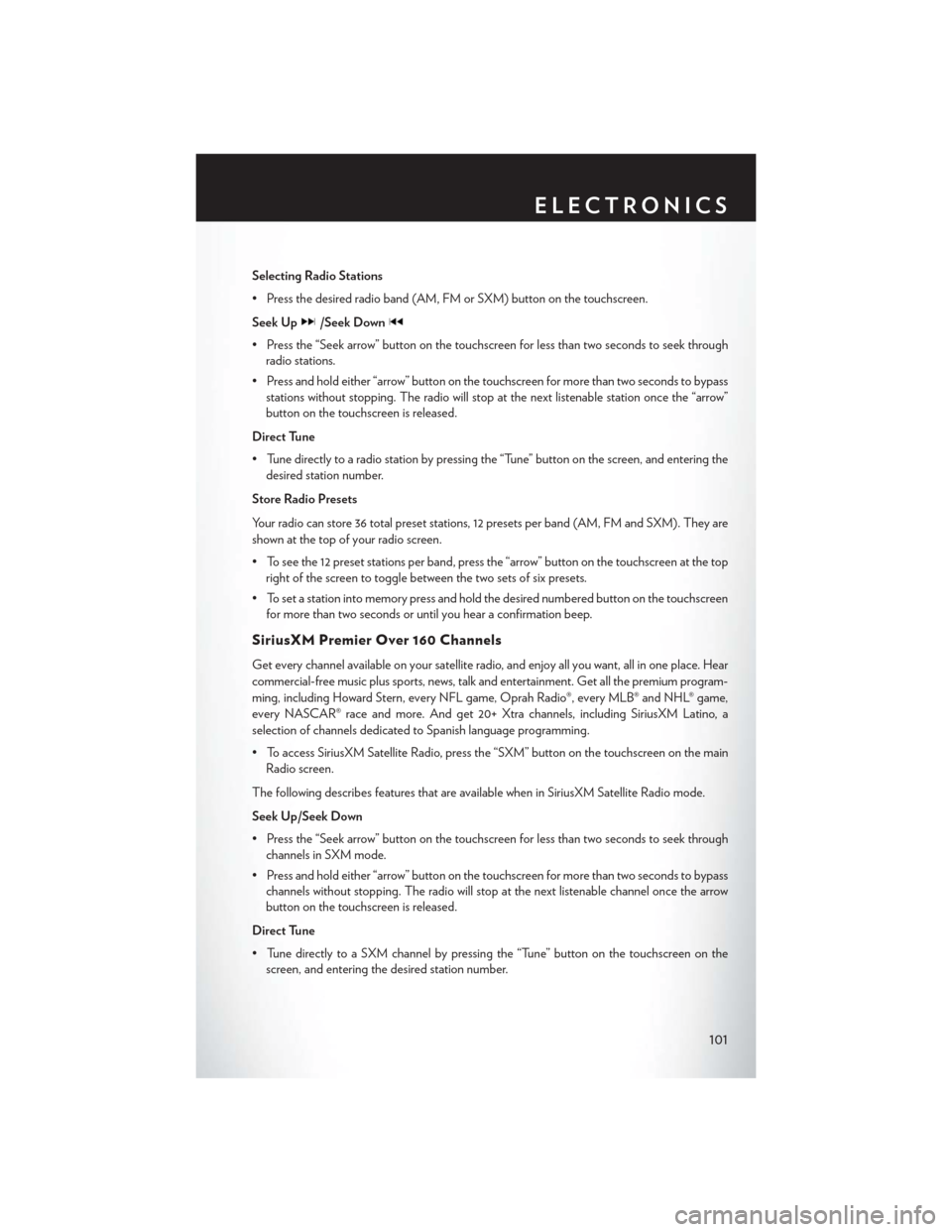
Selecting Radio Stations
• Press the desired radio band (AM, FM or SXM) button on the touchscreen.
Seek Up
/Seek Down
• Press the “Seek arrow” button on the touchscreen for less than two seconds to seek throughradio stations.
• Press and hold either “arrow” button on the touchscreen for more than two seconds to bypass stations without stopping. The radio will stop at the next listenable station once the “arrow”
button on the touchscreen is released.
Direct Tune
• Tune directly to a radio station by pressing the “Tune” button on the screen, and entering the desired station number.
Store Radio Presets
Your radio can store 36 total preset stations, 12 presets per band (AM, FM and SXM). They are
shown at the top of your radio screen.
• To see the 12 preset stations per band, press the “arrow” button on the touchscreen at the top right of the screen to toggle between the two sets of six presets.
• To set a station into memory press and hold the desired numbered button on the touchscreen for more than two seconds or until you hear a confirmation beep.
SiriusXM Premier Over 160 Channels
Get every channel available on your satellite radio, and enjoy all you want, all in one place. Hear
commercial-free music plus sports, news, talk and entertainment. Get all the premium program-
ming, including Howard Stern, every NFL game, Oprah Radio®, every MLB® and NHL® game,
every NASCAR® race and more. And get 20+ Xtra channels, including SiriusXM Latino, a
selection of channels dedicated to Spanish language programming.
• To access SiriusXM Satellite Radio, press the “SXM” button on the touchscreen on the mainRadio screen.
The following describes features that are available when in SiriusXM Satellite Radio mode.
Seek Up/Seek Down
• Press the “Seek arrow” button on the touchscreen for less than two seconds to seek through channels in SXM mode.
• Press and hold either “arrow” button on the touchscreen for more than two seconds to bypass channels without stopping. The radio will stop at the next listenable channel once the arrow
button on the touchscreen is released.
Direct Tune
• Tune directly to a SXM channel by pressing the “Tune” button on the touchscreen on the screen, and entering the desired station number.
ELECTRONICS
101
Page 104 of 220
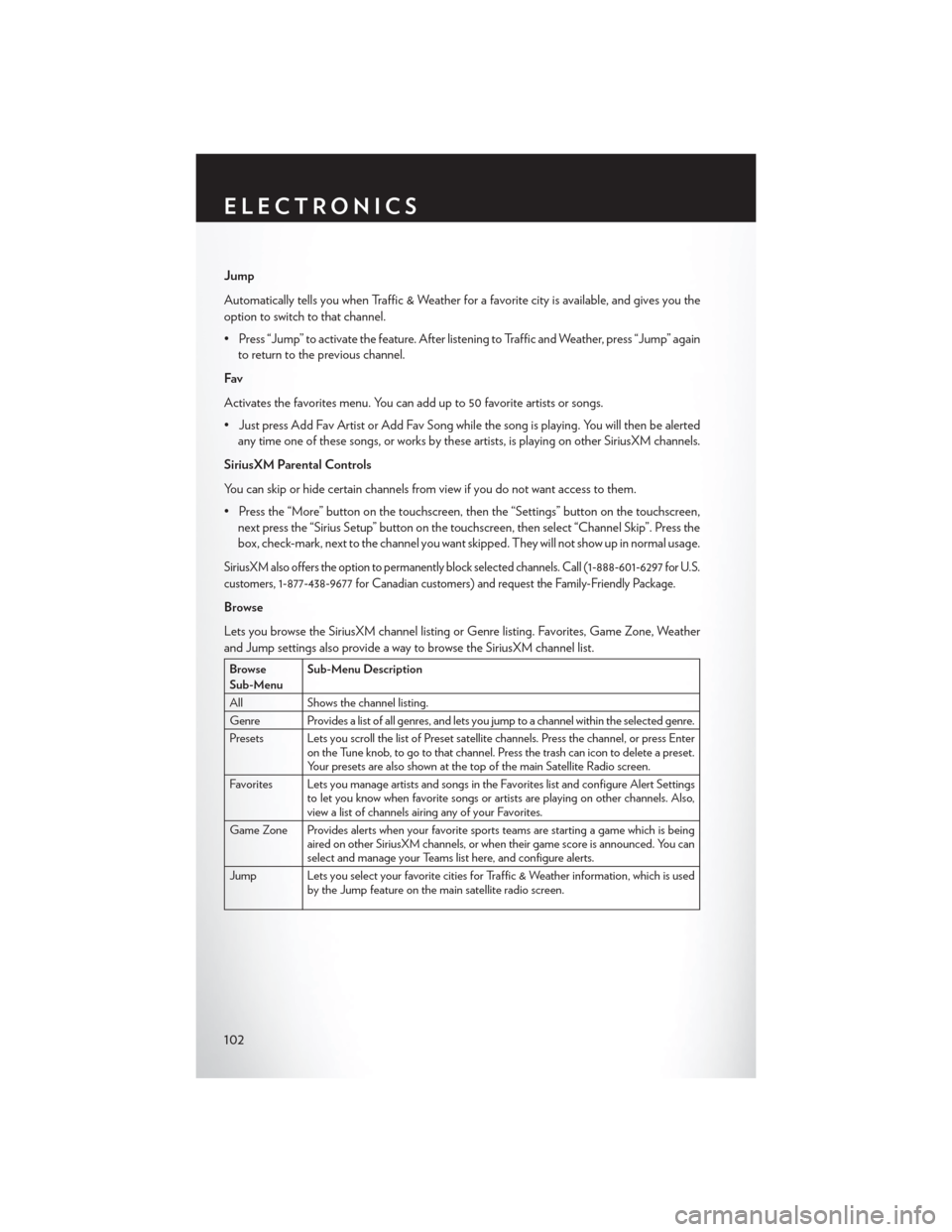
Jump
Automatically tells you when Traffic & Weather for a favorite city is available, and gives you the
option to switch to that channel.
• Press “Jump” to activate the feature. After listening to Traffic and Weather, press “Jump” againto return to the previous channel.
Fav
Activates the favorites menu. You can add up to 50 favorite artists or songs.
• Just press Add Fav Artist or Add Fav Song while the song is playing. You will then be alerted any time one of these songs, or works by these artists, is playing on other SiriusXM channels.
SiriusXM Parental Controls
You can skip or hide certain channels from view if you do not want access to them.
• Press the “More” button on the touchscreen, then the “Settings” button on the touchscreen, next press the “Sirius Setup” button on the touchscreen, then select “Channel Skip”. Press the
box, check-mark, next to the channel you want skipped. They will not show up in normal usage.
SiriusXM also offers the option to permanently block selected channels. Call (1-888-601-6297 for U.S.
customers, 1-877-438-9677 for Canadian customers) and request the Family-Friendly Package.
Browse
Lets you browse the SiriusXM channel listing or Genre listing. Favorites, Game Zone, Weather
and Jump settings also provide a way to browse the SiriusXM channel list.
Browse
Sub-Menu Sub-Menu Description
All Shows the channel listing.
Genre Provides a list of all genres, and lets you jump to a channel within the selected genre.
Presets Lets you scroll the list of Preset satellite channels. Press the channel, or press Enter on the Tune knob, to go to that channel. Press the trash can icon to delete a preset.
Your presets are also shown at the top of the main Satellite Radio screen.
Favorites Lets you manage artists and songs in the Favorites list and configure Alert Settings to let you know when favorite songs or artists are playing on other channels. Also,
view a list of channels airing any of your Favorites.
Game Zone Provides alerts when your favorite sports teams are starting a game which is being aired on other SiriusXM channels, or when their game score is announced. You can
select and manage your Teams list here, and configure alerts.
Jump Lets you select your favorite cities for Traffic & Weather information, which is used by the Jump feature on the main satellite radio screen.
ELECTRONICS
102
Page 134 of 220

RADIO
• To access the Radio mode, press the “Radio” button on the touchscreen at the lower left of thescreen.
Selecting Radio Stations
• Press the desired radio band (AM, FM or SXM) button on the touchscreen.
Seek Up
/Seek Down
• Press the “Seek arrow” buttons on the touchscreen for less than two seconds to seek through radio stations.
• Press and hold either “arrow” button on the touchscreen for more than two seconds to bypass stations without stopping. The radio will stop at the next listenable station once the “arrow”
button on the touchscreen is released.
Uconnect® 8.4AN Radio
1 — Radio Station Presets
2 — Toggle Radio Station Presets
3 — Choose Radio Band
4 — HD Radio Available
5 — Browse And Manage Presets6 — Seek Down
7 — Direct Tune To A Radio Station
8 — Seek Up
9 — Audio Settings
ELECTRONICS
132
Page 135 of 220
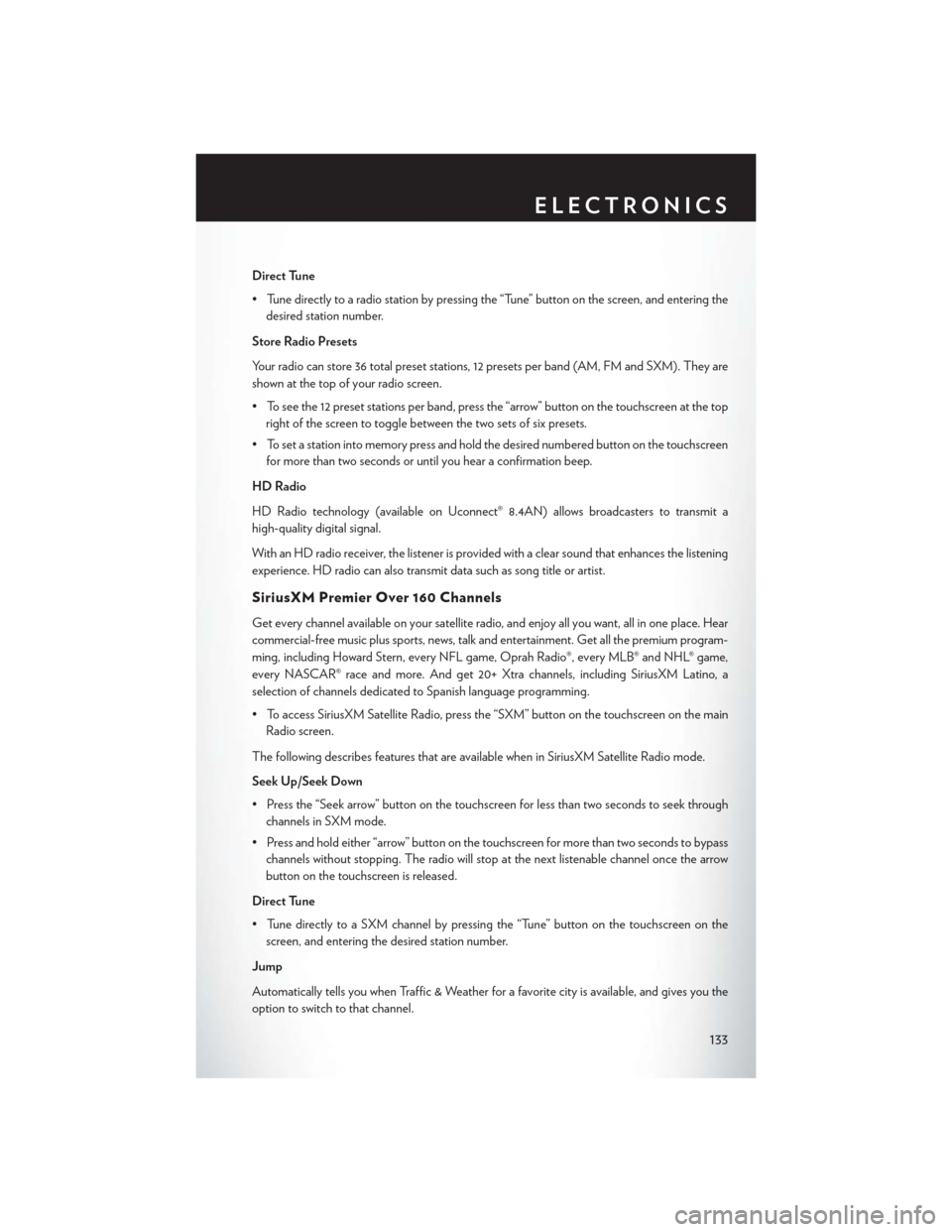
Direct Tune
• Tune directly to a radio station by pressing the “Tune” button on the screen, and entering thedesired station number.
Store Radio Presets
Your radio can store 36 total preset stations, 12 presets per band (AM, FM and SXM). They are
shown at the top of your radio screen.
• To see the 12 preset stations per band, press the “arrow” button on the touchscreen at the top right of the screen to toggle between the two sets of six presets.
• To set a station into memory press and hold the desired numbered button on the touchscreen for more than two seconds or until you hear a confirmation beep.
HD Radio
HD Radio technology (available on Uconnect® 8.4AN) allows broadcasters to transmit a
high-quality digital signal.
With an HD radio receiver, the listener is provided with a clear sound that enhances the listening
experience. HD radio can also transmit data such as song title or artist.
SiriusXM Premier Over 160 Channels
Get every channel available on your satellite radio, and enjoy all you want, all in one place. Hear
commercial-free music plus sports, news, talk and entertainment. Get all the premium program-
ming, including Howard Stern, every NFL game, Oprah Radio®, every MLB® and NHL® game,
every NASCAR® race and more. And get 20+ Xtra channels, including SiriusXM Latino, a
selection of channels dedicated to Spanish language programming.
• To access SiriusXM Satellite Radio, press the “SXM” button on the touchscreen on the main Radio screen.
The following describes features that are available when in SiriusXM Satellite Radio mode.
Seek Up/Seek Down
• Press the “Seek arrow” button on the touchscreen for less than two seconds to seek through channels in SXM mode.
• Press and hold either “arrow” button on the touchscreen for more than two seconds to bypass channels without stopping. The radio will stop at the next listenable channel once the arrow
button on the touchscreen is released.
Direct Tune
• Tune directly to a SXM channel by pressing the “Tune” button on the touchscreen on the screen, and entering the desired station number.
Jump
Automatically tells you when Traffic & Weather for a favorite city is available, and gives you the
option to switch to that channel.
ELECTRONICS
133
Page 136 of 220
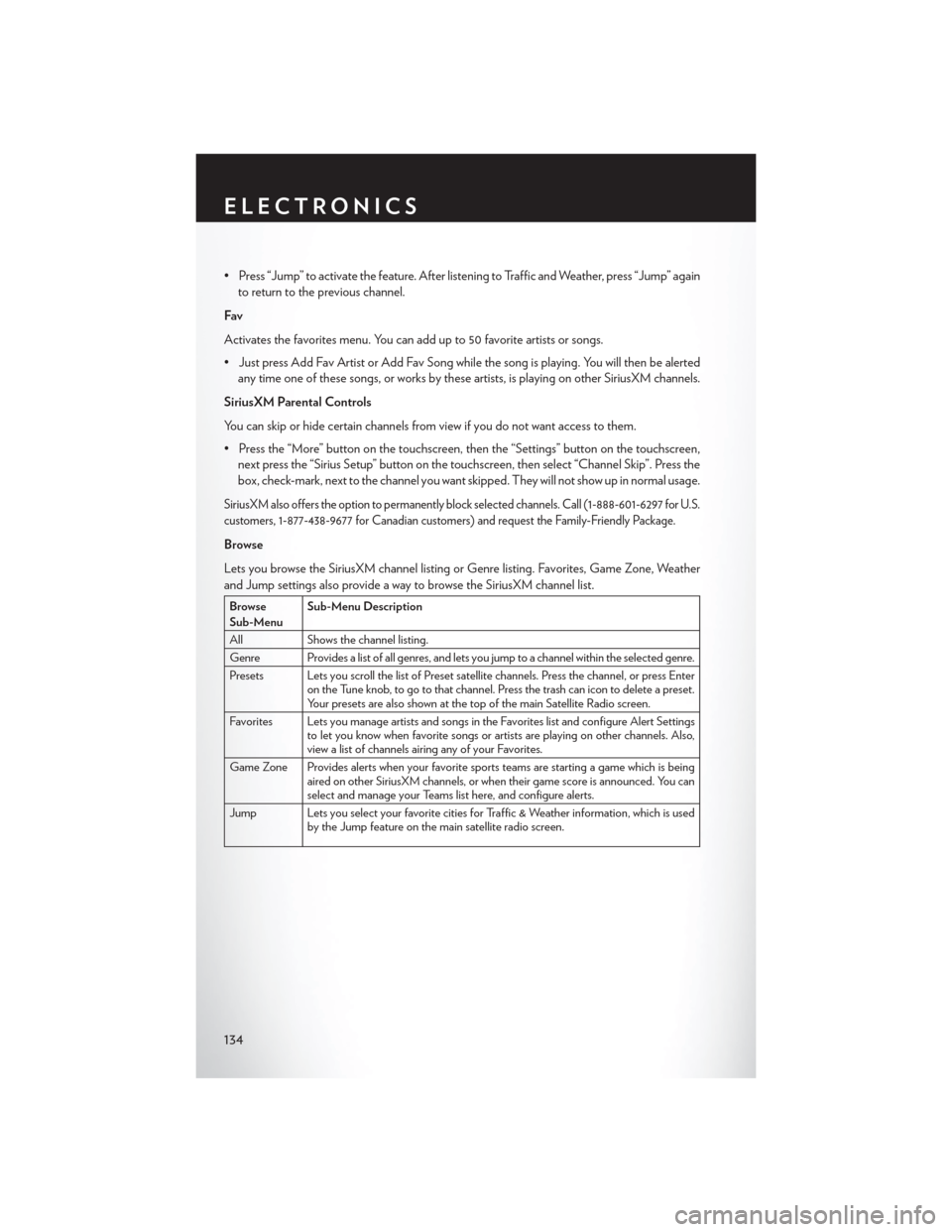
• Press “Jump” to activate the feature. After listening to Traffic and Weather, press “Jump” againto return to the previous channel.
Fav
Activates the favorites menu. You can add up to 50 favorite artists or songs.
• Just press Add Fav Artist or Add Fav Song while the song is playing. You will then be alerted any time one of these songs, or works by these artists, is playing on other SiriusXM channels.
SiriusXM Parental Controls
You can skip or hide certain channels from view if you do not want access to them.
• Press the “More” button on the touchscreen, then the “Settings” button on the touchscreen, next press the “Sirius Setup” button on the touchscreen, then select “Channel Skip”. Press the
box, check-mark, next to the channel you want skipped. They will not show up in normal usage.
SiriusXM also offers the option to permanently block selected channels. Call (1-888-601-6297 for U.S.
customers, 1-877-438-9677 for Canadian customers) and request the Family-Friendly Package.
Browse
Lets you browse the SiriusXM channel listing or Genre listing. Favorites, Game Zone, Weather
and Jump settings also provide a way to browse the SiriusXM channel list.
Browse
Sub-Menu Sub-Menu Description
All Shows the channel listing.
Genre Provides a list of all genres, and lets you jump to a channel within the selected genre.
Presets Lets you scroll the list of Preset satellite channels. Press the channel, or press Enter on the Tune knob, to go to that channel. Press the trash can icon to delete a preset.
Your presets are also shown at the top of the main Satellite Radio screen.
Favorites Lets you manage artists and songs in the Favorites list and configure Alert Settings to let you know when favorite songs or artists are playing on other channels. Also,
view a list of channels airing any of your Favorites.
Game Zone Provides alerts when your favorite sports teams are starting a game which is being aired on other SiriusXM channels, or when their game score is announced. You can
select and manage your Teams list here, and configure alerts.
Jump Lets you select your favorite cities for Traffic & Weather information, which is used by the Jump feature on the main satellite radio screen.
ELECTRONICS
134